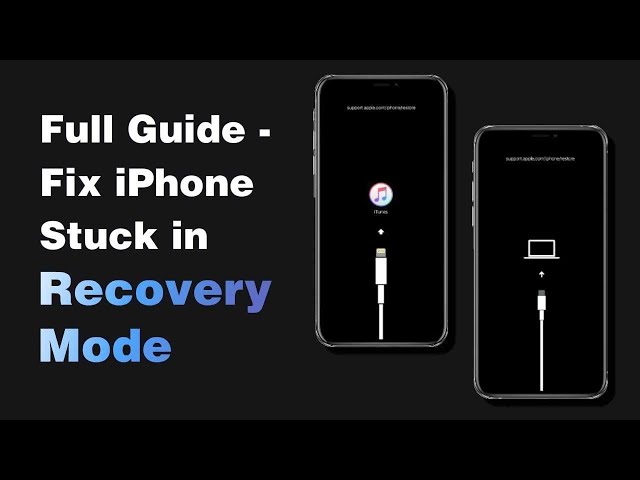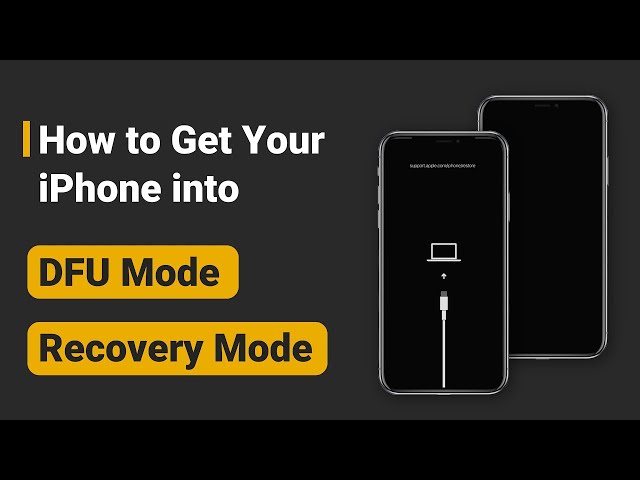[Free] How to Get iPhone Out of Recovery Mode with 5 Ways
Category: iPhone Issues

3 mins read
“Hi, I have been trying to upgrade my iPhone to iOS 18 but my iPhone getting stuck in recovery mode. When I connect the iPhone to iTunes, a message appears saying that my iPhone is in recovery mode! I need help to get my iPhone out of recovery mode. Please help me out.”
--Question from Reddit
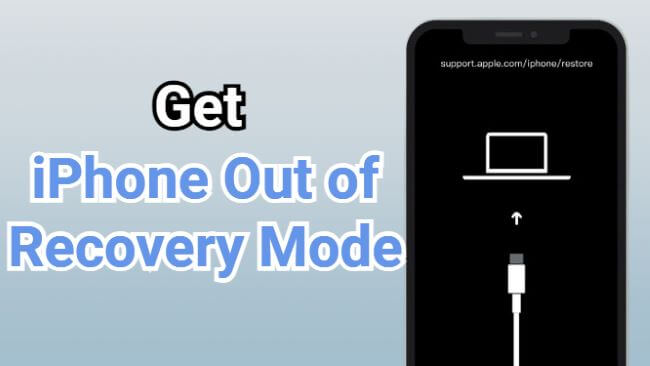
So, how to get iPhone out of recovery mode might also be a question when you try to update the iPhone to the latest iOS version but get stuck in this recovery mode.
Whatever the reasons, here are several ways you can try to exit recovery mode on iPhone. The free tool to exit iPhone recovery mode will be introduced as well.
In this article:
- Part 1: 3 Ways to Get iPhone Out of Recovery Mode No Data Loss
- 1.1 Get iPhone Out of Recovery Mode with 1-Click [Exit for Free]

- 1.2 Try Standard Mode to Exit Recovery Mode on iPhone
- 1.3 Steps to Get iPhone Exit Recovery Mode Without Computer
- Part 2: Get iPhone Out of Recovery Mode with iTunes [Erase iPhone Data]
- Part 3: Enter DFU Mode to Take iPhone Out of Recovery Mode [Erase iPhone Data]
- Part 4: Hot FAQs about Exiting Restore Mode/Recovery Mode on iPhone
Part 1: 3 Ways to Get iPhone Out of Recovery Mode No Data Loss
In this part, you can learn how to exit recovery mode on iPhone with a free tool. Also, method on how to get iPhone out of recovery mode without computer will be introduced.
The recovery mode is also known as restore mode, which shows support.apple.com/iphone/restore on the screen.
1 Get iPhone Out of Recovery Mode with 1 Click for Free
The easiest way to get your iPhone out of recovery mode is by using this iPhone Exit Recovery Mode Tool - iMyFone Fixppo.
With 1-click, you're 100% guaranteed to exit iPhone recovery mode for free!
This is the video on how to get iPhone out of recovery mode:
Here is how to get iPhone out of recovery mode with Fixppo:
Step 1: Download iMyFone Fixppo with the button below, install and launch it, then connect your stuck in recovery mode iPhone to the computer.
Step 2: From the Recovery Mode tab, hit the Quit button to exit iPhone recovery mode.
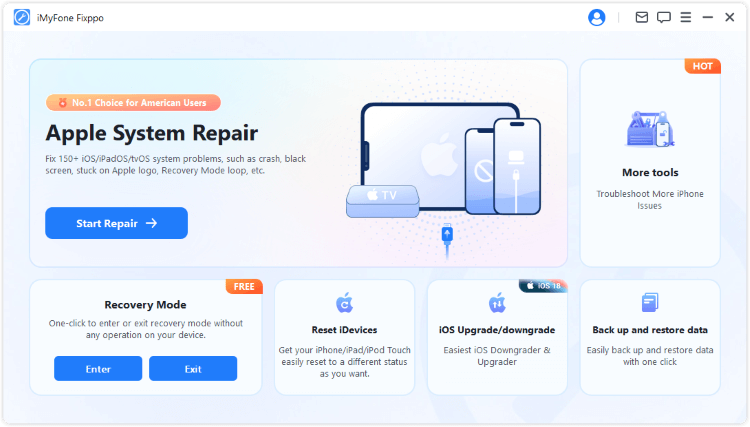
Step 3: In a few seconds, you can see that you have exit recovery mode on iPhone 15/14/13/12/11/X/8/7/6/5 successfully, totally free to use.
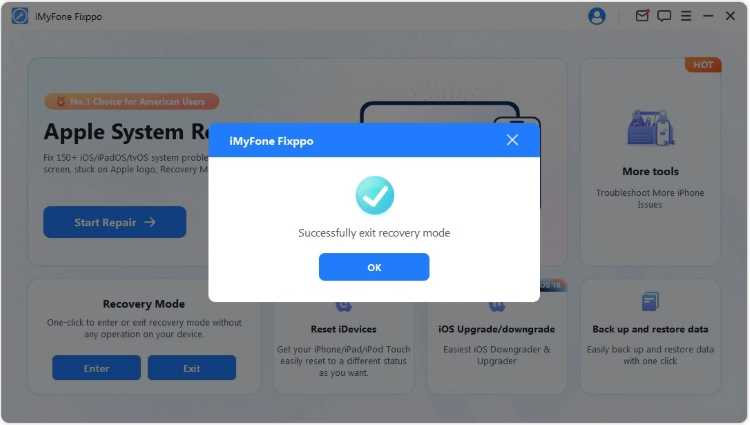
If you want to get iPhone enter recovery mode, just hit the Enter button.
2 Try Standard Mode to Exit Recovery Mode on iPhone
If you can't follow the above quick way to take your iPhone out of recovery mode, there may be iOS bugs on your iPhone that needs to be fixed first, the Standard Mode of Fixppo can help you with that.
After fixing the iOS problems, you can exit recovery mode on iPhone without hassle.

iPhone Exit Recovery Mode Tool:
- Support to exit recovery mode/restore mode on iPhone with 1-click for FREE.
- Standard Mode can fix iOS system and exit your iPhone out of recovery mode without losing data.
- Fix 150+ iOS/iPadOS system problems, including iPhone recovery mode not working, iPhone black screen, iPhone stuck on hello screen, etc.
Note: Fixppo is compatible with all iPhone models and all iOS versions, including iOS 17/18 beta.
Here is how to get iPhone out of recovery mode with Standard Mode via Fixppo:
Step 1: Connect iPhone to the computer
Download iMyFone Fixppo to your computer, launch it then connect your iPhone that stucks in recovery mode to the computer.
Step 2: Get iPhone Out of Recovery Mode Without Data Loss
In the Apple System Repair tab, choose the Standard Mode to fix iOS system that won't let your iPhone exit recovery mode without losing data.

Step 3: Download Firmware for Fixing
The software will then automatically detect your iPhone model and shows you the available iOS firmware. After that, click the Download button to get the firmware file that will then be used to fix the buggy iOS system.

Step 4: Start Standard Repair to Remove iPhone from Recovery Mode
When the firmware is downloaded, please click the Start Standard Repair button for Fixppo to get your phone out of recovery mode without damaging the data.

Whichever the method you take, you don't have to worry about whether recovery mode delete anything on your iPhone. The answer is NO! You can try Fixppo with 100% secure!
3 Get iPhone Exit Recovery Mode Without Computer
If you are wondering what are the possible steps to get iPhone out of recovery mode without computer and resume the normal working of the phone, here are the tutorials to figure out how do you take your iPhone of restore mode:
- Step 1: Hold down and press the Home and Power button for about 15 seconds, this will shut off the iPhone.
- Step 2: Keep holding the buttons to boot the iPhone. This should bring your iPhone out of the recovery mode.
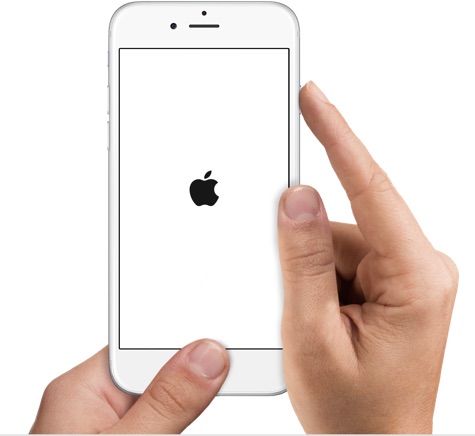
If you are using iPhone 7, press the Volume Down button instead of the Home button to successfully exit recovery mode on iPhone.
If you are using iPhone 8 or later, quickly press the Volume Up button and then the Volume Down button, then keep hold Power button until your iPhone restarts. Steps here help to get your iPhone exit recovery mode.
1-click to get iPhone out of recovery mode for FREE when your iPhone buttons are broken or the screen is unresponsive.
Part 2: Get iPhone Out of Recovery Mode with iTunes/Finder
If you want to get your iPhone out of restore mode/recovery mode with iTunes/Finder, please follow steps here.
Your iPhone will be erased if you try to get it out of recovery mode using iTunes, so please make a backup first.
Here's how to exit recovery mode on iPhone device with iTunes:
- Step 1: On a Mac with macOS Catalina, open Finder. For Windows computer or Mac running macOS Mojave or earlier, open iTunes and if prompted, download the most recent version.
- Step 2: Connect your iPhone to your computer.
- Step 3: When your phone is connected, iTunes/Finder wil pop up saying that your iPhone is detected in recovery mode.
- Step 4: Click the Restore button for iTunes to begin restoring your iPhone while taking it out of recovery mode.
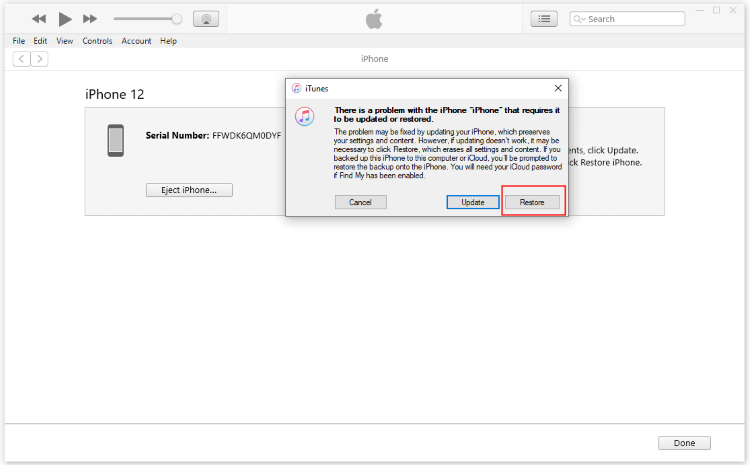
Part 3: Enter DFU Mode to Take iPhone Out of Recovery Mode
DFU (Device Firm Update) Mode is the deepest restore mode that can be used on iPhone or any iOS device. Compared to other solutions you find to exit recovery mode on iPhone, DFU Mode is more likely to be the final fix for iOS problems.
It is important to note that DFU Mode will completely erase all data on your iPhone, just like a new iPhone.
- Step 1: Open iTunes and connect your iPhone to the PC.
- Step 2: Follow the detailed guidance here to put your iPhone into DFU Mode.
- Step 3: When your iPhone is in DFU Mode, try to get your iPhone out of recovery mode by restoring.
Part 4: Hot FAQs about Exiting Restore Mode/Recovery Mode on iPhone
1 How to get iPhone out of recovery mode without itunes?
To make your iPhone exit recovery mode without using iTunes, the easiest way is by trying Fixppo, which supports to get out of recovery mode on iPhone in 1 click for free.
2 Why my iPhone stuck in recovery mode?
Having an iPhone stuck in recovery mode isn't uncommon and there are a few reasons for this problem arising.
- You failed when trying to update the iOS version.
- There are software or hardware problems with your iPhone iOS system.
- The jailbreaking of your iPhone is not going smoothly.
3 Will I lose data if my iPhone stuck in recovery mode?
The answer is no if you try the correct method to exit your iPhone out of restore mode/recovery mode. And to exit recovery mode on iPhone, try Fixppo to 1-click exit without losing data.
4 How long does it take for iPhone to get out of recovery mode?
It depends. If you try the free tool to help iPhone exit restore mode, it takes 5 seconds. But if you try the normal precedures, it may take about 15 minutes.
Conclusion
That's all about how to get iPhone out of recovery mode. If you want an all-in-one way to get out of recovery mode on iPhone, iMyFone Fixppo is definitely an option that worth trying to exit recovery mode on iPhone for free. Do not hesitate to try it for free now!