How to Fix iPhone 14/15 Stuck on Setting Up Apple ID?
Category: iPhone Issues

3 mins read
Getting a new iPhone is always exciting, but many users experience their iPhone stuck on setting up Apple ID with a spinning circle on the screen.
Without an Apple ID, you may encounter many restrictions besides not being able to download any apps from App Store. Don’t worry, we will offer 4 simple tips to help you solve this problem.
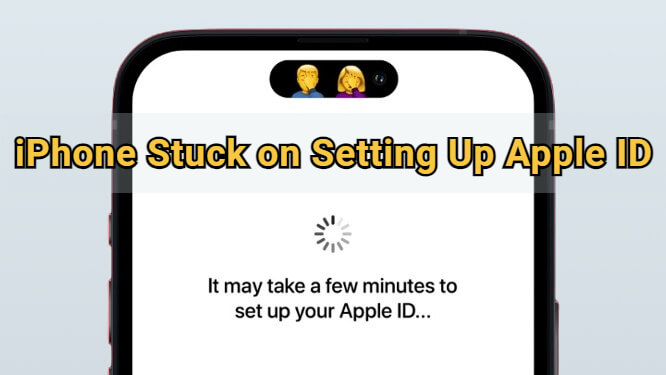
In this article:
- Part 1: How Long Should It Take to Set Up Apple ID on a New iPhone?
- Part 2: What to Do When iPhone Stuck on Setting Up Apple ID?
- 2.1 Force Restart iPhone
- 2.2 Set Up Apple ID Later in Settings
- 2.3 Fix iPhone Stuck on Setting Up Apple ID Without Losing Data

- 2.4 Restore iPhone in Recovery Mode
- Part 3: FAQs about iPhone Apple ID Set Up
Part 1: How Long Should It Take to Set Up Apple ID on a New iPhone?
If you think: How long does it take for setting up your Apple ID, the answer is 5-10 minutes, or even shorter.
But if you are restoring an iTunes backup or files in iCloud backups, the process could take a bit longer.
Anyway, you need to make sure that you've followed the correct steps to set up an Apple ID.
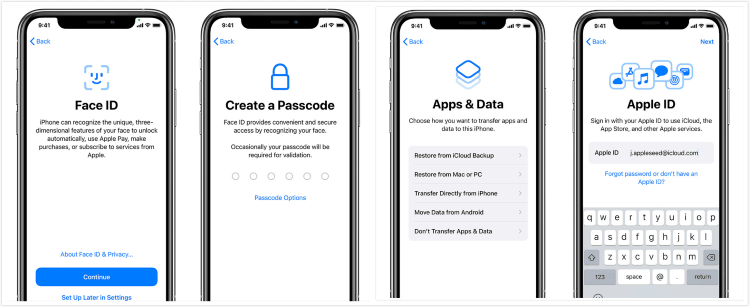
Step 1: Turn on your new iPhone and follow the on-screen instructions, connect to a Wi-Fi network.
Step 2: Set up Face ID or Touch ID, or skip it for later.
Step 3: Create a passcode and choose to transfer data from an older device or start fresh.
Step 4: Choose to create a new Apple ID and follow the steps to enter your name, email, password, and security questions.
Step 5: Agree to the terms and conditions and proceed to set up other Apple Services.
Step 6: Now, complete the setup and start using your iPhone.
Part 2: What to Do When iPhone Stuck on Setting Up Apple ID?
If you've tried the correct procedures but the process of setting up your Apple ID stuck halfway, you can go through the 4 solutions below.
1 Force Restart iPhone
Not every iPhone is perfect, that's why Apple will keep on iterating with bug fixes from time to time.
For minor bugs, it's not always necessary to update the iOS ssytem. a force-restart is enough. If your new iPhone stuck on setting up Apple ID, performing a force-restart is a choice.
- For iPhone 8/X/11/12/13/14/15 models to force restart: Quickly press and release the Volume Up > Volume Down buttons. Hold down the Power button and wait for the Apple logo to appear.
- For iPhone 7/7 Plus models to force restart: Press and hold the Volume Down button and the Side buttons together. Release them when the Apple logo appears.
- For iPhone 6s or earlier models to force restart: Tap and hold the Home and Sleep/Wake/Side buttons at the same time. Let them go when you see the Apple logo shows up normally.
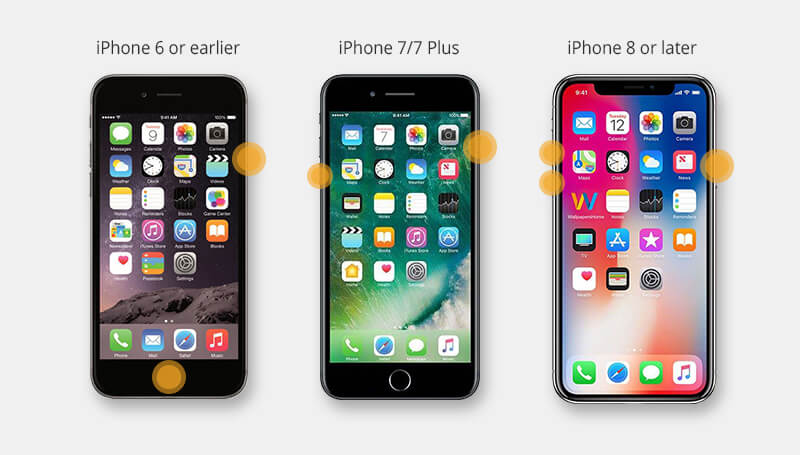
2 Set Up Apple ID Later in Settings
When your new iPhone taking forever to set up, you can turn off your iPhone and choose to skip setting up your Apple ID, then go back to Settings app to set up an account.
Step 1: Turn off your iPhone and restart.
Step 2: Connect your iPhone to Wi-Fi and choose Set Up Later in Settings option.
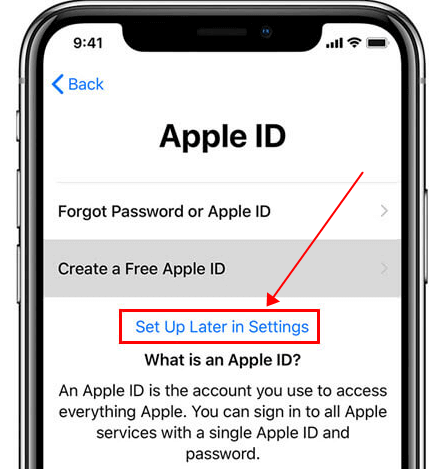
Step 3: Click Don’t Transfer Apps & Data on the setup page.
Step 4: Quickly proceed to the next step to complete, then go to Settings, tap Your Name on the top to begin setting a new Apple ID.
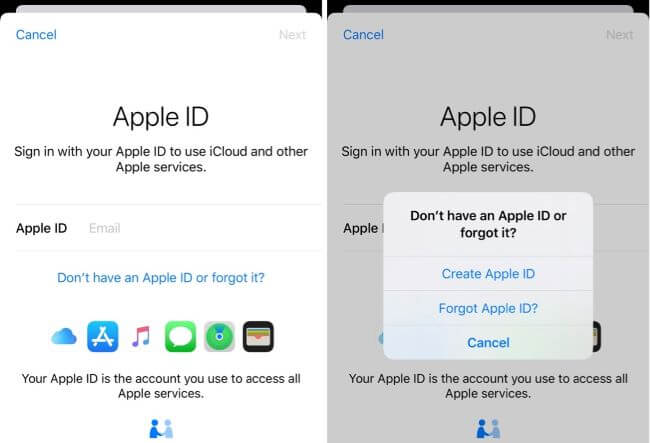
3 Fix iPhone Stuck on Setting Up Apple ID Without Losing Data
While setting up your Apple ID stuck for more than half an hour, you may wonder if there's a reason other than a wrong step?
The answer is yes, as iOS system bugs exist anytime, that can cause many system problems, including when you're setting up the new Apple ID.
Luckily, you can fix the iOS system by using iMyFone Fixppo (iOS 16/17/18 supported), the iOS system repair software that is capable of fixing many iPhone problems, with the aim to let every Apple users to have a smoother experience with their iPhone.

Key Features of iOS System Repair Software:
- Fix with a few clicks: Fix iOS system and stop iPhone from stucking on setting up Apple ID in 3 clicks.
- Wide compatiblity: Support fixing iPhone 7/8/X/11/12/13/14/15 frozen on setting up a new Apple ID.
- No data loss: Get iPhone out of Apple ID setup screen without losing any iPhone data.
- Versatile tool: Fix iPhone stuck on activation lock, iPhone Apple ID greyed out, etc.
You can download and install Fixppo, then follow our steps to fix your iPhone stuck on setting up Apple ID.
Step 1: Launch Fixppo and connect the iPhone you want to repair to the computer. From the interface, choose Standard Mode to start the process without lossing data.

Step 2: Fixppo will begin to detect your iPhone once it's connected. Then, click the Download button for Fixppo to get your the compatible iOS firmware.

Step 3: When the firmware is downloaded, click the Start Standard Repair for Fixppo to start the last step of fixing your stuck iPhone.

In a few minutes, When you see the following window, your iPhone will restart simultaneously. Now, you can get access to the iPhone again to smoothly set up an Apple ID without interruption.
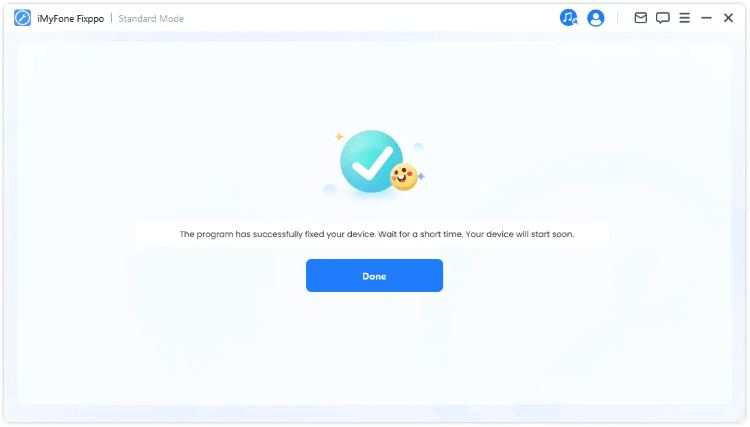
4 Restore the iPhone in Recovery Mode
When the process of setting up your iPhone doesn't go smoothly, or the iPhone set up stuck on setting up Apple ID, iTunes restore can be a solution.
By getting your iPhone enter recovery mode, you can restore it and try to set up the iPhone once again.
Using iTunes to restore your iPhone is effective, but the drawback is that it will delete everything from your iPhone and erase all data. You can back up first before starting.
Step 1: Make sure your iTunes is updated, then launch it and connect your iPhone to the computer.
Step 2: Follow the steps prepared for different iPhone models to get into recovery mode.
- For iPhone 8/X/11/12/13/14/15: Press the Volume Up > Volume Down keys. Keep holding the Power button and wait until you've connected to recovery mode.
- For iPhone 7/7 Plus: Press the Power button and the Volume Down key. When the recovery mode appears, release the buttons.
- For iPhone 6s or earlier versions: Tap and hold the Home and Sleep buttons simultaneously. Release them when the "connect to PC" or "connect to iTunes" logo shows up on your iPhone.
Step 3: When your iPhone is detected, you can see the following window. Click the Restore button for iTunes to download the software.
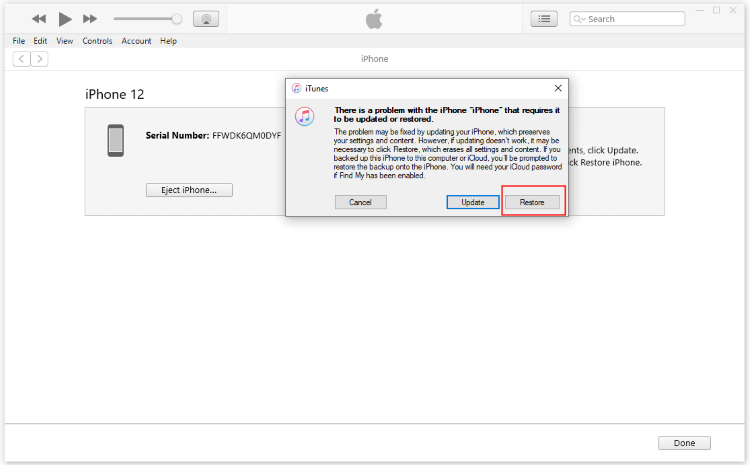
Step 4: After restoring, start fresh to re-set up a new Apple ID and restore the backed up data.
Part 3: FAQs about iPhone Apple ID Set Up
1 Why is my iPhone taking so long to set up Apple ID?
If it takes a long time to set up or your iPhone stuck on setting up Apple ID, it could due to the following reasons:
- Your network connection is unstable.
- The Apple Server is overloaded.
- There are iOS system issues with your iPhone.
2 Do I really need an Apple ID?
Yes, if you want to download apps on your Apple devices and use all the functions of iPhone, you do need one, which is also a protection to your iPhone.
3 How do I complete an Apple ID setup?
You can complete setting up the Apple ID on the setup screen. Or, you can skip the process and set up later in Settings.
Conclusion
Dealing with an iPhone stuck on setting up Apple ID can be frustrating, but these tips should help you get it sorted quickly. No matter which one you choose, there’s a solution that will work for you.
However, if you need a reliable and quick solution, you can try iMyFone Fixppo, which can fix iOS bugs and help you smoothly set up an Apple ID in minutes!





















