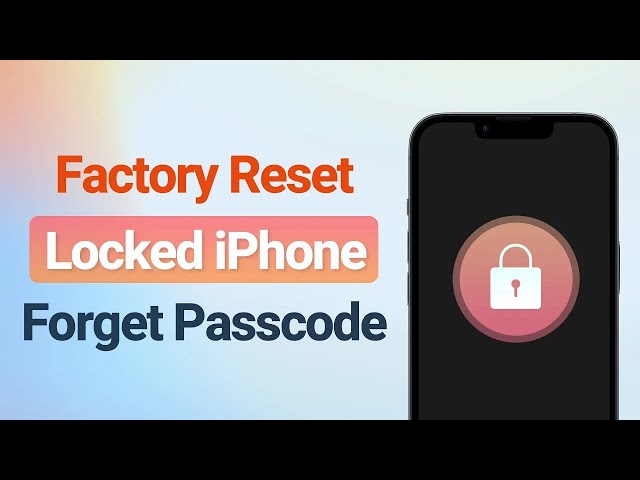How to Reset iPhone of All Models [Soft/Hard/Factory Reset]
Category: iPhone Issues

4 mins read
Many users may encounter a situation where their phones start lagging or freezing. In this case, most of them can do nothing but resort to resetting their iPhones.
This seems to be a good idea. Nevertheless, users get confused about how to reset iPhone mainly because they haven't done that before. More importantly, they fear that data on iPhones may be corrupted by their wrong steps.
Whatever the issue is, this article covers all methods about how to soft/hard/factory reset iPhone of all models.
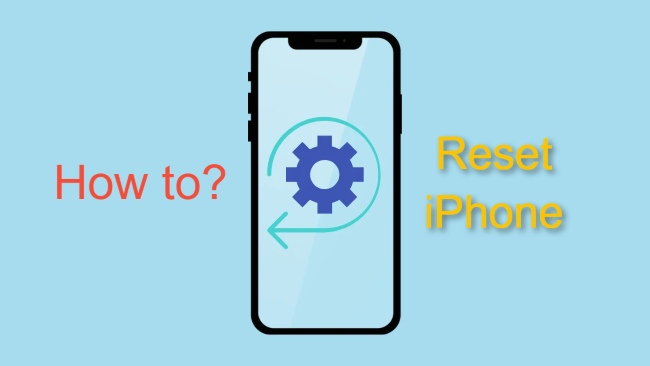
In this article:
Part 1: Difference between Soft Reset, Hard Reset and Factory Reset
First of all, you should know that there are three types of iPhone resetting, namely: Soft Reset, Hard Reset, and Factory Reset.
They can be applied to different occasions and their operations also vary greatly. Here’s a clear comparison of them.
| Soft Reset | Hard Reset | Factory Reset | |
|---|---|---|---|
| What is it | A soft reset is the simplest way to power a device off and you should manually restart it again. | A hard reset can stop all background activities from running and restart your iPhone automatically. | A factory reset will erase all data on your device and revert it to its original state. |
| When to use it |
|
|
|
| What will happen | Your iPhone will be restarted with minor problems solved. | Your iPhone will be abruptly rebooted with bugs fixed. | All data and settings stored on your iPhone will be erased. |
Part 2: How to Soft Reset iPhone
Soft reset iPhone is such a straightforward way to reboot your device that you can perform at home. If your iPhone suddenly runs slowly or is heating for no reason, try a soft reset.
However, not all iPhone models perform this soft reset steps in the same way. And if you're wondering how to make an iPhone soft reset for your different iPhone models, please check below.
Soft reset iPhone 8 series and earlier (iPhone with the Home button):
- Press and hold the Sleep button at the top/right side of your device until you see slide to power off.
- Drag the slider to the right and your device will be shut off.
- Now press the Sleep button again until you see the Apple logo appears. You can restart your iPhone now.
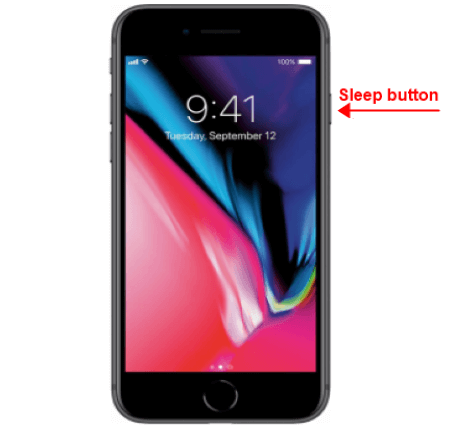
Soft reset iPhone X/11/12/13/14/15 (iPhone with the Face ID feature):
- Hold either the Volume Down/Volume Up and Side button at the same time (As the Volume Up + Side buttons could accidentally take a screenshot, the Down button is more straightforward).
- Wait until the Slide to Power Off appears, drag it to the right to shut down your iPhone.
- After your device is turned off, wait for 30 seconds or so before you press and hold the Side button again to restart your device.
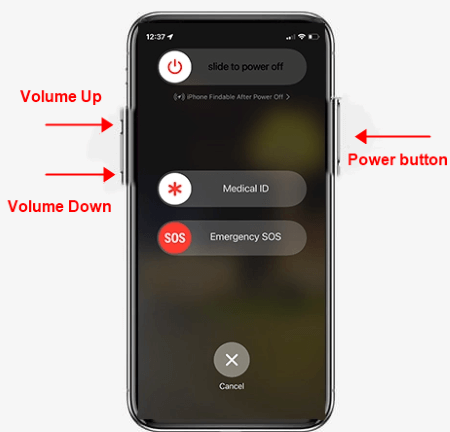
If you try to factory reset your iPhone but forget password, Fixppo can help to reset your iPhone to factory settings state without password/pressing iPhone buttons.
Part 3: How to Hard Reset iPhone
If your iPhone stuck on restore screen or in ghost touch, hard resetting your iPhone may help to fix the problems, which is always recommended to fix these iOS-related bugs on your iPhone. Or, factory resetting can also help.
Likewise, the ways as to how to hard reset iPhone vary depending on the iPhone model you have. Here's a detailed list of ways you can follow to physically hard reset iPhone of all models:
How to hard reset iPhone 6/5/4 series and earlier (iPhone SE 1st generation included):
- Hold the Power button on the top or the right side and the Home button simultaneously.
- Keep holding until the Apple logo appears.
- Let go once this happens (or your iPhone may go into the restore screen), then your iPhone will restart.
How to hard reset iPhone 7/7 Plus:
- To hard reset iPhone 7 and iPhone 7 Plus, hold the Volume Down button and the Power button at the same time, and release both of them when you see the Apple logo.
How to hard reset iPhone 15/14/13/12/11/X/XS/XR/8 (iPhone SE 2nd generation and later included):
- Quickly press and release the Volume Up button.
- Quickly press and release the Volume Down button.
- Press and hold the Side button and let go as soon as you see the Apple logo.
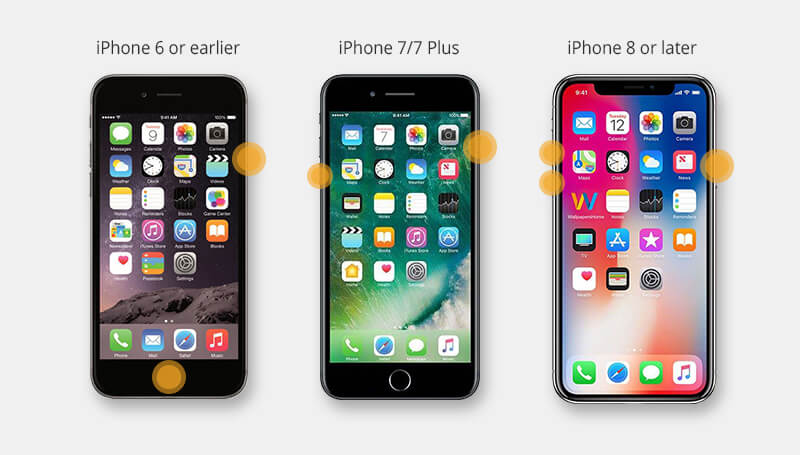
Part 4: How to Factory Reset iPhone in 5 Ways
The last resetting technique for you is the factory reset. This kind of reset will erase all data on your device. If you want to sell the iPhone or forget the password, this part with 5 methods is the best for your to reset iPhone to factory settings.
1.Factory Reset iPhone Without Password/iTunes/iCloud/Alternative Devices
If your password not working of your no longer used iPhone or you want to erase all data without entering your device, then you should know how to completely factory reset your iPhone without a password.
In this case, there is no other method that can be more easier-to-use than using iMyFone Fixppo iPhone Reset Tool.

Factory Reset iPhone Tool:
- Support to factory reset your iPhone without iTunes/password/iCloud in 5 minutes.
- With 3 easy steps, you can reset your disabled iPhone to factory settings with all content erased.
- You can wipe your iPhone data completely before selling, giving away or trading-in.
- Besides factory resetting iPhone, it also helps to fix 150+ iOS problems.
- Compatible with all iPhone models running iOS 17/18 beta or earlier without any limitations.
This is a great video on how to factory reset iPhone when you forget password:
The steps to factory reset iPhone are the same for all iPhone models, the whole process takes 5-10 minutes only.
Step 1: Download and install Fixppo to your Win or Mac, launch it and connect your iPhone to the computer. Then, click Reset iDevices to proceed to the next step.
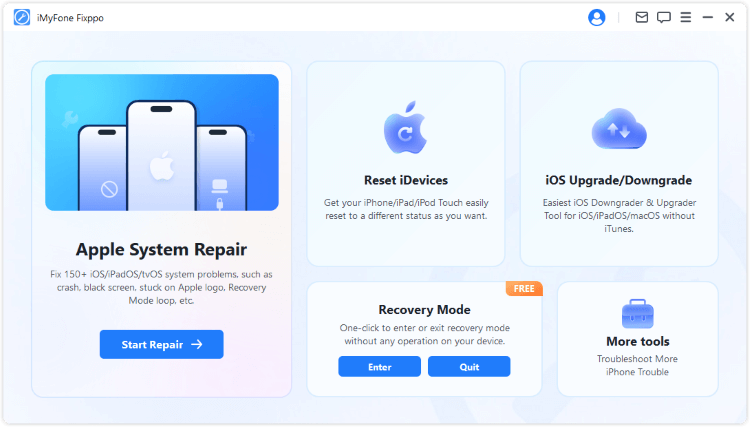
Step 2: Since you've forgotten the password, please click the Hard Reset from the right side, which supports to factory reset your iPhone without entering iPhone password.
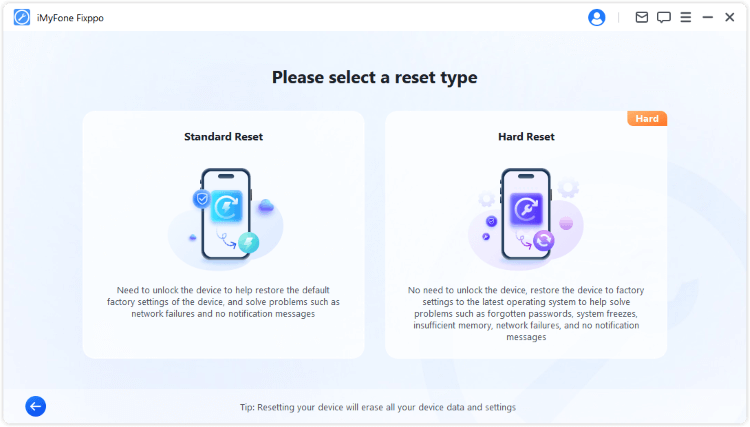
Step 3: Fixppo will detectyour device automatically. Choose the firmware file you need and click on the Download button to get the firmware file needed for the fixing process.
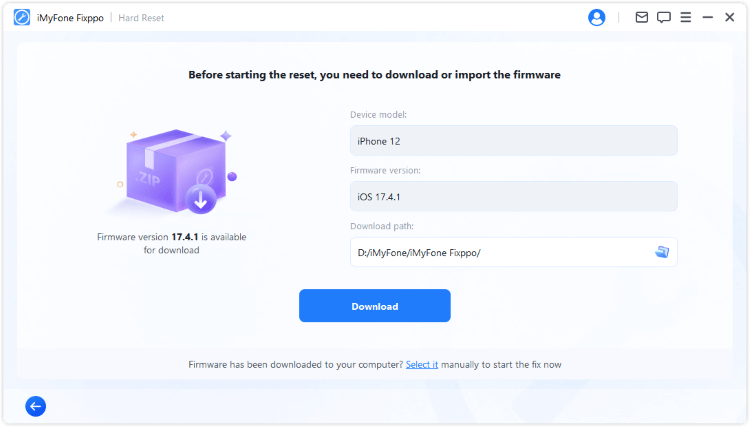
Step 4: With the downloaded firmware, please click the Start Hard Reset button, and Fixppo will begin to factory your iPhone in no time.
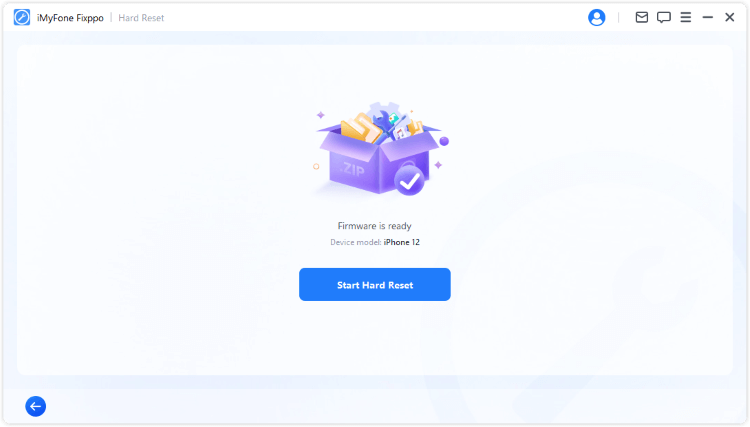
Fixppo will finish factory resetting your iPhone in several minutes. Please wait patiently.
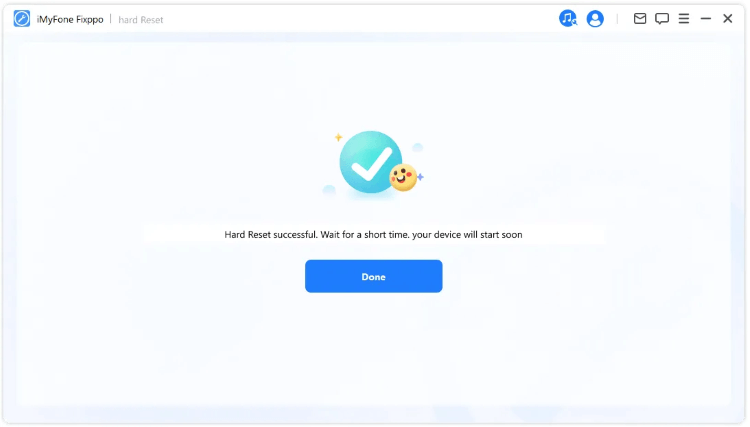
Fixppo can save your time and trouble to manually factory reset iPhone. If you forget the iPhone passcode and want to erase all iPhone data immediately, you can force your iPhone to factory reset with Fixppo in minutes.
2.Hard Factory Reset iPhone in Settings
To hard reset your iPhone, you can also do that directly from settings. In this case, you should be able to remember your iPhone passcode or you won't be able to reser iPhone to factory settings via this method.
Go to Settings>General>Transfer or Reset iPhone>Erase All Content and Settings. Enter the passcode to begin erasing all data on the iPhone.
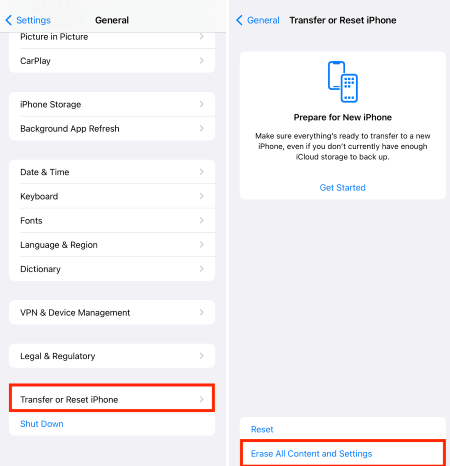
3.Force Factory Reset iPhone via iTunes
As usual, you can learn how to hard reset your iPhone by using iTunes. However, there may be a breakdown during the process, if you want to try this method, please make sure to follow the steps correctly:
This method works only when your Find My iPhone is turned off. If the Find My is turned on, iTunes won't work to make an iPhone factory reset.
- Connect your iPhone to the computer and open iTunes of the latest version.
- When your device is detected, tap on the phone icon that appears on the screen, then tap the Summary option.
- Then you can see two options on the screen, and you can choose whether to update or restore. In this case, you should choose Restore iPhone.
- After that, keep moving on by tapping Restore and Update to confirm more information. Then iTunes will start to download the firmware, wait for it to complete, and begin the process.
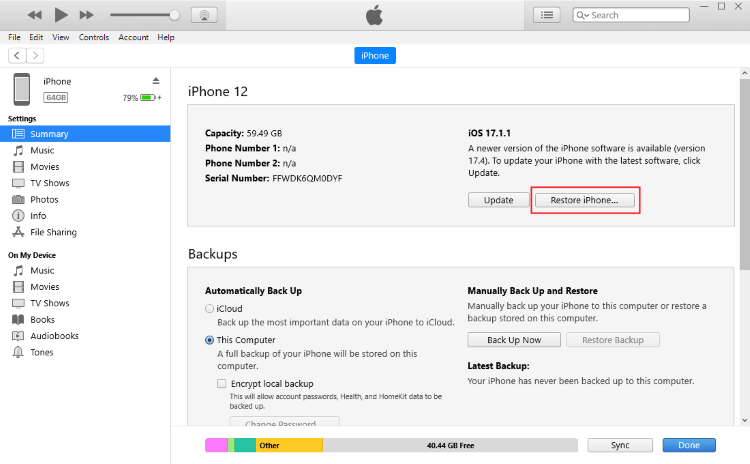
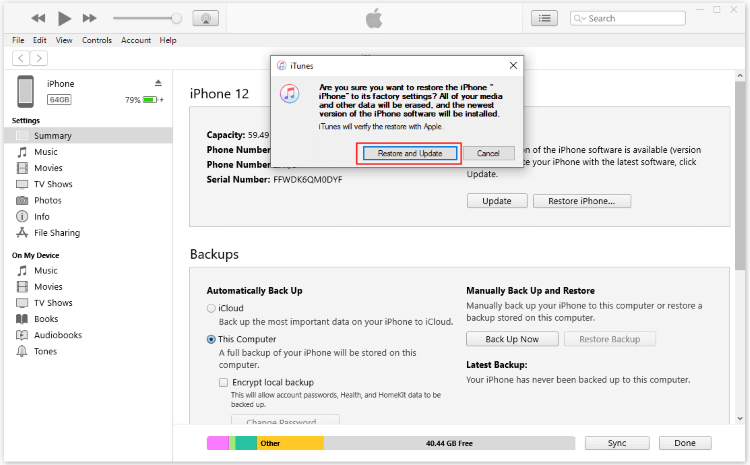
If iTunes can't detect your iPhone, then you can move on to try Fixppo, the alternative to factory reset iPhone. Or, try the following methods.
4.Perform iPhone Factory Reset in icloud
If you want to factory reset your locked or disabled iPhone without iTunes, try to do that by using iCloud. Though it's not hard to perform this operation, there is one requirement: the Find My iPhone feature must be enabled. If everything is ok with you, follow the steps below:
- Connect your iPhone to the computer and go to iCloud.com.
- Log in to your Apple ID and passcode, then click on the Find iPhone option.
- Select All Devices Info window on the top and choose the device you want to factory reset.
- Tap Erase iPhone. For verification, it will ask for your Apple ID password. You can also answer security questions if you are using a trusted PC, or you can enter the verification code sent to your other Apple device.
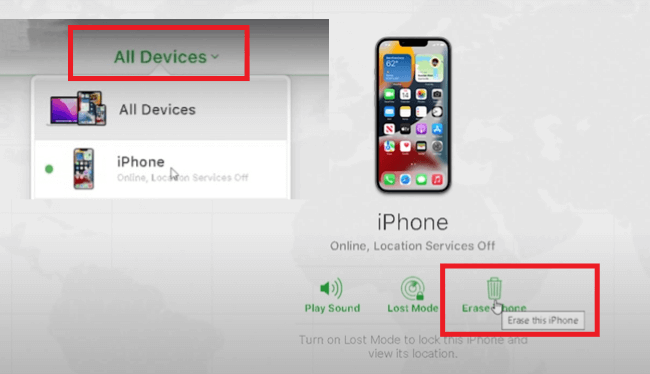
5.Hard Factory Reset iPhone with Alternative Device
Here is the last solution you can get help from if you don't have a PC. You can make it happen by using the Find My app on your alternative iPhone.
If your wait-to-be-reset iPhone is locked, which is often the case, please insert the SIM card into this alternative iPhone so that you can get the verification code needed later.
Now, let's see how to perform a factory reset on another iPhone with the Find My app:
- Open the Find My app on the other iPhone and click on Go To Settings to log in with the Apple ID and the password of your locked iPhone.
- Once you're finished, click Next, enter the verification code sent to your other phone then wait for your iPhone to sign into iCloud.
- Go back to the Find My app, click on your locked iPhone. Scroll down to find the Erase This Device option. Click continue, and then the Erase option. Enter your Apple ID password again and click erase.
- After that, please wait patiently for it too hard factory reset your iPhone to its original state.
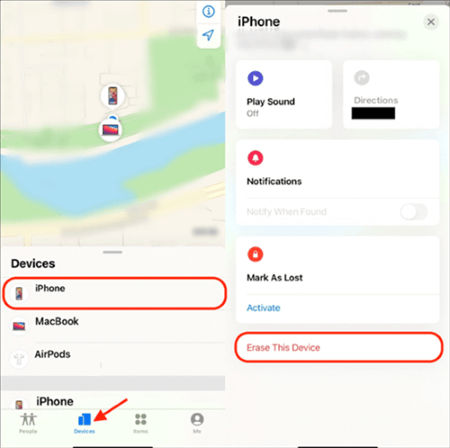
Conclusion
We hope this article can help you understand more about when and how to reset your iPhone by using different methods.
If you are looking for a tool that can guide you to factory reset your iPhone without password/iTunes/iCloud/alternative device, you must try iMyFone Fixppo. With Fixppo, you can reset your iPhone to factory settings without hassle, try it now!