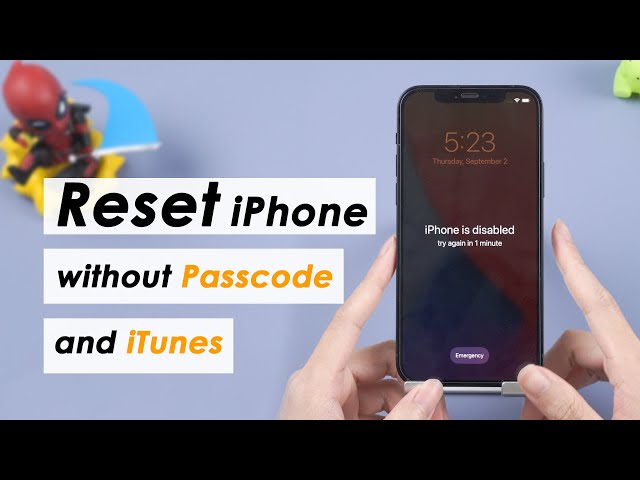How to Factory Reset iPhone 7/7 Plus in 4 Quick Ways?
Category: iPhone Issues

4 mins read
There are several reasons to factory reset an iPhone 7/7 Plus, such as improving performance, wiping sensitive data, or fixing a locked device. However, you may encounter difficulties if you don't know how to reset the iPhone or can't follow steps successfully.
But don't worry. In this article, we'll introduce how to factory reset iPhone 7/7 Plus in 4 easy ways. These methods also work with other iPhone models and iOS versions including iPhone 15.

In this article:
- Part 1: Hard Reset iPhone 7/7 Plus in Settings
- Part 2: Reset iPhone 7/7 Plus to Factory Settings via iTunes
- Part 3: Hard Reset iPhone 7/7 Plus Using iCloud
-
Part 4: Factory Reset iPhone 7/7 Plus Without Passcode/iTunes/iCloud

- Part 5: Comparison of 4 Factory Reset Methods
- Part 6: Hot FAQs on How to Factory Reset iPhone 7/7 Plus
Part 1: Hard Reset iPhone 7/7 Plus in Settings
If you can access the iPhone's settings, then factory reset your iPhone 7 with buttons can be easy. But you have to enter the screen passcode first to get into your iPhone.
Here's how to reset iPhone 7/7 Plus to factory settings by using iPhone's Settings:
Step 1: Go to Settings > General > Reset > Erase All Content and Settings.
Step 2: Please enter the screen passcode when asked. After that, iPhone will begin to factory reset your iPhone 7/7 Plus.
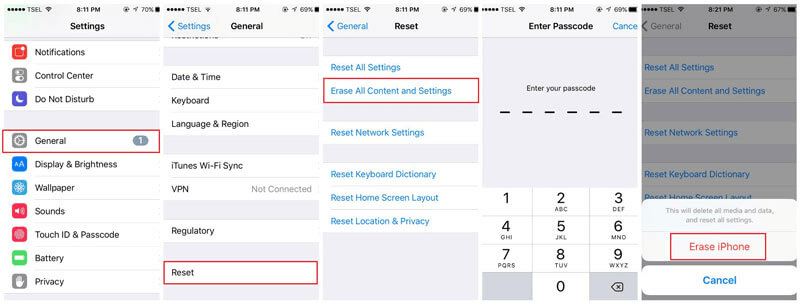
Part 2: Reset iPhone 7/7 Plus to Factory Settings via iTunes
If your iPhone is broken that makes you unable to enter iPhone's Settings, you can try to hard reset iPhone 7/7 Plus via iTunes, which enables you to do an iPhone 7/7 Plus factory reset without entering the iPhone.
Here's how to hard reset iPhone 7/7 Plus via iTunes:
Step 1: Launch iTunes and connect your iPhone to the computer with an USB cable. And click Trust this computer when it appears on your iPhone screen.
Step 2: To factory reset iPhone 7/7 Plus, you can click the Restore iPhone button.
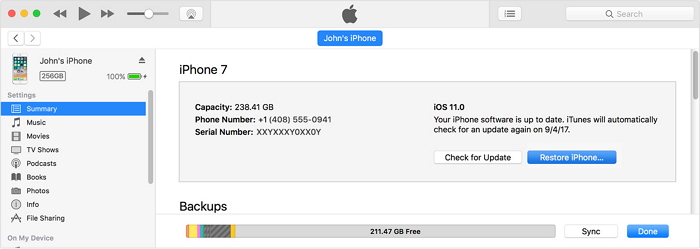
Step 3: iTunes will pop up a window for you to confirm. Click Restore button again to proceed.
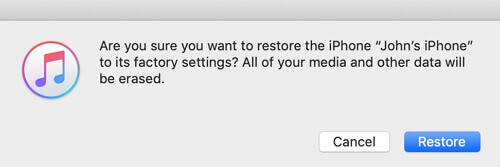
If iTunes not recognizing your iPhone 7, you can put iPhone into recovery mode first, then follow the same procedure to reset iPhonr 7/7 Plus using iTunes.
Part 3: Hard Reset iPhone 7/7 Plus Using iCloud
The iTunes can't work by any means? No worries, you can try to hard reset iPhone 7/7 Plus by using the iPhone Find My feature on iCloud.
This feature allows you to factory reset iPhone 7/7 Plus by erasing the iPhone data, which is convenient as well.
Here's how to factory reset iPhone 7/7 Plus with iCloud:
Step 1: Log into icloud.com and select All Device.
Step 2: Find your iPhone and click the Erase iPhone, which prompts you to proceed.
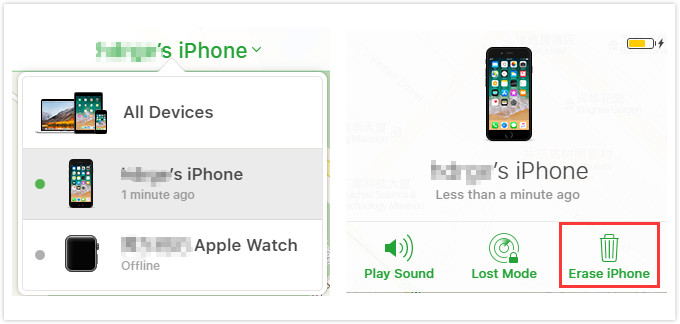
Step 3: When asked to enter Apple ID and password, you can choose to answer security questions or enter the verification code sent to your another Apple device.
Step 4: After you've successfuly entered the Apple ID apssword, please proceed for iCloud to erase and reset your iPhone 7/7 Plus to factory settings.
Part 4: Factory Reset iPhone 7/7 Plus Without Passcode/iTunes/iCloud
If your iPhone is disabled, iTunes not recognize it nor can you sign in to iCloud with Apple ID password, you can try this iOS factory reset tool - iMyFone Fixppo, which lets you reset iPhone 7/7 Plus in a snap.
Without using iTunes or iCloud, you can easily hard reset iPhone 7/7 Plus to factory settings in 5 minutes. Permanently erase all iPhone data!

iPhone Factory Reset Tool:
- Factory reset iPhone 7/7 Plus without screen passcode/iTunes/iCloud.
- 1-click to reset iPhone to factory settings whether it is broken or disabled.
- Compatible with all iPhone models including iPhone 15/14/13/12/11/X/8/7/7 Plus/6 to reset to factory resettings.
- Fixppo can also reboot iPhone without losing data, fix iPhone stuck on Apple logo, etc.
Steps on how to factory reset iPhone 7/7 Plus with Fixppo:
Step 1: Download and launch Fixppo on your computer, then connect your iPhone 7/7 Plus to the computer.
Step 2: Under the Reset iDevices tab, choose Hard Reset, which enables oyu to reset iPhone 7/7 Plus without passocde.
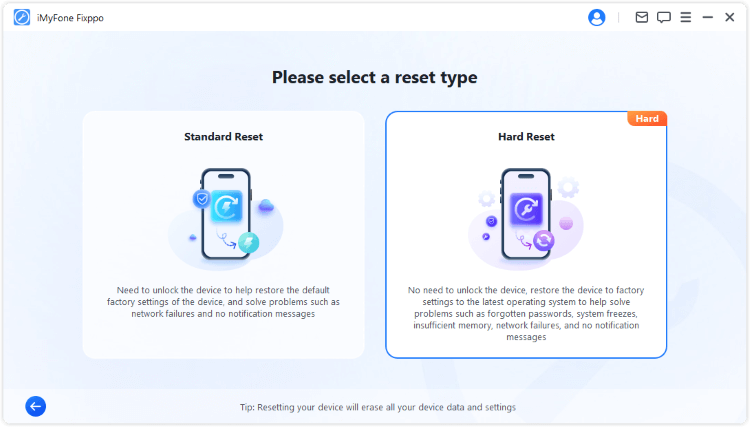
Step 3: Now, Fixppo will detect your device and show you the available firmware file. Please click the Download button to get the firmware.
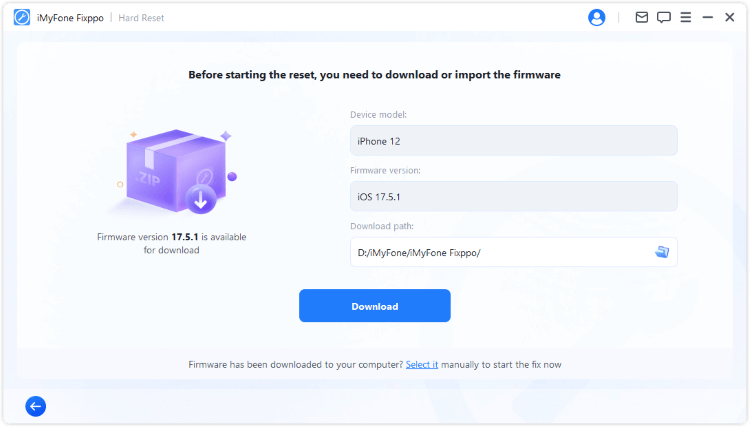
Step 4: When the firmware is downloaded, click the Start Hard Reset button for Fixppo to begin factoy resetting your device.
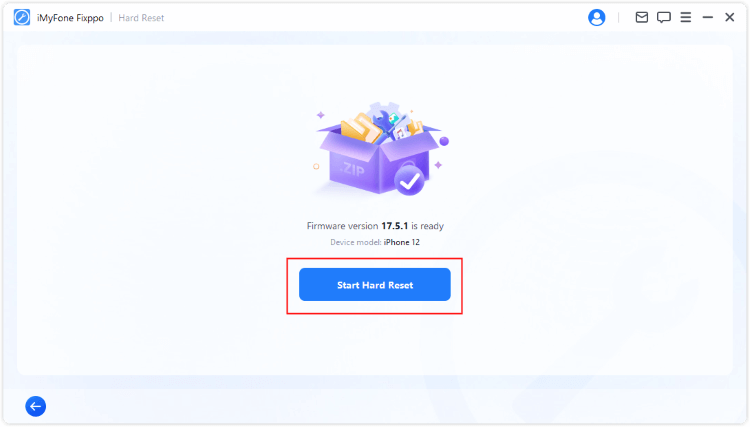
In 5 minutes, your iPhone will be reset to a brand-new one. You can set it up again as you like.
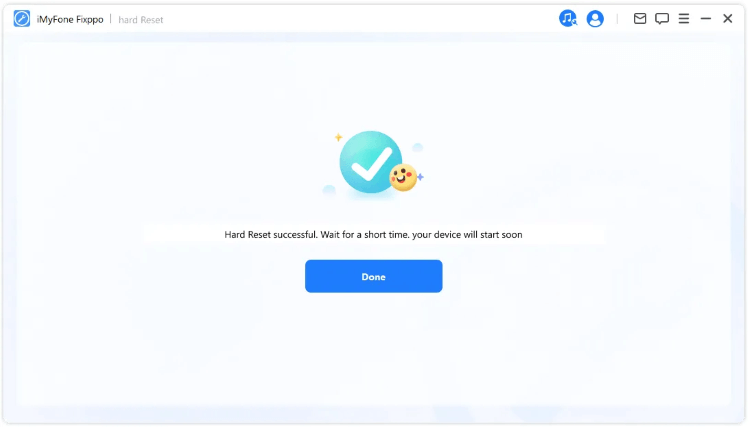
Alright, your iPhone will be reset as a brand new one in a while. Download Fixppo to have a try!
This is the video on how to reset iPhone without passcode and iTunes:
Part 5: Comparison of 4 Factory Reset Methods
You can learn some differences between these 4 factory reset solutions.
| iPhone Settings | iTunes | iCloud | iOS Factory Reset Tool | |
|---|---|---|---|---|
| Success Rate | 50% | 70% | 70% | 99.99% |
| Difficulty | Easy | Complex | Complex | Easy |
| Required Time | 15 minutes | 45-50 minutes | 1-1.5 hours | 5 minutes |
| If Passcode Required |

|

|

|

|
| When to Use | You can enter the screen passcode | Your iPhone can be detected | You remember the Apple ID password | No limitations, freely use it at any time under any situation |
Part 6: Hot FAQs on How to Factory Reset iPhone 7/7 Plus
1 How do I factory reset my iPhone 7 to sell it?
If you remember the passcode or if you can access the iPhone, you can factory reset your iPhone 7 via iPhone Settings, iTunes or iCloud. If you're restricted, you can try iMyFone Fixppo to reset your iPhone 7 to sell it without any limitations.
2 Will Hard Reset Delete Everything on iPhone 7/7 Plus?
The answer is Yes. If you choose to hard reset iPhone, then every data will be erased from the device.
3 How do I factory reset my iPhone 7 without passcode?
If you don't remember or can't enter the passcode, Fixppo and iTunes can help you factory reset iPhone 7/7 Plus successfully. Whereas iTunes requires you to trust the computer first.
Conclusion
That's all about how to factory reset iPhone 7/7 Plus with 4 practical methods. You can choose the one that meets your situation.
And for recommendation, iMyFone Fixppo here is the best iPhone factory reset software that can easily reset your iPhone to factory resettings without needing password, iTunes or iCloud.