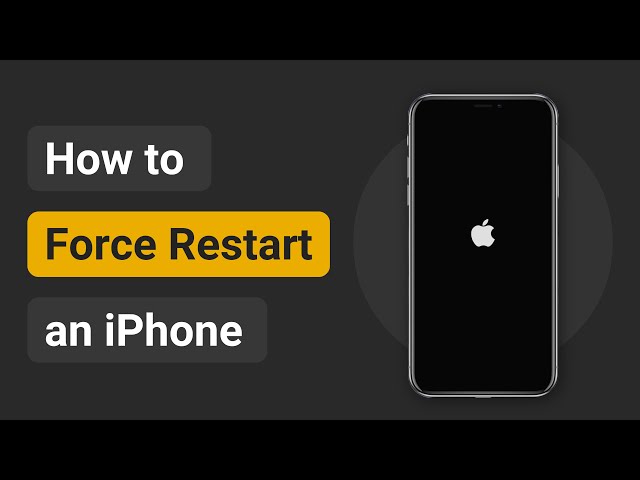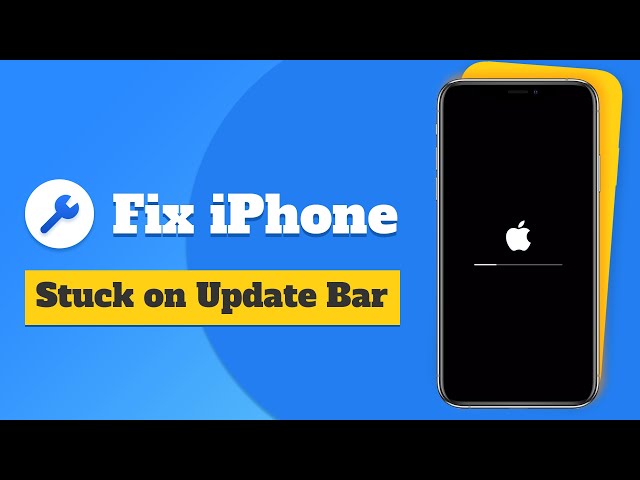[5 Ways] iPhone Stuck on Apple Logo with Loading Bar 2024
Category: iPhone Issues

3 mins read
I was going to backup my phone this morning with iTunes. But an error appeared advising me the update could not proceed because of an error. And now the screen of my phone is stuck on apple logo with bar cant restart. Can anyone help? Any suggestions would be greatly appreciated.
--From the Apple Support Community
Recently, there are many complains from iPhone users, saying that their iPhone stuck on Apple logo with progress bar when trying to restore iPhone or update the system to the latest iOS 17/18 beta.
In that case, there is no way for them to gain access to the iPhone, let along using the features.
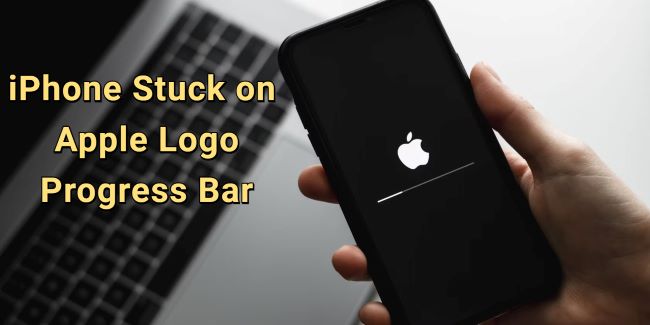
But the good news is, the problem like iPhone update bar not moving or your iPhone stuck on Apple logo with the loading bar after restoring can be fixed with the methods mentioned in this article.
In this article:
- Part 1: Why My iPhone Stuck on Apple Logo with Loading Bar?
- Part 2: How to Fix iPhone Update Stuck on Apple Logo Pregress Bar?
- 2.1 Fully Charge Your iPhone
- 2.2 Hard Reboot iPhone
- 2.3 Fix iPhone Stuck on Apple Logo Loading Bar [No Data Loss]

- 2.4 Restore iPhone via iTunes Directly [Data Loss]
- 2.5 Try Recovery Mode to Restore iPhone [Data Loss]
- Part 3: Tips to Avoid iPhone Stuck on Update Screen
- Part 4: Hot FAQs about iPhone Stuck on Update Progress Bar
Part 1: Why My iPhone Stuck on Apple Logo with Loading Bar?
If your iPhone stuck on progress bar while updating, the reasons to this problem may include the following points:
- Problem while jailbreaking your iPhone. If you try to jailbreak your iPhone to bypass the iOS system restrictions, your iPhone may stuck in Apple logo during updating.
- Backup issues with iTunes or iCloud. When try to make a backup/restoration via iTunes/iCloud, there may be progress bar on the screen.
- Bug with your iOS systyem. If there are bugs or glitches with your iOS software, the update may stuck in Apple logo.
- Hardware damages to your device. If your iPhone is dropped or soaked with water, the Apple logo problem may show up.
Part 2: How to Fix iPhone Update Stuck on Apple Logo Progress Bar?
If your device stuck on Apple logo for too long, you may check if the problem lies in the cable connecting your iPhone. Otherwise, you can try each of the following methods until the problem gets fixed.
| Charge iPhone | Hard Reboot |
iOS System Repair Tool 
|
iTunes | Recovery Mode | |
|---|---|---|---|---|---|
| Success rate | 30% | 50% | 100% | 70% | 70% |
| Difficulty | Easy | Regular | Easy, no skills required | Complex | Complex |
| Required Time | > 30 minutes | 15 mins | 10 mins | > 1 hour | > 1 hour |
| Data Loss | 
|

|

|

|

|
1 Fully Charge Your iPhone
If your iPhone stuck on Apple logo progress bar, you can try to run out of the battery then re-charge your iPhone for over 30 minutes.
That's because your iPhone might be in a low battery during updating and the power remains can't support it to move on with the updating process.

To check whether your iPhone has low power when it is stuck on the Apple logo with a loading bar, you can press any button on the device to see if there is an updating message like "iPhone will restart when the update completes". If this message pops up, charging your iPhone can solve this problem easily.
2 Hard Reboot to Fix iPhone Stuck During Update
The second thing to try the time your iPhone stuck on update bar is by hard rebooting your iPhone, which is one of the most general ways to fix iOS issues. And for different iPhone models, there are different methods:
- For iPhone 8/X/11/12/13/14/15: Quickly press and release the Volume Up > Volume Down buttons. Hold down the Power button and wait for the Apple logo to appear.
- For iPhone 7/7 Plus: Press and hold the Volume Down button and the Side buttons together. Release them when the Apple logo appears.
- For iPhone 6s or earlier versions: Tap and hold the Home and Sleep/Wake/Side buttons at the same time. Let them go when you see the Apple logo shows up normally.
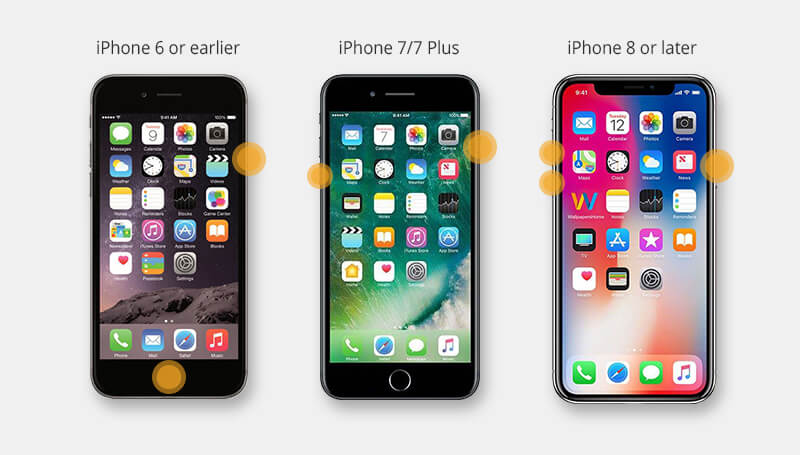
You can also follow the video here to hard-reboot your iPhone:
3 Fix iPhone Stuck on Apple Logo Loading Bar Without Data Loss
If your iPhone still stuck in update screen with Apple logo and loading bar after several hours, then there might be something wrong with your iOS system. And you must remove the glitches first.
And that's why an iOS Repair Tool - iMyFone Fixppo has come into play. With its Standard Repair Mode, you can easily fix this iPhone stuck in white screen with Apple logo problem without causing any data loss.

Fix iPhone Stuck on Apple Logo with Loading Bar:
- No data loss - Fix iPhone stuck on update screen in simple clicks without losing data.
- 100% success rate - Easily fix iPhone stuck on Apple logo with the 100% success rate.
- Cover 150+ iOS/iPadOS problems - Its powerful features works for iPhone stuck on Apple logo, iPhone screen on white screen, and more.
- Wide compability - Compatible with all iPhone models and all iOS versions.
Steps to fix iPhonefrozen on Apple logo with progress bar:
Step 1: Click the button below to download and launch Fixppo to your computer.
Step 2: Connect your iPhone to the computer, and choose Standard Mode, which will retain all your iPhone data when fixing the iPhone problem.

Step 3: When the firmware file for your iPhone is shown on the screen, click on Download button to get it, which will then be used to fix your iPhone on Apple logo not moving on problem.

Step 4: When everthing is ready, click the Start Standard Repair for Fixppo to begin fixing your Apple logo get stuck issue.

The process won't take long. And when it's done, you can go check if your iPhone still shows Apple logo and progress bar during updating.
You can also watch the intuitive video to fix iPhone stuck on Apple logo and loading bar:
4 Restore iPhone with iTunes to Fix iPhone Stuck in Update Screen
If you prefer to try iTunes, then restoring your iPhone to fix iPhone on Apple logo with loading bar problem can be a choice.
iTunes will erase all your iPhone content and data, so please make a backup before trying to restore your iPhone with iTunes.
Step 1: Connect your iPhone to the computer and launch iTunes. If you're using macOS Catalina or the higher version of macOS, you may need to open Finder.
Step 2: Click the Summary from the left side, then choose Restore iPhone on the right.
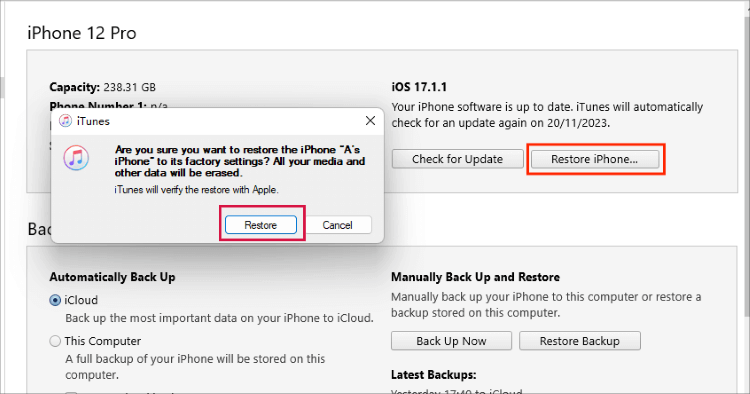
Step 3: Click the Restore button. Once confirmed, iTunes will begin to erase your iPhone and fix the iPhone update screen stuck issue.
5 Restore iPhone in Recovery Mode
For those whose iTunes can't detect their iPhone, restoring iPhone in recovery mode is better. But likewise, this method will risk losing all your iPhone data.
Here's how to use recovery mode to fix iPhone update stuck on Apple logo progress bar:
Step 1: Connect your iPhone to the computer and open iTunes.
Step 2: Follow steps here to put different iPhone models in recovery mode:
- For iPhone 8/X/11/12/13/14/15: Press the Volume Up > Volume Down keys. Keep holding the Power button and wait until you've connected to recovery mode.
- For iPhone 7/7 Plus: Press the Power button and the Volume Down key. When the recovery mode appears, release the buttons.
- For iPhone 6s or earlier versions: Tap and hold the Home and Sleep buttons simultaneously. Release them when the "connect to PC" or "connect to iTunes" logo shows up on your iPhone.
Step 3: When your iPhone in recovery mode is detected by iTunes, it will notify you and ask you to restore the iPhone. Click the Restore button.
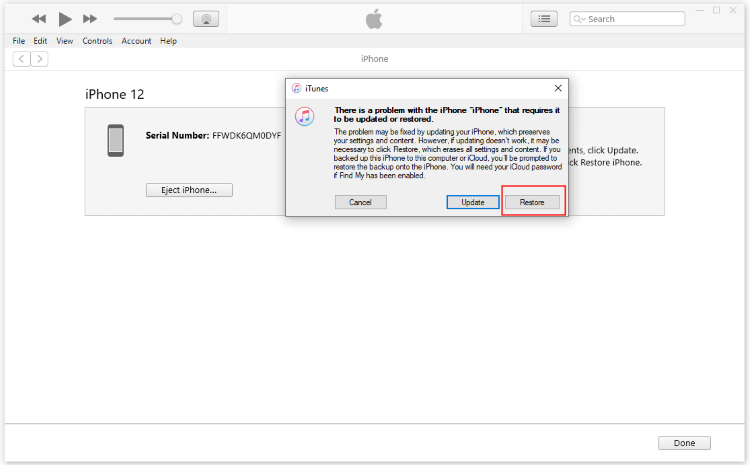
Step 4: The restoring process will be updated on the top right. Once done, your iPhone will restart and you can get a brand new iPhone without stucking on the Apple logo.
Part 3: Tips to Avoid iPhone Stuck on Update Screen
It's also important to take actions to prevent this iPhone stuck in update screen with progress bar problem. And here we've listed several tips you can consider.
- Make sure your iPhone is fully charged before updating/restoring it via iTunes.
- Ensure that there are enough storage space before restoring, or your iPhone may get stuck easily.
- Don't drop your iPhone in case your iPhone get stuck for the hardware issues.
How to fix when my iPhone stuck with Apple logo and progress bar?
byPFVN_Dragon iniPhone
Part 4: Hot FAQs about iPhone Stuck on Update Progress Bar
For your iPhone stuck during udpate, we've included several common questions below:
1 What does Apple logo with progress bar mean?
If you try to update/restore/back up your iPhone, then when the process is finished, your iPhone will restart and showing this Apple logo with progress bar screen.
2 Why is my iPhone just showing the Apple logo and not turning on?
That may be because your firmware file or the iOS system is damaged. And you can try to force-restart iPhone, restore with iTunes or try Fixppo to fix the Apple logo issue.
3 How to recover iPhone stuck on Apple logo without losing data?
To restore iPhone without losing data, you can either try Fixppo to fix your iOS problems or try to force-restart your iPhone with simple steps mentioned.
Conclusion
We've discussed about several methods to fix iPhone stuck on Apple logo with progress bar issue. And it's very likely to fix this problem with these methods, you can try them all!
And for recommendation, the iOS System Repair - Fixppo tops the list as it can easily fix the problem within 3 clicks without losing data!
Fix iOS System Without Losing Data
168,2820 people have downloaded it.
- Get iPhone/iPad into/out of recovery mode for FREE.
- Fix 150+ iOS/iPadOS issues no data loss.
- Repair iDevices with 99% success rate.
- 1-click upgrade/downgrade iOS/iPadOS.
- Reset iPhone/iPad without needing password/iTunes.
- Compatible with all iPhone models and iOS versions, [iPhone 15 & iOS 17/18 beta].