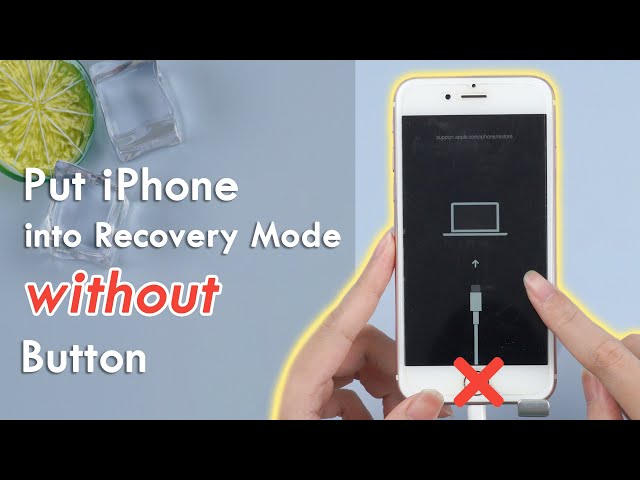[Free] Put iPhone in Recovery Mode Without Home Button
Category: iPhone Issues

3 mins read
Though Apple has ditched the home button for their iPhone 15/14/13/12/11/X, there are still many people using iPhone in older model like iPhone 4/5/5s/6/6s.
When try to make an update/restoration with iTunes, iPhone users may find it hard to get into the recovery mode, especially those whose home button is broken on their older iPhone models.
In this post, we will introduce the best free tool with which you can put iPhone in recovery mode without home button. Let's get started.

In this article:
Part 1: Put iPhone in Recovery Mode Without Home Button for Free
Putting iPhone into recovery mode is quite easy. But if you don't follow each step correctly, it's possible that your iPhone won't enter recovery mode.
But no worries, as iMyFone Fixppo allows to enter/exit recovery mode without home button in 1 click for free!
Watch this video to one-click put iPhone into recovery mode without home button:
As you can see that it's quite easy to get iPhone into recovery mode when your home button is broken. You can also follow the steps here to see how to put your iphone 4/4s/5/5s/6/6 plus/6s/6s plus in recovery mode without home button:
1 How to Enter Recovery Mode Without Home Button in 1 Click
Step 1: Download the software to your computer and connect your iPhone with home button to it.
Step 2: From the Recovery Mode for Free tab, hit the Enter button directly.
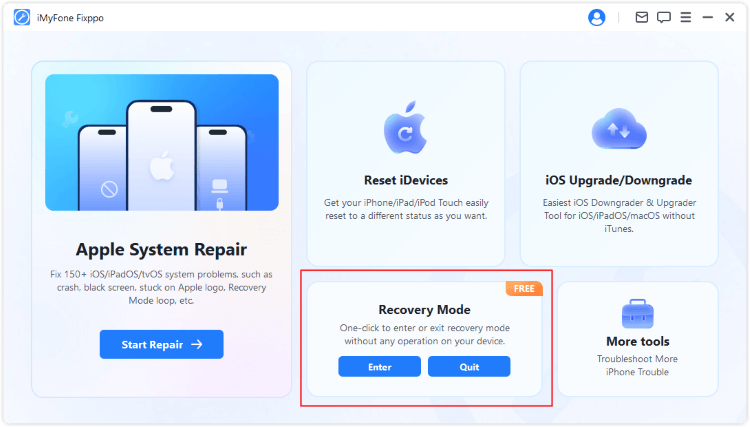
Step 3: In a few seconds, your iPhone will restart itself, and you can see that your iPhone has entered the recovery mode successfully, without using the home button!
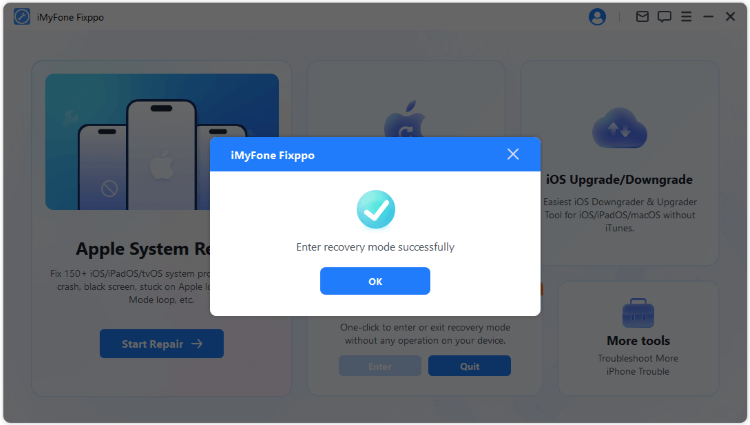
You can also hit the "Quit" button to exit the recovery mode if you like. Totally FREE!
See? That's how to put iPhone 5/5s/6 and other iPhone models in recovery mode without home button for free. What are you waiting for? Download Fixppo and go put your iPhone in recovery mode with 1-click right now!
2 How to Fix iOS Issues to Make iPhone Enter Recovery Mode Without Home Button
If your iPhone can't be detected the time you connect it to the computer and try to enter the recovery mode, it may suggest that there are iOS bugs with your iPhone that need to be fixed before trying to enter the recovery mode.
And the iOS System Repair Software here is your best choice as well. Being able to fix 150+ iOS/iPadOS problems, it can fix your iPhone won't enter recovery mode problem while retainning all data!

Key Features of iMyFone Fixppo:
- Fix when iPhone not entering DFU mode, recovery mode not working on iPhone, and more.
- Fix iPhone not entering recovery mode due to system glitches without losing data.
- Reset iPhone to factory settings in a few seconds.
- Fully compatible with iPhone 4/5/6/7/8/X/11/12/13/14/15 running any iOS versions.
If you can't put iPhone into recovery mode with/without home button, try to troubleshoot yoour iOS system first by following steps here:
Step 1: Choose Standard Mode and connect your iPhone to the Win/Mac.

Step 2: When your iPhone gets detected, you can reach this screen and please click the Download button to get thr firmware file for your iPhone. If not, follow to put your iPhone into DFU mode first.

Step 3: When everything is ready, click the Start Standard Repair, which prompts the software to begin fixing iPhone in a few minutes.

You can try to put iphone in recovery mode without home button by using the free feature of Fixppo first.
If it doesn't work, it's possible that there are iOS system glitches that is preventing the software from detecting your iPhone. You can try Fixppo to solve the problem first then put your iPhone in recovery mode by 1-click with it.
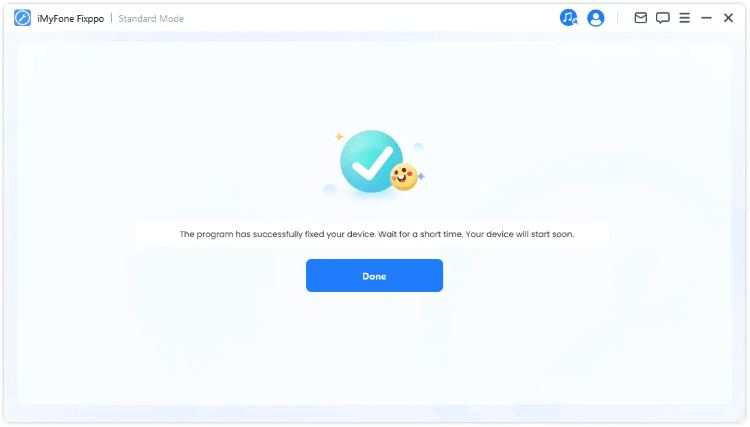
Part 2: How to Enter Recovery Mode Manually?
If you possess an iPhone with/without the home button, the following steps can help you manually put iPhone into recovery mode.
For iPhone 8/X/11/12/13/14/15 without home button:- Quickly press the Volume Up and then the Volume Down button.
- Now, go press the Side button until you see the 'connect to PC' logo, which shows up after the Apple logo.
- Quickly press and hold the Volume Down and then the Side button.
- Keep holding and don't let go when the Apple logo appears, move on to release the buttons when the 'connect to iTunes' or 'connect to PC' logo display on the screen.
- Go hold the Home and the Side button together.
- Keep holding and remove your fingers when the corresponding logo shows up on the screen.
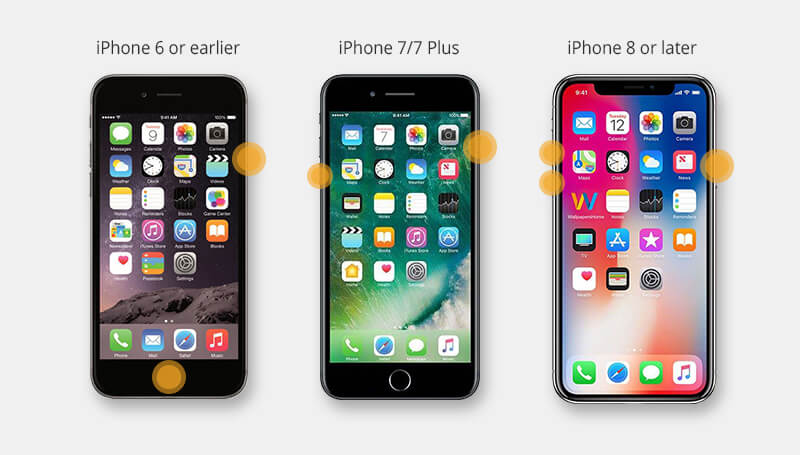
Part 3: Hot FAQs about iPhone Recovery Mode
1 How to put iPhone in recovery mode when home button is broken?
When your home button is broken and you want to enter recovery mode on iPhone, the easiest way is by trying Fixppo, the tool that makes you able to even put disabled iphone in recovery mode without home button.
2 Will recovery mode erase everything iPhone?
It depends. When you try to use iTunes to restore your iPhone via entering recovery mode, then this mode will erase everything on your iPhone. It trying third-party tool to update or restore your iPhone via recovery mode, you won't lose any data.
2 How long does iPhone stay in recovery mode?
If you try to resotre your iPhone in recovery mode, then it should take a relatively long time to recover.
But if you try Fixppo to put iPhone in recovery mode without home button, it can be quite easy and fast even when you try to fix iOS issues.
Conclusion
That's all about how to put iPhone in recovery mode without home button. Hope you can get your 4/5/6/7/8 into recovery mode successfully.
And if you don't want to enter recovery mode manually, trying to Enter/Exit Recovery Mode for Free with Fixppo is highly reconneded! Go get this free tool now!