How to Back Up iPhone with Broken/Unresponsive Screen?
Category: iPhone Issues

3 mins read
It's always suggested to back up iPhone in case the device is disabled or you want to transfer the data to a new iPhone. But what to do when your iPhone screen is broken that makes you unable to access the device to make a back up?
In this article, we'll introduce how to back up iPhone with broken screen, please charge your iPhone and follow steps to try.

In this article:
Part 1: Notes Before Backing Up iPhone with Broken Screen
If your iPhone screen can respond to touch, you can back up the iPhone directly via iCloud on iPhone. However, when your iPhone has a broken screen, you can only make a backup via a computer. When connected, your iPhone will pop up a window asking to trust the computer. And this involves two different situations.
Case 1 If your iPhone have trusted the computer before
If you've previously connected your iPhone to the computer, you've no doubt clicked the "Trust" button on your iPhone screen. In this case, you can proceed to the following methods to back up your device even if it has a broken screen.
Case 2 If your iPhone haven't trusted the computer before
If you have never connected your iPhone to any computer before, you must hit the "Trust" button on the iPhone screen before you can successfully proceed to use the computer to fulfill your purposes, like back up or restore the iPhone.
Part 2: How to Trust the Computer on iPhone with Broken Screen?
You can head to Part 3 if you're sure your iPhone can be detected by the computer. If not, you may follow to see how to make your iPhone "Trust" the computer first.
Please prepare a USB keyboard, a lightning to USB adapter, a bluetooth keyboard, and a computer.
Step 1: Unlock your iPhone with Touch ID or Face ID, then ask Siri to enable VoiceOver, which can read the content for you and control your iPhone by using an external keyboard.
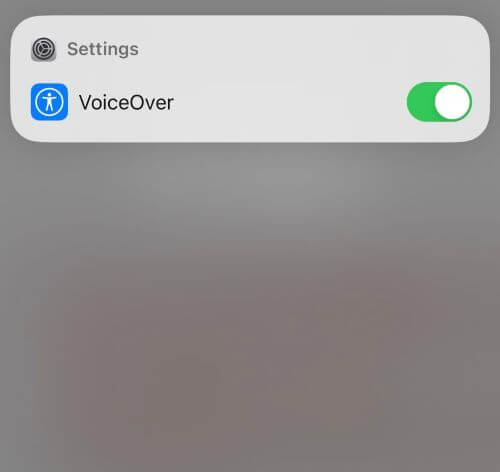
Step 2: Connect your lightning to USB adapter the your iPhone and plug your USB keyboard into it, then ask Siri to go to iPhone Settings to turn on the Bluetooth.
Step 3: Use the left and right cursor key on the USB keyboard to choose the connected keyboard, then press Control + Alt + Space keys on the computer simultaneously to confirm.
Step 4: The voiceover's audio prompts will guide you throughout the process of pairing.
Step 5: Once paired, disconnect the adapter and the keyboard. Then, connect your iPhone to a computer using a lightening cable.
Step 6: When the Trust This Computer message shows up on your iPhone, use the right cursor on the bluetooth keyboard to hit the Trust button, and press Control + Alt + Space to confirm.
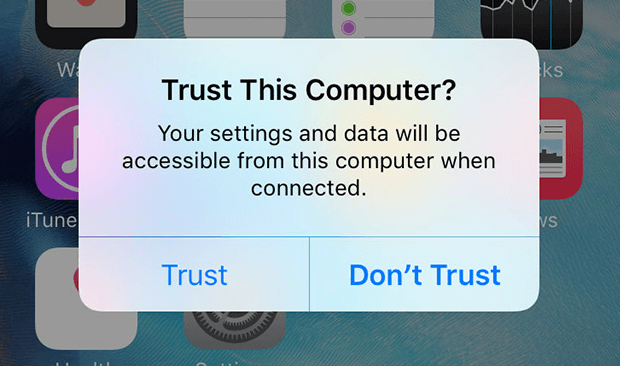
Step 7: When asked, use the number keys on the keyboard to enter your iPhone passcode and proceed to back up your iPhone data using the methods below.
Part 3: How to Back Up iPhone with Broken Screen?
Please follow steps above to get your iPhone "Trust" the computer first. Then, you can back up iPhone with broken screen via 3 different ways below.
1 How to Back Up iPhone with Broken Screen via iCloud
One of the amazing features of iCloud is to back up your iPhone. Therefore, make sure your iCloud has enough storage and that your iPhone has connected to a strong Wi-Fi connection.
Backing up an iPhone with a broken screen can be easy with iCloud. Here're the steps.
Step 1: Unlock your iPhone with Face ID then ask Siri to go to iCloud on Settings.
Step 2: On the Settings page, scroll down using the Right cursor on the computer keyboard to find the iCloud Backup option.
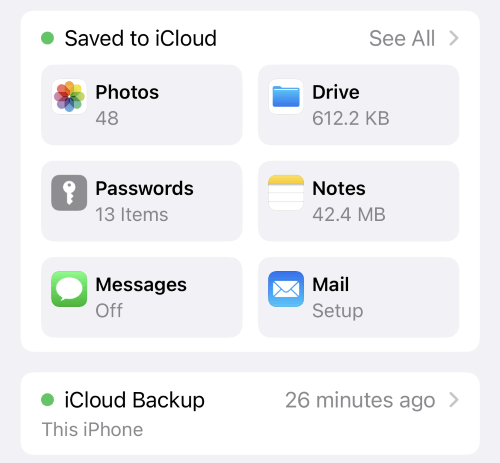
Step 3: To enable the Back Up This iPhone option, Windows users should press Ctrl + Alt + Space keys; while Mac users should press Ctrl + Option + Space keys.
Step 4: Now, hit the Right cursor twice and press the three buttons on the keyboard again to turn on the Back Up Now feature.
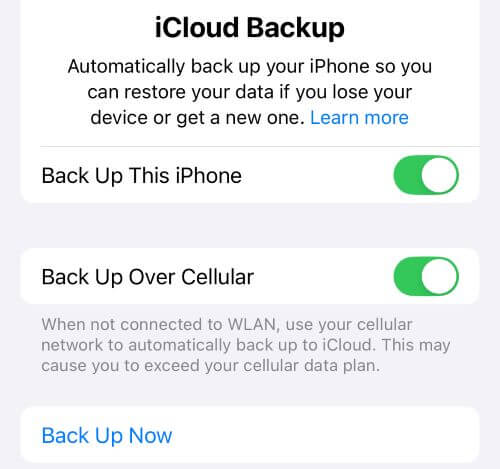
If you find it complicated to backup iPhone with broken screen to iCloud on iPhone; Or the iCloud has no enough storage to store the data, you can try the other teo solutions.
2 How to Back Up iPhone with Broken Screen via iTunes
iTunes is another way you can try to back up iPhone with broken screen. It doesn't require your iPhone to have enough storage but your computer disk. After making sure you have trusted computer on iPhone with broken screen, follow to use iTunes for data backup.
Step 1: Launch iTunes and if it's not in the latest version, make an update first.
Step 2: Connect your iPhone with a broken screen to the computer for iTunes to detect it.
Step 3: Go to the Summary tab and from the right side of the interface, choose Back Up Now for iTunes to make a backup of your iPhone data.
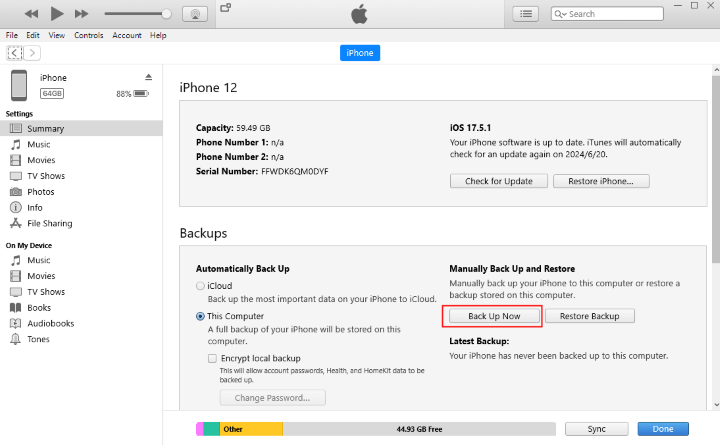
Step 4: Confirm and go the next steps, connect your device to the computer during the whole process until iTunes has finished backing up your iPhone with a broken screen.
3 How to Back Up iPhone with Broken Screen via Data Backup Tool
What to do when iTunes can't detect your iPhone even if you've "Trust" the computer? How to continue back up an iPhone with unresponsive screen?
If you need a quick solution with guaranteed success rate, this data backup tool - iMyFone Fixppo can be the last option.
Without using iTunes or iCloud, Fixppo can help to back up all iPhone data when your iPhone screen is broken/unresponsive/disabled. You can keep your data safely on the computer and restore it when needed.

Key Features of iPhone Data Backup Tool:
- Back up various iPhone data, including photos, messages, voice memo, etc.
- Back up iPhone with an unresponsive screen without using iCloud/iTunes/keyboard operation.
- Deeply scan all iPhone data that should be backed up.
- Besides backing up iPhone data, it can fix iPhone stuck on black screen, iPhone screen frozen after update, and more.
- Support restoring the backed up iPhone data to the original or a new device.
- Compatible with all iPhone models to make a full backup, including iPhone 7/8/X/11/12/13/14/15.
You can download Fixppo and follow to see how to backup iPhone with unresponsive screen.
Step 1: Launch Fixppo, connect the iPhone you want to back up to the computer, then choose the Back up and restore data tab.
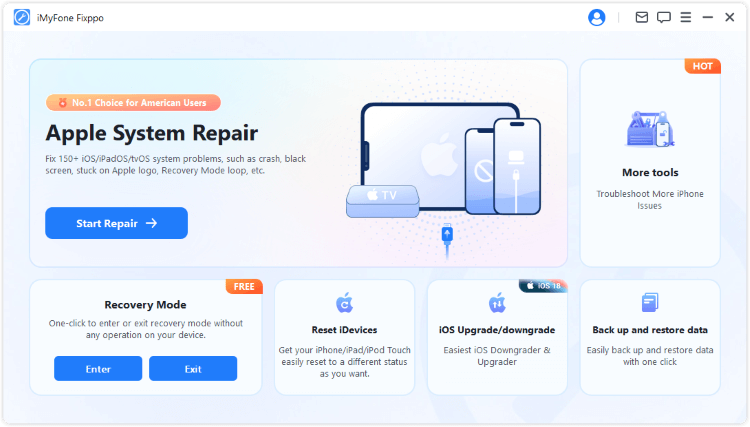
Step 2: Choose Data Backup to enter the interface of iPhone data backup.
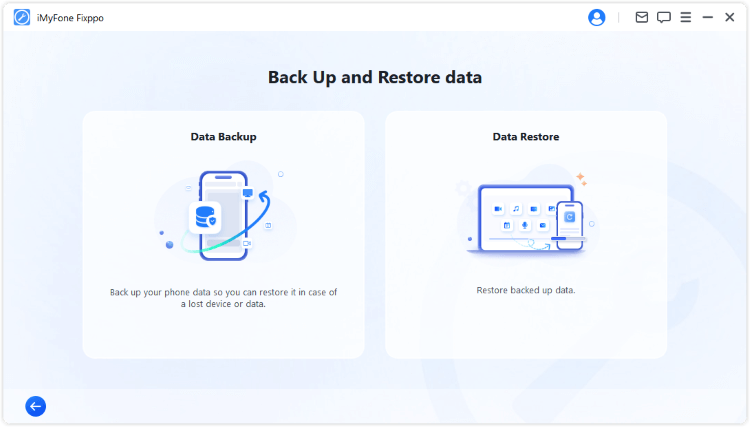
Step 3: After choosing the storage path, hit the Start Back Up button for Fixppo to begin backing up the iPhone with broken screen.
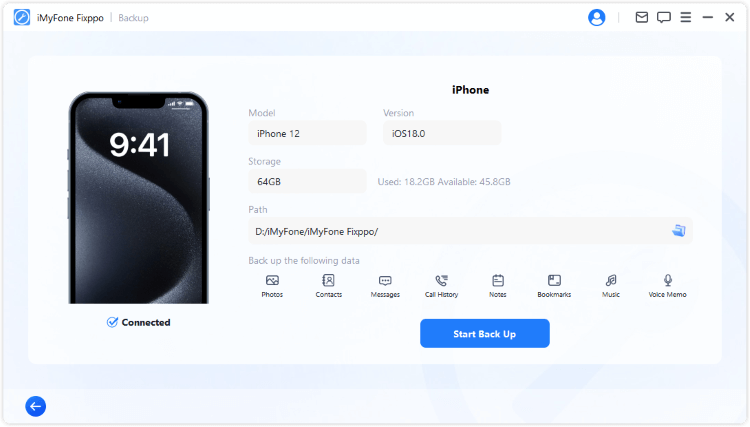
5 minutes later, you can see the following window, suggesting that Fixppo has successfully backed up all your iPhone data to the computer. Easy, right? When iTunes or iCloud not working, try Fixppo to make a full backup!
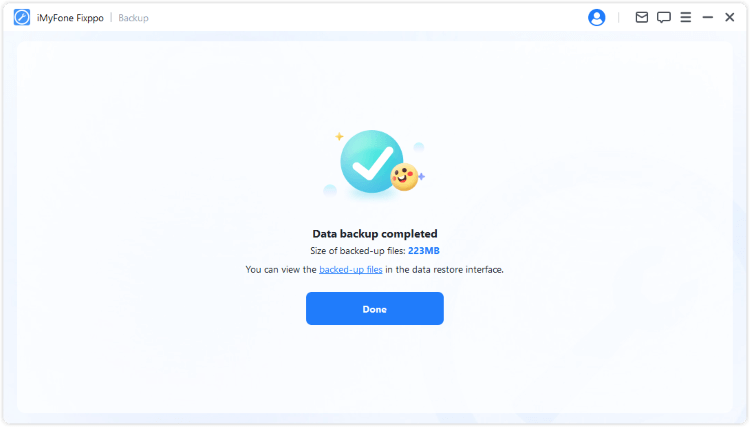
Fixppo helps to restore the iPhone data when needed. You can restore the backed-up data to the original iPhone or a new device.
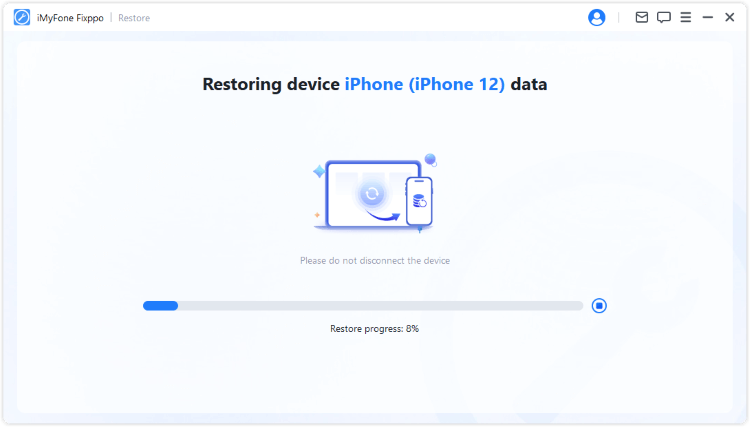
Conclusion
That's all for how to back up iPhone with broken screen. Hope these three methods can help.
When your iPhone iCloud lack of enough storage or iTunes can't back up your iPhone data, try iMyFone Fixppo, which can easily back up your iPhone data to the computer with simple clicks!























