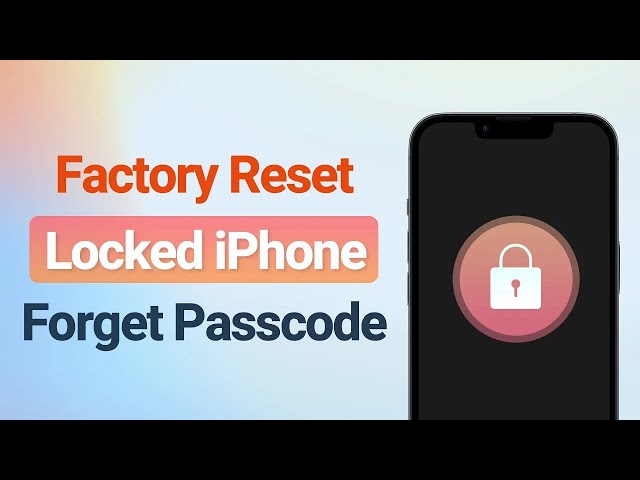[2024] How to Reset Disabled iPhone Without iTunes in 3 Methods?
Category: iPhone Issues

3 mins read
Is your iPhone locked due to too many passcode attempts and other reasons? You've tried iTunes but can't get your iPhone detected by iTunes? Don’t worry. This article will show you how to reset disabled iPhone without iTunes by providing step-by-step instructions. Read on please!

In this article:
Part 1: How to Reset iPhone Without iTunes When Disabled?
When the iPhone is disabled and you want to reset, the first solution that comes to mind is iTunes. But what to do when you need to hit the "Trust" button first on the iPhone before iTunes can detect your iPhone, but you can't access your disabled iPhone?
In this case, how do you reset a disabled iPhone without iTunes?
The answer is by using a reliable iPhone reset tool - iMyFone Fixppo, which helps to hard reset your iPhone without Apple ID passcode or screen passcode.

Key Features of iPhone Reset Tool:
- Reset with a few clicks: Reset disabled iPhone without iTunes/passcode with 3 clicks.
- Wide compatiblity: Support resetting disabled iPhone 7/8/X/11/12/13/14/15 running iOS 15/16/17/18.
- Complete data erase: Completely reset your iPhone and unlock it without leaving any trace of information.
- Restore to factory settings: Reset iPhone to factoy settings whether it's locked/disabled/broken, get a brand-new device later.
You can download Fixppo to your computer, then follow to see how it can reset your disabled iPhone to factory settings without using passcode.
Step 1: Launch Fixppo and connect the disabled iPhone you want to reset to the computer. Choose Hard Reset to unlock the disabled iPhone without the passcode.
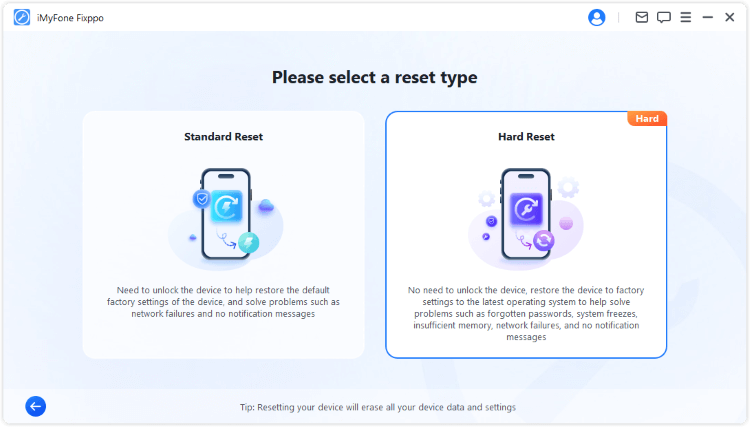
Step 2: When your device is rcognized, click Download button to get the iOS firmware used for resetting your iPhone later.
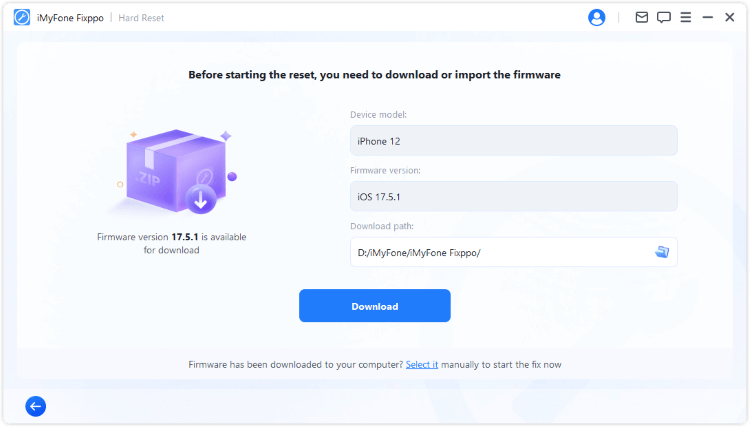
Step 3: With the firmware, click Start Hard Reset button for Fixppo to begin resetting your disabled iPhone.
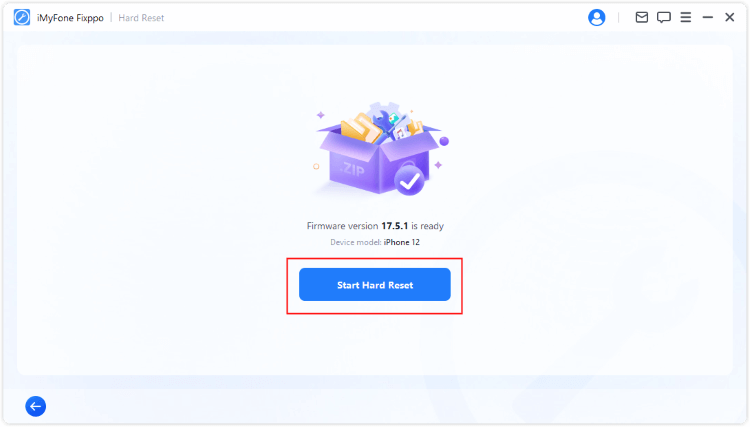
5 minutes later, your diabled iPhone will be reset and unlocked. You can use it as new. When you can't use iTunes or iTunes is disabled, you can reset disabled iPhone without iTunes but by Fixppo, a quicker way to access iPhone again.
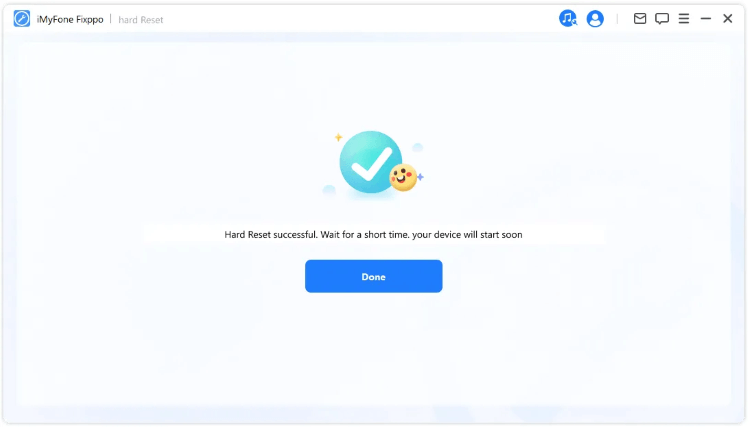
You can watch the video to factory reset disabled iPhone without iTunes/passcode:
Part 2: How to Factory Reset Disabled iPhone Without iTunes but Siri?
If your iPhone is not disabled, you can reset it via iPhone's Settings. But when it's disabled or locked, you may wonder: Can I unlock a disabled iPhone without a computer still? Even when you can't access the device?
The answer is YES! Only if you've activated Siri for your daily use. Now, follow to see how to factory reset disabled iPhone without computer but Siri.
Step 1: Ask Siri, "What is the time now?" to open your iPhone's clock.
Step 2: Tap the clock and select the + option.
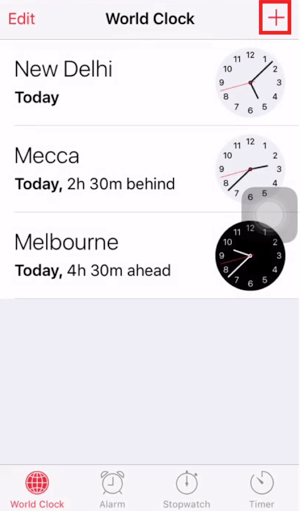
Step 3: Enter any city name, double-tap the text, and choose Select All.
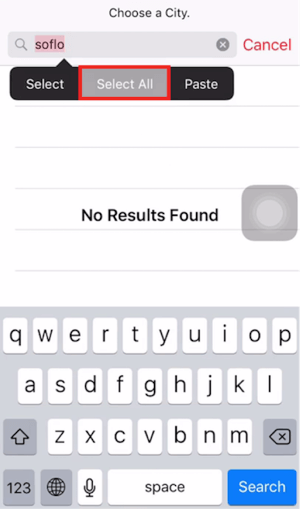
Step 4: Tap Share from the options that appear.
Step 5: In the sharing options, select the Message icon.
Step 6: Type anything in the To: field and press Return.
Step 7: Tap the + icon, select Create New Contact, then add photo, choose Choose Photo, and press the Home button to go to the home screen.
Step 8: Your disabled iPhone should be unlocked now. You can go to Settings - General - Transfer or Reset iPhone Erase All Content and Settings to reset your disabled iPhone.
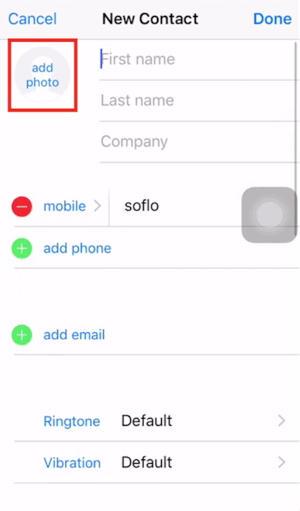
This Siri method is always considered a bug of Apple, that's why it's only applicable to iPhone running from iOS 18-11.
Part 3: How to Unlock Disabled iPhone Using iCloud Find My iPhone?
With a computer, you can also choose to factory reset disabled iPhone without iTunes, which is by using iCloud Find My iPhone, a quick way to reset your iPhone that is disabled.
However, this method only works when you can remember the Apple ID and passcode.
Let's see how to unlock and reset a disbaled iPhone using Find My iPhone.
Step 1: Go to iCloud.com and sign in with your Apple ID and passcode.
Step 2: Click on Find My then All Devices to choose the iPhone you want to reset to factoy settings.
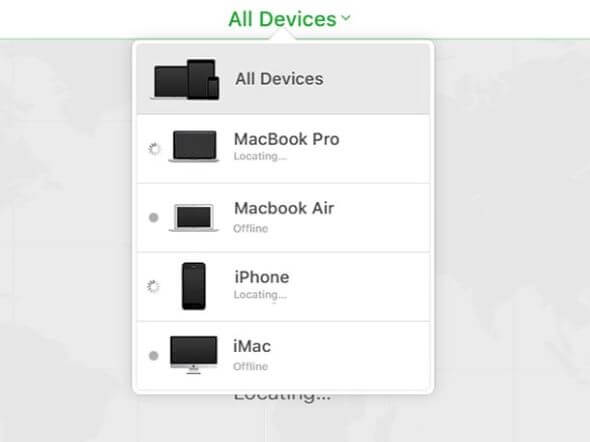
Step 3: tap Erase iPhone and follow instructions to erase and unlock your diabled device.
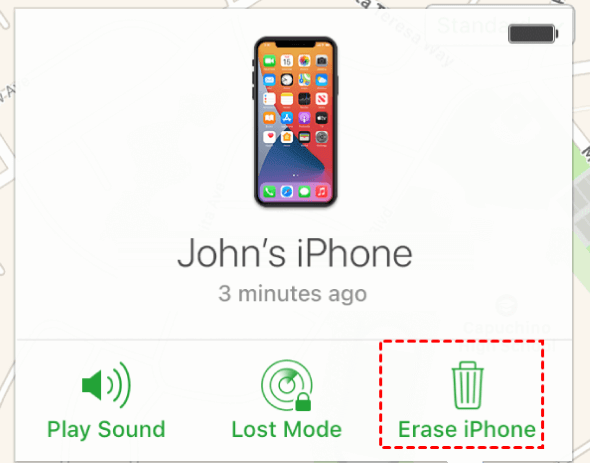
Part 4: FAQs about a Disabled iPhone
1 How many attempts until the iPhone is disabled forever?
Your iPhone will be permanently disabled after 10 incorrect passcode attempts, requiring a connection to iTunes or iCloud to unlock.
2 Can you factory reset a disabled iPhone without iTunes?
Yes. You can reset the iPhone without iTunes but by using iCloud's Find My iPhone feature or Fixppo, both can help to easily reset iPhone.
3 How do I get my iPhone out of disabled mode?
If you can remember the Apple ID and passcode, iCloud Find My can help; If you can't remember any of them, Fixppo can help to reset iPhone without needing passcode.
Conclusion
Learning how to reset disabled iPhone without iTunes is easier than you think. With iMyFone Fixppo, Siri, and iCloud’s Find My iPhone, you can get your device working again. We hope this article can help.