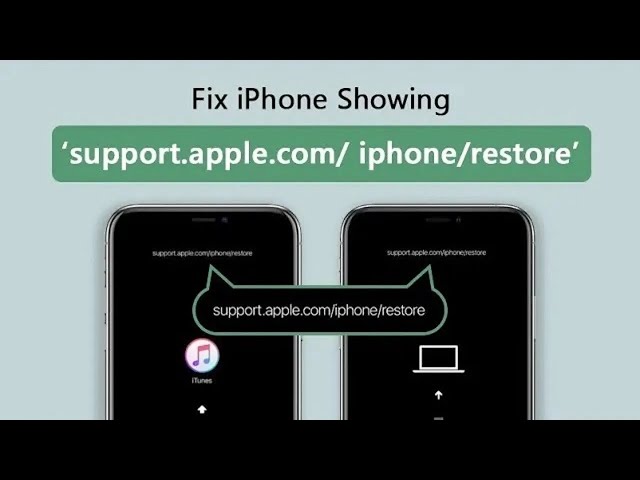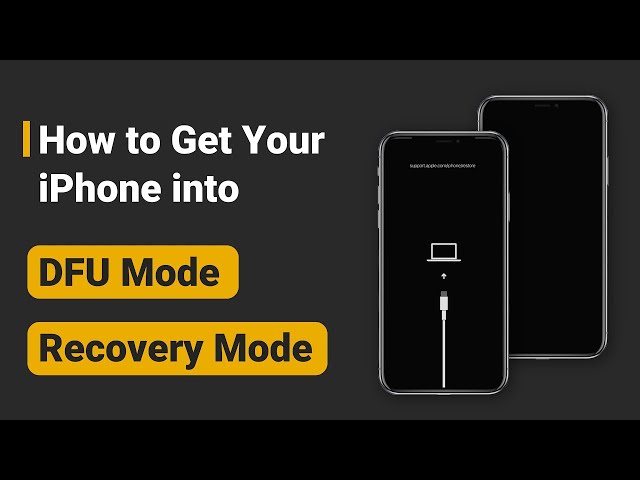Fix Support Apple Com/iPhone/Restore for Free - 6 Ways
Category: iPhone Issues

5 mins read
You're turning on the iPhone with the buttons as normal, but suddenly it gets stuck on the screen with an usb cable pointing to the iTunes logo or a computer icon, and the screen shows support.apple.com/iphone/restore.
Well, actually, this is the iPhone restore screen or the so-called Recovery Mode that comes with the iOS system. If you're stuck here, please read on this post as it will detail what is support.apple.com/iphone/restore along with all possible solutions for you. Let's explore now!
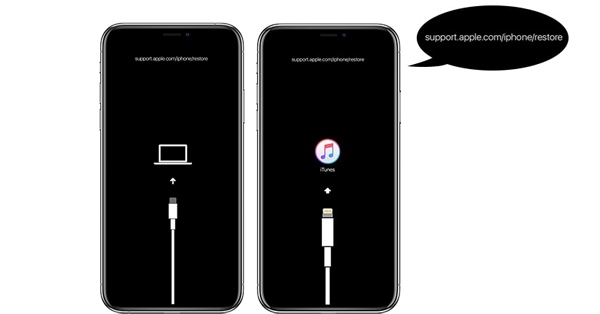
In this article:
- Part 1: What Does support.apple.com/iphone/restore Mean?
- Part 2: How to Fix iPhone Stuck on support.apple.com/iphone/restore?
- 2.1 Exit support apple com iphone restore [No Data Loss & Free]

- 2.2 Force Restart iPhone
- 2.3 Update iTunes on PC
- 2.4 Update iOS via iTunes
- 2.5 Restore iPhone via DFU Mode [Data Loss]
- 2.6 Get Help at Apple Store
- Part 3: Why Does My iPhone Say support.apple.com/iphone/restore?
- Part 4: FAQs about support apple com iphone restore/Recovery Mode
Part 1: What Does support.apple.com/iphone/restore Mean?
The support-apple-com-iphone-restore screen is also called the Restore screen, it is a web address that leads to a specific page on Apple's support website, which is dedicated to providing assistance on the process of restoring an iPhone.
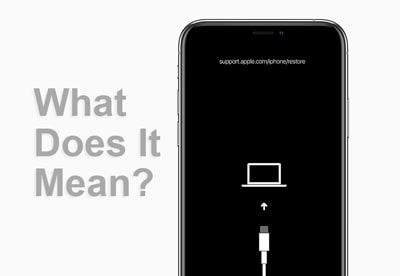
Part 2: How to Fix iPhone Stuck on support.apple.com/iphone/restore?
Presuming that there were some software glitches that have triggered the iPhone stuck on support.apple.com/iphone/restore issue, 6 proven solutions here can fix this annoying problem.
Before we get to the detailed guide, let's have a quick look at the differences between these solutions with the table below.
| Data Loss | Difficulty | Required Time | Success Rate | |
|---|---|---|---|---|
| Free Tool to Exit |

|
Easy | 10 seconds | 100%, works for all iOS issues |
| Force Restart |

|
Easy | 5 minutes | 30%, works for a few issues |
| Update iTunes on PC |

|
Relatively complicated | 20 minutes | 50%, works for some issues |
| Update iOS via iTunes |

|
Relatively complicated | 1 hour | 60%, works for some issues |
| DFU Restore |

|
Complex | 50 minutes | 80%, works for some issues |
| Apple Support | Depends | Complex | > 1 day | 100%, works for most hardware/software issues |
1 Exit support apple com iphone restore for Free
The 'support.apple.com/iphone/restore' error, also known as iPhone stuck in recovery mode, is usually caused by software problems. Therefore, we would like to recommend a tool - iMyFone Fixppo, which has a free feature tailored to fix this error.

Exit iPhone in restore screen:
- Exit support.apple.com/iphone/restore screen for free in 1 click.
- Fix support.apple.com.iphone/restore without losing any data.
- Fix over 150+ iPhone problems including stuck on restore screen, stuck in boot loop, stuck on hello screen, etc.
- Supports all iPhone models and iOS versions including the latest iOS 17/18 beta.
A. Get iPhone out of support.apple.com/iphone/restore for free
Step 1: Start by downloading iMyFone Fixppo from its official website and then install it.
Step 2: Now, get your iPhone connected to your PC with an USB cable, then under the Recovery Mode tab, hit the Exit button to exit the support apple.com/iphone/restore instantly.
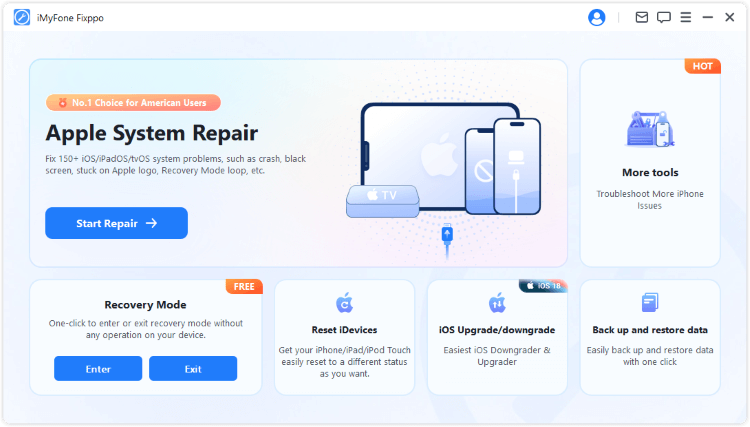
Step 3: In several seconds, you'll notice that you've successfully bypassed the support.apple.com/iphone/restore screen on iPhone.
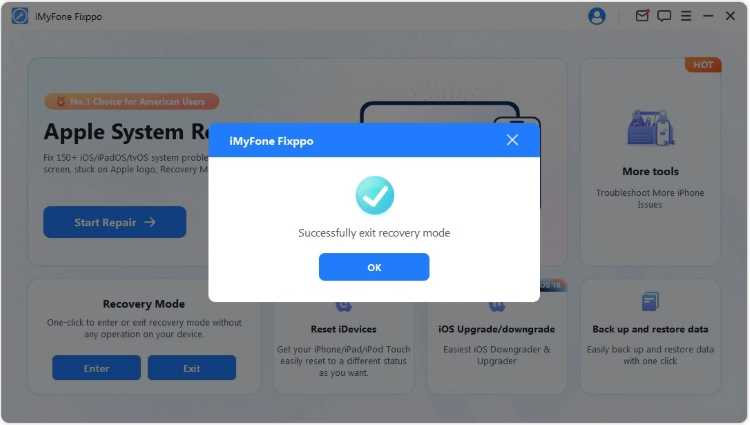
B. Try Standard Mode to fix support.apple.com/iphone/restore error
If the free way mentioned can't get your iPhone out of support.apple.com/iphone/restore, and your iPhone is still frozen on this screen, the standard mode of Fixppo here is capable of fixing this iPhone stuck on connect to iTunes issue without losing data!
Step 1: Under the Apple System Repair tab, hit Standard Mode and connect your iPhone to PC.

Step 2: The program will detect the device model and offers all the available iOS firmware for your iPhone, you can choose a version you like or stick to the one that pop up at the first time. Hit on Download here and proceed further.

Step 3: When the firmware is downloaded, click the Start Standard Repair button for the software to begin its job. When your device is restarted automatically, it won't be in support.apple.com iphone/restore.

You can also watch the video on how to fix iPhone in support.apple.com/iphone/restore:
2 Force Restart iPhone
Whe iPhone shows support apple com iphone restore, force-restarting it may help to refresh the iOS system. Follow the steps below to perform the force restart.
- For iPhone 6 or earlier models: Hold down the Power and Home keys altogether. Upon getting the Apple logo on the screen, release both of the buttons.
- For iPhone 7/7 Plus: Press the Power and Volume Down buttons simultaneously. After about 8-10 seconds, you will notice the Apple logo on your screen. Release the two buttons then.
- For iPhone 8 or later models: Press the Volume Up button briefly. Then press the Volume Down button and release it. Later, go ahead with a long press on the Power button until Apple logo displays on the screen.
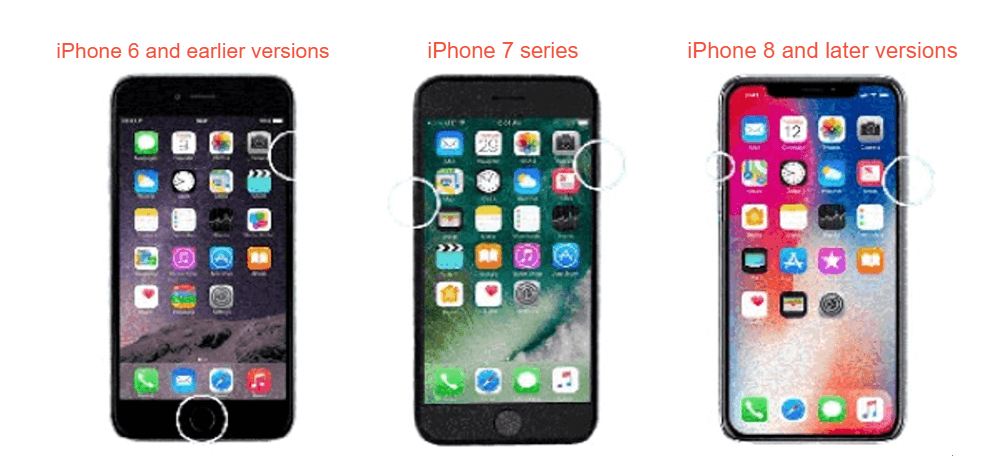
3 Update iTunes on PC
In some cases, this problem occurs due to using an older version of iTunes running on PC while performing the update, downgrade or restore tasks. Get your iTunes updated so that you don't end up at support.apple.com/iphone/restore screen, follow the instructions below:
Mac running macOS Catalina or later:
- If there is an update available, click Update Now to install.
- From Apple Menu, choose System Preferences>Software Update to check for the latest macOS update.
Mac running macOS Mojave or earlier:
- Launch App Store>check if there is any update for iTunes >click Update if there is a new version for iTunes.
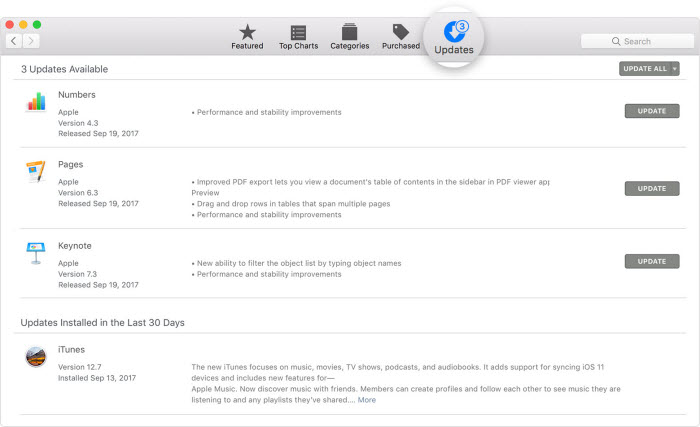
Windows:
- Launch iTunes > hit on Help > select Check for Updates from drop-down menu.Then follow the on-screen instruction to finish the update process.
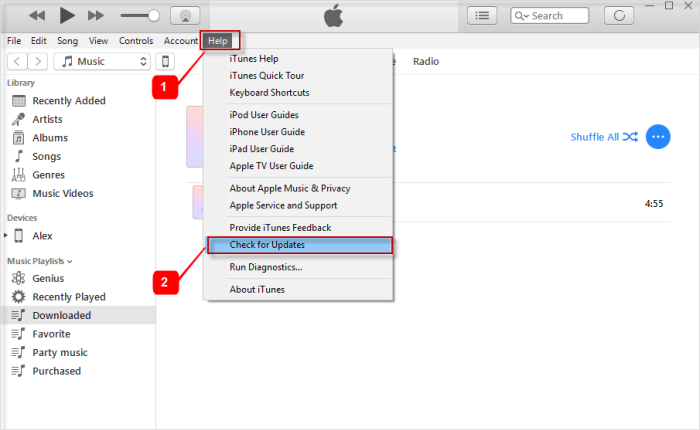
After finishing the update for your iTunes, try again the process you were about to make before the support.apple.com/iphone/restore issue occurred.
4 Update iOS via iTunes
If this support.apple.com/iphone/restore problem appears at the time you make an update to the iOS system through the regular way, you should think about changing to update your software via iTunes.
Since whether to update or restore your iPhone via iTunes, it's required to enter this support.apple.com iphone restore mode first. Therefore, you can choose to update via iTunes and when it's done, your iPhone will exit this mode automatically while getting you the latest iOS version.
- Now that your iPhone is in recovery mode, connect it to the computer and open iTunes.
- When the window pops up, choose Update and click to confirm more to begin the updateing process via iTunes.
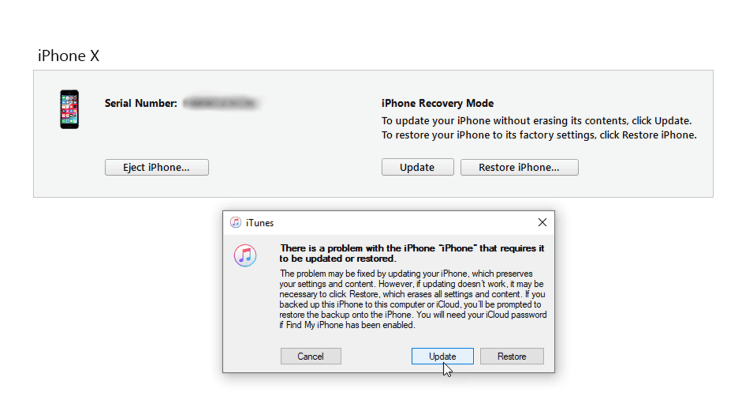
There are times when you try to update your iOS system using iTunes but the recovery mode not working when you try to perform manually, you can try to enter this mode by using the free tool mentioned as well.
5 Restore iPhone via DFU Mode (Data Loss)
If the iPhone still in recovery mode with support.apple.com/iphone/restore, another solution is to put it into the deeper mode of restoring iPhone, which is by entering the DFU mode to remove the iOS bug.
Please note that this DFU mode will erase all data on your iPhone when you perform this mode.
Step 1: Connect your iPhone to PC then launch iTunes.
Step 2: Follow the instructions below to put your device in DFU mode.
- iPhone 6 and earlier: Begin with pressing the Power and Home buttons at the same time and then after 8 seconds, release only the Power button. While holding the Home button, you'll be notified that iTunes has detected your device in recovery mode. Now release the other button as well.
- iPhone 7/7 Plus: The steps are somewhat alike to the above. You just need to press the Volume Down button instead of the Home button.
- iPhone 8 and later: Give a quick tap on Volume Up then Volume Down. Hold the Power button afterward. Stay for a few seconds and your device's screen will go black. Keep holding the Power button and then begin to press the Volume Down key. After 5 seconds, leave the Power key and continue to hold the other button until your device is detected.
Step 3: If your iPhone is in black screen and the support.apple com/iphone/restore screen is gone, it means your iPhone is in DFU mode. Now, click the OK > Restore button to restore your iPhone.
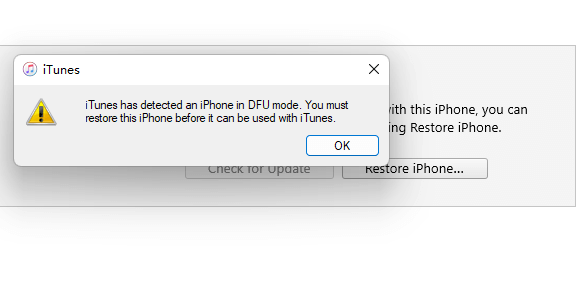
6 Get Help at Apple Store
We believe the aforementioned steps must have resolved your iPhone support.apple.com/iphone/restore issue by now. If it is not the case, the problem would be some hardware defect. We suggest you book an appointment with Apple Support as soon as you can.

Part 3: Why Does My iPhone Say support.apple.com/iphone/restore?
If your iPhone is stuck on support.apple.com/iphone/restore screen, then the reasons might be either software (iOS firmware) related or hardware related. Here is a complete list of reasons to the iPhone restore screen.
Software glitches that lead to iPhone restore screen:
- The most recent update or the downgrade of your iOS system didn't work well, which cause iPhone stuck in support.apple.com/iphone/restore.
- While you were restoring an old backup to your iPhone using iTunes, the process may have ended up with errors, causing support apple com iphone restore.
- If you need to jailbreak your iPhone for some reasons but it failed midway, this restore screen may appear easily.
- If you used your iPhone in an improper manner thus trigerring certain iOS bugs, these unknown errors will also lead to this screen.
Hardware issues that cause iPhone shows connect to PC/iTunes logo:
- You dropped your iPhone quite hard and something inside got damaged.
- Your device may have been exposed to water damage that had your iPhone stuck on the connect to PC/iTunes logo.

Part 4: FAQs about support apple com iphone restore/Recovery Mode
1 How do I get my iPhone out of restore screen?
If your iPhone stuck in support apple com iphone restore, or the restore screen, you can get it out by using the free tool iMyFone Fixppo, or try to restore it via iTunes.
2 Will I lose everything if I put my phone in recovery mode?
It depends. If your iPhone is in recovery mode without further action, then it will cause no data loss. But if you try to restore iPhone in recovery mode with iTunes, then all data will be erased.
3 When should I use recovery mode?
If you try to restore your phone via iTunes or third-party tools, then you should put your phone into recovery mode first.
Conclusion
That's all about the reasons and methods to fix support.apple.com/iphone/restore problem on iPhone. And this iOS system repair tool - iMyFone Fixppo is recommended for being able to exit this restore screen for free. It can also fix other iPhone problems for you. Please download this easy yet powerful tool to have a try!