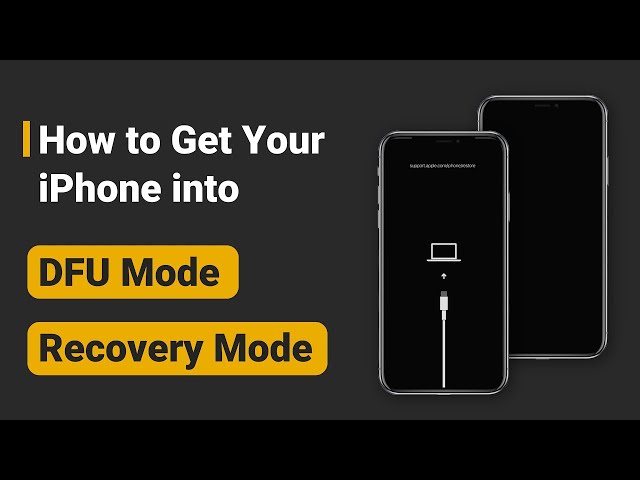[2024] How to Fix iPhone Won’t Go into DFU Mode Without Data Loss?
Category: iPhone Issues

4 mins read
While trying to downgrade your iOS system to the earlier or jailbreak your iPhone for personal reasons, the DFU mode is also required to bypass certain restrictions imposed by Apple.
But the question is: Your iPhone won't go into DFU mode, even when you've followed the instructions step-by-step.
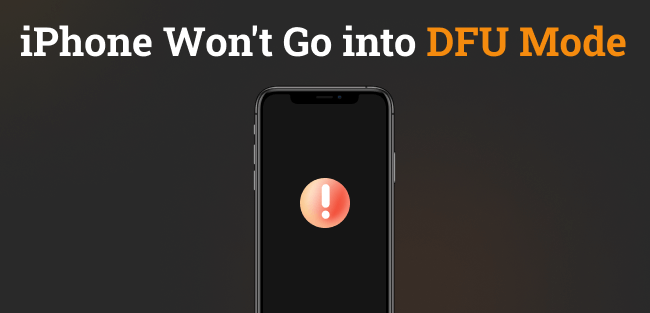
You may feel puzzled. So, in this article, we'll explain why your iPhone not entering DFU mode and how to fix it. Let's move on!
In this article:
- Part 1: Why I Can't Get iPhone into DFU Mode?
- Part 2: How to Set iPhone in DFU Mode Correctly?
- 2.1 How to Put iPhone 8 or Later in DFU Mode
- 2.2 How to Put iPhone 7/7 Plus in DFU Mode
- 2.3 How to Put iPhone 6 or Earlier in DFU Mode
-
Part 3: How to Fix iPhone Won't Go into DFU Mode for iOS Issues [No Data Loss]

- Bonus: What to Do When iPhone Still Can't Enter DFU Mode?
Part 1: Why I Can't Get iPhone into DFU Mode?
In our daily use of the iPhone, there are indeed situations where you need to enter DFU mode on iPhone. And the following reasons could potentially prevent your iPhone from entering DFU mode: system updates, jailbreaking attempts, software glitches, hardware issues, and so on.
In addition to the aforementioned reasons, some users also encounter situations where the volume buttons on their iPhone are broken or the power button is unresponsive.
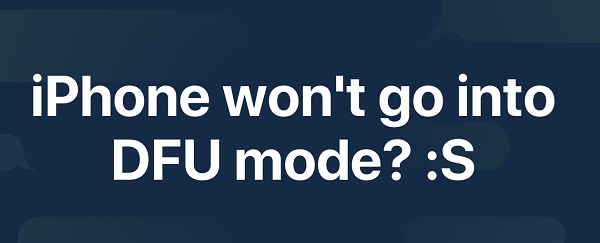
The DFU mode, short for Device Firmware Update, is a special state that allows you to interact with your iPhone's firmware without relying the operating system.
As an advanced way compared to Recovery mode, it's used for tasks like restoring/updating/downgrading iOS system, jailbreaking and troubleshooting serious software or hardware issues.
Fix iPhone won't go into DFU mode by solving iOS problems, no data loss!
Part 2: How to Set iPhone in DFU Mode Correctly?
As it's quite complicated to enter DFU mode, the wrong steps you take may be the reason why you can't enter DFU mode on iPhone.
Therefore, you can follow the correct steps below for different iPhone models to try to set your iPhone in DFU mode again, or watch the video tutorial first.
1 How to Put iPhone 8/X/11/12/13/14/15 in DFU Mode
The steps to put your iPhone 8/X/11/12/13/14/15 into DFU mode are a bit different from the other models. See how to do below:
- Step 1: Quickly press the Volume Up and Volume Down button. Then hold the Side button until the screen turns black.
- Step 2: Press and hold the Volume Down button together with the Side button.
- Step 3: After 5 seconds, release the Side button, but you still need to hold the Volume Down button for at least 5 seconds.

2 How to Put iPhone 7/7 Plus in DFU Mode
Unlike the iPhone 6 or earlier versions, you need to use the Side + Volume Down buttons to put your iPhone 7/7 Plus in DFU mode. Here are the steps you need to follow:
- Step 1: Hold down the Power button and Volume Down button simultaneously for around 10 seconds.
- Step 2: Release the Power button, but continue to hold down the Volume Down button for a further 5 seconds.
- Step 3: When your screen turns black, you've entered the DFU mode.
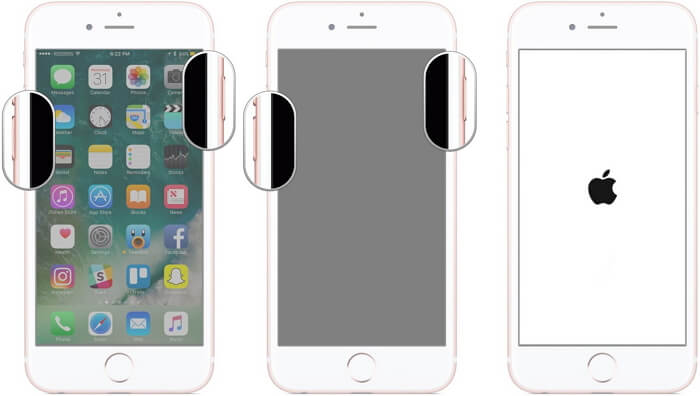
3 How to Put iPhone 6 or Earlier in DFU Mode
And to get your iPhone 6 or ealrier versions into DFU mode, you should use the Home + Side buttons. Steps to try are listed here:
- Step 1: Press and hold the Power button either on the right side or at the top for 3 seconds.
- Step 2: While you're still holding that, press and hold the Home button for approximately 10 seconds.
- Step 3: After holding down both buttons, release the Power button but carry on holding the Home button for 5 more seconds.
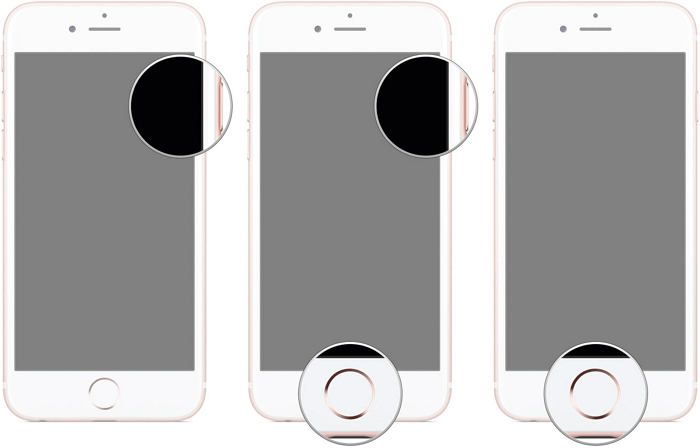
For iPhone 6/7/8/X/11/12/13/14/15 DFU mode not working with this specific steps, check out the next part with the guaranteed good result to fix the iPhone can't get into DFU mode problem.
Part 3: How to Fix iPhone Won't Go into DFU Mode Without Data Loss?
If unfortunately, your iPhone DFU mode still not working even after following the steps above, the problem may lie in the iOS glitches on your iPhone. And you can fix it by using iMyFone Fixppo.
As a professional tool designed to fix iOS issues like iPhone won't go into DFU/Recovery Mode, Fixppo can make your iPhone back to normal right away.

Fix iPhone Not Going into DFU Mode Tool:
- 1-click get iPhone enter/out of recovery mode (alternative way to DFU mode) for FREE.
- Fix fail to restore iPhone with DFU mode in 3 easy steps without losing data.
- Perfectly work for all iPhone models (iPhone 15) and all iOS versions (iOS 17/18 beta).
- Easy to use without any technical skills, suitable for beginners.
Here're the steps on how to fix iPhone won't go into DFU mode:
Step 1: Download and install Fixppo to your PC with the link below, the connect your iPhone to the computer.
Step 2: Choose Standard Mode to solve your iPhone DFU mode not working for iOS bugs while preserving all data.

Step 3: Fixppo will begin to detect your iPhone and show you the available firmware file. Click the Download button to get the firmware, which will then be used to fix your DFU mode problem.

Step 4: When the firmware is downloaded, click the Start Standard Repair button, and Fixppo will soon begin to repair your iPhone and finish the process in minutes.

When the process is complete, your iPhone will reboot itself and your can put your iPhone into DFU mode through the normal procedure again.
Fixppo offers the free trial version, allowing users to make sure if your iPhone can be detected and fixed. Download it to have a try!
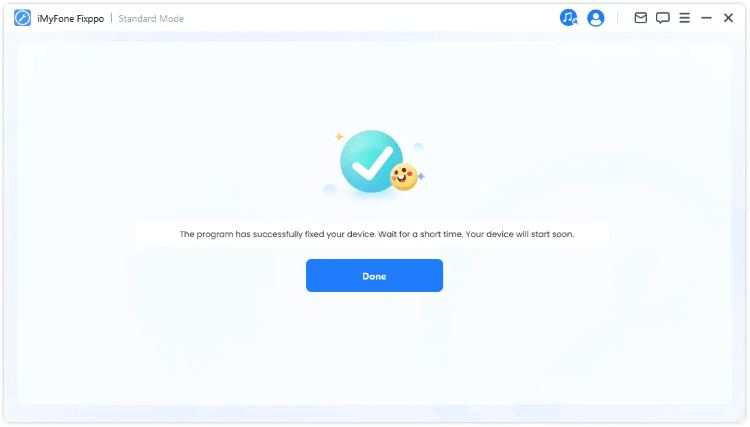
Bonus: What to Do When iPhone Still Can't Enter DFU Mode?
If your iPhone still can't enter DFU mode, no worries, here's a perfect alternative to this DFU mode. In some cases, for example, if you want to restore/update your iPhone, you can also try to put your iPhone in Recovery mode.
As another repair mode for iPhone, your device can also be completely restored when it is in Recovery mode, which is a lot easier to perform compared to the DFU mode.
You can also watch the video on how to put iPhone into recovery mode:
And as a powerful iOS system repair tool, Fixppo offers to get your iPhone in&out of recovery mode in 1 click for FREE, even when your buttons are broken.
All you have to do is to download the free trial version on your computer, connect your device and select Enter/Quit the Recovery mode directly. All can be done within seconds!
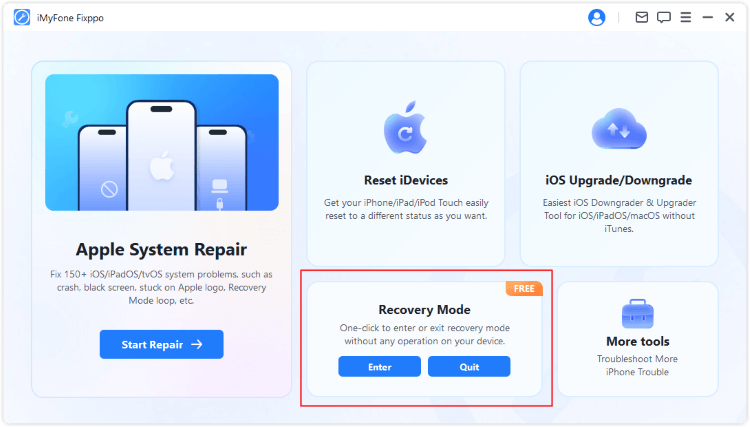
Conclusion
The iPhone DFU mode can be a great help to solve some iOS issues with our iPhone. For different iPhone models, different methods can be employed to put your iPhone into DFU mode.
However, if your iPhone won't go into DFU mode with steps mentioned, you can use iMyFone Fixppo to solve the iOS problem and get your iPhone enter DFU mode!