Sometimes when your iPhone is stuck in certain iOS problems, such as iPhone stuck on Apple logo, white screen, black screen, boot loop, and other problems, you may need to put your iPhone into DFU mode or Recovery mode to get your iPhone repaired using iTunes. This article will tell you all the things you need to know about recovery mode and DFU mode even you are using the latest iPhone 15/14/13/12.
Free Tool to Enter or Exit Recovery Mode with One Click
You can get your iPhone out of recovery mode or put it in recovery mode with the help of a third-party tool - iMyFone Fixppo. It is a powerful tool. You just need to connect your device and click Enter or Exit Recovery Mode button, then you will get what you want. iMyFone Fixppo is basically a tool that can repair your iOS problems, such as iPhone stuck in white screen/black screen and so on. Check more details about its features on iMyFone Fixppo introduction page.
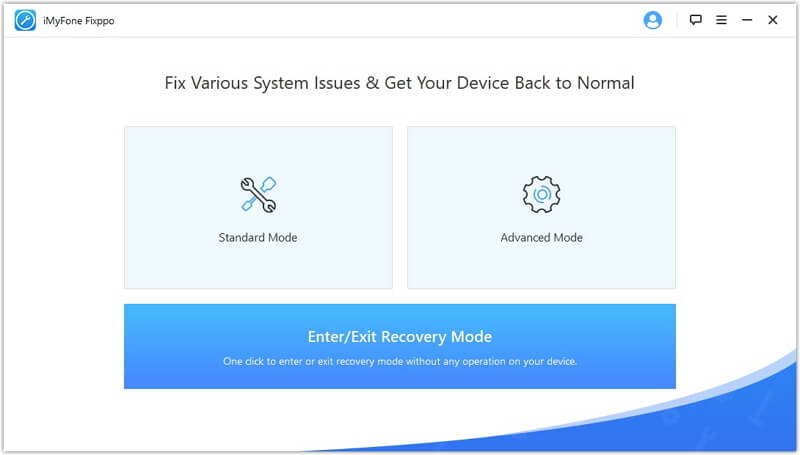
Part 1. All You Need to Know About Recovery Mode
1. What's iPhone Recovery Mode
Recovery Mode is a method to force a restore when something has gone wrong with the software on your iPhone. It is used to reflash the device with a new iOS via iTunes, no matter the firmware on your iPhone is damaged or the device is undergoing an update.
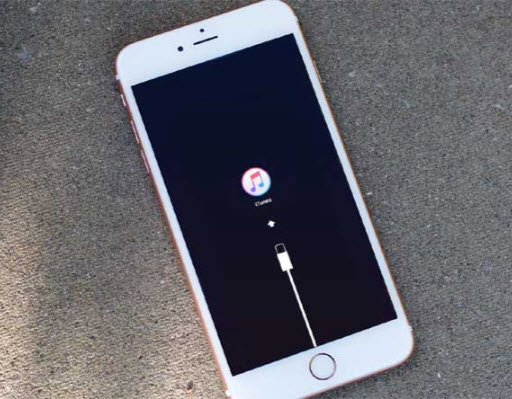
2. When to Use iPhone Recovery Mode
Most of the time, we don't need to put the iPhone into Recovery Mode when we are trying to restore an iPhone. However, if your iPhone cannot be recognized in the following situations, you will need to get your iPhone into Recovery Mode:
- Installing a new iOS firmware.
- Updating iOS to the latest version (iOS 17 for now)
- Restoring iPhone from a backup
- Updating from a beta version of iOS to a public version
- iPhone Stuck on Apple logo, white screen, black screen, and others.
Please kindly note that using recovery mode to restore your iPhone will delete all the data and settings on your iPhone. Your iPhone will be like a new iPhone. It is always recommended that you backup your iPhone regularly, so that you can restore a backup to your iPhone when it has been restored.
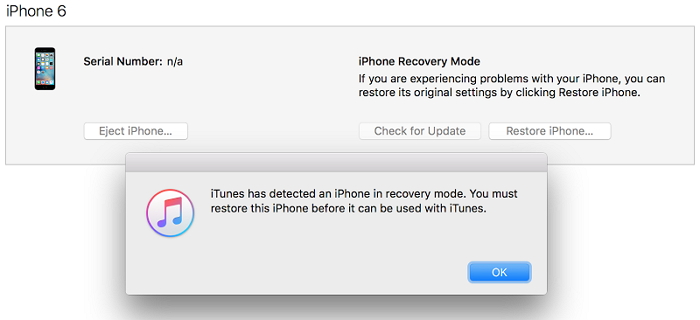
3. How to Enter Recovery Mode
Steps for iPhone 8/X/11/12/13/14/15 to Enter Recovery Mode
- Connect the device to your computer.
- Quickly press the Volume Up button. Then quickly press the Volume Down button.
- Press and hold the Side button until you see the "Connect to Computer" logo. Don't release the button when you see the Apple logo.
Steps for iPhone 7 to Enter Recovery Mode
- Connect the device to your computer.
- Press and hold the Volume Down button and the Side button at the same time. Don't release the buttons when you see the Apple logo.
- Keep holding the buttons until you see "Connect to Computer" logo on the screen.
Steps for iPhone 6 & Earlier Models to Enter Recovery Mode
- Connect the device to your computer.
- Press and hold the Home button and Side button at the same time. Don't release the buttons when you see the Apple logo.
- Keep holding the buttons until you see "Connect to Computer" logo on the screen.
4. How to Exit Recovery Mode
You can exit iPhone Recovery Mode by force restarting your iPhone:
iPhone 8/X/11/12/13/14/15:
Quick press the Volume Up button and the Volume Down button. Then hold the Side button until you see the Apple logo on the screen.
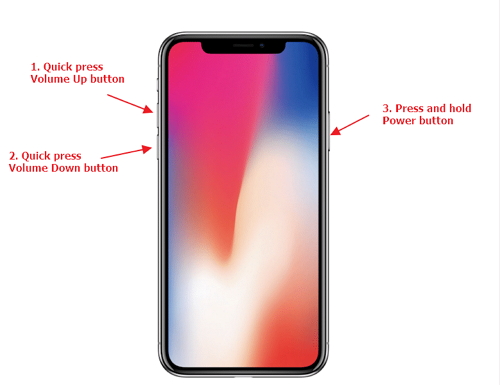
iPhone 7:
Hold the Side button and Volume Down button together until you see the Apple logo on the screen.
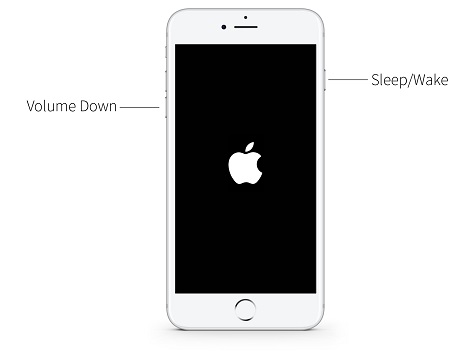
iPhone 6 & Earlier Models:
Hold the Home button and the Side button together until you see the Apple logo on the screen.
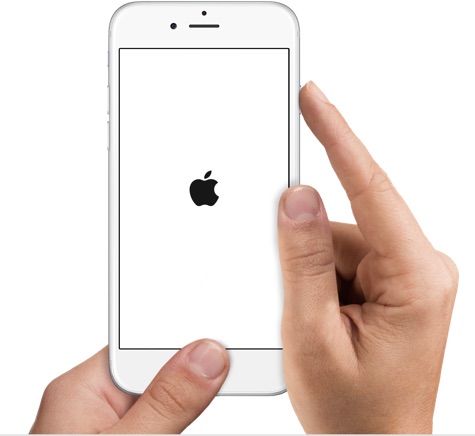
Part 2: All You Need to Know About DFU Mode
1. What's iPhone DFU Mode
The DFU Mode allows all devices such as iPhone/iPad/iPod touch to be restored from any state. DFU refers to Device Firmware Update. Compared to recovery mode, it's more comprehensive and usually used to solve more difficult and serious problems.
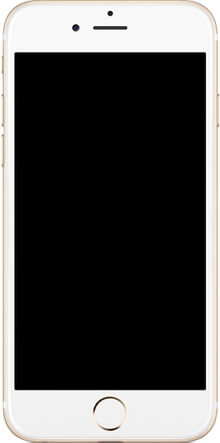
2. When to Use iPhone DFU Mode
For most problems, you don't need to put your iPhone, iPod touch, or iPad into DFU mode. Recovery mode may have already fixed the problem for you. Here are some cases you will need to use DFU mode:
- Jailbreak iPhone or un-jailbreak it. iPhone comes with some restrictions on how you can use your iPhone, for example, what kind of apps you can install on your iPhone. People jailbreak iPhone in order to gain more control of it.
- Downgrade iOS. Sometimes updating to the newest version of iOS is not the best choice for you. For example, iOS 12/13 was complained by many people for its obvious bugs when it was released and many people were looking for a way to downgrade it to the previous version.
- The problems that cannot be fixed by recovery mode.
It is necessary to know that using DFU mode to downgrade the firmware to the unsigned version or jailbreak your device might damage it and violate its warranty. If DFU restores failed, you can check some solutions to fix the problem.
3. How to Enter DFU Mode
How to Put iPhone 8/X/11/12/13/14/15 into DFU Mode
- Connect the device to your computer
- Quickly press the Volume Up button first and then the Volume Down button. Press and hold the Side button. Don't release it when the screen turns black.
- Press and hold the Volume Down button together with the Side button for 5 seconds.
- After 5 seconds, release the Side button but keep holding the Volume Down button for at least 5 seconds.
How to Put iPhone 7 into DFU Mode
- Press and hold the Side button and Volume Down button simultaneously for 8-10 seconds.
- Release the Side button but continue holding the Volume Down button for about 5 seconds.
How to Put iPhone 6 & Earlier Models into DFU Mode
- Press and hold the Side button and Home button simultaneously for 8-10 seconds.
- Release the Side button but continue holding the Home button for about 5 seconds.
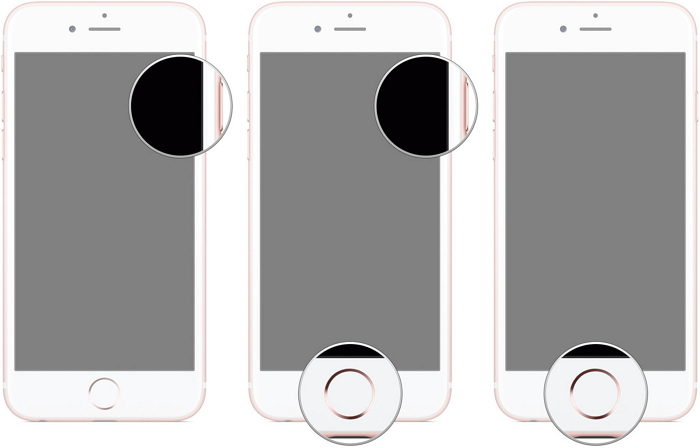
If your iPhone has entered DFU mode, your device screen will be black and it will be detected by iTunes as a device in recovery mode.
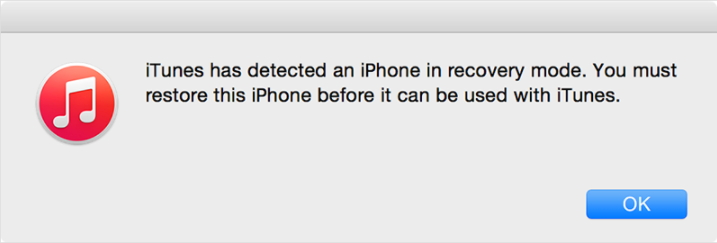
4. How to Exit DFU Mode
To exit DFU Mode, you can also simply force restart your device. Please refer to the previous part How to Exit Recovery Mode.






















 April 18, 2024
April 18, 2024
