How to Update iPhone Without WiFi? (iOS 17/18 Beta Supported)
Category: iPhone Tips

3 mins read
Many times, the unstable Wi-Fi or a service outage can cause the Wi-Fi fail to work properly. This could be frustrating especially when there is a new iOS update available on iPhone.
So you may want to know how to update iOS without WiFi, as updating to iOS 18 beta/17/16/15 without WiFi is turning out to be a topic that everyone wants to know about.
You can read this article and get the answer on how to update iPhone without WiFi .
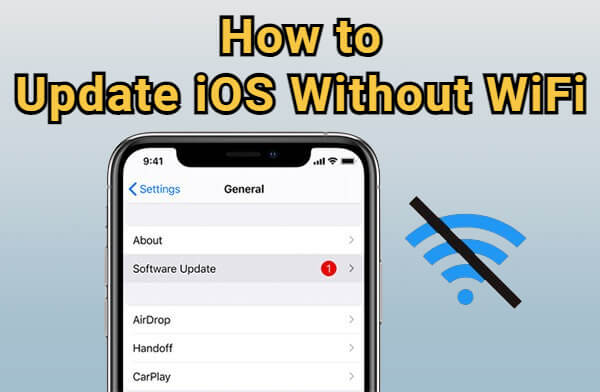
In this article:
Part 1: Can You Update iPhone Without Wi-Fi?
YES! You can update iPhone without Wi-Fi if you don't have a strong network connection or you don't have a Wi-Fi at all.
However, please note that you will need other Internet connection like mobile data for an iOS update.
Please make sure your computer has a wired connection if you don't have a Wi-Fi or your device doesn't have Wi-Fi capabilities and make sure you have enough cellular data as well.
Also, please check if your device is having enough storage to download and install the newest iOS 18 beta/17/16/15 update since the process can take up lots of your iPhone storage space.
Part 2: How to Update iOS with Mobile Data?
As said above, updating your iPhone to iOS 18 beta/17/16/15 always require an Internet connection, so here is the way to update iOS without Wi-Fi and that is updating iOS with cellular data.
1. Make sure your iPhone has enough cellular data because for major iOS update, like from iOS 17 to iOS 18 beta, it generally uses 1GB to 3GB.
2. Ensure that your device is fully chraged or charged to at least 50%.
Below are the steps on how to update iOS using mobile data.
Step 1: Turn on the cellular data on your iPhone.
Step 2: Go to Settings > General > Software Update. iPhone will search for the latest version of iOS for your device.
Step 3: Tap on Download and Install button for iPhone to automatically get the iOS update.
Step 4: Follow on-screen instructions and tap on Install Now if the timing is right.
Step 5: After the installation, the device will restart and you can use your device now with the latest iOS update in it.
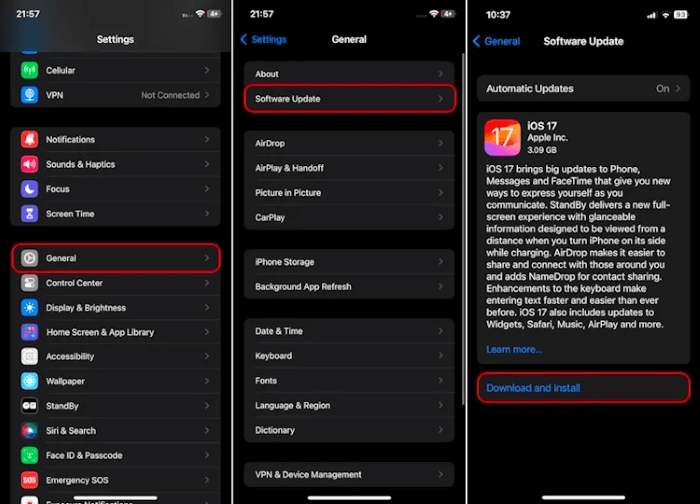
Sometimes it may not be possible to update iOS with cellular data as Apple typically restricts system updates to Wi-Fi. But if you have another device, you can create a personal hotspot and connect the iPhone you want to make an update to this personal hotspot. then proceed with the iOS update as usual.
Fixppo makes it possible to upgrade to iOS without Wi-Fi or cellular data, 1 click only.
Part 3: How to Update iPhone Without Wi-Fi but iTunes/Finder?
The second way to update iOS without Wi-Fi is by using iTunes/Finder. Please ensure that you have a backup of your data before proceeding to the steps since the existing data might get lost after the iOS update.
In addition, make sure that iTunes/Finder has been updated to the latest version. Now, follow the steps to update your iPhone without Wi-Fi but iTunes.
1.For users with Windows PC or macOS 10.14 Mojave and earlier to use iTunes:
Step 1: Launch iTunes and connect your iPhone to the computer using a USB cable.
Step 2: If prompted, unlock your iPhone and tap Trust This Computer. Enter your passcode if necessary.
Step 3: In the Summary tab, click Check for Update.
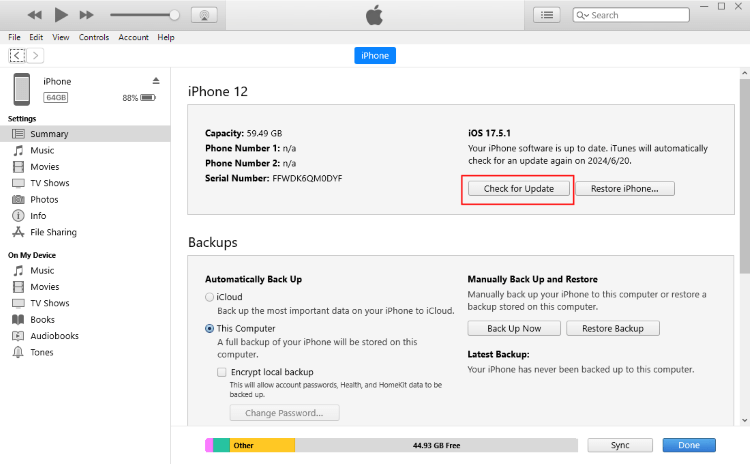
Step 4: If an update is available, click Download and Update.
Step 5: Enter your iPhone passcode and proceed to the final step of installing the iOS update.
2.For users with macOS 10.15 Catalina and higher to use Finder:
Starting with macOS Catalina, Apple transitioned to using Finder rather than iTunes for various functions, including updating and backing up iOS devices. Check your macOS version, and if Finder is needed, follow steps bwlow.
Step 1: Launch iTunes and connect your iPhone to the Mac using a USB cable.
Step 2: Open the Finder window, in the Finder sidebar, under select your iPhone under Location.
Step 3: In the General tab, click Check for Update.
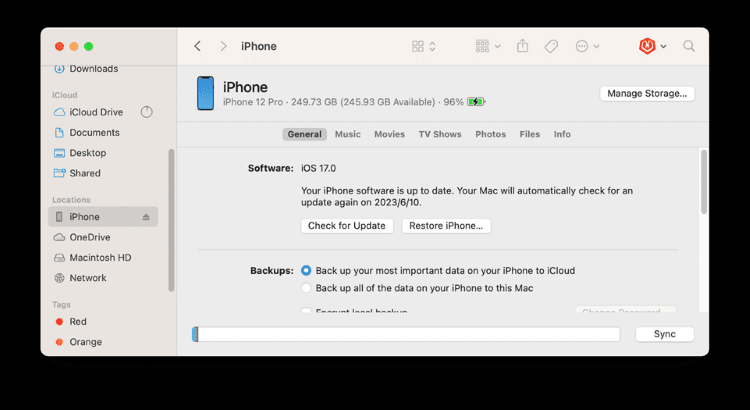
Step 4: If there is a new update, click Download and Update.
Step 5: Enter your iPhone passcode when required then proceed.
Part 4: How to Update iOS Without Wi-Fi but iOS Upgrade Tool?
What to do when your iPhone not showing up in iTunes? In this case, you can complete the iOS update process by using a professional iOS Upgrade Tool - iMyFone Fixppo, which helps to update the iOS without Wi-Fi or mobile data.
It will download the latest version of iOS and install it to your iPhone automatically, without needing Wi-Fi/cellular data/iTunes/Finder.
You can download it on your computer and follow to see how to update iOS without Wi-Fi using Fixppo.
Step 1: Launch Fixppo that you've downloaded, then connect your iPhone to the computer.
Step 2: Click on Upgrade iOS to get the iOS update fiile.
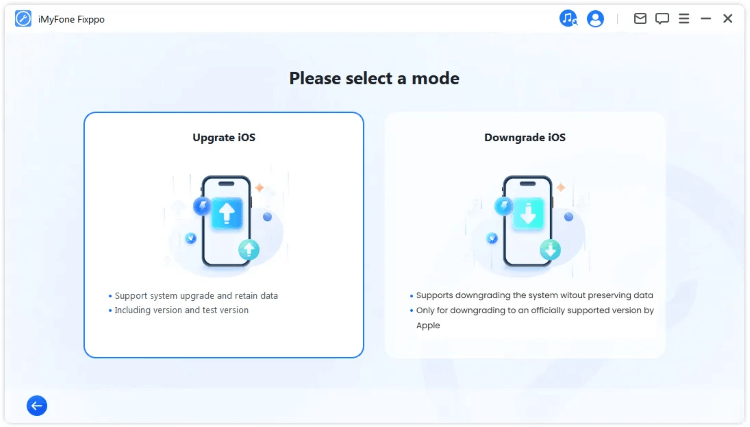
Step 3: The program will detect your iPhone and automatically show you the available iOS firmware for your device. Now, you can click Download button for Fixppo to download the iOS firmware.
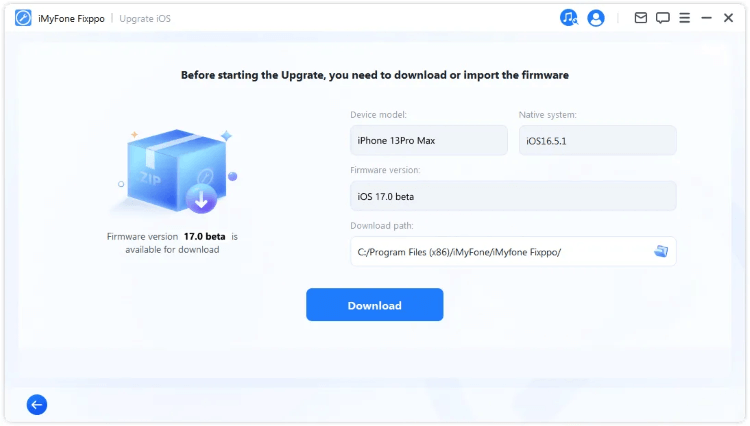
Step 4: Hit on Start Upgrade iOS, then you just need to wait for a while and your iPhone will be updated soon.
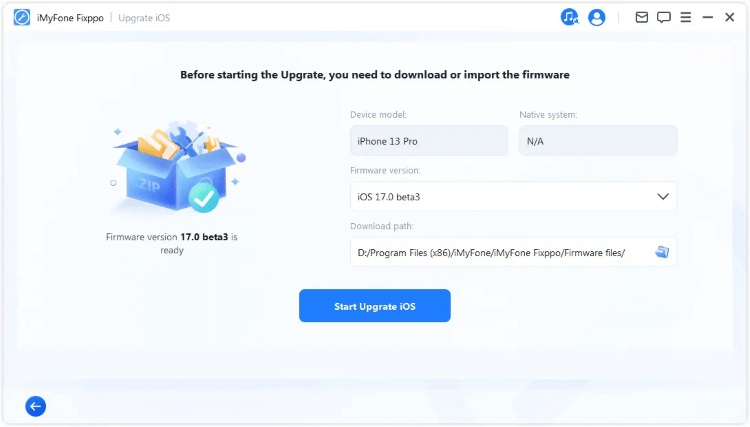
In a few minutes, Fixppo will finish the process and restart your iPhone. You can then use your iPhone in the latest versions of iOS. Easy and fast.
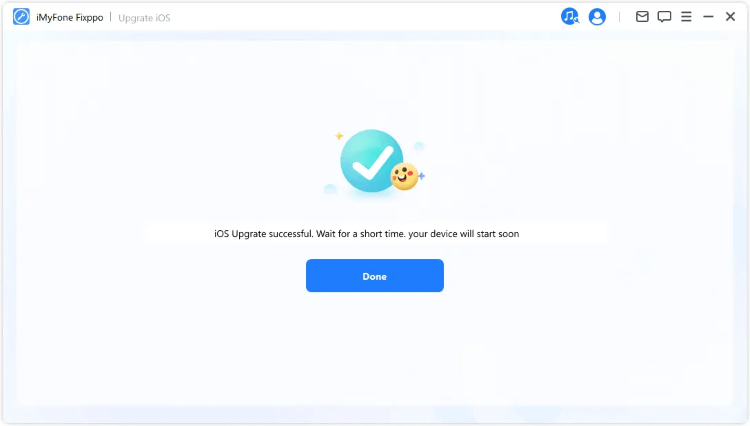
- Upgrade to signed version of iOS in 1 click.
- 100% safe to use for anyone who want to update iPhone without using Wi-Fi.
- Enable you to enjoy all iOS new features after update.
- Compatible with iPhone models to update iOS without WiFi.
- Capable of fixing update problems, including iPhone fail to update, iPhone stuck on verifying update, etc.
Key Features of iMyFone Fixppo:
Part 5: How to Upgrade iPhone with IPSW Files Downloaded from Website?
If your computer is connected to Internet, you can also download the iOS update file online, then use the iTunes to manually apply and install the iOS firmware to your iPhone.
But please remember to download the IPSW file from a trustworthy source.
Step 1: Search for the iOS update file (IPSW) that matches your device on the computer.
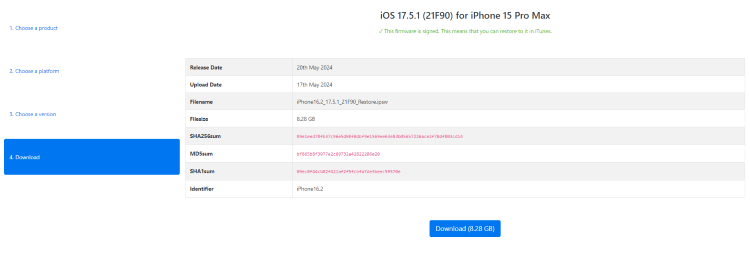
Step 2: Use a USB cable to connect your iPhone to the computer.
Step 3: Open iTunes (on Windows or older macOS) or Finder (on macOS Catalina and later).
Step 4: Select your device in iTunes or Finder.
Step 5: Hold the Shift key (for Windows) or Option key (for Mac) and click on Check for Update.
Step 6: Select the downloaded IPSW file and proceed with the update.
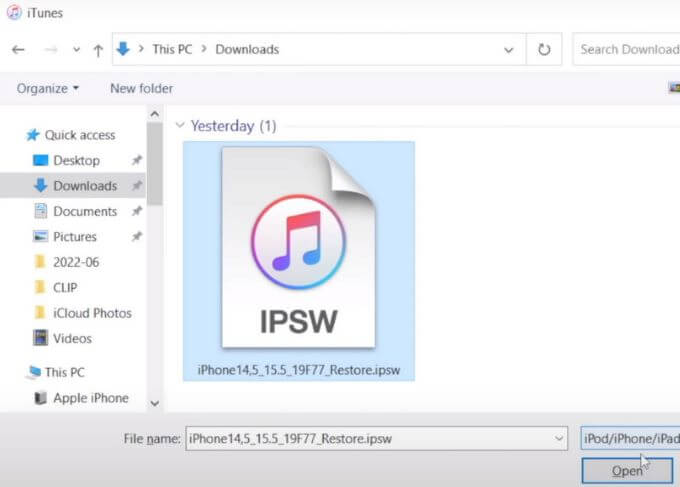
Conclusion
This article introduces how to update iOS without Wi-Fi by using cellular data, iTunes, third-party tool or IPSW files. Hope they can be helpful.
If your cellular data is not supported to make an update or iTunes not recognize your iPhone, you can try iMyFone Fixppo to easily update iOS to the latest version with 1-click.























