How to Install IPSW File on iPhone Without iTunes 2024
Category: iPhone Tips

4 mins read
Looking for the easiest way to upgrade or install the iOS firmware using an IPSW file without iTunes? Well, you've found the right post. Today, we're going to introduce how to install IPSW file on iPhone without iTunes to update/restore iPhone.

An IPSW file is an iOS firmware file for Apple devices like iPhones, iPads, iPods, and Apple TVs. It contains the necessary software to update, restore, or troubleshoot the device, making it essential for firmware management.
In this article:
Part 1: How to Download an IPSW File?
To download an IPSW file on iPhone, you should first go to the IPSW website and follow steps below to get the IPSW file.
Step 1: Choose the device type that you want to install an IPSW file on.
Step 2: Choose the firmware that is still in signing status.
Step 3: Make sure your iPhone has enough storage space then hit the Download button to download the IPSW file to your computer.
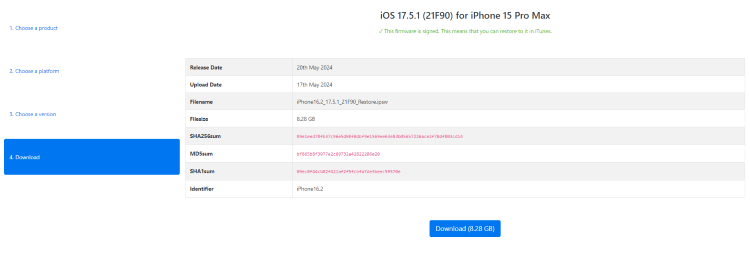
If your network connection is unstable and you can't enter the website, you can also download and install the IPSW firmware through iMyFone Fixppo directly, which will offer all the available IPSW firmware for you. That's much easier.
Part 2: How to Install IPSW File on iPhone Using iMyFone Fixppo?
When it comes to installing IPSW file without iTunes, the most convenient way to do is via iMyFone Fixppo.
Unlike iTunes, it can download and install IPSW file on your iPhone safely without causing any data loss. More importantly, your personal privacy will be protected well.
You can download and install the iMyFone Fixppo IPSW file installation tool and follow to see how to install IPSW file on iPhone with it.
Step 1: Launch the program and connect your iPhone to the computer with a USB cable. Hit the Standard Mode to initiate the process.

Step 2: Once connected, Fixppo will start to recognize your iPhone. You can see the "Select it" option there, click on it and choose the firmware that has been downloaded to your computer before, then proceed to the next step.
(If you haven't downloaded the IPSW file, choose the firmware file from interface directly, then hit the Download button to get it).

Step 3: After that, click the Start Standard Repair button for the program to begin the last step, which is installing the IPSW file on your iPhone.

That's it, now you have successfully installed IPSW file on your iPhone without iTunes. There will be no data loss on your iPhone. Enjoy yourself.
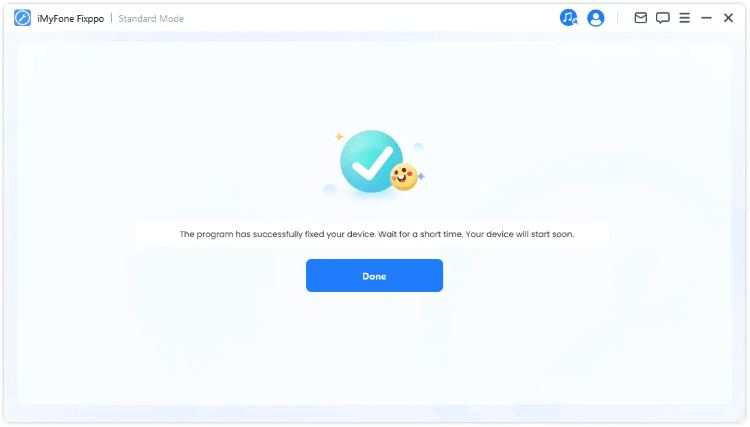
- Download and install IPSW file on iPhone without needing iTunes.
- Able to install the IPSW file and use it to fix iOS problems including iPhone not showing up in iTunes, iPhone is disabled, iPhone stuck in black screen, etc.
- Easy to use for you to install the IPSW file on your iPhone in just a few minutes.
- All iPhone models and iOS versions are supported, including iOS 17/18 beta.
Key Features of iMyFone Fixppo:
Part 3: Fixppo Restore VS iTunes Restore
When it comes to installing IPSW File, it is usually because there are some problems with the firmware on your iPhone that needs fixing. iMyFone Fixppo as an excellent iOS repair tool can surely help.
Therefore, we highly recommend that you try this tool to install IPSW files without iTunes. You can rely on it since it is developed by iMyFone company of which the products have been recommended by many famous media sites and satisfied customers.
| iMyFone Fixppo | iTunes | |
|---|---|---|
| Save data on the device |

|

|
| Allow users to choose firmware versions |

|

|
| Success Rate to Install IPSW File | 99.99% | 80% |
| Fix Other iPhone Problems | 150+ | 90+ |
Conclusion
You now know how to install IPSW file on iPhone without iTunes, we do hope that you have successfully installed the IPSW file on your iPhone via iMyFone Fixppo, a 100% safe and efficient IPSW restore tool.
Fixppo can download and install any signed IPSW file on your iPhone in simple clicks. Download it to get the IPSW firmware file.





















