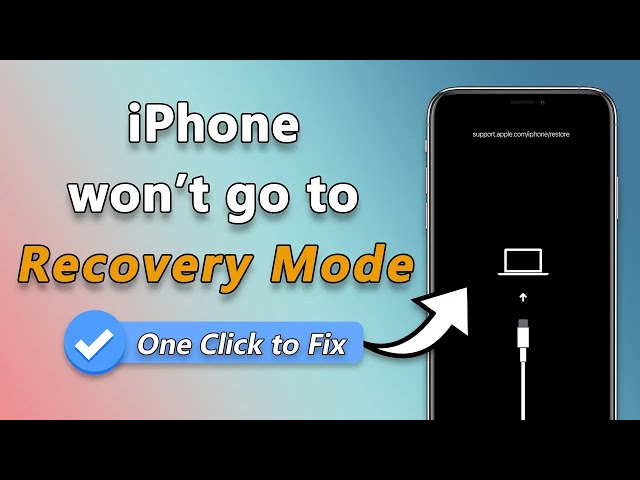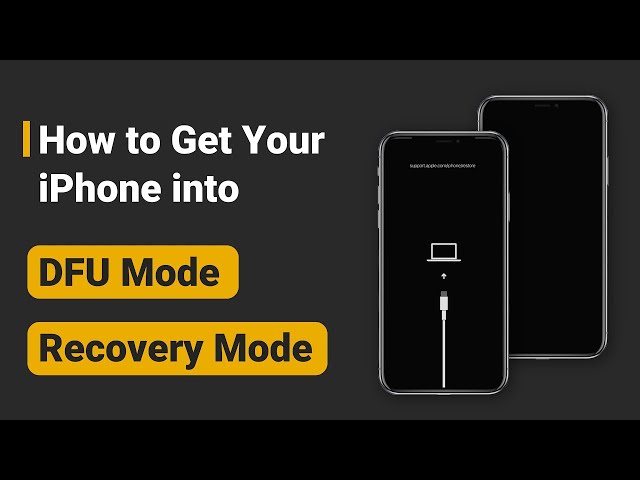[7 Tips] Fix iPhone/iPad Recovery Mode Not Working in 2024
Category: iPhone Issues

4 mins read
Sometimes you may not update or restore your iPhone/iPad via the usual way, right? You then opt to use recovery mode to restore your iOS device via iTunes, to get the issue resolved.
But, what if your iPhone/iPad recovery mode not working, how would you fix it?
Well, here're 7 methods that can help to fix when iPhone/iPad not going into recovery mode. Please read on for more!
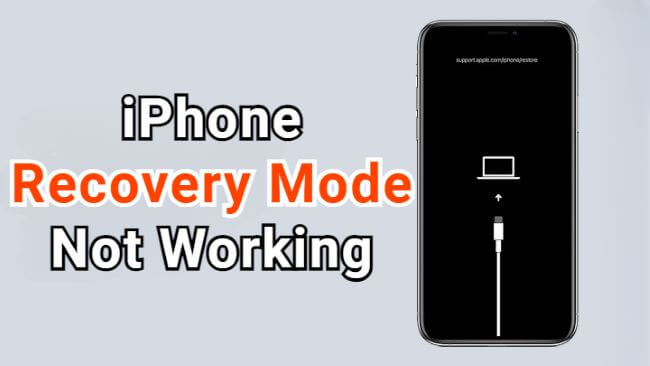
In this article:
Part 1: Why is My iPhone/iPad Recovery Mode Not Working?
Let's first learn why is recovery mode not working on your iPhone/iPad. And the possible causes for this are listed below:
- iTunes problem. Your iTunes is not updated to the latest version or the iTunes is in the wrong settings.
- Software issue.There are bugs with your iPhone/iPad that cause the recovery mode unable to work.
- Hardware problem. Your iDevice is dropped or exposed to water that cause this recovery mode not working on iPhone/iPad problem.
After knowing the possible causes, it's time to check out the practical methods to fix this recovery mode doesn't work issue.
Part 2: Put iPhone/iPad in Recovery Mode in 1 Click for Free
iMyFone Fixppo - Free Tool to Enter Recovery Mode can be your first choice when the recovery mode not working on iPhone/iPad.
Fixppo here supports getting your iPhone/iPad enter recovery mode in 1 click for free. Then, you can update/restore your iPhone/iPad with the recovery mode, which is different from using iTunes!
If you can't update or restore your device using recovery mode or the iPhone buttons are broken that make you unable to use recovery mode, follow steps to fix the problem with Fixppo.

Fix iPhone/iPad Recovery Mode Not Working:
- Fix recovery mode not working by putting iPhone/iPad in recovery mode in 1 click for free.
- Support to update/restore iPhone/iPad using recovery mode, no need of iTunes.
- Standard Mode can fix iPhone/iPad problems including not exiting recovery mode, stuck on black screen and more without losing any data.
- Compatible with all iPhone/iPad models and all system versions, including iOS/iPadOS 17/18 beta.
A. Fix iPhone/iPad recovery mode not working with 1 click for free
Step 1: Download iMyFone Fixppo and then install it.
Step 2: Launch the software, connect your iPhone to the PC, then hit the Enter button from the to put Recovery Mode tab.
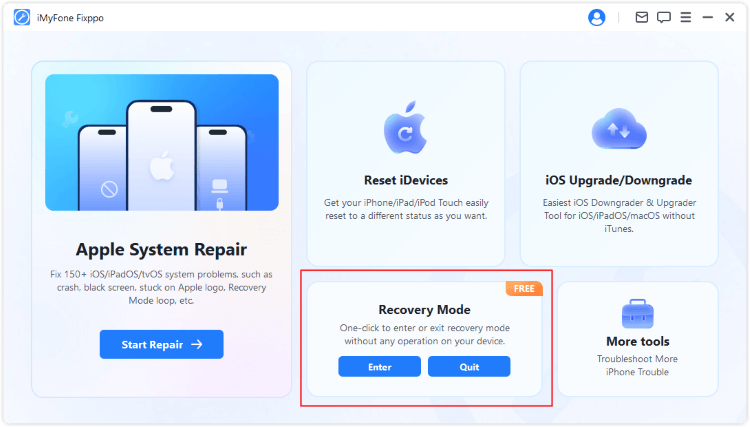
Step 3: In a few seconds, the message of your successfully entering the recovery mode will show up. Congratulation!
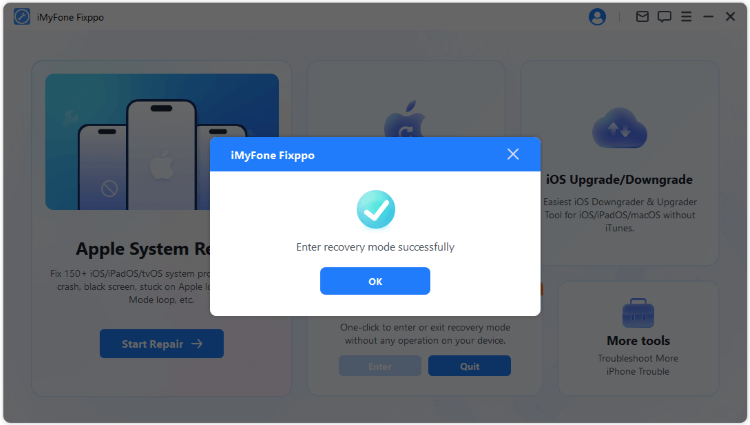
B. Fix iPhone/iPad not entering recovery mode for iOS/iPadOS glitches
If the iPhone/iPad not going to recovery mode issue has something to do with your faulty iOS/iPadOS system, you need to fix it first before entering the recovery mode again. And Fixppo here can also help with its Standard Mode.
With the 99.99% success rate promise, it can fix your iOS/iPadOS glitches easily, all without data loss. After fixing, you can get device into recovery mode to continue updating or restoring the system!
This is the video on how to fix iPhone/iPad won't go into recovery mode:
Step 1: Connect iPhone to the computer
Open Fixppo, then connect your iPhone to the computer.
Step 2: Standard Mode to Fix iPhone/iPad recovery mode not working
Choose the Standard Mode to fix iOS problem that makes your iPhone not entering recovery mode, which can be attained from the Apple System Repair tab.

Step 3: Download Firmware for Fixing
The software will begin to detect your iPhone/iPad, when the firmware file and your device model are shown on the screen, click the Download button to get the firmware file for fixing the recovery mode problem.

Step 4: Start Standard Repair iPhone/iPad Not Going to Recovery Mode
With the downloaded firmware, you can click the Start Standard Repair button for the program to restore your iPhone/iPad.

When your iPhone/iPad is rebooted automatically, it means it has been restored successfully, and the recovery mode should work now.
If you still want to update or restore iPhone/iPad with recovery mode via iTunes, no need, because Fixppo has updated and restored your iPhone/iPad successfully.
Part 3: How to Fix iPhone/iPad Not Going into Recovery Mode?
As shown, Fixppo should be the easiest method you can try to fix your iPhone/iPad revoery mode not working issue. And if you prefer to try the manual steps, please move on to check out more solutions.
01 Manually Get iPhone/iPad in Recovery Mode
Don't rush to the conclusion that there are something wrong with your iDevices. The simple answer to the problem of why your iPhone/iPad won't enter recovery mode is that you haven't followed the correct steps, which will be listed detailedly here.
▼How to put iPhone in recovery mode:
- For iPhone 8/X/11/12/13/14/15: Press Volume Up > Volume Down button, then press and hold the Side button until you see the recovery mode screen.
- For iPhone 7/7 plus: Hold the Volume Down and Side button at the same time. release them when your iPhone is in recovery mode.
- For iPhone 6 and ealier versions: Press and hold the Sleep/Wake and Home buttons simultaneously. Release the buttons when the recovery mode screen shows up on your iPhone.
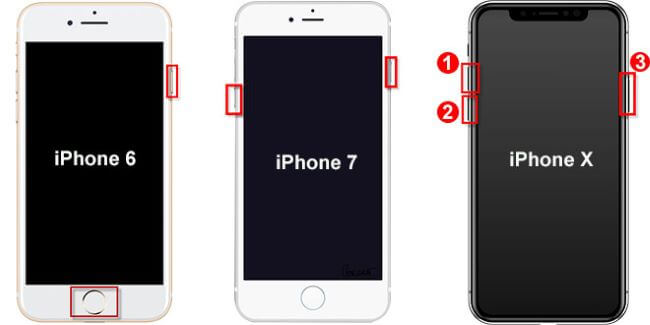
▼How to put iPad in recovery mode:
- For iPad without Home button/with Face ID: Press and quickly release the Volume Up > Volume Down button. Press and hold the Power button. Release it the time recovery mode appears.
- For iPad with Home button: Hold the Power button and Home button for about 10 seconds. Release the Power button, but holding the Home buttonas always. Keep holding it until your iPad enter the recovery mode.

If you still can't put iPhone/iPad in recovery mode, then Fixppo there should be your automatic software to enter the recovery mode with ease.
02 Update iTunes to Fix iPhone/iPad Won't Go into Recovery Mode
As most issues with iOS/iPadOS devices get fixed when the apps and operating systems are updated, especially when your iTunes not recognizing iPhone/iPad in recovery mode, if your iPhone or iPad won't go into recovery mode when trying to update/restore it via iTunes, please consider updating your iTunes first before proceeding.
Here's how to update iTunes on Mac and Windows:
For Mac Catalina or later:
- From Apple menu, choose System Preferences and then Software Update to check for the latest updates.
- If any updates are available, click Update Now to install.
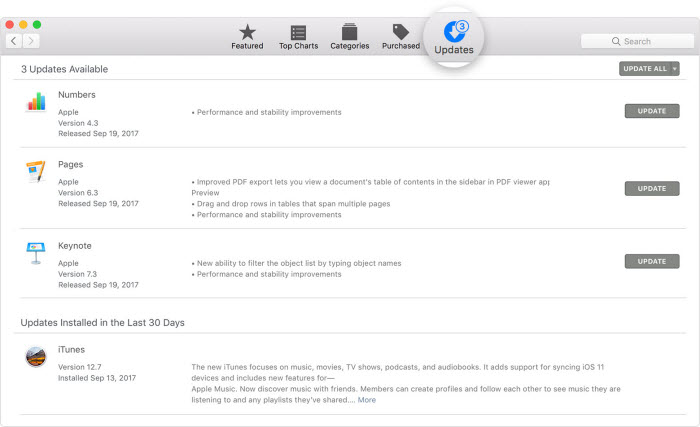
For Windows:
- Launch iTunes to click Help and then Check for Updates > Install.
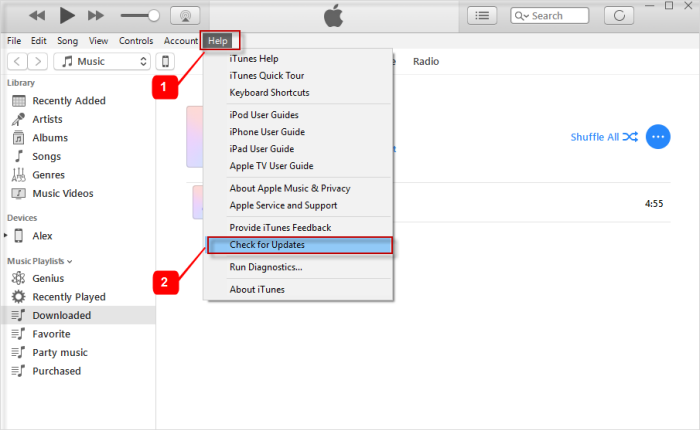
With 1-click, you can enter the recovery mode for free to get the recovery mode work again. Or, you can fix the iPhone not going into recovery mode by solving the iOS problems first.
03 Force Restart to Fix Recovery Mode Not Working on iPhone/iPad
You can also try fixing the iPhone/iPad recovery mode not working problem by force restarting it. Minor issues with iDevice get resolved in this way.
And since the method varies from different iDevice models. Let's follow the steps below to do it.
▼For iPhone 8/X/11/12/13/14/15 & iPad without Home button:
- Tap and instantly leave the Volume Up button.
- Repeat the same with the Volume Down button.
- Press and hold the Side button until the Apple logo appears.
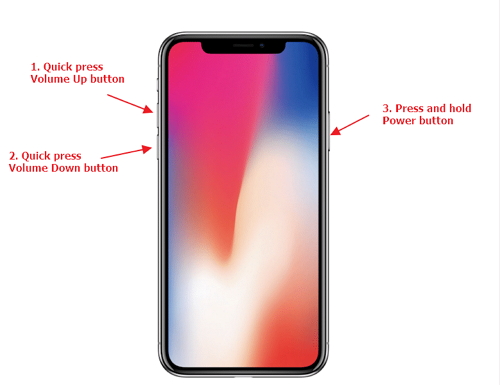
▼For iPhone 7/7 Plus:
- Hold down the Sleep/Wake and Volume Down buttons simultaneously.
- Release when you see the Apple logo appearing.
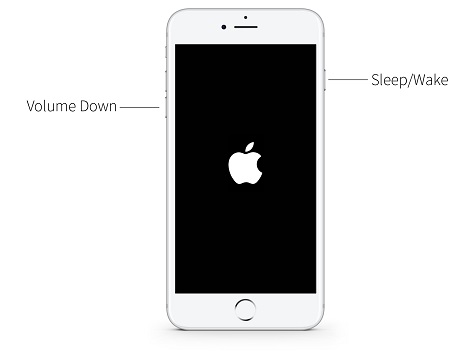
▼For iPhone 6 or earlier models & iPad with Home button:
- Press and hold the Sleep/Wake and Home buttons concurrently.
- Leave when the Apple logo appears.
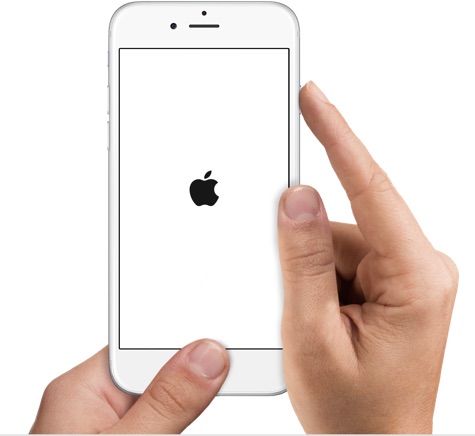
After restarting, you can follow the manual steps to see if the issue of iPhone/iPad won't go into recovery mode still exists. If yes. move forward to try more methods.
04 Check Apple Mobile Device USB Driver
Sometimes, iTunes fails to recognize your iPhone/iPad in recovery mode because the Apple Mobile Device USB driver is not or improperly installed. So you can check Device Manager to see if the Apple Mobile Device USB driver is correctly installed. Follow these steps to open Device Manager:
- Step 1: Press the Windows + R key on your keyboard to open the Run command.
- Step 2: In the Run window, enter devmgmt.msc, then click OK. Device Manager should open.
- Step 3: Locate and expand the Universal Serial Bus controllers section.
- Step 4: Look for the Apple Mobile Device USB driver and check whether it's working normally.
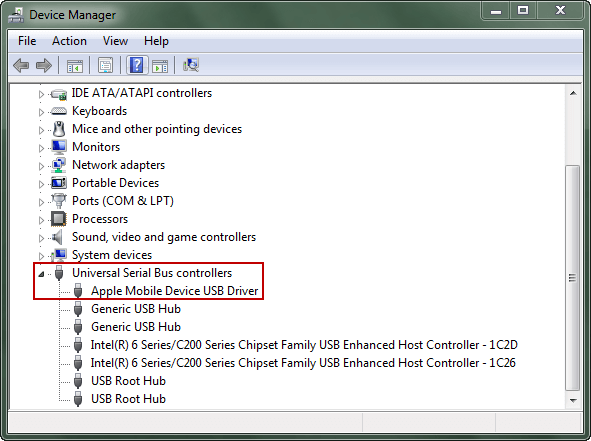
05 Try DFU Mode to Fix iPhone/iPad Won't Go into Recovery Mode
Another method for fixing the iPhone/iPad recovery mode not working issue is putting the device into DFU mode and restoring iPhone via iTunes.
Since it's common to lose data in this DFU mode, think twice before you try this way if you don't have a backup before.
- Step 1: Launch the iTunes on your computer and get your iPhone/iPad connected to it. Ensure iTunes is running on the latest version.
- Step 2: Put your iPhone/iPad into DFU mode. Upon successfully performing steps, your iDevice's screen goes black.
- Step 3: When the iTunes display this screen, click the Restore button directly to restore your iPhone/iPad without recovery mode but the DFU mode via iTunes.
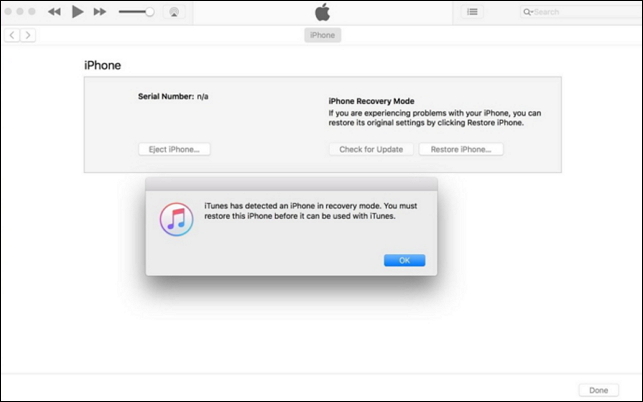
This is the video on how to get iPhone/iPad into DFU mode:
06 Get Help from Apple Support
If unfortunately, it's the hardware damage inside of your device that make your iPhone/iPad not going into recovery mode, it's better get is checked and fixed through the professional help, which is the Apple Support. If not, the software problem can all be fixed by using Fixppo here.
Conclusion
Don't be upset if your iPhone/iPad recovery mode not working that hinders you to update/restore your device with iTunes. You can always try the free tool to enter recovery mode and then update or restore your device with it. Try it for free now!