iPhone Frozen During Update iOS 17/18 Beta? 5 Safe Fixes!
Category: iPhone Issues

3 mins read
Many Apple users tend to upgrade their system after receiving the iOS update prompt, but they may encounter the iPhone frozen during update issue.
The direct impact is that you can neither complete the system upgrade nor enjoy the new features offered by Apple.
To address this issue, we have compiled the following 6 methods to help you quickly fix and complete the iOS system update.

In this article:
- Part 1: Why My iPhone Frozen During Update?
- Part 2: How to Fix iPhone Freezes During Update?
- 2.1 Connect to Another Stable Network
- 2.2 Delete and Re-download iOS Firmware
- 2.3 Force Restart Your Frozen iPhone
- 2.4 Try iPhone Update Repair Tool

- 2.5 Restore iPhone with iTunes
- Part 3: FAQs about iPhone Update Frozen
Part 1: Why My iPhone Frozen During Update?
While updating the iOS system, there are many reasons that may cause your iPhone update frozen. And some of them are listed here:
- If your iPhone has not enough storage, the iOS update frozen easily.
- An unstable Internet connection can lead to the iPhone stuck during update.
- The overloaded Apple server can lead to slower download speed, even potential freezing issue.
- Bugs in the current iOS version can interfere with the update process, causing the device to freeze.
Now that you've learned and identified what's causing your iPhone update frozen, please go ahead and check out the specific fixes.
Part 2: How to Fix iPhone Freezes During Update?
Whether for your iPhone 12 or new iPhone like iPhone 14/15 that stuck during update to iOS 17/18 beta, here are 5 options to help you solve the problem.
1 Connect to Another Stable Network
An unstable network or a weak Wi-Fi connection can also cause the iPhone hangs during update, so you can quickly troubleshoot your network by connecting to another stable network.
Moreover, if the new iOS system has just been released such as the iOS 18 beta, many people will go download it simultaneously, which will also cause the Apple servers to overload. And you can go to Apple's official system status to check if all are green and available.
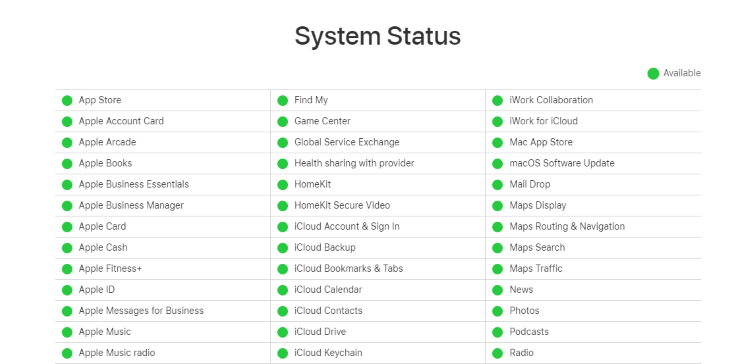
2 Delete and Re-download iOS Firmware
One of the cases of iPhone frozen during update is iPhone update stuck on estimated time remaining, and it is possible that the saved iOS update file has been corrupted, making it impossible for the iPhone update to be completed.
At this point you can try to delete and re-download the old iOS update file. Here're the steps:
Step 1: Go to Settings > General > iPhone Storage.
Step 2: Find the iOS firmware file, click on it and choose to Delete Update.
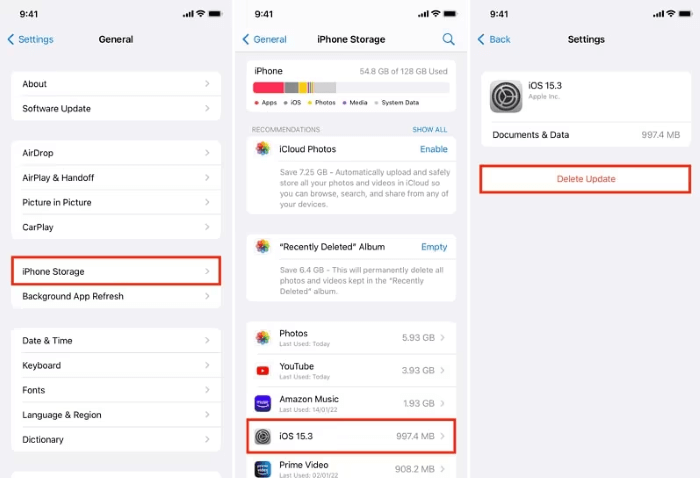
3 Force Restart Your Frozen iPhone
Force restart an iPhone is a proven method that solves almost 70% of iPhone problems, including iPhone stuck during update. Here's how to perform a force restart:
- For iPhone 5/6/SE to forcet restart: Simultaneously press and hold the Home + Power buttons until the screen turns black. When the Apple logo shows up, release the buttons.
- For iPhone 7/7 Plus to force restart: Press and hold the Power + Volume Down button at the same time. Release the buttons immediately after you see the Apple logo on the screen.
- For iPhone 8/X/XR/11/12/13/14/15 to force restart: Press the Volume Up button then the Volume Down button and then press and hold the Power button until the Apple logo shows up.
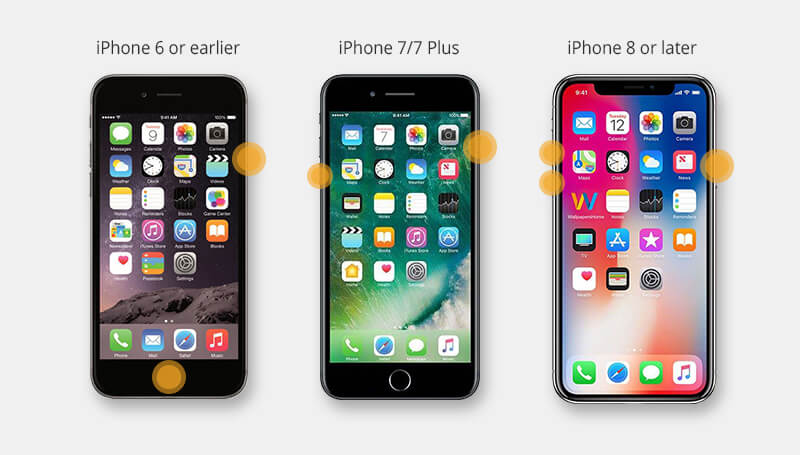
4 Try iPhone Update Repair Tool
When your iPhone frozen during update or the iOS update paused, iMyFone Fixppo can be one of the best choices on the list.
Generally, this iPhone stuck during update is because the iOS update is not installed properly or the iOS update file is not compatible. Fixppo here can re-install the iOS update file to your iPhone and complete the update process in minutes.

iPhone Frozen During Update iOS:
- Standard Mode can quickly fix iOS update frozen, without any data loss.
- Unfreeze your iPhone to complete the update process in 10 minutes.
- Compatible with iPhone 15/14/13/12/11/X/8/7 to fix freezes during update.
- Support fixing iOS 18 beta/17/16/15/14 or older versions that stuck during update, even downgrade iOS.
- 100% safe to use, no technical skills required for evey users.
- Cover to fix other problems including software update failed, iPhone stuck on black screen after update, iOS update paused, etc.
Follow to see how to fix iPhone frozen during iOS update with Fixppo:
Step 1: Click the button below to download and launch the iOS update repair tool Fixppo to your Win or Mac, then connect your device to the computer.
Step 2: Choose Standard Mode from the interface after opening the software.

Step 3: When Fixppo detects your device, follow the on-screen instruction to get the firmware by clicking the Download button.

Step 4: After downloading the firmware, click the Start Standard Repair for Fixppo to fix this iPhone freezes during update issue.

When the process is complete, your iPhone will restart automatically. You can then find the iPhone froze during update issue fixed, and your iPhone is updated to the latest iOS version. EASY right? Go download and try Fixppo for free now!
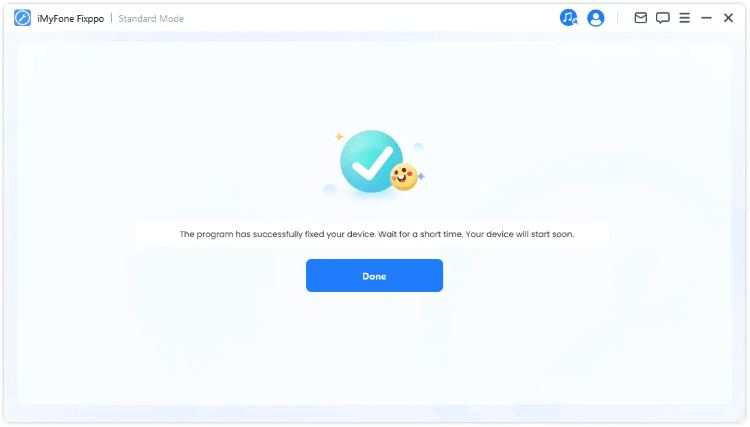
5 Restore iPhone with iTunes
Restoring iPhone using iTunes is another solution to iPhone froze during update that helps you restore all the errors in the device, which cause your iPhone update frozen.
However, it is important to note that this method will delete all the data on your iPhone.
Step 1: Connect your iPhone to your computer and open iTunes.
Step 2: Hit the iPhone icon and move on to the right side.
Step 3: When your iPhone is detected by iTunes, click on the Restore iPhone buttons.
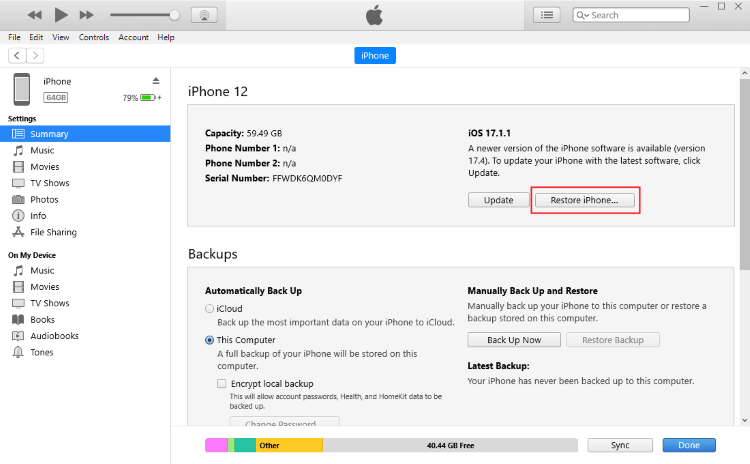
Step 4: Click the Restore and Update button and iTunes will begin to restore your device.
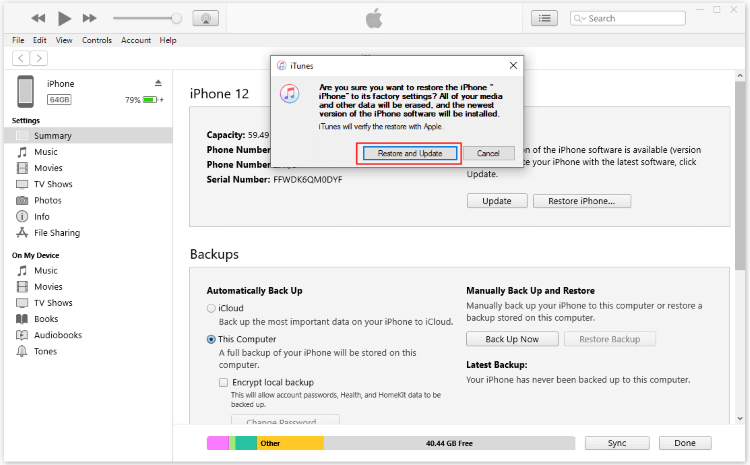
Part 3: FAQs about iPhone Update Frozen
1 How long does it take to update to iOS?
If your iPhone is fully charged and you have a stable Internet connection, it will take about 30 minutes to update the iPhone software on iOS 17/18 beta, for example.
2 Why is my iPhone stuck on the update requested?
If your iPhone stuck on update requiested, you should check if your network connection is strong or if you have enough storage. The poor Internet connection and the lack of storage can be the main reasons.
3 Why is my iOS update not installing?
If the iOS update not installing, maybe because there is conflict between your device and the iOS firmware. Or, your iPhone doesn't have enough storage to install the iOS update.
Conclusion
The above is about how to fix iPhone frozen during update issue.
One of the most recommended solution is to use iMyFone Fixppo, no matter your iPhone stuck during update or fail to update, Fixppo can effectively solve this problem while svaing time and money, come to use it for free!






















