How to Download and Install iOS 18 Public Beta for Free in 6 Ways?
Category: iPhone Issues

3 mins read
The iOS 18 public beta has been released on July 16th.
In this article, we are going to introduce 6 ways to download and install iOS 18 public beta. Follow our steps closely to get started on this amazing journey.
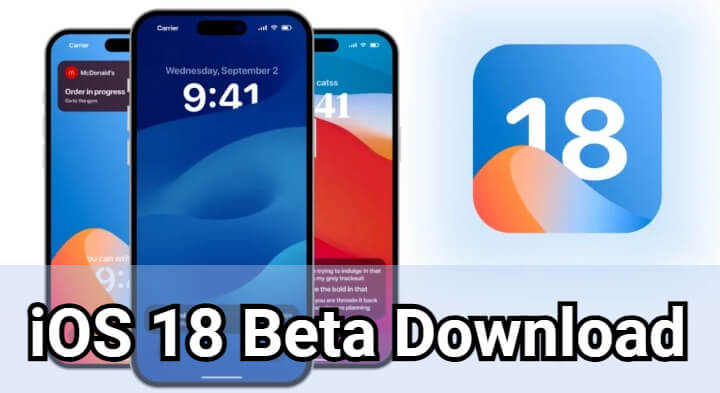
In this article:
- Part 1: Things to Know Before iOS 18 Public Beta Download and Install
- Part 2: How to Download and Install iOS 18 Public Beta for Free in 6 Ways?
- 2.1 Download iOS 18 Public Beta via iPhone Software Update
- 2.2 Download and Install iOS 18 Public Beta with 1-Click [No Restrictions]
- 2.3 Download iOS 18 Public Beta via Apple Developer Program
- 2.4 Download iOS 18 Public Beta via Beta Software Program [iOS 16.4 or Higher]
- 2.5 Download iOS 18 Beta Profile Directly
- 2.6 Download iOS 18 Public Beta by IPSW Files [iTunes Required]
- Part 3: FAQs about iOS 18 Beta Download
Part 1: Things to Know Before iOS 18 Public Beta Download and Install
The Apple has released the iOS 18 public beta and it's now rolling out for downloading and installing. Since this is not the final version of iOS 18, the update might be buggy, to ensure the security of your iPhone data, there are a few essential steps that you should not overlook:
01 iOS 18 Beta Release Date
The iOS 18 beta was released on June, 10, 2024 at the WWDC, those with a developer account can get it immediately. The iOS 18 public beta version for every iPhone users was released on July, 16th. And the official iOS 18 version will come out in September.
02 Make Sure If Your Device is Supported
Before upgrading to iOS 18 public beta, be sure to check if your iPhone model is supported.
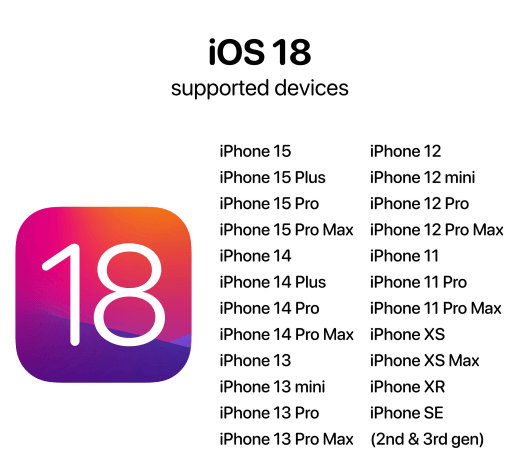
03 Fully Backup Your iPhone
During the iOS 18 beta upgrade, the system may be reconfigured. Without a prior backup, you may risk losing your previous customized settings and have to reconfigure after the upgrade.
Moreover, during the iOS 18 public beta download process, errors or other unpredictable issues can cause unexpected crashes or even data loss.
Therefore, to protect your data and ensure a smooth upgrade, it is recommended to back up your iPhone via iCloud or iTunes before installing the iOS 18 public beta.
Part 2: How to Download and Install iOS 18 Public Beta for Free in 5 Ways?
This part will introduce 5 safe and reliable ways for you to download and install iOS 18 public beta.
1 Download iOS 18 Public Beta via iPhone Software Update
The first method to download iOS 18 public beta for free available for every users is via iPhone software update. If your device is on the list of iOS 18 supported devices, you can follow the regular way to download and install the iOS 18 public beta.
Here's how to get the iOS 18 public beta version through iPhone's settings.
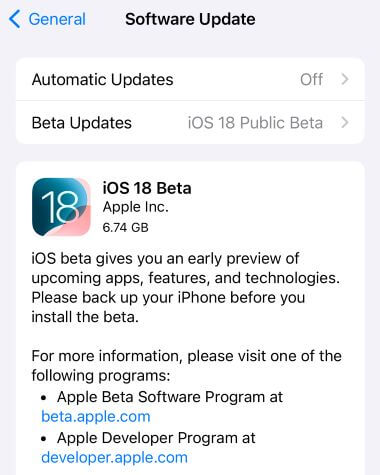
Step 1: Go to Settings > General > Software Update.
Step 2: When the iOS 18 beta version shows up, you can click to download and install it.
2 Download and Install iOS 18 Beta with 1-Click
Some users may find it unable to upgrade to iOS 18 public beta via iPhone's Settings, and waiting for a few days could be hard for Apple fans.
To download and upgrade to iOS 18 beta 1/2/3, iOS 18 public beta immediately without security concern or data loss risk, this iOS Upgrade Tool - iMyFone Fixppo is your go-to! It enables you to download and install the iOS 18 public beta even when the option not showing up on iPhone's Settings.
Here's how to download and install iOS 18 beta with Fixppo:
Step 1: Download Fixppo to your computer, launch it and connect your iPhone to the computer.
Step 2: Under the iOS Upgrade/Downgrade tab, choose the Upgrade iOS as you want to get the iOS 18 beta.
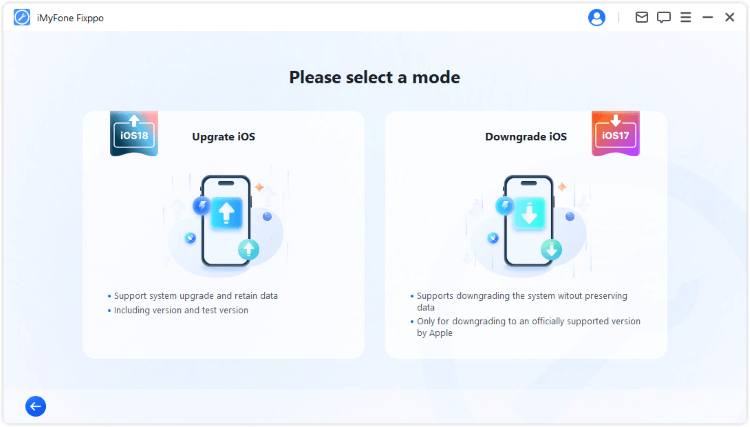
Step 3: Fixppo will automatically detect your device, once the info shows up, click the Download button to get the iOS 18 beta firmware.
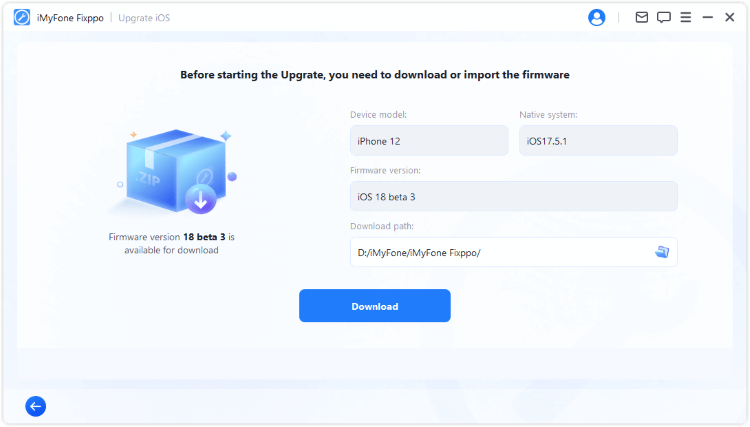
Step 4: Click the Start Upgrade iOS button and wait for a few minutes for the software to finish installing the iOS 18 beta on your iPhone.
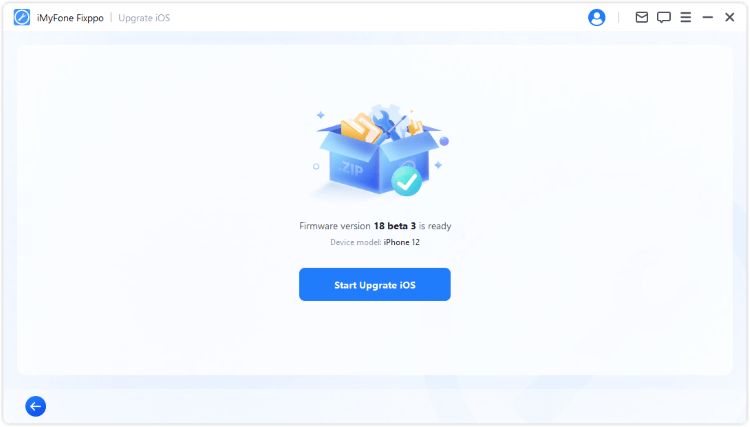
When the process is finished, your iPhone will be rebooted and you can see that your iPhone now is in the iOS 18 beta version.
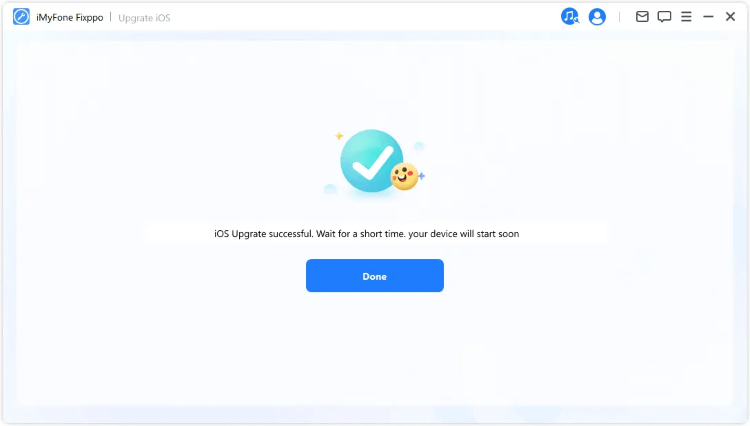
Easy-to-use and in 3 steps, you can get the iOS 18 beta downloaded on your device. Enjoy yourself with these amazing iOS 18 features!
Key Features of iMyFone Fixppo iOS Upgrade Tool:
- 1-click to download iOS 18 beta 1/2/3 & public beta without needing any technical skills.
- Help to back up iPhone data, no data loss risk while upgrading to iOS 18 public beta.
- Easy to operate for everyone to upgrade to iOS 18 beta right at home.
- 100% safe to upgrade, no worries about data leakage.
- Also supports downgrading iOS to the previously stable version.
- Compatible with all supported iPhone models to upgrade to iOS 18 beta.
3 Download iOS 18 Public Beta via Apple Developer Program
If you're an app developer, you should have already signed up for the "Apple Developer Program" and downloaded the iOS 18 beta profile in June. For iOS 18 public beta, you can wait for the option to appear on your iPhone.
If you are new here, follow to see how to get the Apple iOS 18 public beta download.
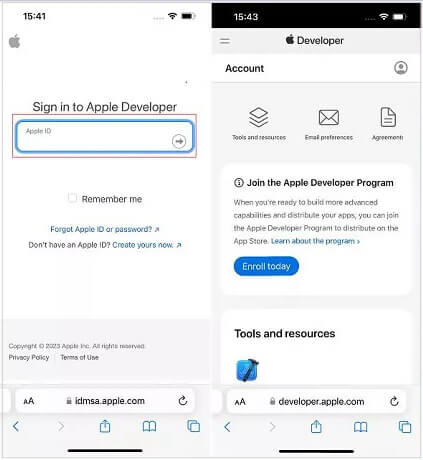
Step 1: Go to the official website of Apple Developer.
Step 2: Sign in with your Apple ID or choose to create one.
Step 3: Move to Download part to find the iOS 18 beta download and click to get it.
Step 4: Go to Settings > General > Software Update on your iPhone. Click the Beta Updates and choose the iOS 18 Public Beta.
- Please make sure that the Apple ID you log in on your iPhone is the same one you use to enroll for the Apple Developer Program.
- If the "Beta Updates" not showing up, try to log out then log in your Apple ID.
Step 5: Wait for it to show up and click todownload and install, please wait patiently.
4 Download iOS 18 Public Beta via Apple Beta Software Program
If you can't get the iOS 18 public beta from Settings or Apple Developer Program, you can try to download it via Apple Beta Software Program. This only works when your iPhone is running 16.4 or higher.
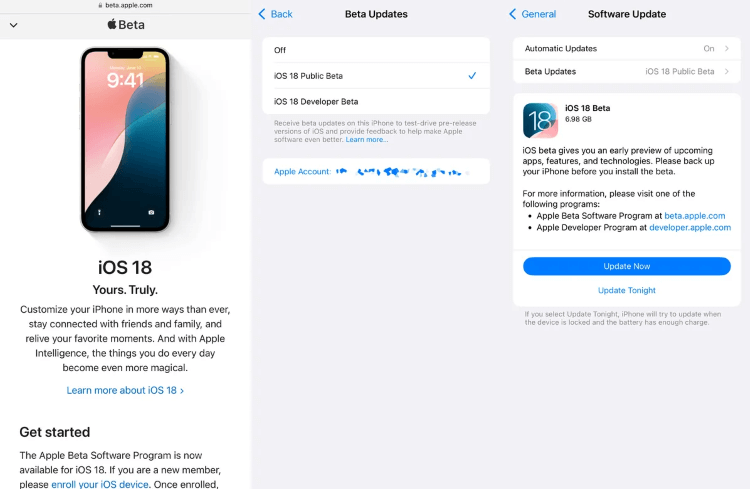
Step 1: Go to the official website of Apple Beta Software Program, if you alreay have an account, click to Sign In.
Step 2: After signing in, select your device type, click on Enroll your iOS device to download the profile.
Step 3: Open the Settings app from your iPhone, tap on Profile Downloaded at the top of the screen.
Step 4: Tap Install in the upper right corner, enter your passcode if asked to.
Step 5: Restart your device then go to Settings > General > Software Update. Click to download the iOS 18 public beta software.
5 Download iOS 18 Beta Profile Directly
Another method to get the iOS 18 public beta is by downloading the configuration profiles, though this method can risk exposing your iPhone to malware or data leaking.
But you can still download iOS 18 public beta for free on your iPhone with the following method. We'll introduce how to do.
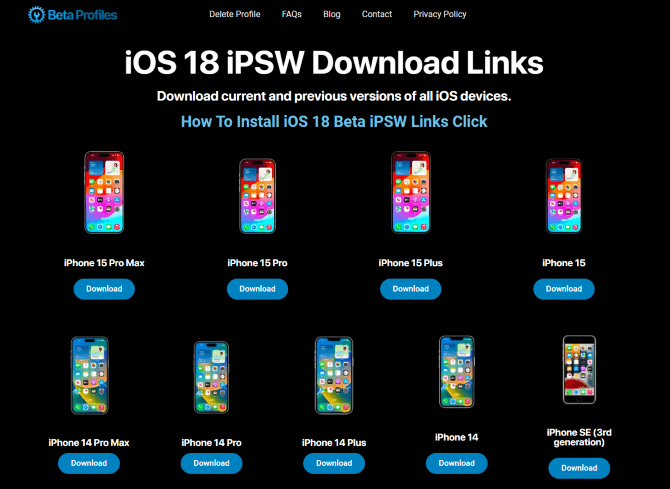
Step 1: Go to the official website of BetaProfiles, scroll down to find the iOS 18 public beta and click to Install Profile.
Step 2: Go to your iPhone Settings > Downloaded Profiles > Install. Install as instructed then restart your iPhone.
Step 3: Go to Settings > General > Software Update. Click the Beta Updates and choose the iOS 18 Public Beta.
Step 4: Click to Download and Install, and you can start to download iOS 18 public beta version.
6 Download and Install iOS 18 Beta via IPSW Files
You can also manually download the iOS 18 beta IPSW files then update your iPhone system version with iTunes, which consumes much time but still worth trying.
Please notice that iTunes update or restore may risk losing data, plus the iOS 18 beta contains certain bugs, so make a full back in case there are security risks or data loss risks.
Step 1: Download the iOS 18 beta IPSW file that works for your iPhone fromthe IPSW website.
Step 2: Choose your iPhone model and the IPSW file, wait for it to complete download.
Step 3: For Win and Mac, here're different ways to install the IPSW file.
For Windows users to install IPSW file:
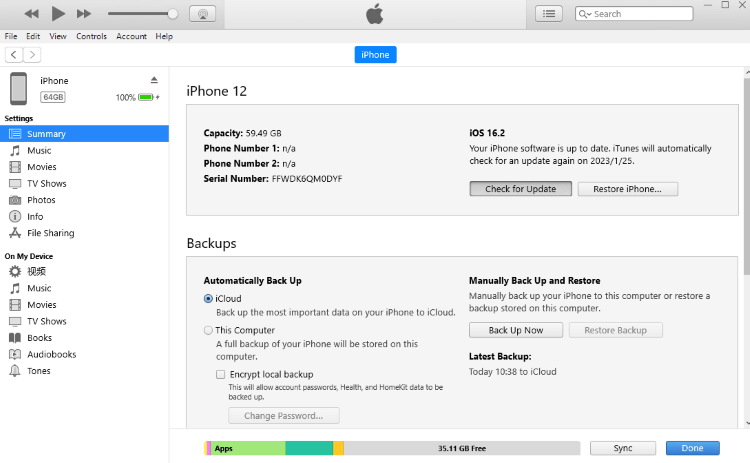
- Open iTunes and connect your iPhone to the computer.
- Choose your iPhone model under the "Summary" tab.
- Press the Alt button and click Check for Update.
- Choose the IPSW file you just downloaded, then install it on your iPhone via iTunes.
For Mac users to install IPSW file:
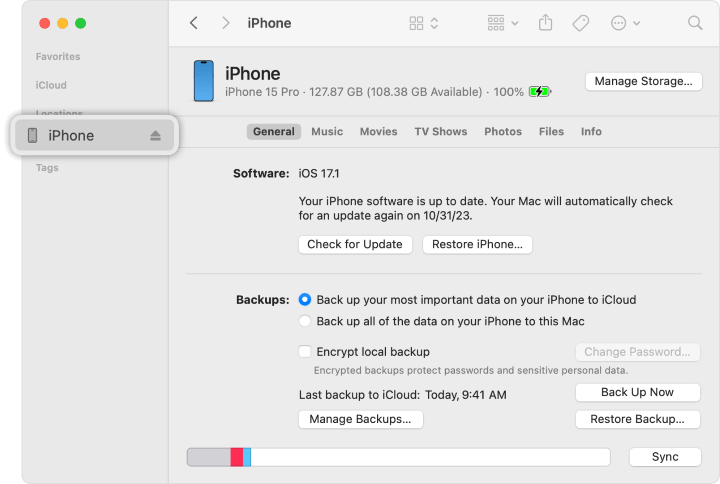
- Open Finder and connect your iPhone to the computer.
- Click your iPhone icon when it shows up on the right side of Finder interface.
- Press the Option button and click Check for Update.
- Choose the IPSW file you downloaded, then install it on your iPhone via Finder.
Part 3: FAQs about iOS 18 Beta Download
1 Is installing iOS 18 beta safe?
iOS 18 beta version is generally safe. If you download it from a reliable source like the official Apple or third-party tool, then you wn't risk damaging the data after downloading it.
2 Can anyone download iOS 18 beta?
Yes, everyone can download the iOS 18 developer beta or the public beta if they like. Though you have to pay for downloading the developer beta, it's still available to every Apple user.
3 Should I install developer betas on my device?
If you're a developer of iOS software, then you can download and install the iOS 18 developer beta to see if there are any compatibility issues you should concerned about.
Conclusion
That's all for 6 methods to download iOS 18 public beta. You can try the method one by one.
And to recommend the safest and fastest way for upgrading iOS 18 beta, iMyFone Fixppo can be your first choice. It helps to back up your iPhone data for you to safely upgrade to iOS 18 beta. If you want to restore the important data later, it helps as well.























