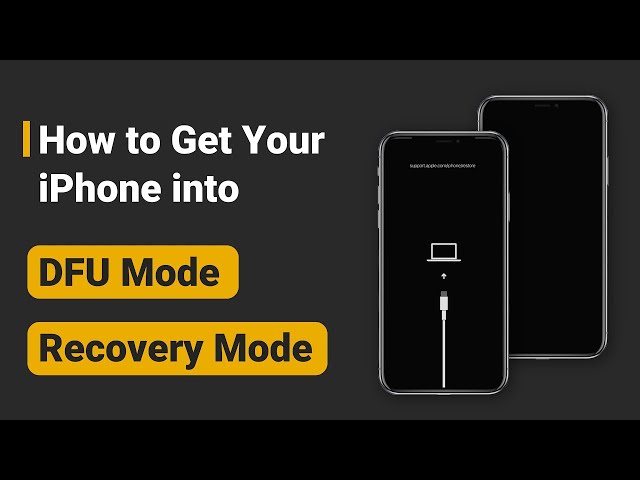Top 5 Ways to Fix iPhone White Screen of Death Without Data Loss
Category: iPhone Issues

3 mins read
Suddenly my iPhone display showed white screen. No physically damaged. Why this happened? Can it be fixed or do I need to replace the screen?
Recently, many users have complained that they woke up with their iPhone in white screen out of the blue. And this happened even to users with iPhone 13/14/15.
Actually, there are many reasons to this iPhone white screen of death problem. And this article will introduce 5 practical methods to solve this white screen iPhone issue. Keep reading for more!
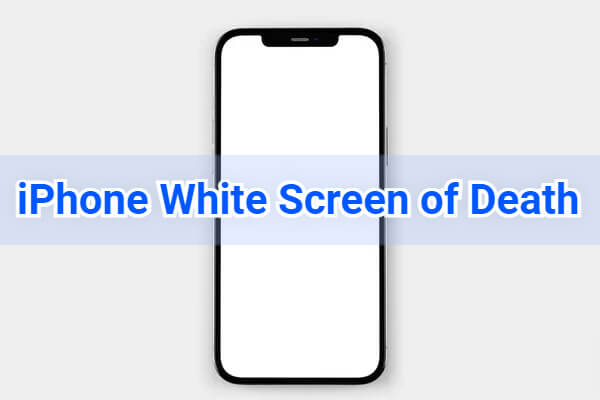
In this article:
Part 1: Why My iPhone on White Screen?
The iPhone white screen of death refers to the situation where the iPhone screen flashes and turns white suddenly, accompanied by iPhone crashes. And you can't use your device in this case.
As this white screen of deatch on iPhone is a common problem, and is often the sign of system failure. Here, we'll explain the reasons to it:
- iOS Update Error: When bugs occur during the iOS update process, the iPhone screen will turn white due to improper firmware installation. For example, when you try to upgrade the iOS from 17 to 18.
- Failed iPhone Jailbreak: With Apple's tight restrictions on jailbreak, more and more jailbroken iPhones may be experiencing this iPhone white screen.
- Damaged Hardware: If your iPhone has been dropped several times, the charging port, the motherboard and many other parts can be severely damaged, causing the white screen iPhone.
Part 2: How to Fix iPhone White Screen of Death?
As this iPhone white screen of death problem often occurs after you updating the iOS system, let's go through these 5 useful solutions, starting by fixing the glitchy upgraded iOS system.
1 Fix iPhone White Screen with iOS System Repair Tool
As it's very likely that your iOS update was not working properly or the iOS software failed to update, the first method to fix iPhone white screen of death is by using the iOS system repair software - iMyFone Fixppo.
Compatible with all iPhone models, Fixppo is able to fix this iPhone white screen problem caused due to iOS upgrade, like when upgrading from iOS 17 to iOS 18. In 10 minutes, you can get rid of this white screen iPhone trouble.

iPhone Stuck in White Screen Repair Tool:
- 100% safe and easy to use, just a few clicks to fix iPhone on white screen.
- Fix iPhone screen turning white caused by iOS update without losing any data.
- Compatible with all iPhone models including iPhone 15/14/13/12/11/X to remove white screen from iPhone.
- Besides solving the iPhone white scereen problem, it can also fix iPhone black screen of death, iPhone boot loop, iPhone stuck on Apple logo, etc.
Steps to fix iPhone white screen of death with Fixppo:
Step 1: Click the button below to download the iPhone white screen repair software Fixppo. Launch it and connect your iPhone to the computer.
Step 2: From the two options, choose Standard Mode, which won't erase any of your iPhone data when fixing the iPhone screen goes white problem.

Step 3: Now, Fixppo will detect your device model and show you the firmware file to download, which is oftent of the latest version. Now, click the Download button to get the firmware.

Step 4: When the firmware is downloaded, click the Start Standard Repair button and Fixppo will begin to get your iPhone out of white screen loop.

In 10 minutes, the process will complete and your iPhone will be restarted. You can see that you're able to access the iPhone and use the features again. No more iPhone white screen.
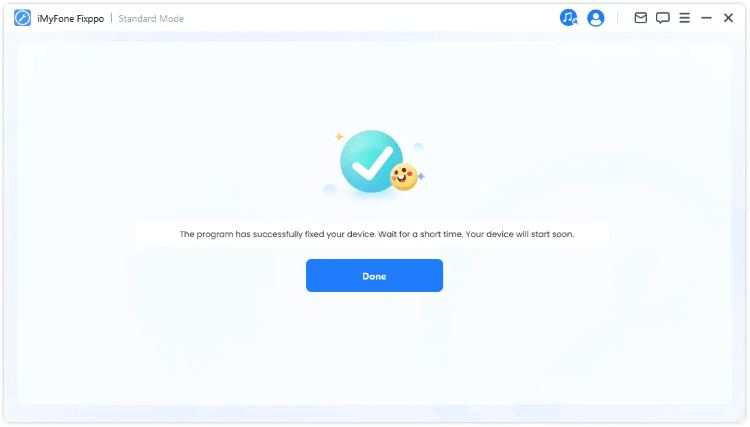
If your iPhone 15/14/13/12/11/X frozen on white screen after updating the iOS system, jailbreaking or for any other reasons, feel free to download Fixppo to fix the problem.
This is the video on how to fix iPhone stuck on white screen:
2 Restore iPhone Screen Goes White with DFU Mode
Another troubleshoot method for iPhone stuck in white screen would be putting your iPhone in DFU mode then restoring it using iTunes.
As the DFU mode lets you solve the software problem that cause this iPhone white screen issue, you can reinstall the iPhone's operating system later.
Trying this DFU mode restore will erase all your iPhone data, please be careful and make a full back up first.
Here's how to fix iPhone in white screen of death with DFU restore.
Step 1: Update iTunes to the latest version then launch it. Connect your iPhone to the computer.
Step 2: Since iTunes won't detect your iPhone if it's in white screen, you can watch this video to see how to get your iPhone into DFU mode.
Step 3: When your iPhone is in DFU mode successfully, iTunes will pop up a winodw saying that it has detected your iPhone in recovery mode, please click OK button.
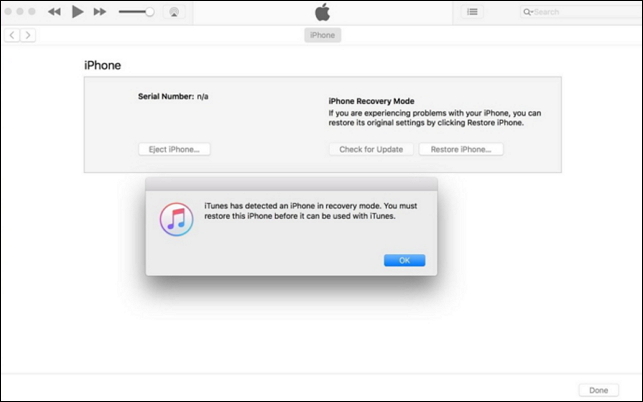
Step 4: Proceed to confirm and when the process is complete, your iPhone will be restarted with the white screen problem fixed. As it's a brand-new device, you should set it up again.
3 Force Restart iPhone Frozen on White Screen
If your iPhone not going into DFU mode, you can also try to force restart your iPhone to fix this iPhone screen turning white issue.
- To force restart iPhone 5/6/SE: Press and hold the Home + Power buttons until the screen turns black. When the Apple logo shows up, release the buttons.
- To force restart iPhone 7/7 Plus: Press and hold the Power + Volume Down buttons at the same time. Release the buttons immediately when you see the Apple logo.
- To force restart iPhone 8/X/XR/XS/11/12/13/14/15: Press the Volume Up button then the Volume Down button and then press the Power button and hold it until the Apple logo shows up.
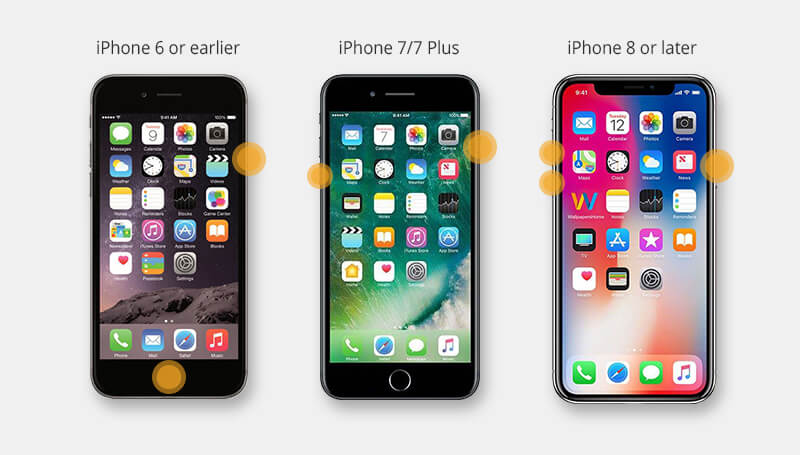
4 Press Three Buttons Together
This method only works for iPhone with Home button.
We've found another useful tip online for iPhone 8 or earlier with Home button, which suggests that you can press the following mentioned 3 buttons to fix the white iPhone screen. Steps are listed below:
Press and hold the Home + Volume Up + Side buttons at the same time for at least 5 seconds until you see the Apple logo appear on the screen. When the logo appears, your iPhone will automatically reboot, resolving the iPhone on white screen issue.
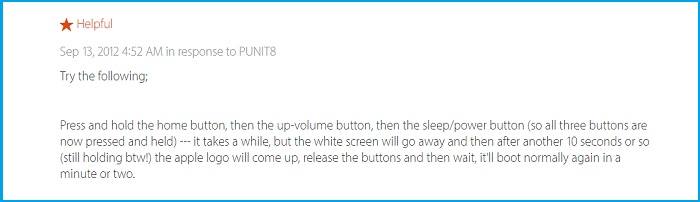
If your iPhone has no Home button, you can get it out of white screen loop by using Fixppo, the iOs system repair tool that is compatible with all iPhone models.
5 Turn Off iPhone Zoom Feature
In some rare cases, this iPhone screen goes white issue is not due to software or hardware problem, simply because you've enabled the iPhone zoom in feature that makes your iPhone stop in something white and you think it stuck in white screen of death.
To troubleshoot this possible factor, you can put three of your fingers together and double tap the screen with three fingers. If your screen unzoom, you can get it back to normal.
You can also turn off the Zoom feature on Settings to solve this iPhone white screen of death problem. Please go to Settings > Accessibility > Zoom. Toggle off the button next to this feature.
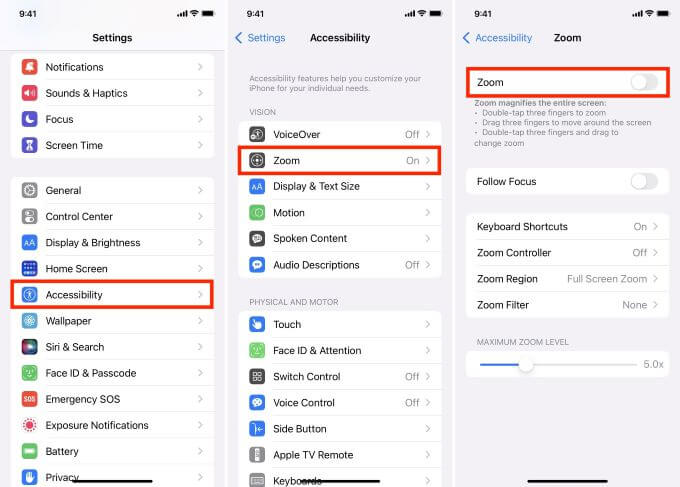
Conclusion
Since the iPhone white screen of death problem is probably caused by iOS software problems, the iOS system repair software here can be your first choice. You can fix this white screen on iPhone issue right at home, no need of going to a repair store, saving you time and trouble. So, download and try it out now!