[2024 Guide] How to Fix iOS 16/17/18 Beta Update Paused?
Category: iPhone Issues

3 mins read
Want to make a new iOS update but find your iOS 16/17/18 beta update paused? You can't complete the update process nor end this iOS update. What to do?
In response to this issue, we've tried many methods, and have compiled the following 7 ways to help you quickly fix this iPhone update paused issue.
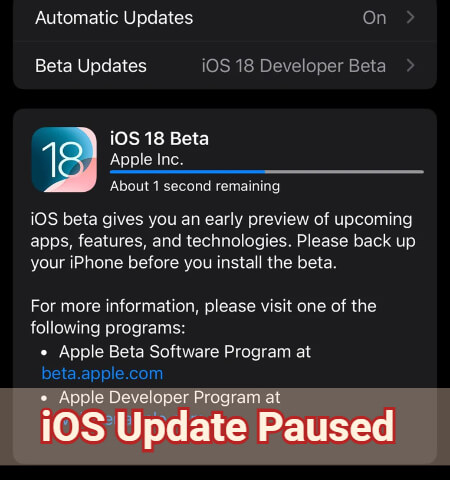
In this article:
- Part 1: Why is My iOS Update Paused?
- Part 2: How to Unpause iOS 16/17/18 Beta Update?
- 2.1 Restart Your iPhone
- 2.2 Reset Network Settings
- 2.3 Release iPhone Storage
- 2.4 Delete Downloaded iOS Files
- 2.5 Try an iPhone Update Paused Fix Tool

- 2.6 Reset All iPhone Settings
- 2.7 Restore Stuck iPhone with iTunes
- Bonus: How to Update to iOS 18 Beta Without Doing It Manually?
Part 1: Why is My iOS Update Paused?
For your iOS update pasued problem, below are some common reasons. You can learn about the causes before heading to the next part with corresponding solutions.
- Poor Internet Connection: The iOS 16/17/18 beta update might pause if your device is in weak network connection. Make sure you've connected to a stable Wi-Fi network.
- Insufficient Storage Space: To download iOS 17/18 beta update requires a certain amount of free storage. If your device doesn't have enough storage, the update might be paused.
- Damaged Update Files: The downloaded iOS update file may be corrupted that can't be installed to your device.
- Faulty iOS Software: If the iOS firmware not downloaded in a proper way, it may lead to a faulty iOS software, making the update to pause.
- Server Issues: The Apple update server might be overloadd, especially right after a new update is released when many users are downloading it. You might need to wait and try again later.
Part 2: How to Unpause iOS 16/17/18 Beta Update?
Whether for iPhone 11/12 or new iPhone 13/14/15 that encounter the iOS 17/18 beta update paused problem, 7 methods below can all help to rescue iPhone from pausing on update.
1 Restart Your iPhone
When the iOS software update paused suddenly, the simplest and the most effective solution in most cases is to restart the iPhone.
To restart your iPhone 8/X/11/12/13/14/15, please press and hold the Side + Volume Down buttons on your device. When the slide to power off slider appears on the screen, drag it to the right to turn off your iPhone. Then, press the Side button again to reboot your iPhone and try an iOS 16/17/18 beta update.
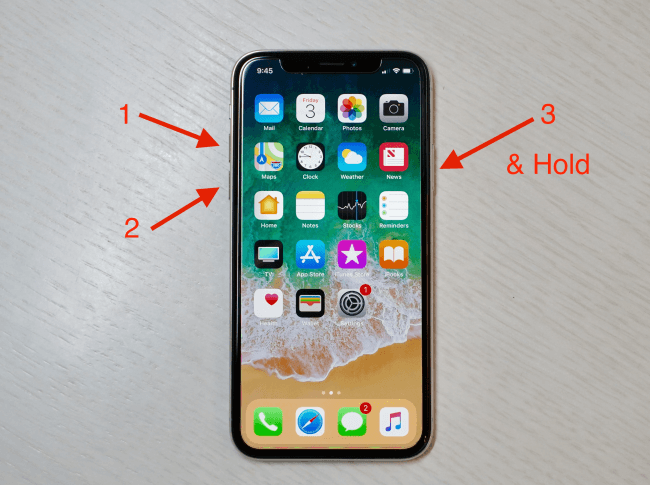
2 Reset Network Settings
If you are experiencing an unstable network connection, the iPhone may fail to update iOS software. If changing to another Wi-Fi connection doesn't work, try to reset the iPhone's network settings and resume the iOS 16/17/18 beta update.
Go back to General under Settings, then scroll down to find the Transfer or Reset iPhone. Click the Reset, then the Reset Network Settings. Enter the passcode for iPhone to reset automatically.
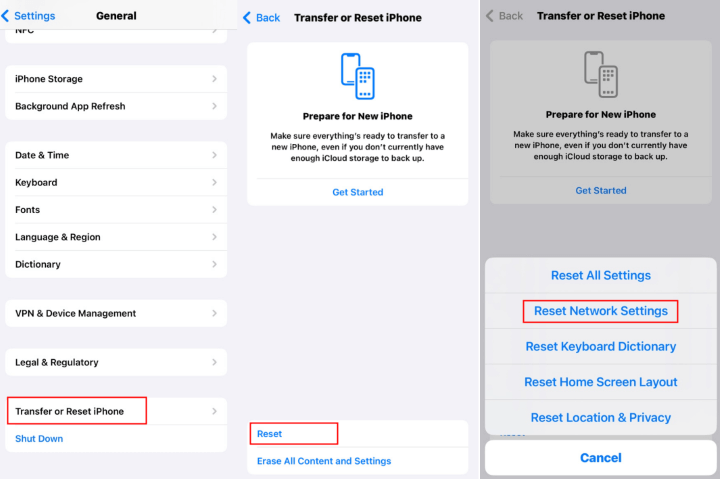
3 Release iPhone Storage
Making an iOS update always requires a certain amount of storage space, depending on your device model, the current iOS version, and the content of the update.
For major update like updating from iOS 17 to 18 beta usually takes up around 2GB to 5GB of iPhone storage. That's why if there are insufficient storage on your iPhone, the iOS update paused easily.
To avoid iPhone updating forever or doesn't update, you can go to Settings > General > iPhone Storage to delete some files or apps to free up space for the seamless iOS update.
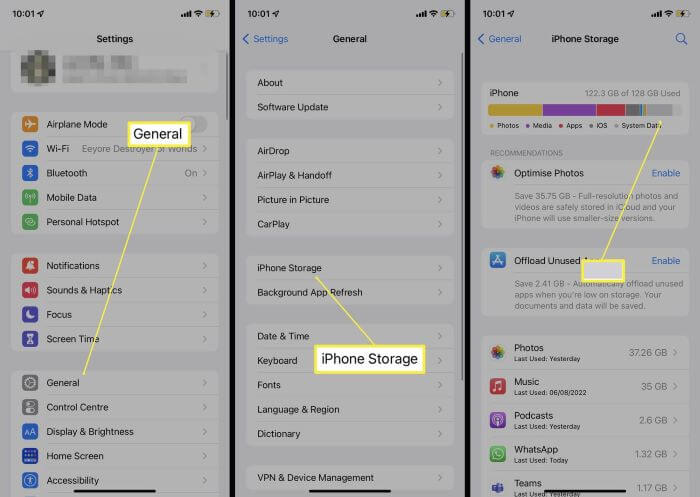
4 Delete Downloaded iOS Files
When your iOS update is paused, the iOS firmware file may have been partially or fully downloaded to your iPhone, but it has not been installed.
It's possible that the downloaded iOS firmware is corrupted that makes your iPhone unable to continue installing the iOS update. In this case, you can try delete the downloaded firmware and re-download it.
To delete the iOS update file, you can go to Settings > General > iPhone Storage. Find the iOS firmware file and click to delete it. After that, you can try re-downloading it from iPhone software update.
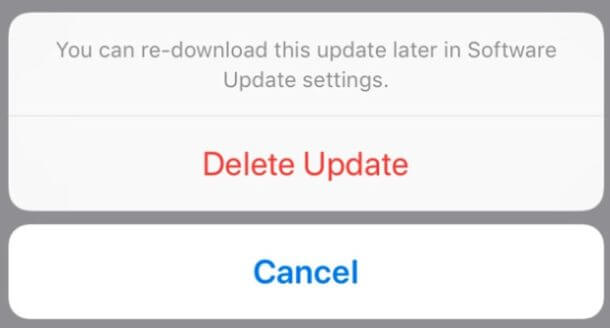
5 Try an iPhone Update Paused Fix Tool
When there is an update problem like iOS update paused or iOS software update failed and you need a quick fix, the iOS update repair tool - iMyFone Fixppo can be one of your optimal options.
Removing the downloaded iOS firmware file is enough for solving the iPhone update is paused problem. But when the issue still exists, fixing the iOS system glitches is the most direct way to unpause the iOS 17/18 beta update.

iPhone Update Paused Repair Software:
- No Data Loss: Fix the improperly downloaded iOS firmware to unpause the iPhone update, without losing data.
- Wide Compatiblity: Fully compatible with iPhone 11/12/13/14/15 running iOS 16/17/18 beta.
- Powerful Features: Easily fix iPhone freezing during update, complete the update process and unfreeze iPhone in minutes.
- 100% secure: Ensure no data leakage during the fixing process, 100% secure to use.
How to unpause iOS 16/17/18 beta update? This question can be answered by Fixppo. Download it to fix with us.
Step 1: Connect your iPhone to the computer and launch Fixppo to choose Standard Mode shown under the Apple System Repair section.

Step 2: When Fixppo detects your device and shows the available iOS firmware for downloading, choose the one you need and click on the Download button.

Step 3: After downloading the firmware, click the Start Standard Repair and Fixppo will begin to fixing the iOS 17/18 beta update is paused problem.

When you see this window, your iPhone will restart automatically. You can see that your iPhone has been updated to the latest iOS as well with the problem fixed. Try it to get your iPhone back to work again!
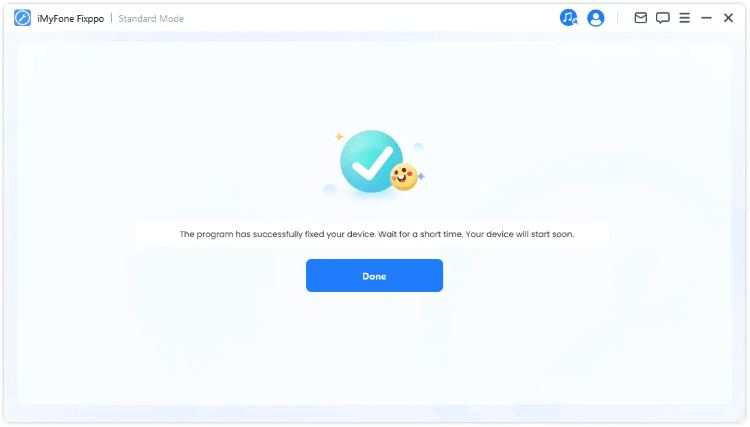
6 Reset All Settings
If your software settings is misconfigured, it can cause the app to crash, lead to unusual battery drain or iPhone software update paused.
Resetting all settings will restore the system settings to default including the Wi-Fi network, passwords, accessibility settings, and more but not your personal data, such as photos, messages, or apps.
To unpause iOS 16/17/18 beta update, please go to Settings > General > Transfer or Reset iPhone > Reset > Reset All Settings to fix re-configure the iPhone. Then try to update the iOS again.
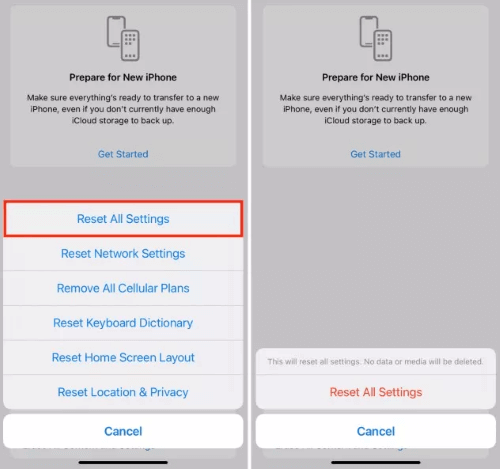
7 Restore Stuck iPhone with iTunes
iTunes is the last method you can try to fix this iOS update pasued problem. With iTunes, you can restore iPhone from update paused screen and complete the iOS update.
After restoring, iTunes can fix the problem and update your iOS to the latest version. However, the drawback is that all your iPhone data will be erased during the process. Please be careful or backup your iPhone to PC first.
Let's see how to unpause iOS update with iTunes restore.
Step 1: Open iTunes on your computer and then connect your iPhone to it with a USB cable.
Step 2: When detected, click your iPhone icon and tap Summary from the lest, then click the Restore iPhone button.
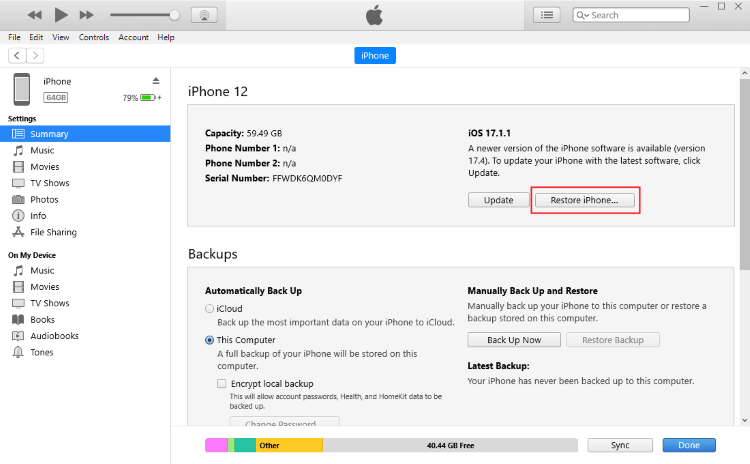
Step 3: Then, tap the Restore and Update button for iTunes to begin restoring and updating your iPhone.
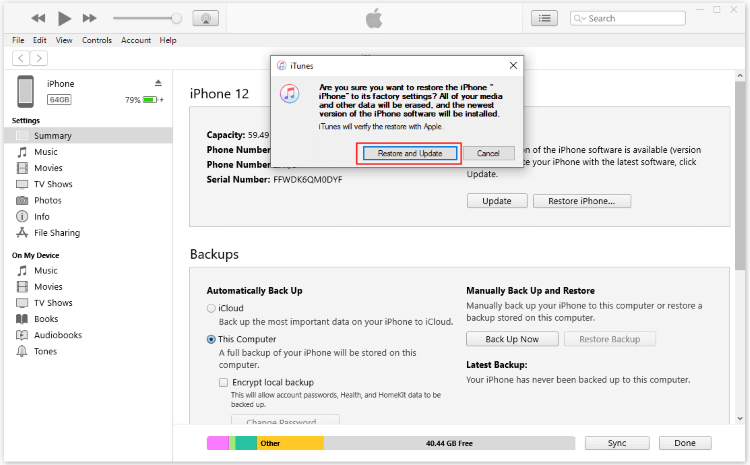
Bonus: How to Update to iOS 18 Beta Without Doing It Manually?
The common method to update an iOS software is through iPhone's settings. What if you don't want to update manaully? Or, is there any other way to update iOS when your iPhone screen is frozen?
Well, iMyFone Fixppo, the iOS upgrade tool, can be your great help in updating to iOS 17/18 beta. If your iPhone button is broken, you can use Fixppo to upgrade the system with ease.
Here's how to download and install iOS update with Fixppo:
Step 1: Download and launch Fixppo and connect your iPhone to the computer.
Step 2: Under the iOS Upgrade/Downgrade tab, choose the Upgrade iOS section.
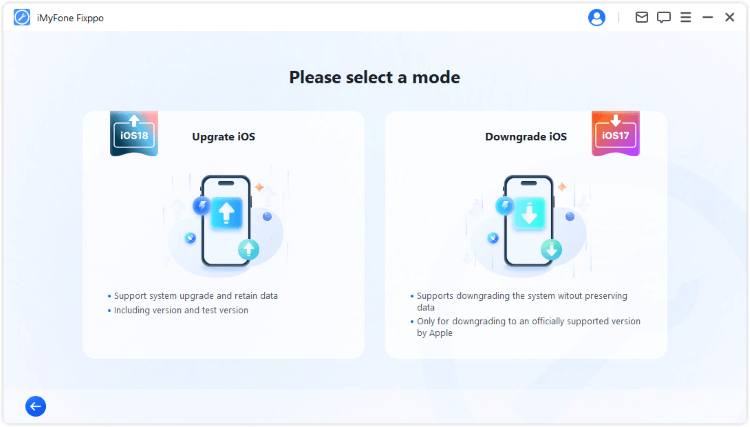
Step 3: Fixppo will automatically detect your device and show you the available iOS firmware for downloading, click the Download button to get the software update.
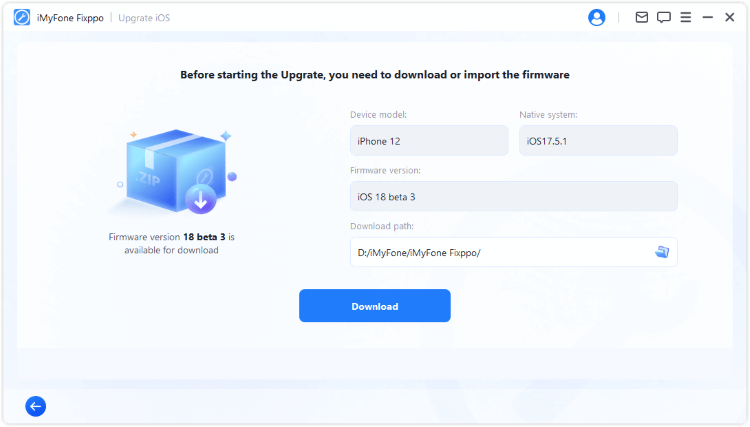
Step 4: Click the Start Upgrade iOS button and wait for Fixppo to install the iOS update to your iPhone.
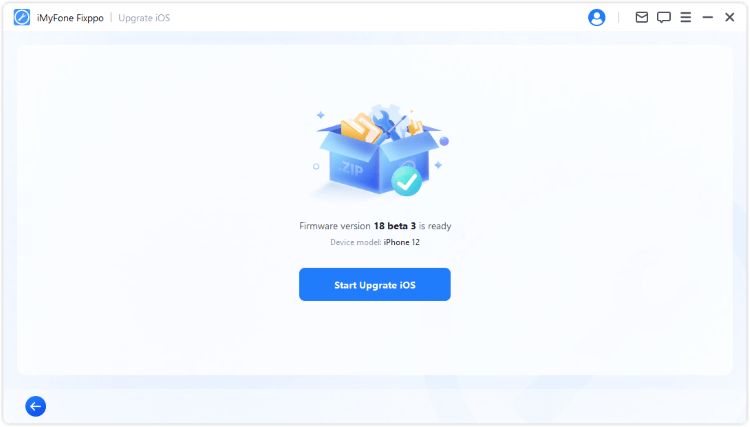
Conclusion
That's all for how to fix when iOS update paused. With these methods, hope you can successfuly fix the iPhone 11/12/13/14/15 update paused problem.
The most recommended solution here is iMyFone Fixppo, which can effectively fix update issues including update stuck, update paused, update taking too long, etc. Feel free to download and try it!





















