iMyFone MirrorTo
The biggest difference between the free trial version and the full version is the restriction for use.
In the free trial version, You can only use the basic screen casting function for a limited trial period.
However, after purchasing MirrorTo, you can use virtual keyboard mapping, Enjoy more HD and smoother picture quality for screen casting, And all paid features will be unlocked, including new paid features.
MirrorTo supports "Focus Mode". You can press "~" to enable the “Focus Mode” for better gaming experience. You can press "~" again to turn the mode off.
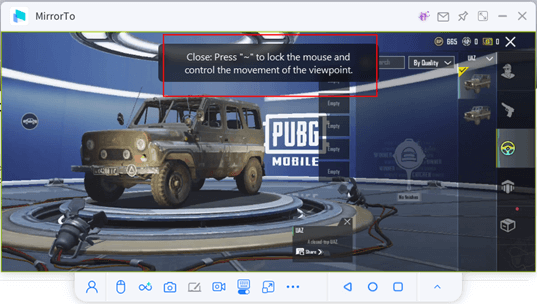
1. Ensure that you have logged in MirrorTo.
2. Ensure you have paired Bluetooth of your iPhone and the computer. If your computer has no Bluetooth built-in, you need a USB Bluetooth Dongle 5.0 or higher to help you pair the Bluetooth between your PC and phone.
Due to the limits of the iOS system, the performance of mouse control on iPhone cannot be as good as on Android, In response to this unavoidable problem, we try our best to provide you with a solution, so we offer 2 mouse control methods. You can try them both to choose the better one.
Currently, MirrorTo performs better than competing products in terms of mouse control on iOS mobile devices.
Connect your device to the computer using the original USB cable. Tap the notification that appears on the drop-down menu and says something like "Connected as a..." or "USB Charge Only".
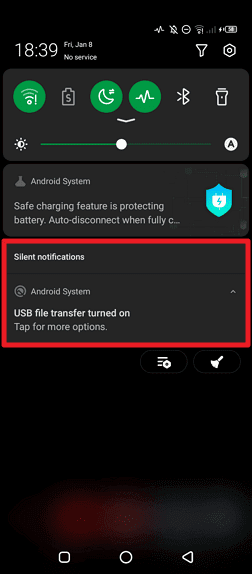
Then you can see USB computer connection options and choose MTP or PTP from the list.
You can also open Settings app and search USB configuration or USB preference in the search bar to see the USB connection options.
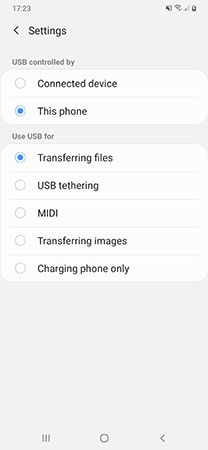
> If you are using Xiaomi/Redmi running MIUI 11 and later
Step 1. Go to Settings app > All specs > Find MIUI version and tap it for 7 times > Go back to the Settings screen and find Additional settings.
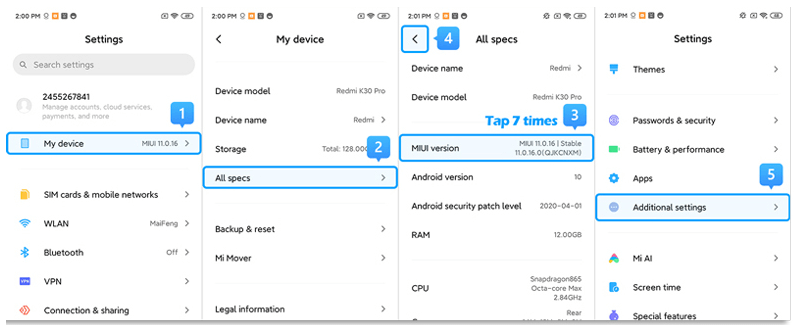
Step 2. Make sure the "Developer options" is turned on > Scroll down and turn on the "USB debugging" and "Install via USB" options as well.
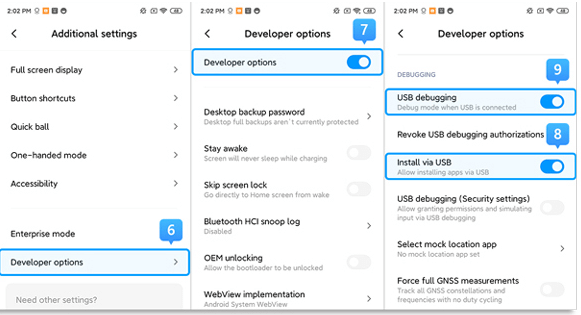
> If you are using Xiaomi/Redmi running MIUI 6 to MIUI 10
Step 1. Go to Settings app > Find About phone > Tap MIUI version/Android version for 7 times > Go back to the Settings screen and find Additional settings.
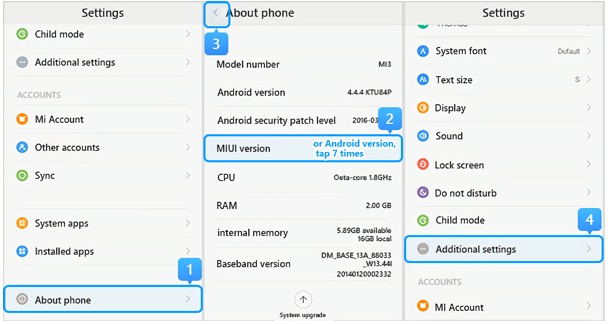
Step 2. Make sure the "Developer options" is turned on > Scroll down and turn on the "USB debugging" and "Install via USB" options as well.
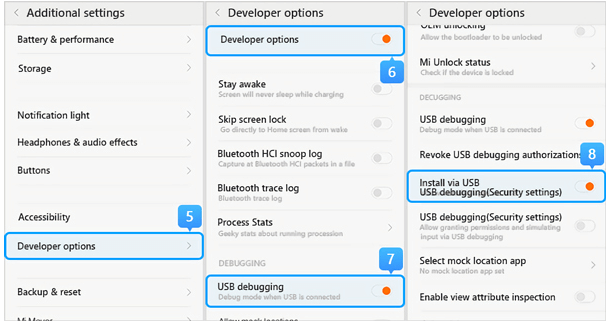
> If you are using Xiaomi/Redmi running MIUI 5 or earlier
Step 1. Go to Settings > About Phone > Tap on the Build number/MIUI version for 7 times to turn on the developer option.
Step 2. Go back to the Settings screen > Developer option, make sure the "Developer options" is turned on, then scroll down to enable the "USB debugging" and the "install via USB" buttons as well.
There are two reasons for this problem:
1. The phone is not turned on to allow installation and operation of unknown sources;
2. Part of the mobile phone installation process requires manual intervention in the installation process. If you do not click install on the phone, the installation cannot be completed(Some Android phones have set permissions and restrictions on the operating system).
Solution:
1. First, you need to enable the installation of unknown sources on your phone.
2. Plug and unplug the phone again, watch the installation prompt that pops up on the phone, and manually install according to the prompt.
Go to the official website of your mobile phone brand to download the correct driver and install it on your computer. Here we take Samsung as an example.
Step 1. Go to https://www.samsung.com/us/support/.
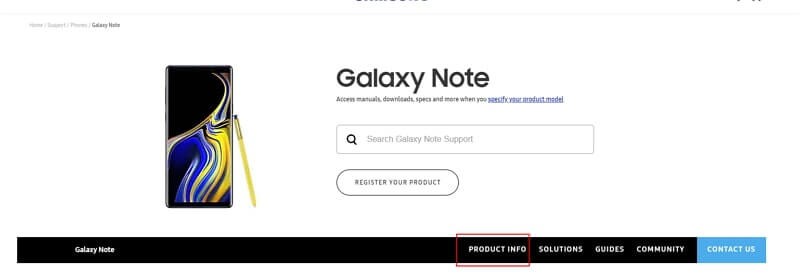
Step 2. Choose your product type and device name.
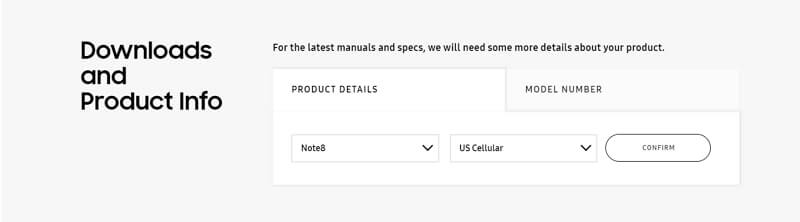
Step 3. Click "Product Information".
Step 4. Enter the product details and click "Download".
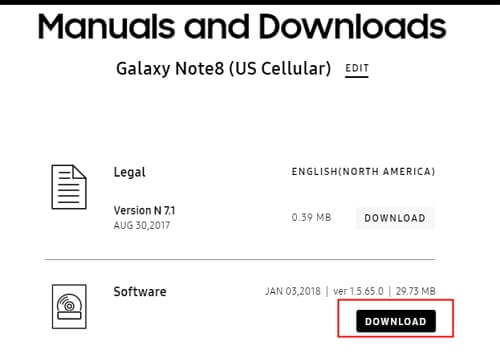
Your Android device needs to install the mobile terminal, we will automatically install it for you, and the corresponding permission reminds you to allow it to ensure that the installation is successful.
There are two common conditions:
1. Unable to connect to "XXXXXX" after clicking "screen mirroring".
2. Didn't find your computer name in your phone's screen mirroring list.
If you encounter two conditions above, first go to [control panel] -- [System and security] -- [Windows Defender firewall] -- [open or close Windows Defender firewall], choose to turn off firewall.
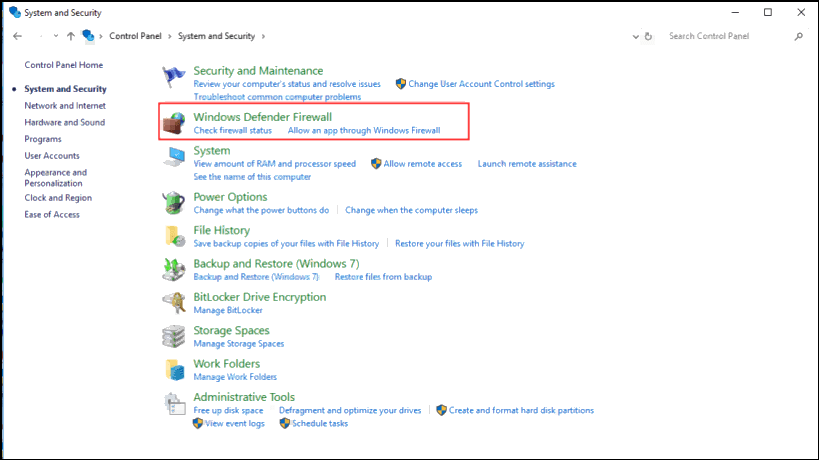
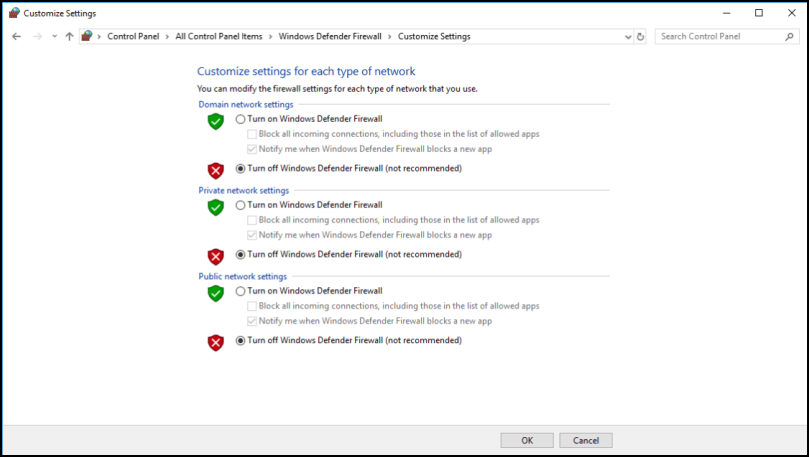
Then return back, click "Allow apps to communicate through Windows Defender Firewall" to find [iMyFone MirrorTo] and [Bonjour Service], here you need to check whether "private" and "public" option are chosen, if not, please choose both of them.
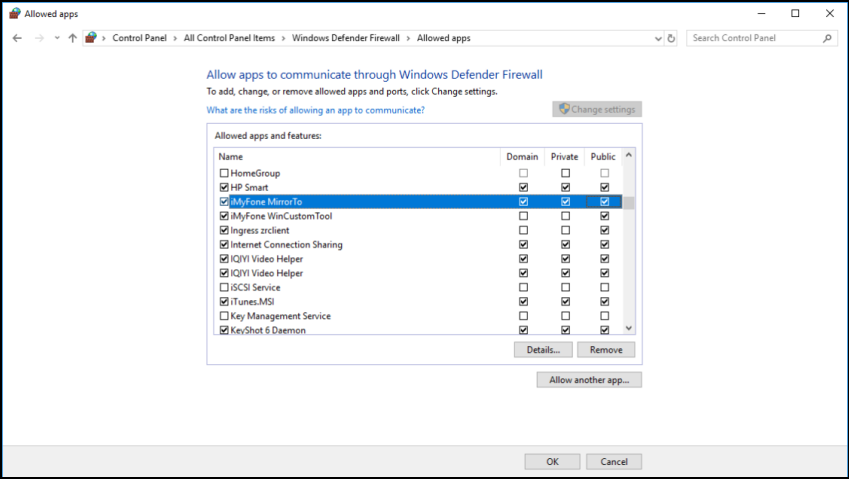
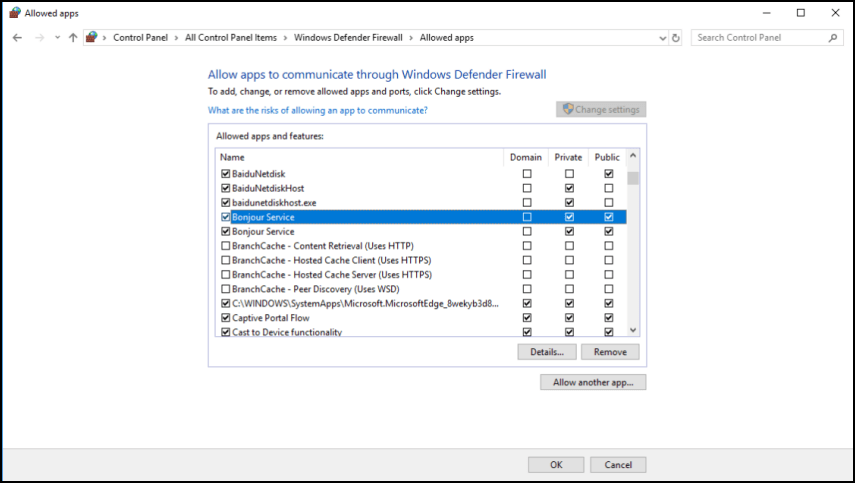
After you have done these above, restart MirrorTo.
Of course, you can also contact our customer service to feedback your problem and the corresponding device model, and we will do our best to assist you.
(1) For Mac:
Please check if your Mac system is macOS 12 or later. MacOS 12 or later cannot support Bluetooth connection. You can choose to use MirrorTo on earlier macOs versions or try MirrorTo (Windows Version).
(2) For Windows:
Bluetooth compatibility
MirrorTo supports PC (Windows 7 and above). For iOS users who need not only screen mirroring but also control phone on PC, the PC needed to be Windows 10 (Version 1803 or later), and have Bluetooth function and support Bluetooth BLE peripherals. Most laptops meet the requirements, but desktops need to be checked.
(1) If you are not sure whether your device is compatible, you can start MirrorTo and select iOS screen casting to check it. If it is incompatible, there will be a prompt immediately after iOS screen casting.
(2) If your desktop don't have Bluetooth function, we have found a Bluetooth for all laptops and desktops. You can purchase a USB Bluetooth Dongle 5.0 Adaptor or higher to help you pair the Bluetooth between your PC and phone.
Bluetooth connection failure:
If your bluetooth connection is failure, you can follow these steps:
Step 1. Remove Bluetooth pairing from both your phone and computer.
Step 2. Restart MirrorTo, when the Bluetooth pairing window appears on the MirrorTo, you need search for the two same Bluetooth of your computer in your iOS device, and then actively connect it from your iOS devices. (Do not click confirm if the bluetooth connection confirmation box pops up on your computer or mobile phone when you do not operate steps above)
Step 3. If no two bluetooth names are the same, exit bluetooth and try again.
Step 4. If it fails, restart the computer and try again.
Other methods:
Step 1. Search for Lightblue in the mobile app market and download it.
Step 2. Start MirrorTo and enter the Bluetooth connection interface.
Step 3. Start Lightblue Bluetooth connection assistance tool, use it to search for your computer's Bluetooth and connect.
(1) Confirm that the USB cable can be used normally, it is recommended that you use the original Apple USB cable.
(2) Reconnect the computer and the iOS device with USB. Try it several times.
(3) Confirm whether iTunes can recognize your iOS device. If iTunes doesn't recognize it, then MirrorTo can't recognize it either.
(1) Tap Trust on your iPhone when it asks you to Trust This Computer. Then enter the screen passcode.
(2) If the "Trust" pop-up window does not pop up on the device, please replug the device or enter the General > Transfer or Reset iPhone > Reset > Reset Location & Privacy and then try to connect.
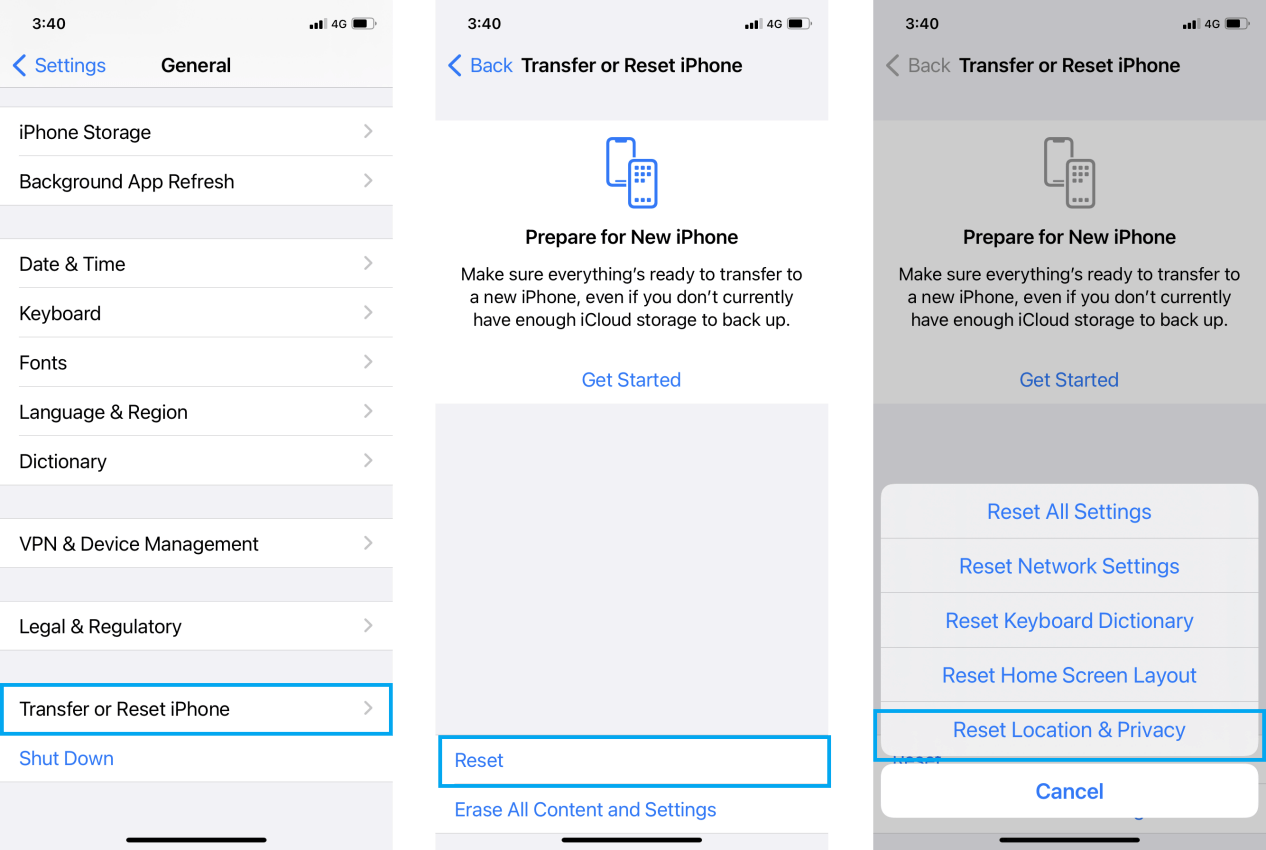
(3) If you still encounter connection problems, please restart your iOS device and MirrorTo and try connecting again.
- iMyFone D-Back
- iMyFone Fixppo
- iMyFone UltraRepair
- iMyFone LockWiper
- iMyFone LockWiper (Android)
- iMyFone AnyTo
- iMyFone MirrorTo
- iMyFone TopClipper
- iMyFone VoxNote
- iMyFone ChatsBack
- iMyFone ChatsBack for LINE
- iTransor Go for WhatsApp
- iMyFone iMyTrans
- iMyFone iTransor for LINE
- iMyFone iTransor
- iMyFone iTransor Lite
- iMyFone iTransor Pro
- iMyFone Umate
- iMyFone Umate Pro
- iMyFone TunesMate
- iMyFone Umate Mac Cleaner
- iMyFone TunesFix
- iMyFone D-Back (Android)
- iMyFone iBypasser
- iMyFone D-Back for Windows
- iMyFone D-Back for Mac
- iMyFone AllDrive
- iMyFone MagicMic
- iMyFone MagicPic
- iMyFone Filme
- iMyFone MarkGo
- iMyFone V2Audio
- iMyFone VoxBox
- iMyFone FamiGuard
- iMyFone MintPDF
- iMyFone KeyGenius
- iMyFone WhatsApp Recovery
- iMyFone AnySmall
- Passper for Excel
- Passper for Word
- Passper for PDF
- Passper for PowerPoint
- Passper for RAR
- Passper for ZIP
- Passper WinSenior
- iMyFone Novi AI
- iMyFone RewriteX
- iMyFone EasifyAI
- iMyFone MusicAI
- iMyFone WallArt





















