iMyFone AnyTo
The biggest difference between the free trial version and the full version is the usage limit.
In the free trial version, you can try the teleport mode 5 times, the two-point mode 1 time, and the joystick mode for 1 hour. But purchasing AnyTo can unlock the rights and interests, and use the functions unlimited times during the rights period.
No, you don't need to jailbreak your device using iMyFone AnyTo.
No, with iMyFone AnyTo, you can reach every corner of the world in a flexible and natural way.
With iMyFone AnyTo, you can easily spoof GPS location and simulate GPS movement with custom routes in the following modes:
- Teleport mode;
- Jump teleportation mode (customized transmission route);
- Two-point mode (customize the route between 2 points);
- Multi-point mode (customize the route with unlimited points);
- Joystick mode.
The route defined in Two-spot Mode can only move on roads. While Multi-spot Mode is not confined to roads. You can flexibly choose to move by sea or mountain according to your requirements.
You can select up to an unlimited number of spots in Multi-spot Mode.
Yes, you can click "Pause" if you want to pause moving. Then you can click "Continue" to continue moving. Or you can even click "Stop" to end up moving.
Yes, you can enter a specific GPS coordinate as a destination. For example, 33.998566, -77.984831
To recover your real location, you can simply restart your iPhone/iPad.
You can set the moving speed via dragging the speed bar from 1m/s to 33m/s, both in Two-spot Mode and Multi-spot Mode.
If the map is not showing, please first check your network. And if the network is good, please upgrade iMyFone AnyTo to the latest version. The issue should be solved then.
iMyFone AnyTo can be installed on Windows:Win 11/10/8/7、Mac:mcOS 10.9 - mcOS 13.
Yes. iMyFone AnyTo (Windows version) can change location on your Android device now.
There are two modes for Android users - Gaming Mode and Social Mode.
Gaming Mode: Android 7 - Android 13 (requires Google Services Framework);
Social Mode: Android 7 -- Android 13.
Almost all models of Android Phone/iPhone/iPad/iPod touch are supported. Android version 5.0 and later, iOS version 7.0 and later are all supported.
*You can also go to Tech Specifications Page of iMyFone AnyTo to check the newest supported devices and versions.
If your iPhone/iPad cannot connect with iMyFone AnyTo, there are 3 things you can follow:
- Unplug and re-plug in your iDevice. Restart the program and connect again.
- Check the USB connection, try to connect to a different USB interface with your original USB cable.
- Check if iTunes can recognize your device. If iTunes cannot recognize your device, please use iMyFone TunesFix to repair your connection issue.
- If your device still cannot be recognized, please put your device into DFU Mode or Recovery Mode to get it detected.
- Connect your device to the computer using its original USB cable. Make sure that your device is connected to the Internet and has GPS enabled.
- Tap the notification that appears on the drop-down menu and says something like "Connected as a..." or "USB Charge Only", and then choose MTP (Media Transfer Protocol) or PTP (Picture Transfer Protocol) from the list. The operation may be different among different brands, but generally you can find it in the notification bar when you connect to your phone.
- You can also open the Settings and type "USB configuration" or "USB preference" into the search bar to see the USB connection options.
- Then follow the in-app guide to turn on USB debugging and proceed.
Note: If that still doesn't work, you may need to install the correct driver for your Android phone.
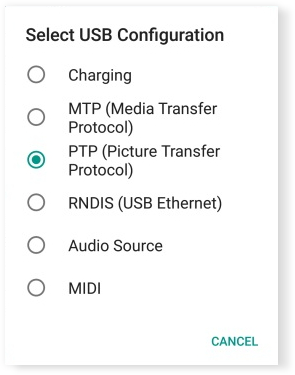
Go to the official website of your phone brand to download the correct driver and install it on your computer. Here we take Samsung as an example.
Step 1. Go to https://www.samsung.com/us/support/.
Step 2. Select your product type and device name.
Step 3. Click PRODUCT INFO.
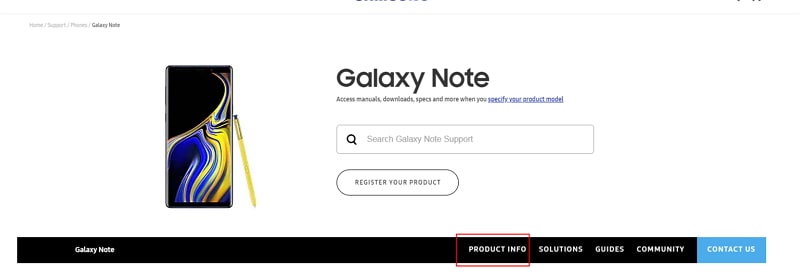
Step 4. Enter the product details and click CONFIRM.
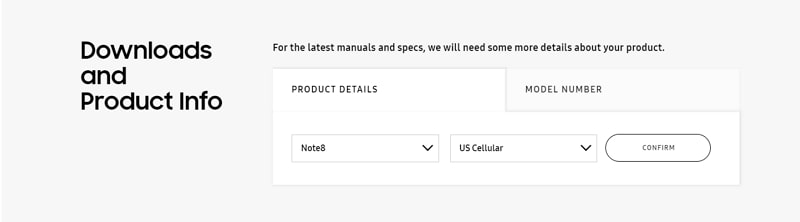
Step 5. You will see the Software option. Click Download to download the driver for your device.
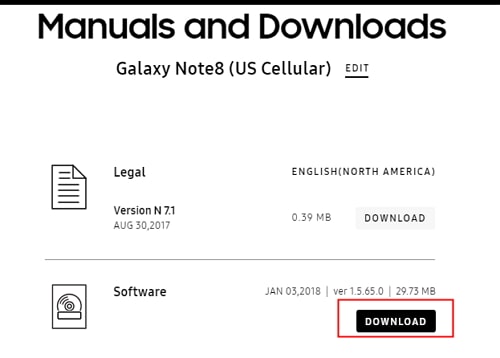
Note: If you cannot find your driver, contact Samsung customer service. If you cannot find the driver for your device on the official website of your phone's brand, contact the support team.
GPS Assistant is a necessary Assistant program installed on Android phones to make AnyTo work properly.
If your Android system is under Android 10, you will not see the GPS Assistant icon.
If your Android system is Android 10 or above, you will see the GPS Assistant icon on your phone's desktop, but you do not need to open it manually in any case.
To make AnyTo work properly, please do not remove the GPS Assistant during use.
Go to "Settings" > "Applications" and find GPS Assistant to easily uninstall the program. GPS Assistant is a necessary Assistant program for AnyTo to run on Android devices, so it's not recommended to uninstall it.
Automatic calibration may be triggered by, for example, using a device app.
The general situation is that iOS12 and below are calibrated in about 2 days, iOS13-15 is calibrated in about 3~6 hours, and iOS16 is calibrated in about 2~6 hours.
After calibration, the position will be restored to the real position.
- No permission;
- The android phone uses a 32-bit processor, which is not supported;
- Some phones need to turn on the option to allow apps to be installed via USB in Developer Mode;
- The phone doesn't have enough memory.
We recommend that you use the web version of your Facebook/Google account/Pokémon Go Club account to verify and log in. Make sure to enter the correct account and password.
AnyTo will not disclose any of your personal information in any way unless you agree. Since iMyFone does not have a telephone customer service, if you receive a call claiming to be iMyFone customer service, please do not provide any of your information.
Go to "Settings" > "Display and Brightness" > "Auto lock". Then select "Never".
- iMyFone D-Back
- iMyFone Fixppo
- iMyFone UltraRepair
- iMyFone LockWiper
- iMyFone LockWiper (Android)
- iMyFone AnyTo
- iMyFone MirrorTo
- iMyFone TopClipper
- iMyFone VoxNote
- iMyFone ChatsBack
- iMyFone ChatsBack for LINE
- iTransor Go for WhatsApp
- iMyFone iMyTrans
- iMyFone iTransor for LINE
- iMyFone iTransor
- iMyFone iTransor Lite
- iMyFone iTransor Pro
- iMyFone Umate
- iMyFone Umate Pro
- iMyFone TunesMate
- iMyFone Umate Mac Cleaner
- iMyFone TunesFix
- iMyFone D-Back (Android)
- iMyFone iBypasser
- iMyFone D-Back for Windows
- iMyFone D-Back for Mac
- iMyFone AllDrive
- iMyFone MagicMic
- iMyFone MagicPic
- iMyFone Filme
- iMyFone MarkGo
- iMyFone V2Audio
- iMyFone VoxBox
- iMyFone FamiGuard
- iMyFone MintPDF
- iMyFone KeyGenius
- iMyFone WhatsApp Recovery
- iMyFone AnySmall
- Passper for Excel
- Passper for Word
- Passper for PDF
- Passper for PowerPoint
- Passper for RAR
- Passper for ZIP
- Passper WinSenior
- iMyFone Novi AI
- iMyFone RewriteX
- iMyFone EasifyAI
- iMyFone MusicAI
- iMyFone WallArt





















