How to Use 4 WhatsApp Accounts in One Phone - 3 Ways
Category: Transfer WhatsApp

3 mins read
Ever juggle between personal and work chats on WhatsApp? Lots of people do! Wouldn't it be handy to have all your WhatsApp accounts in one place?
The good news is, there are ways to manage multiple WhatsApp accounts on your phone! Let's explore two options to help you use:
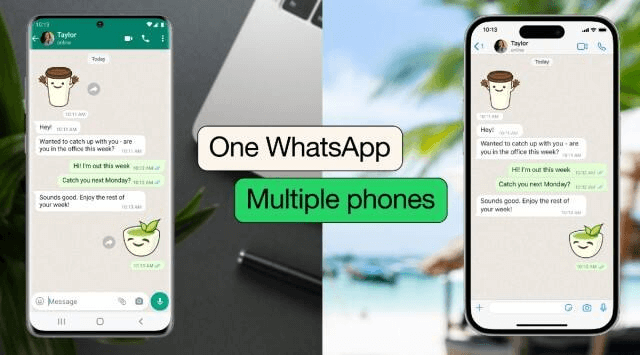
In this article:
- Part 1. Now You Can Use the Same WhatsApp Account on 4 Phones
- 1. Switching Accounts on WhatsApp: The Official Multi-Account Feature
- 2. Linked Devices: Extending Your Main Account
- 3. Use Third-Party Apps: An Unofficial Solution
- Part 2. How to Avoid WhatsApp Data Loss?
- Part 3. How to Retrieve 2-Year WhatsApp Chat History?
Part 1. Now You Can Use the Same WhatsApp Account on 4 Phones
1 Switching Accounts on WhatsApp: The Official Multi-Account Feature
Ever wished you could keep your work and personal WhatsApp chats separate?
Well, there's good news for Android users (in some areas for now)! WhatsApp lets you manage two accounts on your phone at the same time. This means no more switching phones or logging in and out.
Here's how it works: you can use different phone numbers or a special SIM card with multiple numbers. This lets you easily switch between your accounts. The best part? You won't miss a thing! Both accounts will get messages and calls, even when you're not using that account.
Plus, you can personalize each account with a unique profile picture and name. Cool, right?
2 Linked Devices: Extending Your Main Account
Need to stay connected on WhatsApp across multiple devices like your iphone and tablet?
No problem! WhatsApp has a built-in feature called Linked Devices. This lets you link your main WhatsApp account to up to four other devices. That way, you can chat and receive messages on all your linked devices, keeping you connected wherever you go!
Here's how to use it:
- 1. Grab your main phone (the one with your primary WhatsApp number).
- 2. Open WhatsApp and head to Settings > Linked Devices > Link a Device.
- 3. Follow the prompts to scan a QR code with each additional device (tablet, computer) you want to connect.
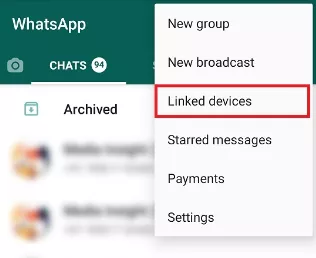
3 Use Third-Party Apps: An Unofficial Solution
Android users seeking to manage more than two accounts might turn to third-party applications that offer modified versions of WhatsApp. These apps can facilitate the use of multiple accounts on a single phone, each associated with a different phone number. However, this approach carries significant risks.
Using these modded apps is against WhatsApp's Terms of Service, potentially leading to account bans. Additionally, these unofficial apps pose security risks, as they might contain malware or other vulnerabilities. Their functionality can also be inconsistent, making them an unreliable solution for many users.
While it is possible to use multiple WhatsApp accounts on one phone, the methods vary in security and reliability. WhatsApp’s official multi-account feature and Linked Devices offer secure and dependable ways to manage two accounts or extend a single account across multiple devices. On the other hand, third-party apps, despite offering more extensive multi-account capabilities, come with high risks and potential complications. For those needing more than two accounts, considering additional devices or WhatsApp’s business solutions might be the best approach.
Part 2. How to Avoid WhatsApp Data Loss?
For people who use multiple WhatsApp accounts on one phone, data loss can be devastating, especially when it comes to losing WhatsApp chats, media, and important conversations. To ensure you don't lose any of your precious WhatsApp data, follow these simple steps:
1 Backup WhatsApp with Cloud Storage
The most reliable way to safeguard your WhatsApp data is by backing it up to a cloud storage service. Both iOS devices and Android devices have this option.
- For Android users, go to "Settings," then "Chats," and click on "Chat backup." You can choose how frequently you want to back up your data and which cloud service to use.
- For iOS users, go to "Settings," then "Chats," and select "Chat Backup." Choose your preferred backup frequency and cloud storage provider.
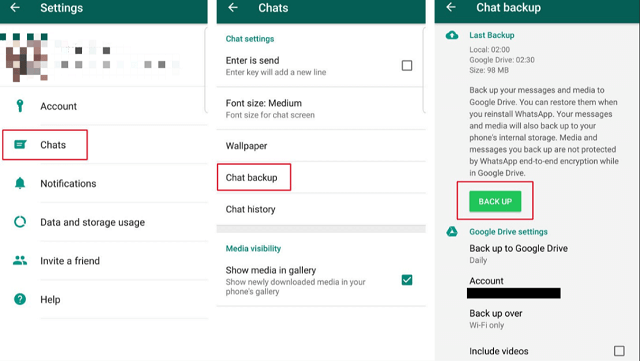
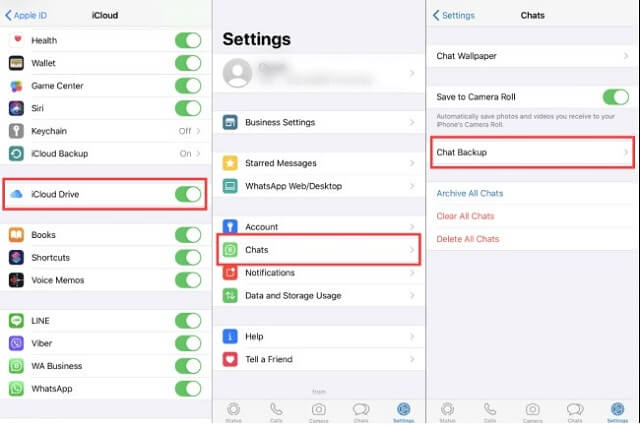
2 Backup WhatsApp with iMyTrans
It’s disturbing when cloud storage like iCloud and Google Drive always show no space notification to you. If you prefer an alternative solution, you can use iMyTrans, a third-party tool designed to back up and restore WhatsApp data.
This software provides a seamless way to save your chats, images, videos, and more, giving you peace of mind knowing that your data is safe and easily recoverable.
3 Step to Backup WhatsApp on iMyTrans
Step 1. Install iMyTrans on PC
Download iMyTrans free by clicking the button below. After installing it, click “WhatApp” icon on the main interface to proceed backing up data.
Step 2. Connect Phone to PC
Next, you need to connect your phone to your computer with the USB cable. With the help of USB cable, the WhatsApp data will be backed up quicker and stabler.
Click "Backup" to continue.
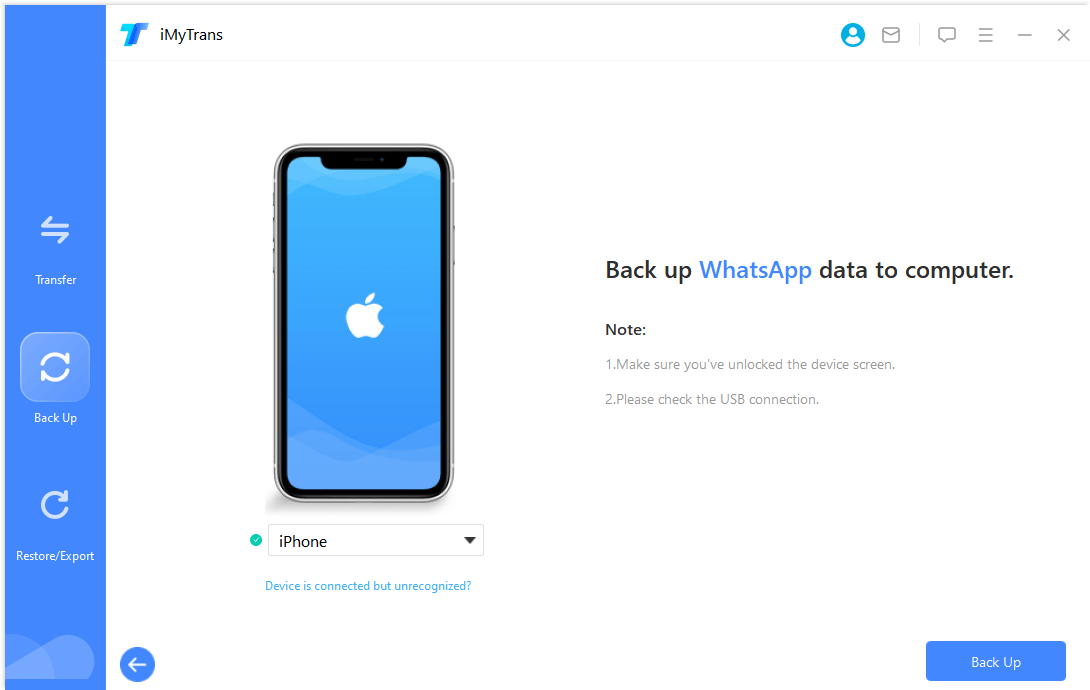
Step 3. Wait for Data Backup
Wait for a moment. Your data will be backed up to iMyTrans automatically and without futher operation. iMyTrans will notify “Success Backup WhatsApp” later. Moreover, if you want to view the backups on PC, just click “Export” icon. Before exporting, you can preview the messages on PC so as to selectively export them.
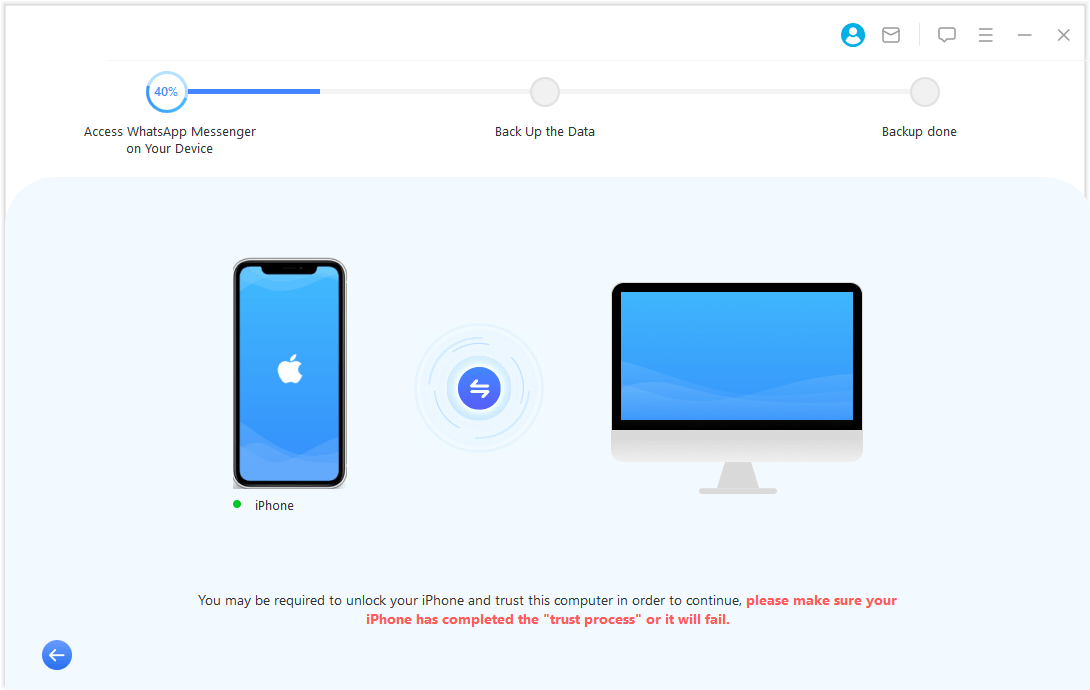
Part 3. How to Retrieve 2-Year WhatsApp Chat History?
Using 4 WhatsApp accounts on one phone seems convenient, but it increases the risk of data loss. It holds memories and valuable information, and sometimes we may need to retrieve older conversations. Luckily, WhatsApp you can access WhatsApp chat history going back up to 2 years ago.
To retrieve your WhatsApp chat history:
- Open WhatsApp on your phone.
- Go to the "Chats" section.
- Go to the chat list's bottom by scrolling down.
- Tap on "Chat Backup."
- WhatsApp will now show you the available backup dates. Choose the one you want to restore from, and the process will begin.
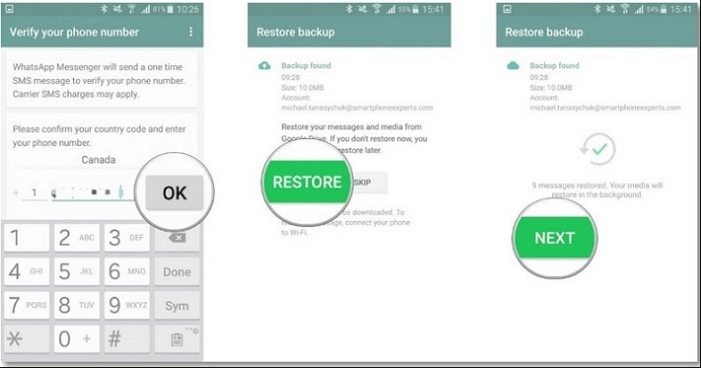
Remember that restoring chat history will replace your current chats with the ones from the selected backup. So, make sure to back up your recent chats before proceeding.
Conclusion
WhatsApp has continually evolved to cater to its massive user base. With the ability to use the same WhatsApp account on 4 phones and safeguarding data with backups, the app has become even more user-friendly and convenient. Whether you need to switch between devices or retrieve older chats, WhatsApp has you covered.
By following the steps outlined in this article, you can confidently set up WhatsApp on multiple devices and avoid data loss. Embrace the flexibility and reliability of WhatsApp's latest features and enjoy seamless communication with your loved ones and peers.
Common Questions about WhatsApp Accounts
1 Can I use the same WhatsApp account on multiple devices simultaneously?
Yes, with the latest updates, you can now use the same WhatsApp account on up to 4 phones simultaneously.
2 How can I back up my WhatsApp data?
You can back up your WhatsApp data using cloud storage services or third-party tools like iMyTrans.
3 Is WhatsApp chat history retrievable?
Yes, WhatsApp allows users to retrieve chat history going back up to 2 years.
4 Will restoring chat history delete my current chats?
Yes, restoring chat history will replace your current chats with the ones from the selected backup. It is recommended to back up recent chats before restoring.
5 Where can I get iMyTrans for backing up WhatsApp data?
You can find iMyTrans on their official website or reputable software download platforms
.




















