How to Transfer Snapchat to WhatsApp: Your Basic Guide
Category: Transfer WhatsApp

4 mins read
Transferring content directly from Snapchat to WhatsApp isn't straightforward due to the unique nature of each platform. However, you can find ways to work around these limitations. This article will explore the differences between Snapchat and WhatsApp, provide step-by-step instructions for forwarding Snapchat voice messages and stickers to WhatsApp, explain how to transfer pictures, and introduce an all-in-one WhatsApp data management tool, iMyTrans.
In this article:
1. Difference Between Snapchat and WhatsApp
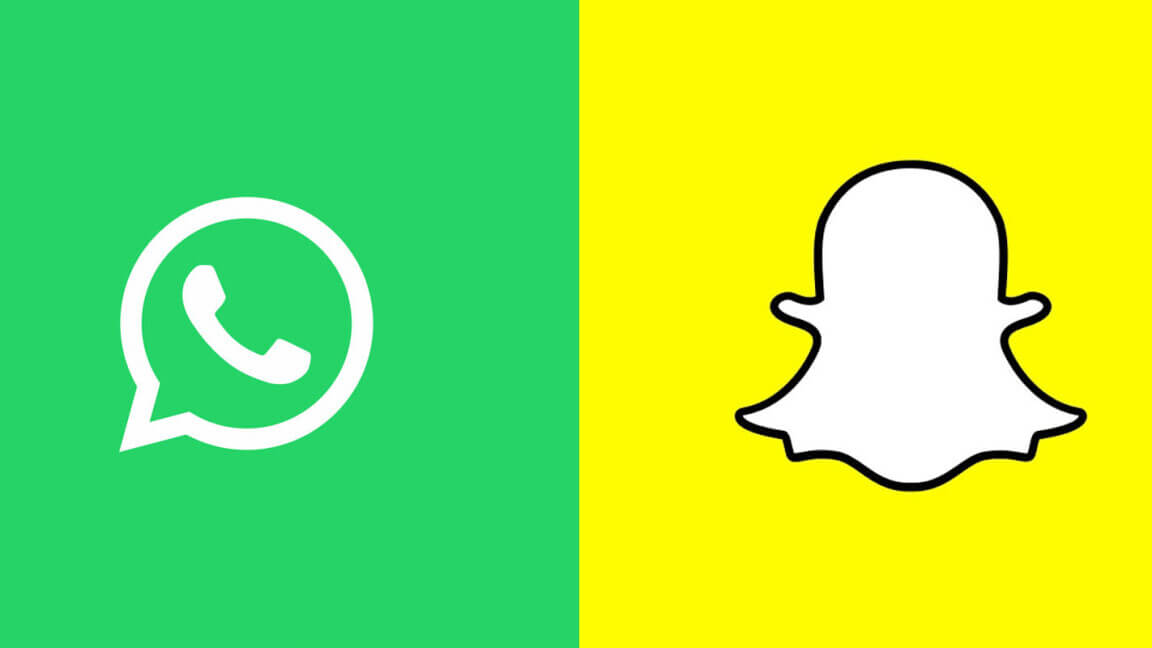
1 Focus
Snapchat: Snapchat emphasizes ephemeral messaging, with photos and videos (snaps) that disappear after being viewed or after a set time. It's popular for its playful features like augmented reality (AR) filters and lenses, appealing primarily to a younger audience.
WhatsApp: WhatsApp focuses on persistent messaging, where text, photos, videos, and voice messages remain available until manually deleted. It caters to a broad audience and is widely used for general communication.
2 Privacy
Snapchat: Prioritizes temporary content, ensuring that messages and snaps disappear after they've been viewed, although users can save snaps to their memories or take screenshots.
WhatsApp: Offers robust privacy options, including end-to-end encryption for all messages and calls. However, messages and media can be saved and stored indefinitely by the recipients.
3 Platform
Snapchat: Mobile-first platform with a significant emphasis on interactive and visual content. It features AR filters, lenses, and Bitmoji avatars, making it highly engaging for creative expression.
WhatsApp: Available on mobile devices and desktops (through WhatsApp Web), focusing on text and media communication. It includes features like group chats, voice, and video calls, making it versatile for personal and business use.
2. How to Forward Snapchat Voice Messages to WhatsApp
While there's no direct way to forward Snapchat voice messages to WhatsApp, you can use these alternative methods:
Method 1 Save the Snap
Step 1. Play the voice message you want to save.
Step 2. Tap on the download icon to save the voice message to your memories.
Step 3. Open your memories, find the saved snap, and use it as needed.
Step 4. Screen record the voice messages:
- On Android:
- 1. Swipe down from the top of your screen to access the Quick Settings panel.
- 2. Look for the Screen Recorder option and tap it.
- 3. Play the voice message on Snapchat.
- 4. Stop the recording once done, and the video will be saved in your gallery.
-
On iPhone:
- 1. Go to Settings > Control Center > Customize Controls.
- 2. Add Screen Recording to the Control Center.
- 3. Swipe up (or down for newer models) to access the Control Center and tap the Screen Recording button.
- 4. Play the voice message on Snapchat.
- 5. Stop the recording, and the video will be saved in your Photos app.
Method 2 Record Using Another Device
Step 1. Play the voice message on Snapchat.
Step 2. Use another phone or recording device to record the message as it plays.
Step 3. Save the recording and transfer it to your phone if necessary.
3. How to Get Snapchat Stickers on WhatsApp
Directly transferring Snapchat stickers to WhatsApp isn't possible, but you can use these workarounds:
Method 1 Use Similar Stickers in WhatsApp
- 1. Open a chat in WhatsApp.
- 2. Tap on the sticker icon and browse through available sticker packs.
- 3. Download sticker packs that resemble the styles you like from Snapchat.
Method 2 Create Custom Stickers
- 1. Download a third-party sticker creation app (e.g., Sticker Maker for WhatsApp).
- 2. Open the app and create a new sticker pack.
- 3. Import images or screenshots of your favorite Snapchat stickers.
- 4. Follow the app's instructions to create and add these custom stickers to WhatsApp.
4. How to Use Snapchat to WhatsApp for Picture Transfer
Transferring pictures from Snapchat to WhatsApp involves saving the snap to your phone and then sharing it via WhatsApp. Here's how:
- 1. Open the snap you want to share in Snapchat.
- 2. Tap the Save (download icon) to save it to your phone's gallery.
- 3. Open WhatsApp and go to the chat where you want to send the photo or video.
- 4. Tap the attachment icon (paperclip) and select Gallery.
- 5. Choose the saved snap from your gallery and send it.
5. All-in-One WhatsApp Data Management Tool - iMyTrans Benefits
iMyTrans is a powerful tool designed to help manage your WhatsApp data efficiently. Here are some benefits of using iMyTrans:
Transferring Various App Data
iMyTrans allows for seamless data transfer across different apps, including WhatsApp. It supports transferring chat history, media files, and more between devices, ensuring you don't lose important data.
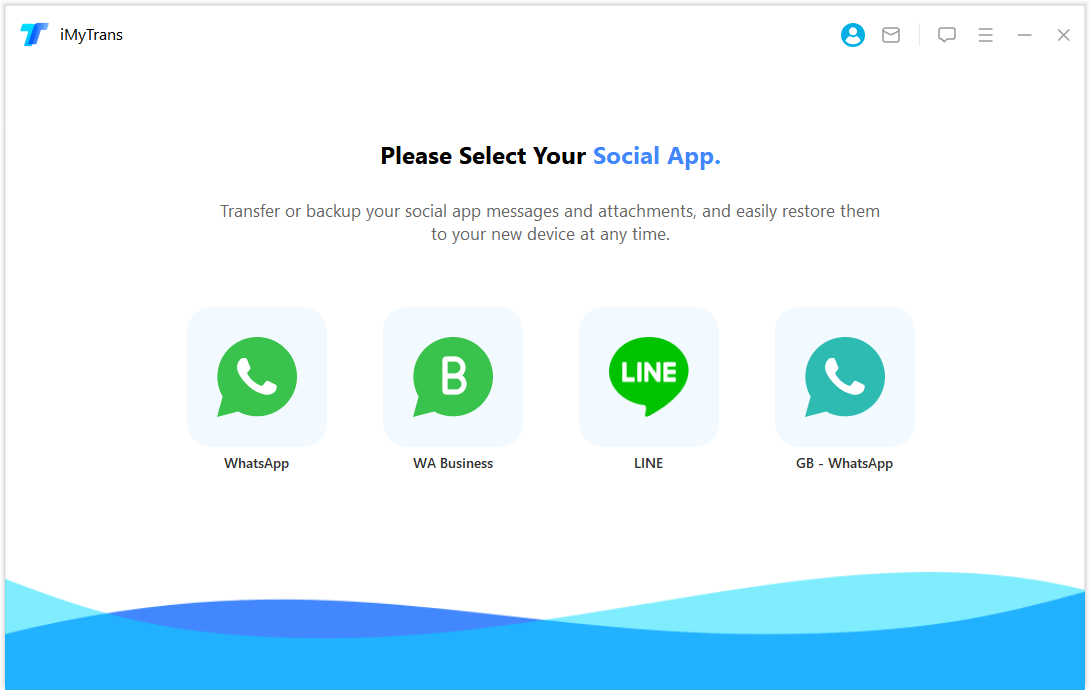
Selective Data Export
With iMyTrans, you can choose specific data to export instead of doing a full backup on computer. This feature is particularly useful when you only need to transfer certain chats or media files, saving time and storage space.
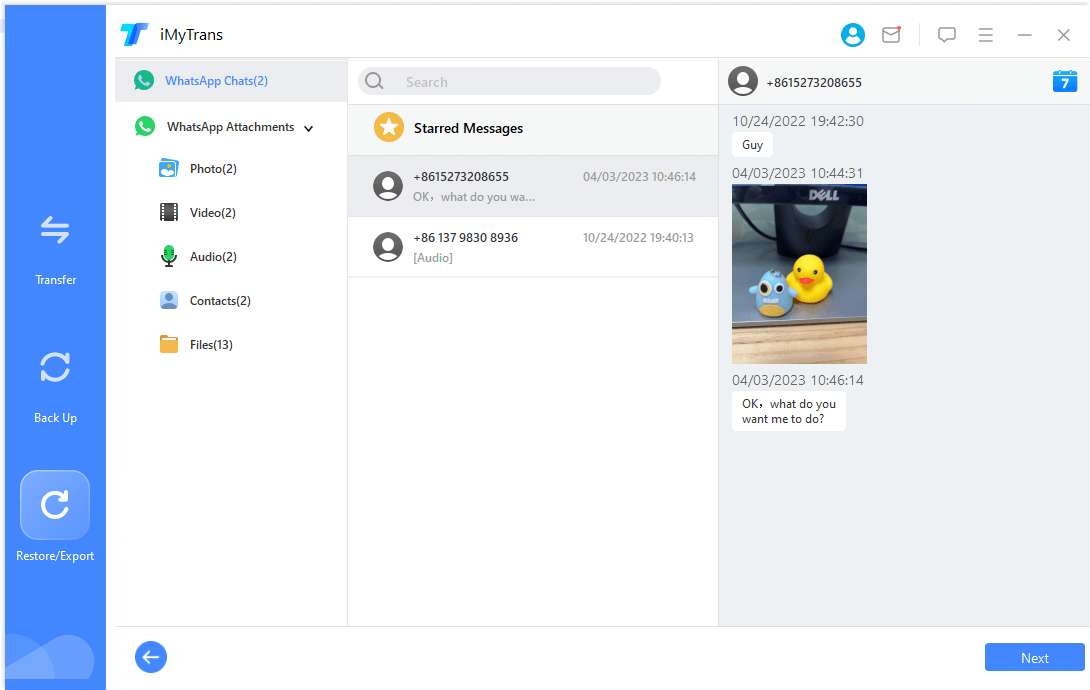
Cross-Platform Compatibility
iMyTrans supports data transfer between different operating systems, such as moving data from an Android device to an iPhone and vice versa. This feature is crucial for users switching devices but wanting to retain their WhatsApp data.
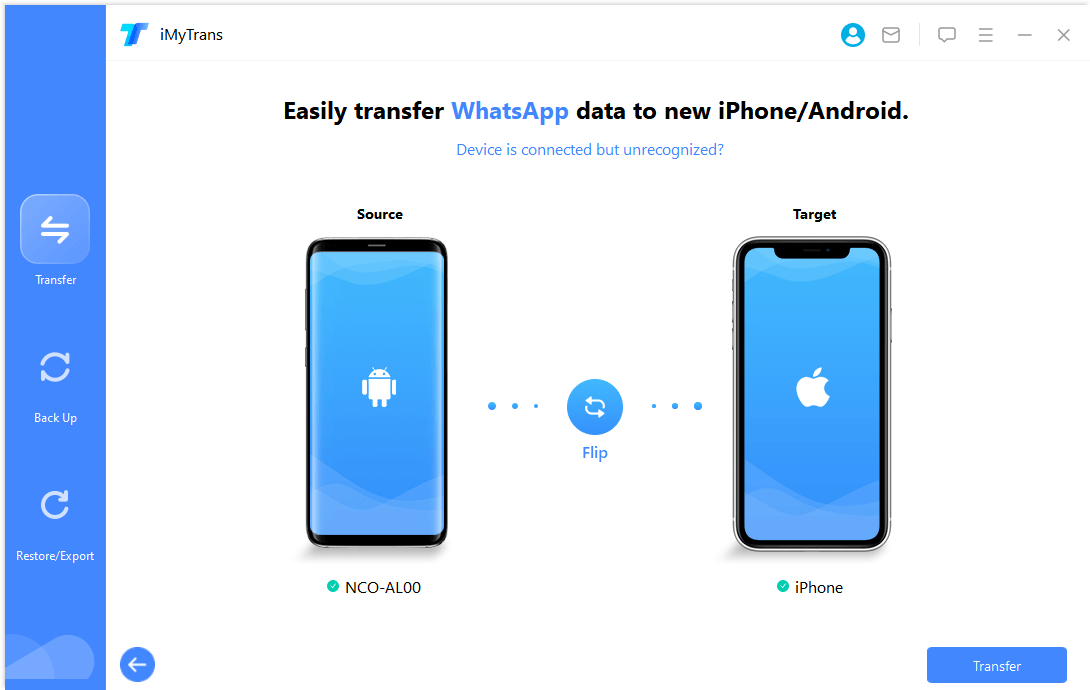
Easy Backup and Restore
iMyTrans simplifies the process of backing up and restoring WhatsApp data. You can create backups of your entire WhatsApp history and restore them when needed, ensuring your data is always safe.
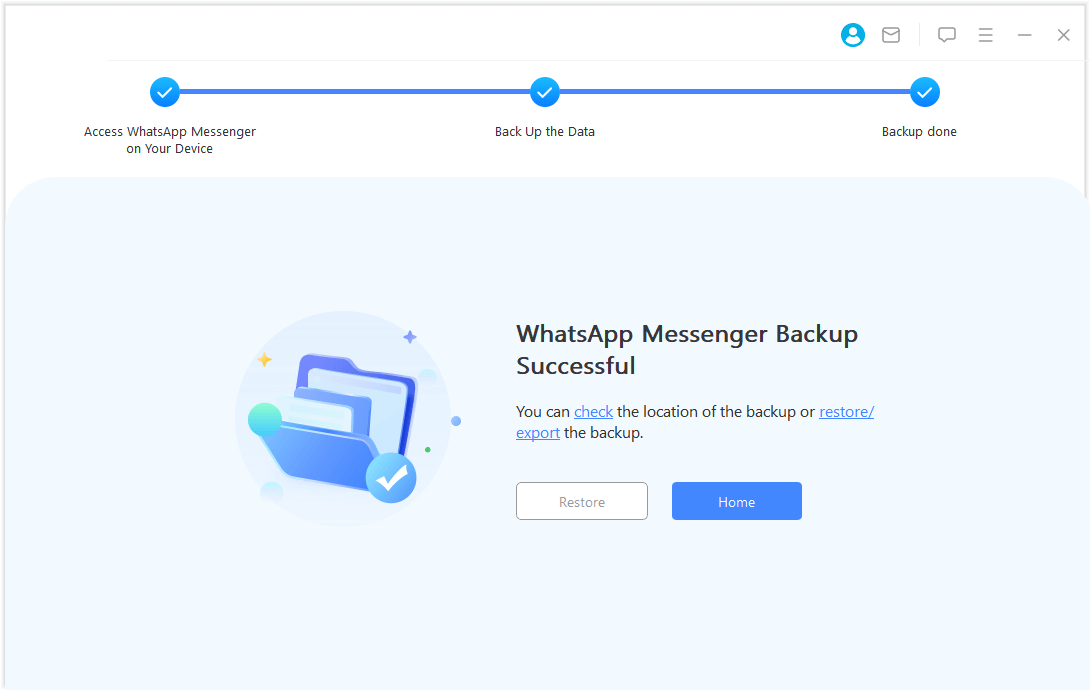
User-Friendly Interface
The tool is designed with a user-friendly interface, making it easy for anyone to use, regardless of technical expertise. The step-by-step instructions guide you through the process, ensuring a smooth experience.
Data Security
iMyTrans ensures that your data remains secure during transfer, backup, and restore processes. It uses advanced encryption methods to protect your information, giving you peace of mind.
Conclusion
While directly transferring Snapchat content to WhatsApp isn't feasible, there are various ways to work around this limitation, such as saving and sharing media manually and using third-party tools like iMyTrans for efficient data management. Understanding the differences between Snapchat and WhatsApp can help you better utilize these platforms for your communication needs. If managing your WhatsApp data efficiently is your priority, consider using iMyTrans to streamline the process and keep your information secure.





















