Common Problems When Trying to Unsend Messages on WhatsApp
Category: Transfer WhatsApp

6 mins read
The "Delete for Everyone" option in WhatsApp allows users to unsend messages. This feature is a lifesaver when you've sent something by mistake or regretted a message right after hitting send. However, like any technology, it can sometimes be tricky to use or may not work as expected. This article dives into the details of how to unsend a message on WhatsApp, common problems users encounter, and practical solutions to these issues.
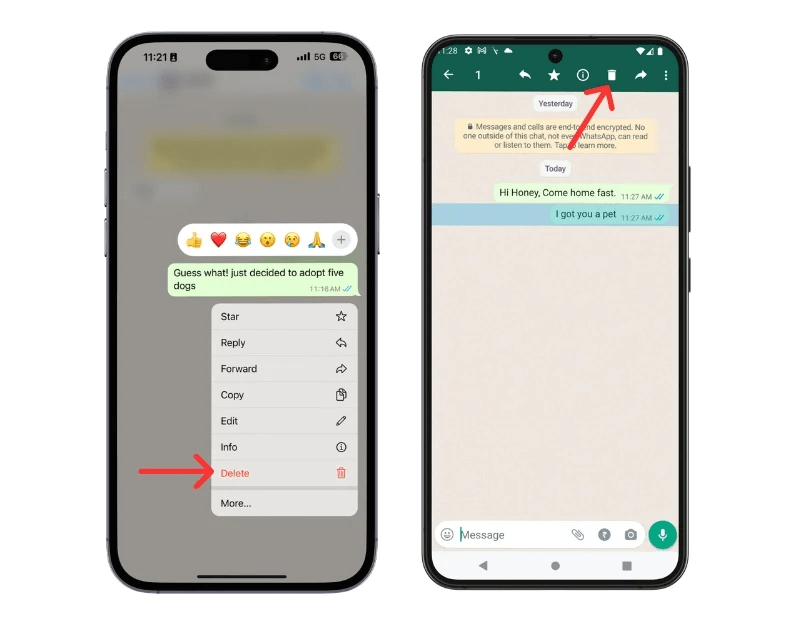
In this article:
Common Problems When Trying to Unsend Messages on WhatsApp
Messages Not Deleting for Everyone on WhatsApp
One of the most common problems users face is that the message doesn’t delete for everyone in the chat. This can be frustrating, especially if you sent the message in error. There are a few reasons why this might happen:
- 1.Time Limit Exceeded: WhatsApp allows you to delete a message for everyone only within an hour of sending it. If you try to delete it after this time, you’ll only see the option to "Delete for Me," meaning the message will remain visible to the recipient.
- 2.Recipient’s Phone Not Updated: If the recipient is using an older version of WhatsApp, the "Delete for Everyone" feature might not work. Both parties need to have the latest version of the app installed.
- 3.Connection Issues: If you or the recipient have connectivity issues at the time of deletion, the message might not be deleted for everyone.
- 4.Delivered Status: If a message shows double grey ticks (delivered) but not blue ticks (read), it indicates the message has reached the recipient's device but hasn't been read. If the message fails to delete, this might be due to connectivity or syncing issues on either end.
Time Limit Exceeded for 'How to Unsend a Message on WhatsApp' After 1 Hour
Many users are unaware of the one-hour time limit for deleting messages for everyone on WhatsApp. This can be problematic if you realize your mistake after this period. Unfortunately, there is currently no way to extend this time limit.
If the Message Already Read by Recipient on WhatsApp
If the recipient has already read the message before you attempt to delete it, the impact of unsending it is diminished. They may have already seen the content, making the deletion somewhat redundant. However, deleting it can still be useful in group chats or to prevent further forwarding or saving of the message.
If the Messages Already Deleted on WhatsApp Groups
Deleting messages in group chats can be particularly challenging. Group messages often spread quickly, and by the time you realize your mistake, several members might have already seen the message. Additionally, in groups, the chances of someone using an outdated version of WhatsApp are higher, increasing the likelihood of encountering issues with the "Delete for Everyone" feature.
Technical Issues When Trying to Unsend Messages on WhatsApp
The first issue is the connectivity problems. For the "Delete for Everyone" feature to work, both the sender and the recipient must be connected to the internet. If either party is offline, the message might not be deleted. In cases of intermittent connectivity, the deletion request might not process in time.
Using an outdated version of WhatsApp can cause problems with the "Delete for Everyone" feature. Both you and the recipient need to be on a version of WhatsApp that supports message deletion. Regular updates ensure all users have access to the latest features and security patches, which are crucial for the effective functioning of the app.
There can be slight differences in how features work across different devices. For instance, the steps to delete a message might vary slightly between Android and iPhone, causing confusion if you're switching between devices or not following the correct procedure for your device. iPhone users may need to follow specific instructions that slightly differ from Android users.
Sometimes, the issue arises from user error. Misunderstanding the steps, accidentally selecting "Delete for Me" instead of "Delete for Everyone," or even failing to confirm the deletion properly can all result in the message not being deleted for everyone.
Solutions and Workarounds for How to Unsend a Message on WhatsApp
Steps to Resolve Common Problems with Unsending Messages on WhatsApp
Step 1. Check Your Connection: Ensure you have a stable internet connection before attempting to delete a message. A stable Wi-Fi connection is often more reliable than mobile data.
Step 2. Update WhatsApp: Make sure both you and the recipient are using the latest version of WhatsApp. Check for updates regularly in your device's app store.
Step 3. Act Quickly: Remember the one-hour window. If you need to delete a message, do it as soon as possible. Set a reminder to review important messages soon after sending them.
Step 4. Follow Correct Steps: On Android, long-press the message, tap the trash icon, and select "Delete for Everyone." On iPhone, long-press the message, select "Delete," then tap the trash icon, and choose "Delete for Everyone."
Step 5. Double-Check: Ensure you’re selecting "Delete for Everyone" and not "Delete for Me." This is a common mistake that can lead to misunderstandings.
Step 6. Reboot the App: If you’re having persistent issues, try restarting WhatsApp or even rebooting your device. Sometimes, minor glitches can be resolved with a simple restart.
[Video Guide] Recover deleted WhatsApp messages in 5 minutes!
Contacting WhatsApp Support for Help with Unsending Messages
If you continue to experience issues, it may be time to contact WhatsApp support. Provide them with detailed information about the problem, including screenshots if possible, to help them diagnose and fix the issue. Here’s how you can contact support:
- Open WhatsApp.
- Go to Settings > Help > Contact Us.
- Describe your issue in detail and attach screenshots if necessary.
WhatsApp support can provide more personalized assistance and may offer solutions that aren't widely known.
Tips for Effective Use of WhatsApp’s Message Deletion Feature
1 Be Mindful of What You Send
Prevention is better than cure. Before hitting send, take a moment to review your message. Ensure it conveys what you intend and is appropriate for the recipient. This simple practice can save you the hassle of having to delete messages.
2 Understand the Time Limit
Familiarize yourself with the one-hour deletion window. This understanding helps in quick decision-making. If you’re unsure about a message, revisit it within this timeframe to decide if it needs to be deleted.
3 Regular Updates
Always keep your app updated to the latest version. This ensures you have access to the newest features and security improvements. Set your device to update apps automatically if possible.
4 Use the Feature Judiciously in Group Chats
In group chats, the likelihood of your message being seen by multiple people is higher. Be extra cautious and prompt when deleting messages in these settings. The sooner you act, the better the chances of minimizing its visibility.
Future Updates and Features for How to Unsend Messages on WhatsApp
WhatsApp is continually evolving, and new features are regularly added to enhance user experience. It’s worth keeping an eye out for updates that might improve or expand the "Delete for Everyone" feature.
Anticipated Improvements for WhatsApp’s Unsend Feature
- 1.Extended Time Limits: There is a possibility that WhatsApp might extend the time limit for deleting messages, making it more flexible for users. This would be especially beneficial for those who realize their mistake after the one-hour window.
- 2.Enhanced User Interface: Future updates might simplify the process of deleting messages, making it more intuitive. Visual cues and easier access to the delete option can improve user experience.
- 3.Better Notification Handling: Improvements could include better notifications for both sender and recipient when a message is deleted. This could help in confirming the action was successful.
- 4.Enhanced Synchronization: Improved synchronization between devices to ensure the deletion request is promptly processed on all linked devices.
How to Stay Updated on WhatsApp’s Message Deletion Features
To ensure you are always using the latest features, regularly update WhatsApp through your device’s app store. Additionally, follow WhatsApp’s official blog and social media channels for announcements about new features and updates. Joining WhatsApp-related forums and online communities can also help you stay informed about the latest tips and tricks.
Conclusion
Understanding how to unsend a message on WhatsApp is crucial in today’s fast-paced communication environment. While the "Delete for Everyone" feature is highly useful, it comes with certain limitations and potential issues. By staying informed about these problems and their solutions, you can use WhatsApp more effectively and avoid common pitfalls. Remember to keep your app updated, act quickly when you need to delete a message, and don’t hesitate to contact support if you encounter persistent issues. With these tips, you can navigate WhatsApp’s messaging features with confidence.
Mastering the use of this feature not only helps in maintaining the intended tone of conversations but also protects your privacy and ensures that your messages convey exactly what you mean. Stay proactive, stay updated, and make the most out of WhatsApp's features.






















