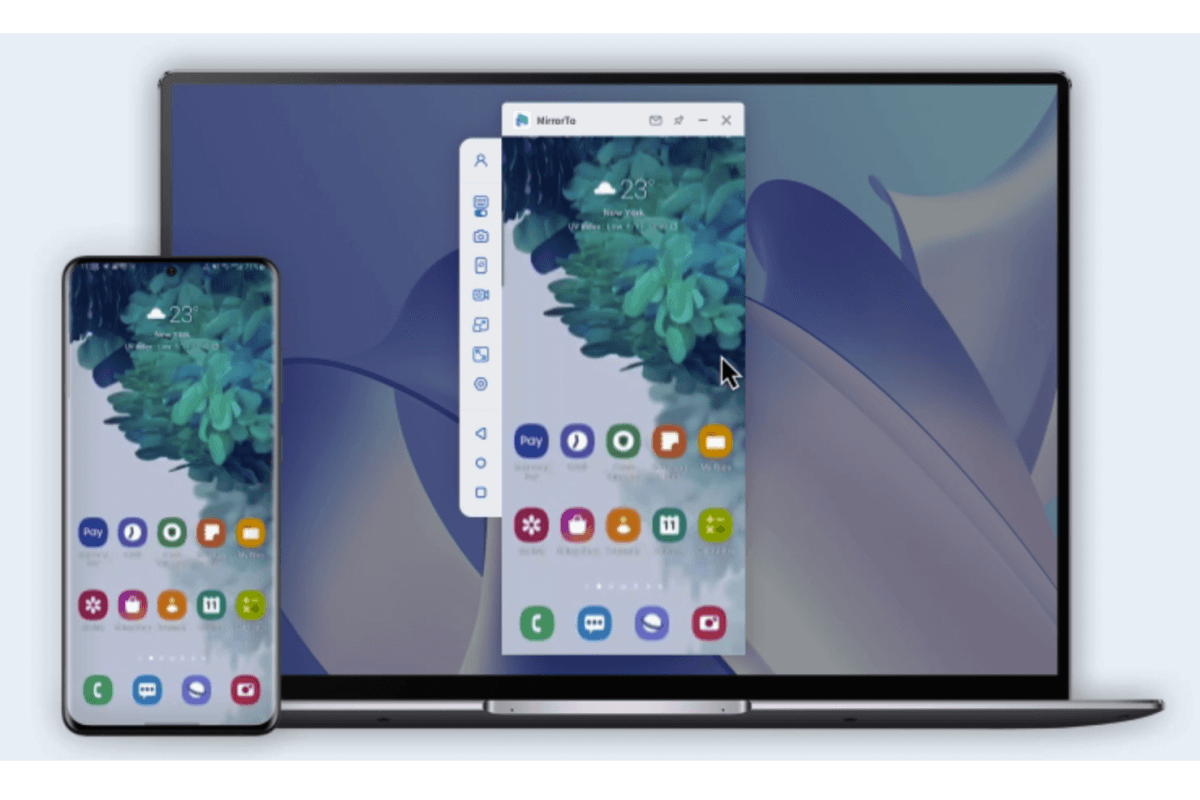Having another screen on your PC and Mac can enhance your multitasking abilities. But, setting the traditional monitor as the second screen can be time-consuming. It will also take up a lot of your space. So it is completely possible to use an iPad as a second monitor for Windows 10. It will help you enhance productivity and make it simple for you.
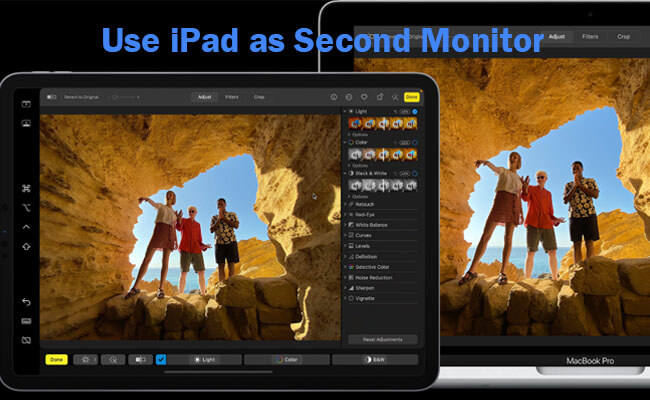
Luckily, you can use the iPad as a second monitor window with the help of some software and tools. It is pretty straightforward and doesn't take up much space or time. In this blog, I will describe different methods of using an iPad as a second screen window.
In this article:
Part 1. 4 Methods to Use iPad as a Second Monitor for Windows PC
1 Duet Display
Duet Display is a tool that is useful for expanding the size of your PC screen. This is software that helps provide you with a fast connection between your iPad and your PC. It is highly compatible with Windows 10. So you can use it seamlessly on your PC. You can easily expect high functionality and enhanced performance from the software.
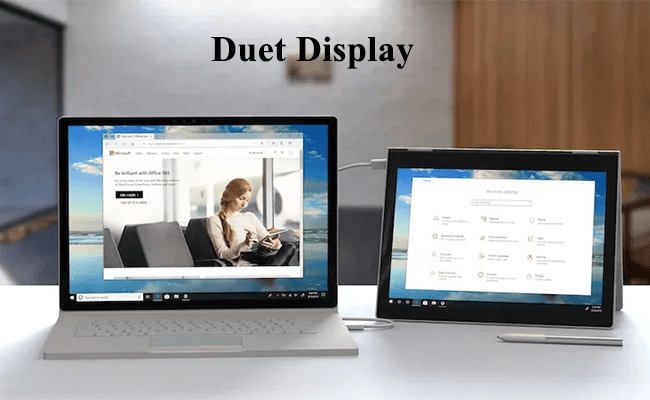
- Dual Connectivity: Offers both wired and wireless connections for flexibility.
- Touchscreen Support: Turns your iPad or Android device into a touchscreen monitor.
- Cross-Platform Compatibility: Works with both Windows and macOS systems.
Steps to use ipad as second monitor:
Step 1: On your iPad, Search for Duet Display on your App Store. Download and install it on your iPad.
Step 2: On Your Windows 10 PC: Visit the Duet Display website (https://www.duetdisplay.com/) to download and install the Duet Display software for Windows.
Step 3: Connect your iPad to your Windows PC using a USB cable. or use the same Wi-Fi to connect
Step 4: Open Duet Display. The app should automatically detect your iPad and extend your desktop to it.
2 iDisplay
You can easily convert your iPad into a second monitor on your Windows PC with the help of this application. It is a tool that provides you with additional screen space and with a lot of security. It provides a higher resolution screening space and guarantees you efficient performance as well. Moreover, this is a user-friendly application that can easily connect your iPad to your Windows 10 PC or laptop. This will be helpful in multitasking.
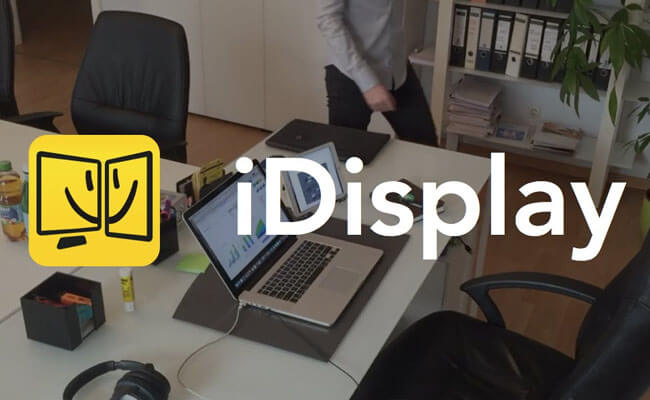
- Extend or Mirror: Use your iPad to extend your desktop for additional workspace or mirror your screen for presentations.
- Touchscreen Interaction: Allows for touch interaction on your iPad, turning it into a touchscreen monitor for your PC.
- Multi-platform Support: Works with Windows and macOS, and supports iOS and Android devices.
- Wi-Fi or USB: Can connect via Wi-Fi for wireless convenience or via USB for a more stable connection.
Steps to use ipad as second monitor:
Step 1: Visit the iDisplay website (https://getidisplay.com/) and download the iDisplay driver for Windows and for iPad.
Step 2: Make sure your Windows PC and iPad are connected to the same Wi-Fi network.
Step 3: Launch the app. On your iPad, you should see your PC listed. Tap on it to connect. Follow any additional prompts to complete the connection.
3 Splashtop
Splashtop is also very helpful to use the iPad as a second monitor for your Windows 10. It can provide both wired link or wireless link space. It provides you with high-quality functioning and better performance as compared to other applications. For this, you have to buy a subscription plan to screen your iPad using a splash top application. Along with this, it will provide you with a stable connection as well.
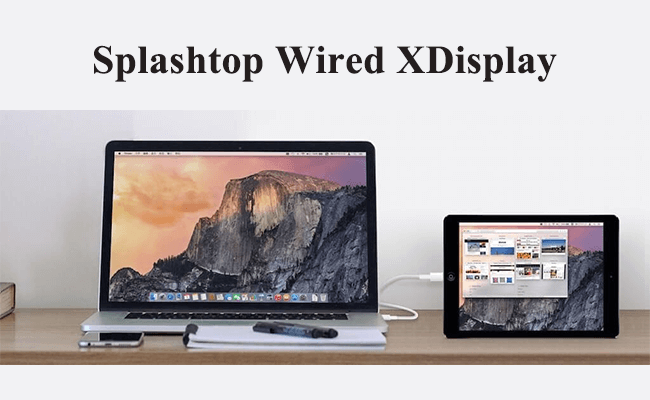
- There are two versions of this app: Splashtop App for iPad and Splashtop Display for Windows screen.
- You can customize the display.
- You can tweak the resolution, screen quality, and frame rate.
Steps to use ipad as second monitor:
Step 1: You must download the Splashtop app on your iPad and Display a version on your PC.
Step 2: Connect both devices using a cable. This will display one screen on the other.
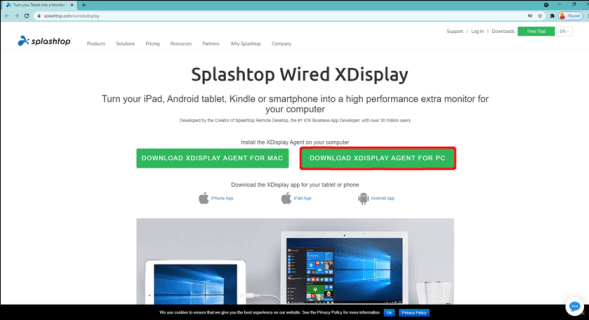
Step 3: Launch the app in both places. That's it! You can use your iPad as a second screen now.

4 Spacedesk
Spacedesk is a software solution that allows you to use your iPad, Android tablet, or another computer as an additional display for your Windows PC. It works over your local network (Wi-Fi or Ethernet), offering a wireless method to extend or mirror your desktop.
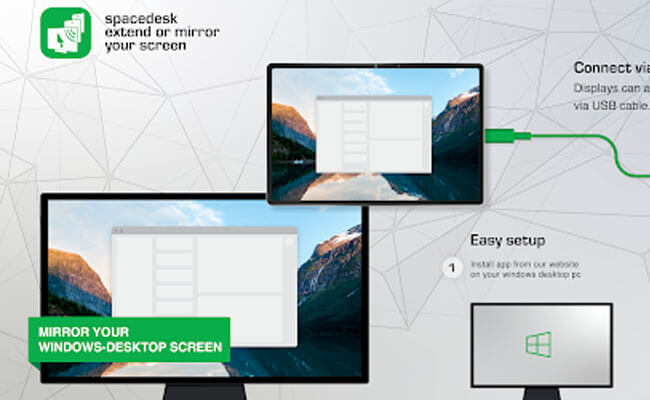
- Wireless Connection: Uses your local network, allowing for flexibility and mobility.
- Multi-Platform Support: Compatible with iPads, Android devices, and other computers.
- Extend or Mirror: You can either extend your desktop for additional workspace or mirror your main display for presentations.
Here's a step-by-step guide to set up Spacedesk and use your iPad as a second monitor for your Windows 10 PC:
Step 1: Download and install the Spacedesk Driver from the Spacedesk website on your Windows 10.
Step 2: Download the Spacedesk app from the App Store on your iPad.
Step 3: Ensure both your PC and iPad are on the same Wi-Fi network. Open the Spacedesk app on your iPad and connect to your PC.
Step 4: Open the Spacedesk app on your iPad. Select your Windows PC from the list in the Spacedesk app to connect.
Comparison Table of the 5 Apps
| Features | Duet Display | iDisplay | Splashtop | Spacedesk | Sidecar |
|---|---|---|---|---|---|
| Platform | Windows, macOS | Windows, macOS, iOS | Windows, macOS | Windows, macOS | macOS |
| iOS Support |

|

|

|

|

|
| Android Support |

|

|

|

|

|
| Connection | Wired/Wireless | Wired/Wireless | Wired | Wired/Wireless | Wired/Wireless |
| Performance | High | Varies | Good | High | Varies |
| Price | Paid (One-time purchase) | Paid (One-time purchase) | Free | Free | Free |
| Multi-platform Support |

|

|

|

|

|
| Additional Features | Touch Bar emulation, Apple Pencil support | Stylus support, External keyboard support | None | Multi-monitor support, Touchscreen interaction | Apple Pencil support |
Part 2. How to Use iPad as a Second Monitor for Mac
You can use the built-in "Sidecar" tool on your Mac to extend the screen on your iPad. This procedure is only for devices built after 2016, as older versions need this feature. Moreover, you need to make sure that your Mac and iPad have two-factor authentication and are signed in with the same Apple ID.
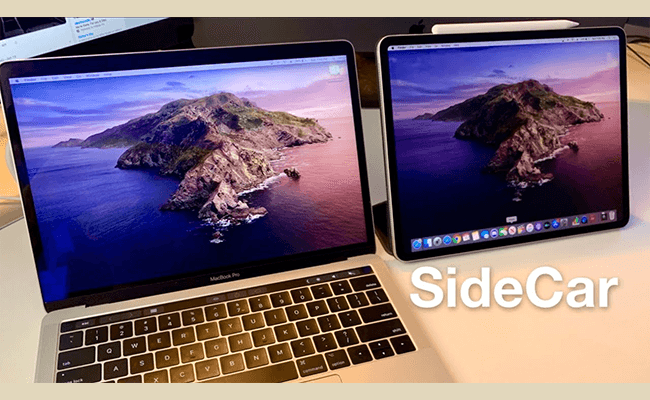
- Free and easy to use.
- You don't need to download any software.
- You can use an Apple Pencil on your iPad to make it a drawing pad for Mac.
- Mac running macOS Catalina or later.
- iPad running iPadOS 13 or later.
- Both devices need to be signed in to iCloud with the same Apple ID.
- Make sure both devices have Bluetooth and Wi-Fi turned on.
Here's a step-by-step guide to use iPad as a second monitor for Mac:
Step 1: Enable Sidecar on Mac: Go to System Preferences > Sidecar and adjust settings if needed.
Step 2: Select the screen mirroring option from the top bar menu on your Mac. From there, select your iPad.
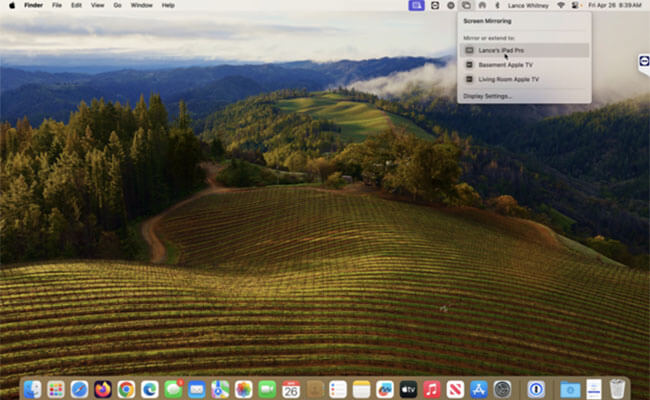
Step 3: Your iPad now acts as a second monitor for your Mac, allowing you to move windows and apps between screens.
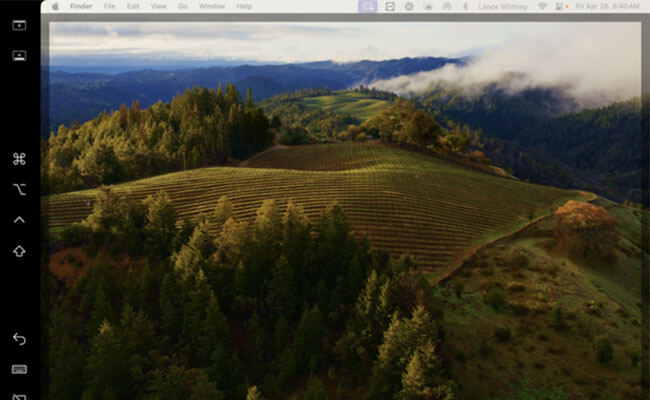
Part 3. How to Use iPad as a Second Monitor for TV/Projector
You can use the Apple TV AirPlay feature to display the iPad as a second screen on your Projector. This is an in-built feature of Apple TV, so you don't need to download any software. You must ensure that your iPad and Apple TV are connected to the same internet. Moreover, your Projector must be connected to the Apple TV using an HDMI cable.
- You can do this action seamlessly without any wired connection.
- Your iPad screen will be projected on the Projector through Apple TV.
How to use your iPad as a second monitor for TV/Projector:
Step 1: On your iPad, go to the Control Center.
Step 2: Select the "Screen Mirroring" option. A list of devices will appear, and you can choose your desired TV as a display.
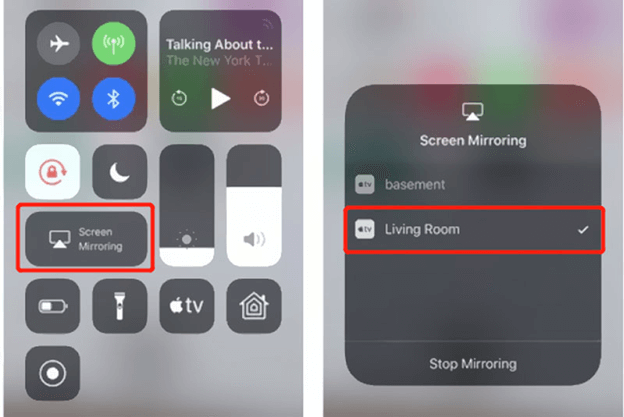
Step 3: A code will come on your Apple TV. Enter it on your Mac.
Step 4: That's it! Your iPad screen will be projected on the Projector through Apple TV.
Part 4. How to Cast iPad Screen onto Windows 10
iMyFone MirrorTo can mirror your iPad on Windows PC/Mac/TV/Web browser for a lager screen.
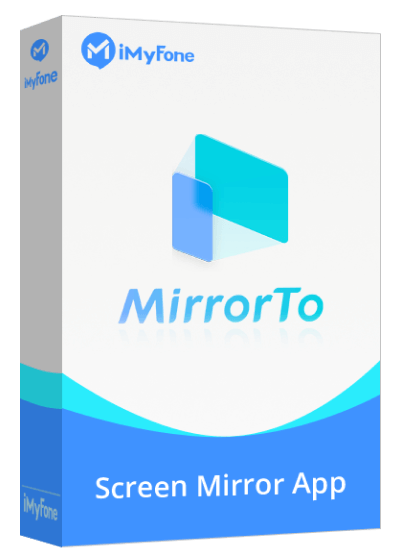
- Screen Control: You can also remote control iPad on Windows PC to send messages or play iOS games.
- USB/Wi-Fi Screen Mirroring: Mirror your iOS device's screen to your Windows PC without cables, offering convenience and flexibility.
- High-Quality Display Output: Enjoy clear and sharp visuals on your PC screen with 1080p, 4K resolution, and 120 FPS, enhancing the viewing experience.
- Smooth Performance: Experience real-time screen mirroring with minimal latency, ensuring smooth and responsive interaction.
Steps to cast iPad to Windows 10 PC:
Step 1: Download iMyfone MirrorTo on your PC.
Step 2: When you connect them through USB, a pop-up will appear on your iPad screen. It will ask whether you trust the computer. Tap on the "Trust" option.
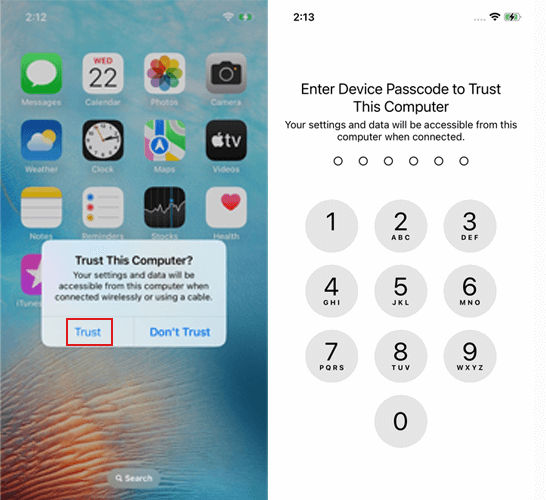
Step 3: It will ask you to enter your iPad's screen passcode. Enter it to complete the process.
Step 4: Now you can view your iPad screen on your Windows PC clearly.
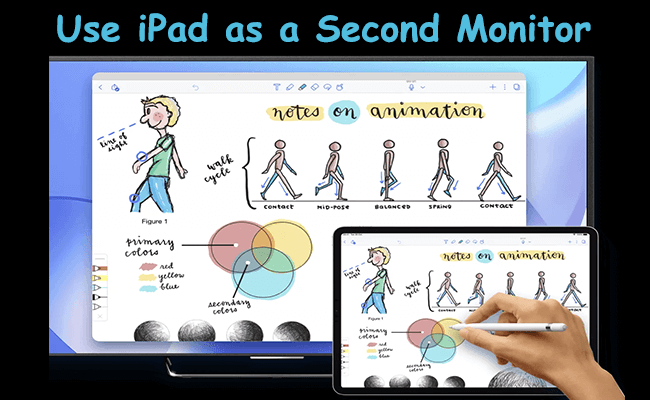
Part 5. FAQs about iPad as a Second Monitor
1 What are the requirements for using an iPad as a second monitor for a PC?
First, you have to install third-party applications on both the PC or laptop and iPad. Along with this, you may also need to connect your device with the USB cable or do it wirelessly.
2 Is there any trouble during the usage of the iPad as a second monitor for Windows?
There can be a connection issue or issue in the performance of your device. But if you use a wired connection, then it provides you with better performance and minimal lagging.
3 Are there any customizable features available when using the iPad as a second monitor for Windows 10?
Yes, there are some additional features offered by third-party applications as well. These features include customizable display pixels, position settings, and touch input.
4 Can I use my TV as a second monitor for my iPad?
Yes, you can use your TV as a second monitor for your iPad. There are several methods to achieve this, depending on the type of iPad and TV you have, as well as whether you prefer a wired or wireless connection.
5 Can I connect my iPad to Android TV?
Yes, you can connect it using the same method we discussed above.
Conclusion
It's easy to use iPad as a second monitor on Windows 10 using several third-party apps. Expanding your workspace with a second monitor doesn't have to be complicated or space-consuming. Using your iPad as a second screen is a convenient solution, and there are several methods to achieve it. Duet Display and Splashtop App are handy tools for Windows, while iMyfone MirrorTo offers seamless mirroring for both Windows and Mac. For Mac users, Sidecar is a built-in option. And if you want to mirror your iPad to a TV or projector, Apple TV's AirPlay feature makes it easy. With these methods, boosting your productivity or entertainment setup is just a few steps away.
Cast iPad Screen to Windows PC Monitor Easily.