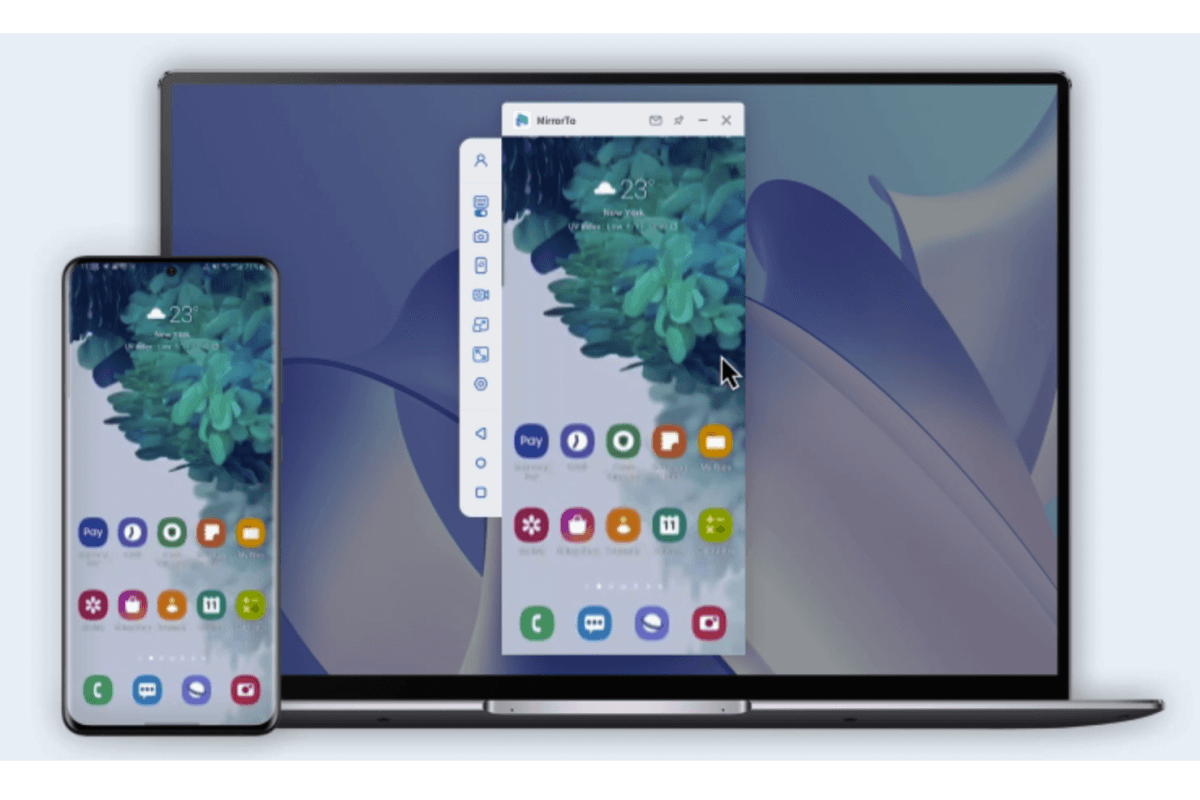Dive into the vibrant world of Geometry Dash for PC and discover how to maximize your gaming experience with this comprehensive guide. Whether you're a seasoned player looking to transition from mobile to PC or a new enthusiast curious about this addictive game, we've got you covered.
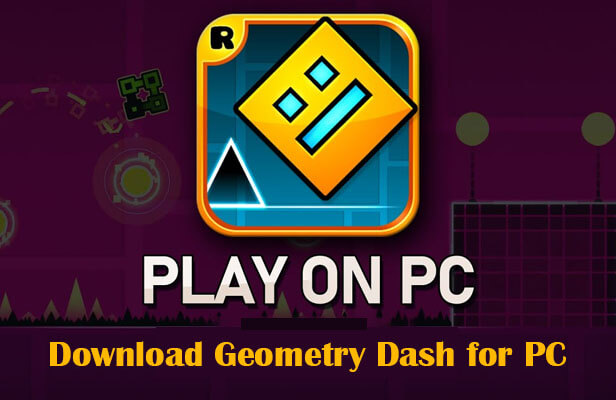
This guide will walk you through the steps of downloading, installing, and mastering Geometry Dash on your computer, ensuring that each click and jump is as thrilling as intended. Get ready to challenge your reflexes and enjoy the game's dynamic levels in a whole new way!
In this article:
Part 1. Can I Get Geometry Dash for PC?
Yes, you can play Geometry Dash on your PC! While originally popularized on mobile platforms, Geometry Dash offers several methods for enjoying the game on a Windows or Mac computer. Players can experience the same challenging levels, vibrant graphics, and engaging gameplay that they have come to love on mobile devices but with the added precision and control that a PC setup can offer.
Whether through official game platforms like Steam, using emulators, or even playing via web-based platforms, there are multiple ways to get Geometry Dash running on your PC. Each method provides unique advantages that cater to different preferences, whether you seek the simplicity of browser play or the full features of a downloaded application.
Part 2. How to Play Geometry Dash on PC
Playing Geometry Dash on your PC offers enhanced control and a larger display, which can significantly improve your gameplay experience. Here’s how you can get started:
1 iMyFone MirrorTo
This software allows you to mirror your mobile device’s screen onto your PC. Simply install the MyFone Mirror software on your computer, connect your mobile device via USB or WiFi, and start playing Geometry Dash on a larger screen. This method retains the mobile interface and gameplay experience, with the added benefit of a bigger display.
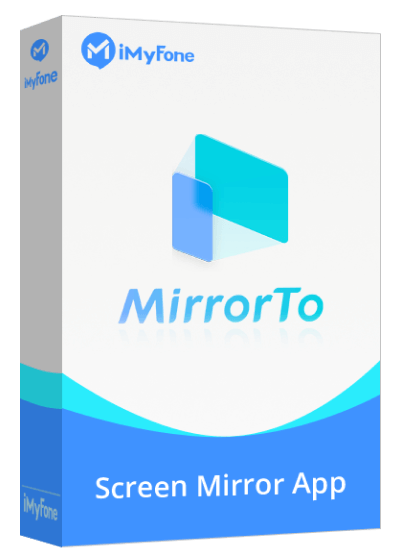
- Play Geometry Dash on a larger PC screen with real-time mirroring.
- Use your PC's keyboard and mouse for better control.
- Enjoy lag-free, high-quality visuals for precise gameplay.
- Easily connect your device to your PC via USB or Wi-Fi.
- Stream your mobile game from phone to Twitch, YouTube, etc.
Steps to play Geometry Dash on PC via iMyFone MirrorTo:
Step 1: Visit the iMyFone website, download MirrorTo, and install it on your PC.
Step 2: Connect your phone and computer with a USB cable.
Step 3: For Android: Enable USB debugging on your Android device. For iOS: enter the passcode to trust your computer.
Step 4: Once connected, MirrorTo will automatically mirror your device’s screen to the PC.
Step 5: Open Geometry Dash on your mobile device. The game screen will appear on your PC through MirrorTo.
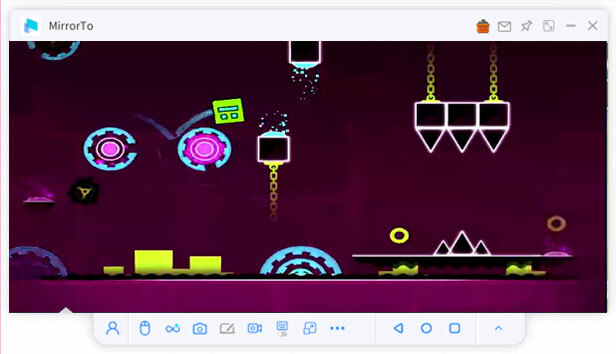
Step 6: Use your keyboard and mouse to control the game, making the gameplay experience more comfortable and enjoyable on a larger screen.
2 Playing on now.gg
Now.gg is a cloud gaming platform that lets you play Geometry Dash directly in your web browser without any downloads. Visit the now.gg website, search for Geometry Dash, and start playing immediately. This method is excellent for those who prefer not to install additional software or use hardware resources on their PC.
Steps to play Geometry Dash on PC on now.gg:
Step 1: Open Your Browser: Launch a web browser on your PC. Visit now.gg: Go to the now.gg website.
Step 2: Search for Geometry Dash: Use the search bar on the now.gg homepage to find Geometry Dash.
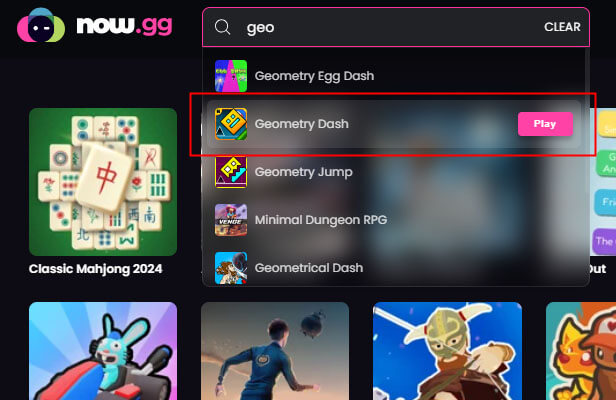
Step 3: Click on the Geometry Dash icon or link in the search results.
Step 4: Sign in to your now.gg account or create a new account if prompted.
Step 5: Once logged in, the game will load in your browser. Use your keyboard and mouse to control the game and enjoy playing Geometry Dash on your PC.
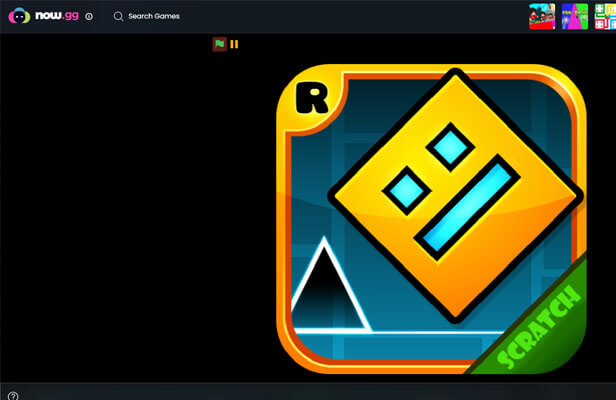
Each of these methods has its unique setup and benefits, so choose the one that best fits your gaming style and system capabilities.
Part 3. How to Download Geometry Dash on PC
For a more traditional PC gaming experience, you can download Geometry Dash directly to your computer. Here are two popular methods:
1 Via Steam
Step 1: Open the Steam client on your PC or visit the Steam website.
Step 2: Create a Steam account if you don’t already have one, or log in.
Step 3: Use the search bar to find Geometry Dash.
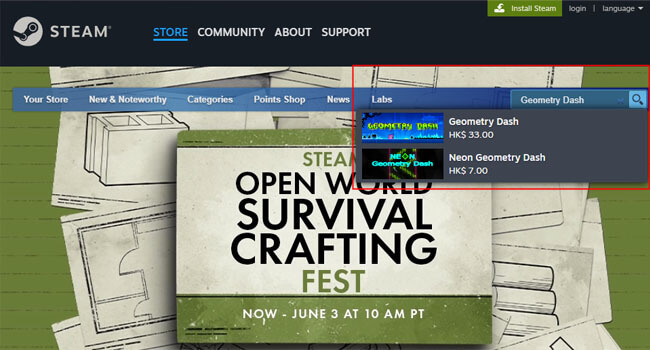
Step 4: Purchase the game (it often has a very modest price).
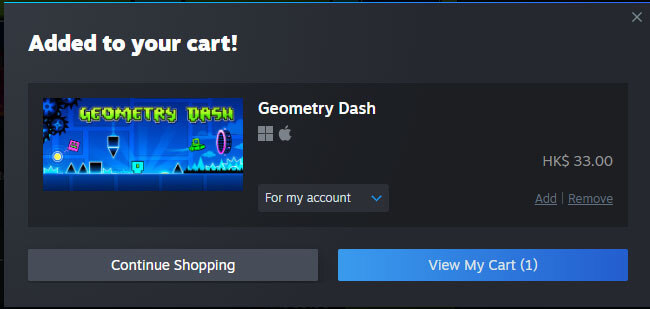
Step 5: Download and install the game directly from your Steam library.
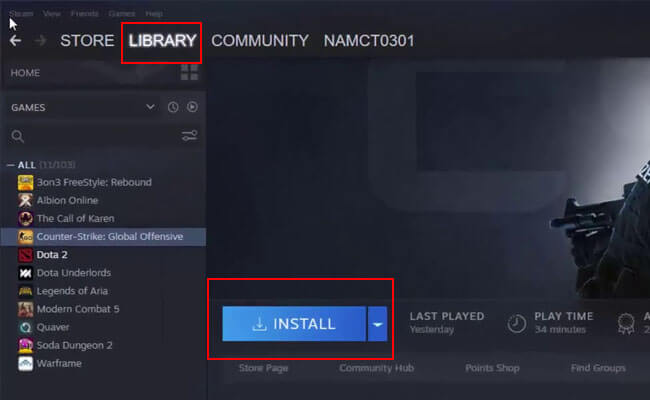
Playing through Steam not only ensures you have a permanent copy of the game on your account but also allows you to receive automatic updates and access leaderboards.
2 Using BlueStacks Emulator
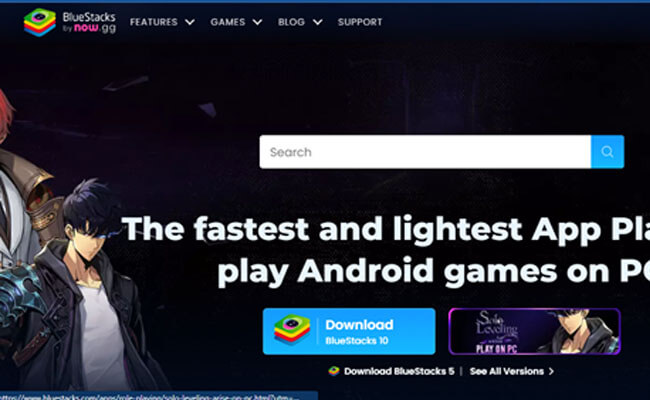
Step 1: Download and install the BlueStacks emulator from the official website.
Step 2: Launch BlueStacks and sign into your Google account.
Step 3: Open the Google Play Store within the emulator.
Step 4: Search for Geometry Dash and install it.
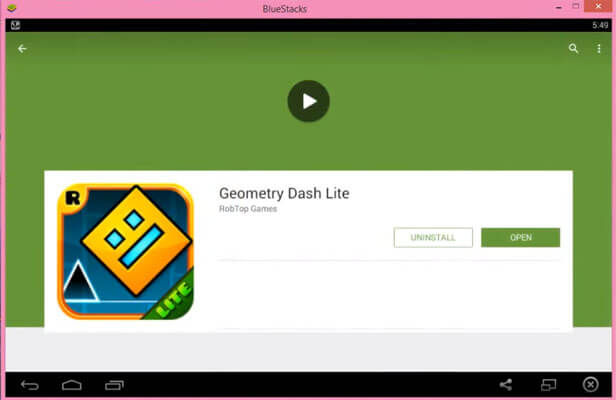
Step 5: Once installed, you can start playing Geometry Dash on your PC just like you would on an Android device.
This method is particularly useful for players who want to experience Geometry Dash in its original mobile format, with the added performance and control benefits of playing on a PC.
These methods provide flexibility in how you choose to experience Geometry Dash on your PC, whether you prefer cloud-based web play, direct mirroring from your mobile device, or through dedicated PC gaming platforms.
Part 4. Comparison Table of the 4 Methods to Play Geometry Dash on PC
Choosing the best method to play Geometry Dash on your PC depends on your specific preferences and needs. Below, you'll find a comparison table detailing key aspects of each method, helping you make an informed decision on how to enjoy this thrilling game.
| Method | MyFone Mirror | now.gg (Play on Web) | Steam | BlueStacks Emulator |
|---|---|---|---|---|
| Installation Needed |

|

|

|

|
| Game Experience | Mirrors mobile experience | Simplified, browser-based | Optimized for PC | Emulates Android on PC |
| Pros | Direct replication of mobile gameplay on a larger screen- No need to purchase the game again | Instant play with no download- Accessible on any PC with internet | Full PC gaming experience- Access to updates and features- Includes achievements and leaderboards |
Full mobile interface and controls Good performance |
| Cons | Requires mobile device- Dependent on mobile device performance |
May have latency issues Limited by browser performance |
Purchase required Requires installation |
Takes up more system resources- Potential compatibility issues |
- Performance: If your PC has limited resources, consider using now.gg for a less resource-intensive option. For better performance and stability, Steam or BlueStacks are preferable.
- Ease of Use: now.gg offers the easiest setup with no installation required. MyFone Mirror and BlueStacks require setup but provide different benefits such as mobile experience or full Android emulation.
- Game Experience: Steam provides an experience optimized for PCs, making it ideal for users looking for the most integrated and enhanced gameplay. MyFone Mirror and BlueStacks keep the mobile game's look and feel.
- Cost: now.gg is typically free but might feature ads, whereas Steam requires a purchase but often at a low cost. Both MyFone Mirror and BlueStacks might require subscriptions or purchases depending on the version.
This comparison should help clarify which platform offers the best experience for your Geometry Dash gameplay on PC, depending on what aspects are most important to you.
Part 5. FAQs about Geometry Dash on PC
Here are some frequently asked questions that can help you get started and troubleshoot common issues with playing Geometry Dash on your PC:
1 Can I transfer my progress from mobile to PC?
Transferring progress directly from mobile to PC isn't supported natively by Geometry Dash. However, if you use an emulator like BlueStacks, you can use the same Google Play account to maintain progress across devices.
2 Is there a difference in level difficulty between mobile and PC versions?
The level difficulty remains the same across all platforms. However, playing on PC might seem easier due to more responsive controls and a larger display, enhancing your ability to react and interact with the game.
3 What should I do if Geometry Dash doesn't work properly on my PC?
Ensure your PC meets the minimum system requirements. Update your graphics drivers and the game itself. If using an emulator, check for the latest version of the emulator and configure its settings for optimal performance. If issues persist, consider reinstalling the game or consulting the support forums for further assistance.
Conclusion
Playing Geometry Dash on PC offers a versatile gaming experience through various methods like using MyFone Mirror, now.gg, Steam, or BlueStacks Emulator. Each method provides unique advantages, whether you're looking for a quick play on the web or a more stable and feature-rich experience via downloads. Choose the appropriate platform based on your needs.
With the right setup, you're sure to enjoy countless hours mastering the intricacies of Geometry Dash on your desktop or laptop.
Play Geometry Dash on PC/Mac with the keyboard and mouse easily.