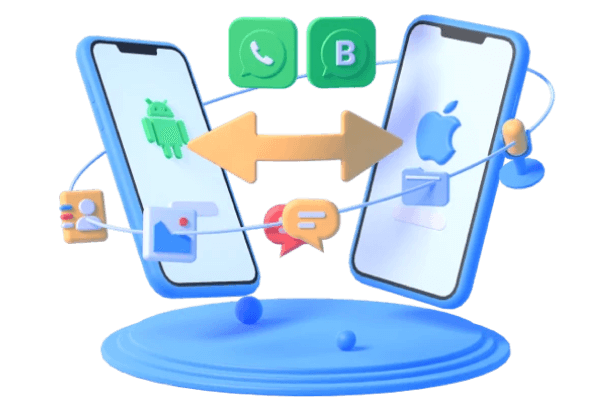How to Link WhatsApp on Two iPhones?
Category: Transfer WhatsApp

4 mins read
It's not surprising that WhatsApp has attracted such large numbers of users as a messaging app with its widespread use and convenience. However, failing to access the same WhatsApp account across multiple devices is one of the main challenges. Despite limited testing of WhatsApp across a variety of devices, there is finally excellent news. The companion mode for WhatsApp is now accessible to all users. So, take the steps we've provided to understand how to use the same WhatsApp number on numerous devices.
However, things have changed and WhatsApp's previously restricted testing of companion mode is now accessible to all Android and iOS users. Previously, there was no official method to utilize the same WhatsApp account on two phones. You can utilize your primary WhatsApp account on two other phones (Android or iPhone) by following the instructions below.
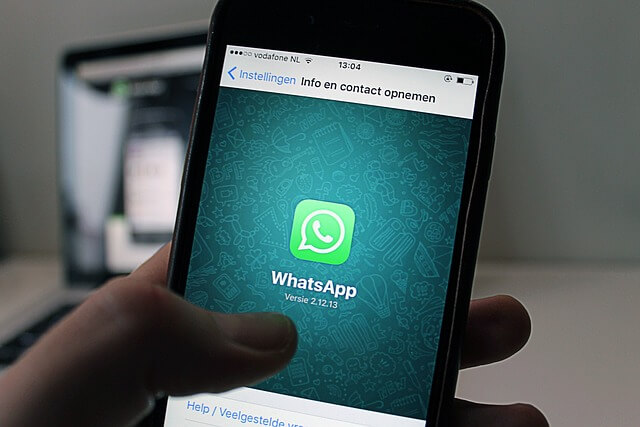
Table of Contents:
Part 1. What is Linked Devices in WhatsApp?
WhatsApp is a popular messaging application that allows users to communicate with their contacts through text, voice, and video calls. Linked Devices is a feature introduced by WhatsApp that enables users to link their WhatsApp account to multiple devices. This feature provides convenience and flexibility, allowing users to access their WhatsApp messages and conversations from different devices.
At the time this article was being written, only Android devices could be used as secondary devices for WhatsApp companion mode. But iOS may serve as the main device. It is anticipated that support for iOS secondary devices will become available soon. Additionally, Android tablets may use the new companion mode.
Part 2. How to Link WhatsApp to Another Phone?
To link WhatsApp to another phone, follow these steps:
Step 1. Install WhatsApp on the Second Phone
Ensure that WhatsApp is installed on the second phone. You can download it from the respective app store based on your device's operating system.
Step 2. Open WhatsApp on the Second Phone
Launch WhatsApp on the second phone. You will be prompted to set up WhatsApp by verifying your phone number.
Step 3. Verify your Phone Number
Enter the phone number associated with your WhatsApp account and proceed with the verification process. You will receive a verification code via SMS or a phone call.
Step 4. Link WhatsApp to the Second Phone
Once the verification is complete, you will have the option to restore your chat history from a backup (if available). Afterward, you can link WhatsApp to the second phone by following the on-screen instructions.
What can be linked?
- Messages
- Conversations
- Media files (photos, videos, documents)
- Contacts
- Group memberships
What cannot be linked?
- End-to-end encrypted messages cannot be accessed from linked devices. Only the sender and recipient can view these messages on the specific device where they were sent or received.
Part 3. How to See Linked Devices on WhatsApp?
You can check the linked devices on WhatsApp by following these steps based on your device's operating system:
On Android:
- Open WhatsApp on your Android device.
- Tap on the three dots in the top-right corner to access the menu.
- Select "Settings" from the menu.
- In the Settings menu, tap on "Linked Devices."
- Here, you will see a list of devices linked to your WhatsApp account.
On iPhone:
- Launch WhatsApp on your iPhone.
- Tap on the "Settings" tab located at the bottom-right corner.
- Select "Linked Devices" from the settings menu.
- You will see a list of devices that are currently linked to your WhatsApp account.

Key Features:
- Transfer WhatsApp Business data between Android and iPhone with one clicks.
- Back up WhatsApp Businesson Android and iPhone to a computer.
- Restore WhatsApp Business backup to iPhone and Android devices.
- Export WhatsApp Business backup to HTML, PDF and CSV/XLS and much more.
- Download WhatsApp Business backups from Google Drive and realize preview, export and restore function.
Part 4. Conclusion & FAQs
Linking your WhatsApp account to multiple devices allows you to stay connected and access your messages conveniently. You can link WhatsApp to another phone by installing the app, verifying your phone number, and following the on-screen instructions. However, it's important to note that end-to-end encrypted messages cannot be accessed from linked devices. Make sure to check the list of linked devices in the WhatsApp settings to ensure your account's security.
1 I have two phones with the same number. Can I use WhatsApp on both?
By connecting your WhatsApp account to both devices, you may use WhatsApp on two phones with the same number.
2 Can I have twoWhatsApp on one phone?
Yes, it is possible to have two WhatsApp accounts on one phone by using the dual app or app cloning feature. This feature allows you to create a cloned version of WhatsApp, which can be set up with a different phone number. You can then use each account independently.
3 How can WhatsApp messages be synced across two phones?
Your messages will instantly sync across all connected devices when you link your WhatsApp account to numerous devices.
Transfer/Back up/Restore WhatsApp in one App
100,000+ people have downloaded it.
- Transfer WhatsApp between devices with different OSs, i.e., iOS to Android, Android to iOS.
- Supports 6000+ different smartphone models running on iOS and Android.
- Transfer safely without resetting devices or deleting original data.
- Supports phone-to-phone transfer, phone-to-computer transfer, and backup & restore.
- Fully compatible with the latest OS version.