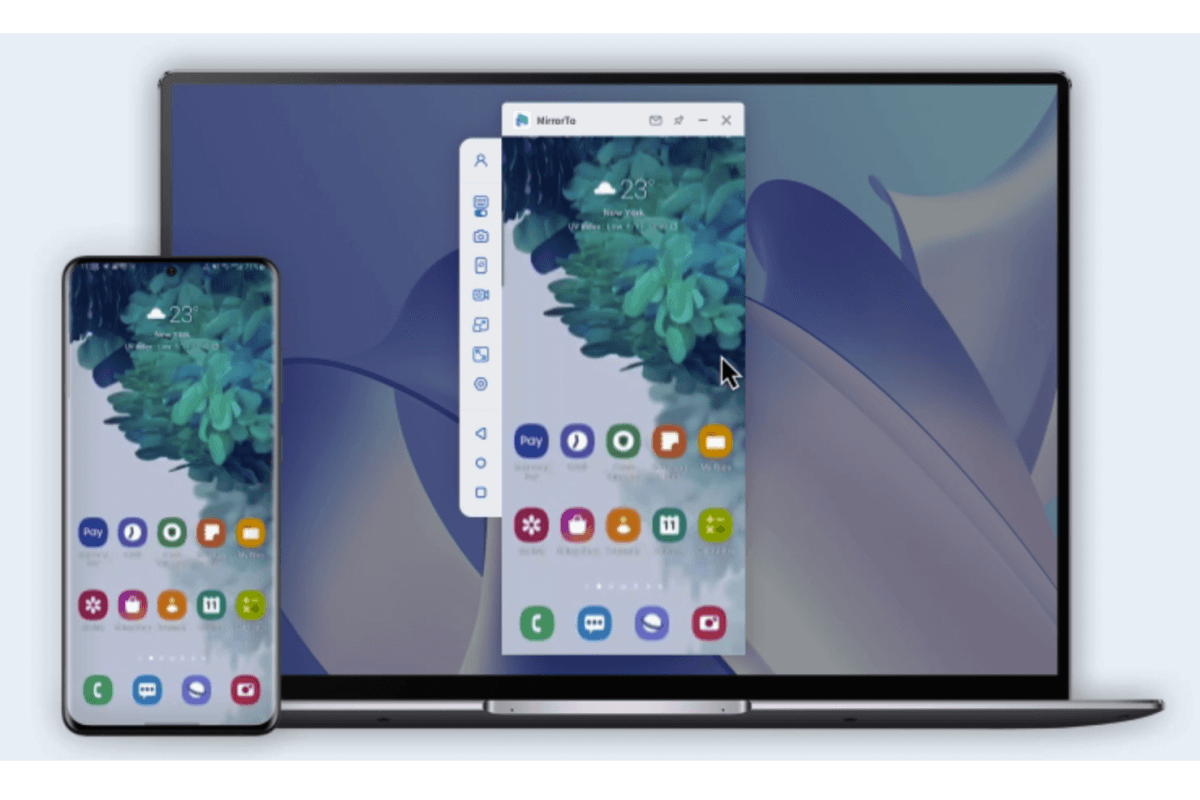Dealing with a broken or black screen on your computer can be a frustrating experience, hindering your ability to access vital information or enjoy the phone.

Don't worry! In this article, we'll guide you through effective methods to help you mirror broken screen android to pc in different situations. With these methods, you'll be able to use your broken phone on your PC and even gain control over your Android screen, despite its damaged state. So, let's explore how to seamlessly connect and navigate your broken Android screen on your computer, ensuring a smooth and uninterrupted experience on your PC.
In this article:
- 1. Can I Mirror Android Broken Screen to PC
- 2. How to View Broken Phone Screen on Computer
- 3. When Touch Works Despite Black Screen
- 4. When Touch Screen doesn't work and Phone Screen is Broken
- 5. When Touch Screen doesn't work and Phone Screen is Black
- 6. Control Broken Android Screen with Samsung SideSync [Samsung Only]
- 7. FAQs about Using a Phone with a Broken Screen
1. Can I Mirror Android Broken Screen to PC
Yes, you can cast your Android's broken screen to a PC and even control it using some tools. This enables you to view and interact with your Android screen on your PC for accessing and managing your device despite the screen damage. With the next right tools and instructions, you can view and control your broken Android screen on PC clearly.
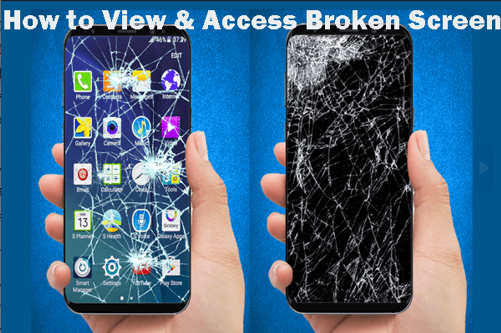
- If your phone screen cracks but the touch screen can work, you can head to Part 2 for a detailed guide.
- If your phone screen is totally black and the touch screen may work, you can get a guide from Part 3 for help.
- If your phone screen is broken and the touch screen can't work as well, you can go to Part 4 for the solutions.
- If your phone screen is totally Black and the touch screen can't work as well, you can go to Part 5 for a fix.
- If you have a Samsung phone with a broken screen, maybe you can use Samsung SideSync in Part 6 to access your broken phone.
You need to use different methods to help you view broken phone screen on computer according to different situations.
Check the situation you meet and find the right and effective methods in this comprehensive guide.
2. How to View Broken Phone Screen on Computer
1 iMyFone MirrorTo [Use Broken Screen]
iMyFone MirrorTo, a top-notch mirroring app, allows you to mirror broken android screen on laptop or PC easily. It also allows you to control Android phone from PC freely. Offering multi-device connections and compatibility with all Android devices, iMyFone MirrorTo has received high praise from users, thanks to its user-friendly interface and intuitive instructions.
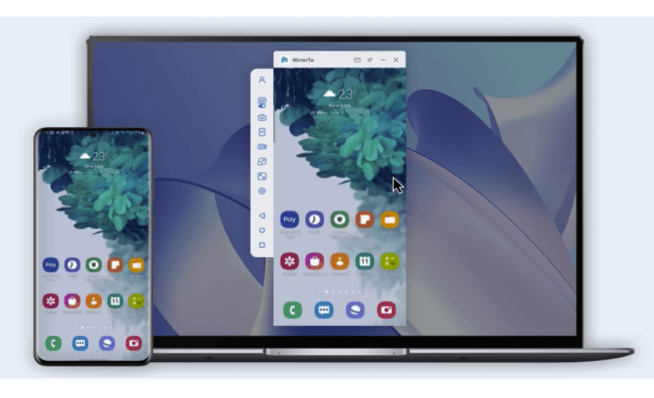
Key Features of MirrorTo:
- Mirror Android to Mac, PC or laptop with audio.
- Keyboard Mapping: It allows you to run Android apps on PC/Mac without emulators.
- Enjoy a high-definition screen, picture, and video from a broken screen with 1080p & 2K resolution.
- Live streaming: Stream mobile games on YouTube and other platforms.
- Support Multi-screen cast: you can mirror 3-5 screens on a screen of the computer.
How to mirror broken Android screen on PC:
Step 1. Launch iMyFone MirrorTo, and choose "Android".
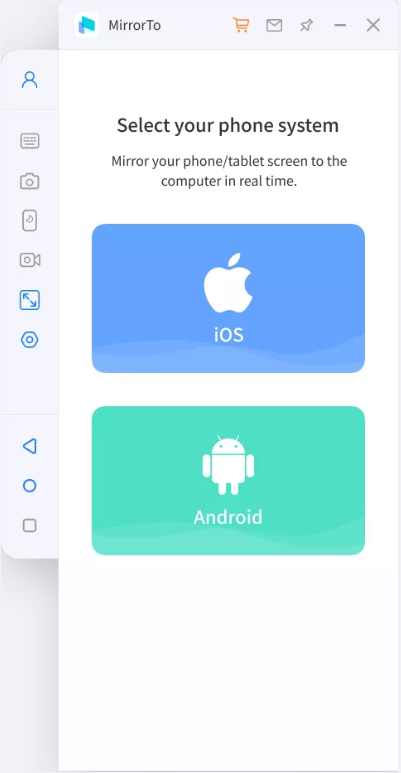
Step 2. Go to Settings > Software information > Click "Build number" 7 times to enable Developer options.
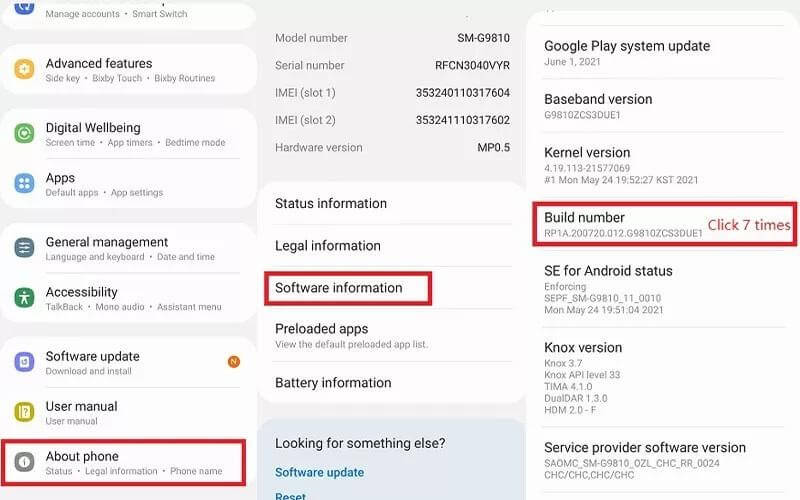
Step 3. Connect your devices and enable USB debugging.
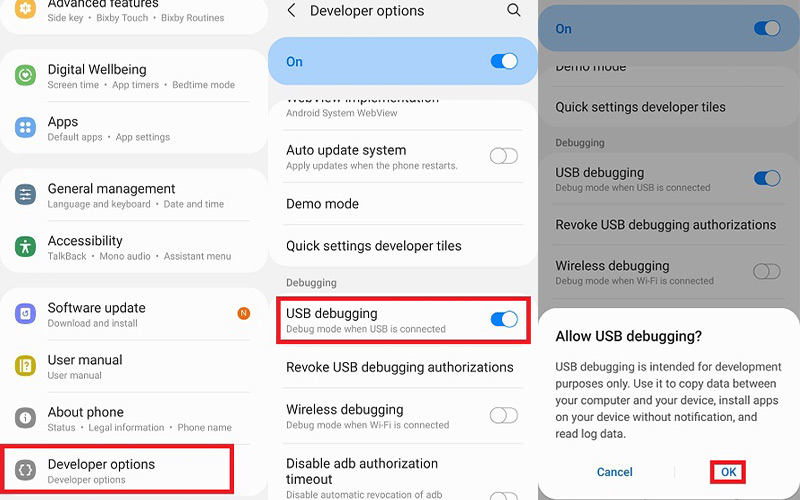
Step 4. Open Permission to iMyFone MirrorTo.
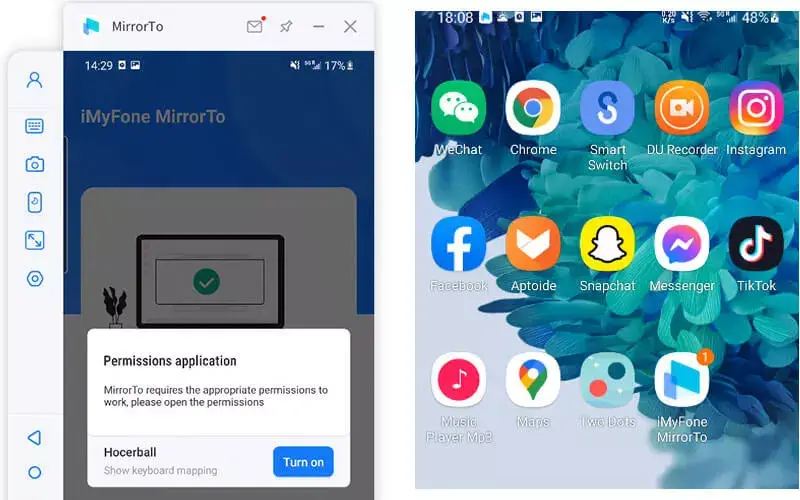
Step 5. Start to view your broken Android phone screen on your computer and you can control the broken screen clearly.
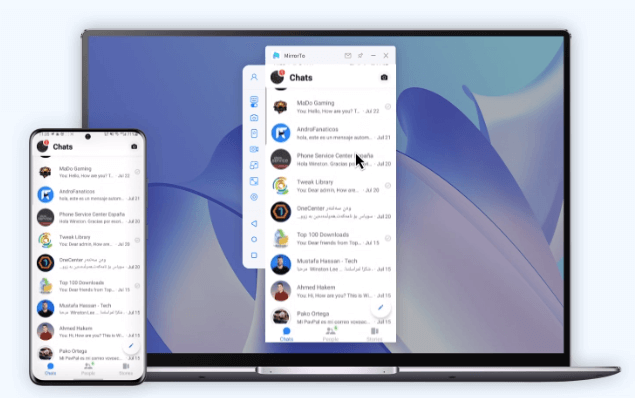
Watch video tutorial on screen mirror android broken to PC:
3. When Touch Works Despite Black Screen
When your phone screen is black, the first important thing you should do is to access your phone and save your data. Let's see how to do use black Android screen easily.
You can export all your data to your computer first.
If the touch functionality works despite the black screen, it indicates that the internal components may be functioning, and the issue might be with the external screen. You can mirror broken screen Android to PC trying the following methods.

1. Connect to External Display:
Use MirrorTo in Part 2 mentioned above to connect your phone to an external monitor or TV. This allows you to see the phone's display on the external screen and navigate through it. Check if this work.
2. Remote Access Apps:
Install remote access applications like TeamViewer or AnyDesk on your phone and another device with a working screen. This enables you to control your phone from the other device.
3. Force Restart:
Perform a force restart on your phone. The method varies between devices, but it often involves holding down a combination of buttons (such as the power and volume buttons) until the device restarts.
4. Boot in Safe Mode:
Boot your phone in safe mode to check if a third-party app is causing the issue. If the touch screen works in safe mode, a recently installed app may be the culprit.
5. Perform a Factory Reset (with caution):
If other methods fail and you have a backup of your data, consider performing a factory reset. Note that this will erase all data on your device.
6. Check for Physical Damage:
Inspect the phone for any visible physical damage. If there's damage to the screen or other components, professional repair may be necessary.
7. Check for Power
4. When Touch Screen doesn't work and Phone Screen is Broken
If you have enabled USB debugging, you can use MirrorTo or MirrorTo Lite in Part 2 to view and access your phone. You can easily cast your phone screen on your computer to veiw it clearly. And then you can use the features of mouse control and keyboard mapping to control your broken phone screen freely even to play your phone games on your PC.
What if I Haven't Enable USB Debugging of My Android Phone?
First, as the same, you need to save all your data to your computer with iMyFone D-back. Then you can try the following method to view and control your Android phone with a broken phone screen and unresponsive touch screen.
Using a Mouse and External Display (for Android devices) to Access Your Phone:
Step 1. Use a USB OTG adapter to connect a USB or wireless mouse to your Android device.
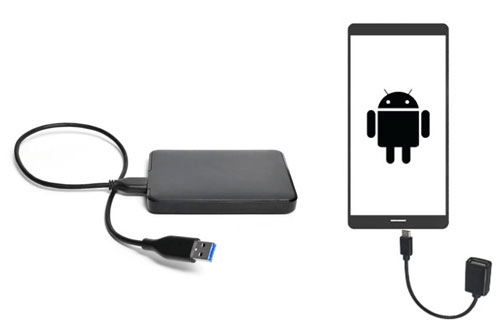
Step 2. Connect your Android device to an external monitor or TV using the appropriate adapter and cable (e.g., HDMI).

Step 3. Use the connected mouse as a substitute for touch input. The cursor on the external display will mimic your touch actions.
Step 4. Use the mouse to navigate to the lock screen, enter your PIN or unlock pattern, and access your home screen.
Step 5. Once you've unlocked the device, you can use the mouse to navigate through your apps and retrieve data. Copy important files to an external storage device.
5. When Touch Screen doesn't work and Phone Screen is Black
First, try to fix your phone black screen with the following methods.
1. Charge Your Phone:
Ensure that your phone has sufficient battery charge. Connect it to a power source using a known-good charging cable and adapter.
2. Force Restart:
Perform a force restart on your phone. The method varies between devices, but it often involves holding down a combination of buttons (such as the power and volume buttons) until the device restarts.
3. Boot in Safe Mode:
Boot your phone in safe mode to check if a third-party app is causing the issue. If the screen works in safe mode, an installed app may be the culprit.
4. Check for Physical Damage:
Inspect the phone for any visible physical damage, especially to the screen. If there's damage, it may require professional repair.
5. Connect to an External Display:
Use an appropriate adapter to connect your phone to an external monitor or TV. This helps determine if the issue is with the phone's display.
6. Perform a Factory Reset (with caution):
If other methods fail, and you have a backup of your data, consider performing a factory reset. Note that this will erase all data on your device.
7. Check for Power:
nsure that the phone's battery is not completely drained. Connect your phone to a charger and wait for a few minutes to see if it powers on.
8. Try Safe Mode:
- Boot your phone into Safe Mode to check if a third-party app is causing the issue.
- Hold down the power button until the Power Off option appears.
- Long-press on the Power Off option until the Safe Mode prompt appears.
- Confirm and see if the device boots into Safe Mode.
9. Boot into Recovery Mode:
- Turn off the device.
- Press and hold a combination of buttons (usually Power + Volume Down) until the recovery menu appears.
- Navigate using the volume buttons and select options using the power button.
Depending on your phone model, you can try booting into recovery mode to perform a factory reset.
If none of the above steps work, it's advisable to seek assistance from a professional technician or the device manufacturer's support.
6. Control Broken Android Screen with Samsung SideSync [Samsung Only]
If you are a Samsung user, then you should try their built-in function to mirror broken screen Android to PC. Samsung SideSync is compatible with your Samsung phone and offers you the platform to control your broken phone screen more conveniently. Additionally, Samsung SideSync provides a simpler user interface and straightforward application, meaning that you can efficiently click your mouse to control your Samsung smartphone. Let's see how it works!
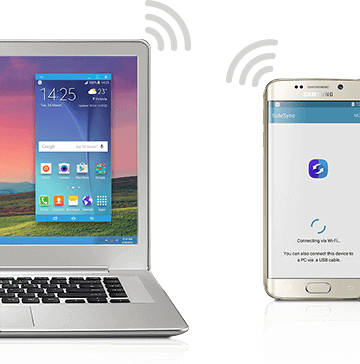
Steps to view broken Samsung phone screen on computer:
Step 1. Search Samsung SideSync on the website and download it on your computer.
Step 2. Match your Samsung smartphone with pc through a USB cord.
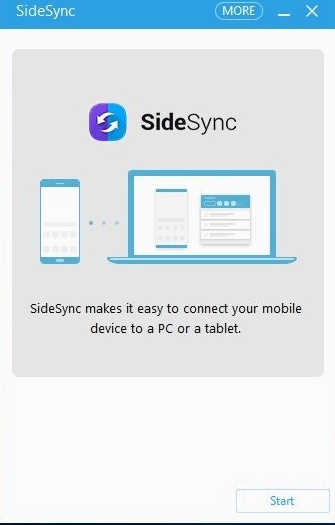
Step 3. The computer will identify the device in a few moments, and the SideSync will launch in an automatic way.
Step 4. A window will pop up on the screen with the option of "Phone Screening Sharing".
7. FAQs about Using a Phone with a Broken Screen
1 How can I control my Android phone with a broken screen?
You can use iMyFone MirrorTo in Part 2.2 to cast and control your Android phone directly from your computer or use a mouse and USB OTG adaptor in Part 4 to realize it.
2 How to enable USB debugging on Android with a broken screen?
You can connect your Android phone with a mouse using an OTG adapter. Then use the mouse to enable USB debugging.
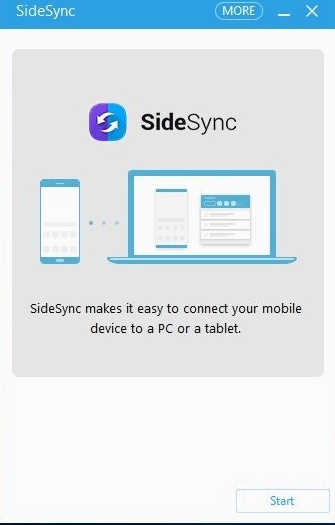
Go to Settings > About phone. Click into the Software information and then you will see the "Build number" option. Click it 7 times to enable Developer options. Then go to Developer options to enable USB debugging with your mouse.
3 Can you unlock an Android with a broken screen?
You can also use a USB OTG adaptor and a USB mouse to unlock an Android phone with broken screen like the second question.
4 How can I transfer data from my broken phone?
1. If Google Drive or Cloud Backups Were Enabled:
2. If the Screen is Broken, but the Phone is Functioning:
3. If the Screen is Unresponsive, but the Phone is Detected:
4. If the Phone is Completely Non-Functional:
Conclusion
This article has offered a specific methods and detailed guidelines on how to view broken phone screen on computer in different situations. Choose the suitable method according to the situation your phone meets. Hope this comprehensive guide is helpful for you.
Mirror broken phone screen on the computer Easily.