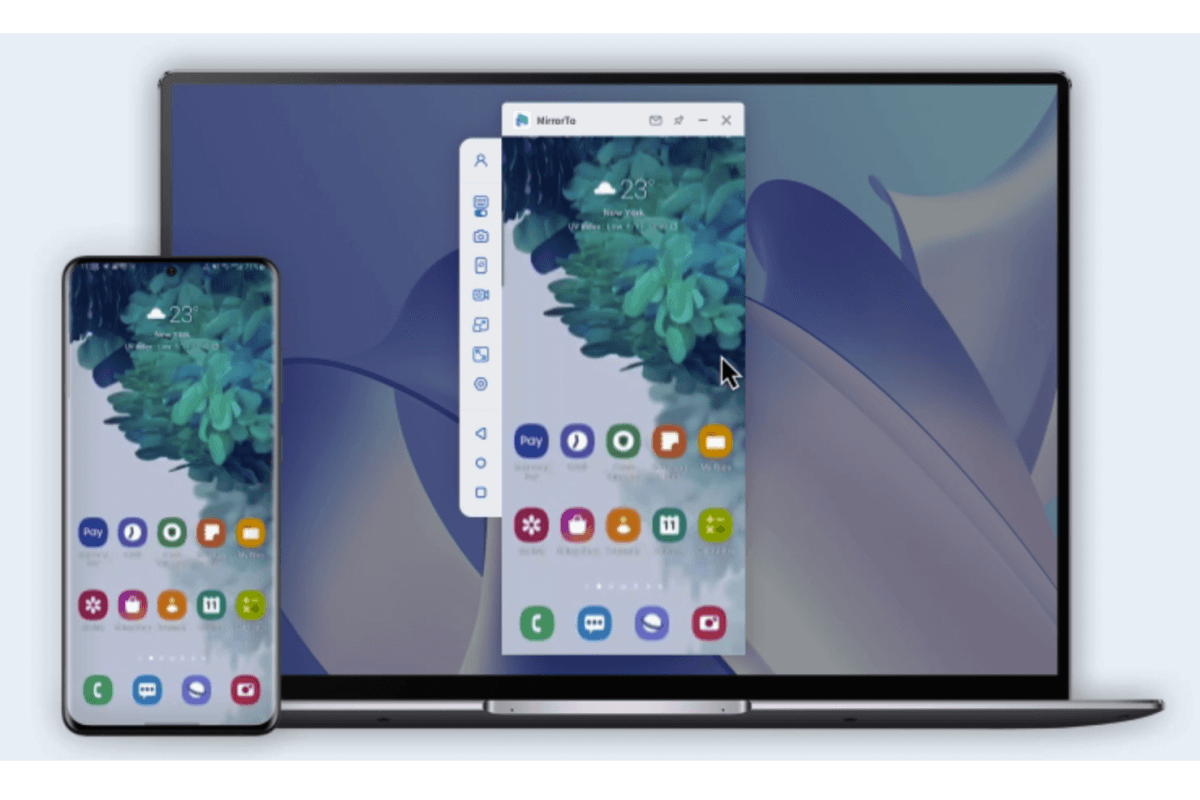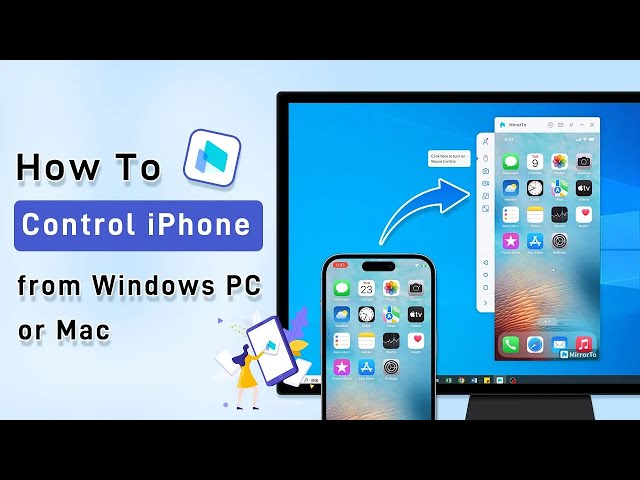There are several reasons why you might want to run iOS on Windows. The most common reason would be for app developers to quickly test their code in an iOS environment without having to use an actual iPhone. This will allow them to test out their app on several different iterations of iOS and make changes to their code on the fly without having to constantly move everything to a physical phone.
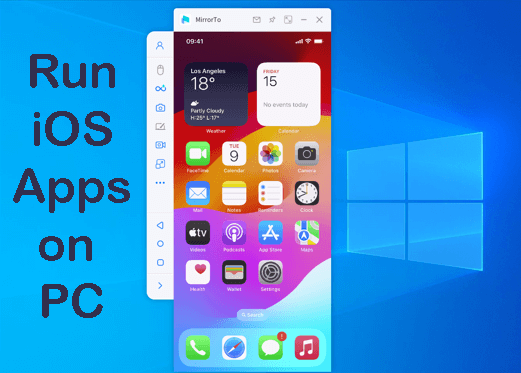
Of course, not all of us are iOS developers but there are reasons why you may want to consider the ability to run iOS apps on your Windows PC ss well. Just like app developers, you might want the ability to use older versions of iOS to run apps that no longer function on the latest build. Then there are simple use cases like running iOS apps on Windows> PC/laptop so that you can easily use keyboard and mouse controls or a gamepad with them.
In this article:
Part 1. Run iOS Apps on Windows PC/Mac without Emulators
MirrorTo App allows you to mirror your iPhone screen to your Windows PC. You can easily stream any content from your iOS device to your Windows PC and display it comfortably on your big-screen monitor.
This is a great option for those that love gaming on larger screens. You can run iOS games on Windows. If you’re not a gamer, MirrorTo allows you to conduct presentations, stream entertainment apps, and even manage your social apps. All of this can be done comfortably at a desk using a keyboard and mouse.
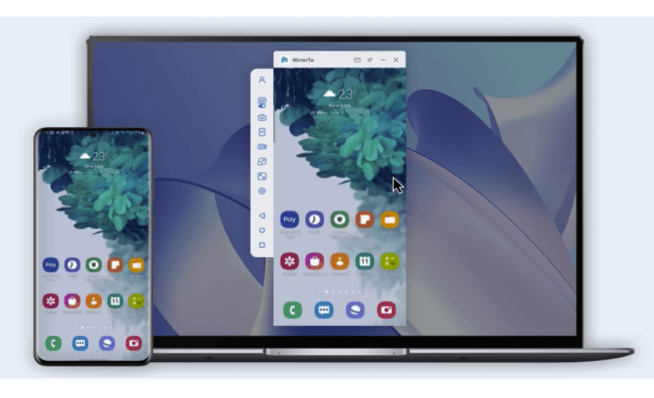
Key Features of MirrorTo:
- Support casting iOS/Android screen onto Windows PC.
- Mouse control: you can control iPhone or iPad screen on PC/Mac with a mouse.
- Multiple screen cast: it supports multiple screens on one monitor of PC.
- Live streaming: you can share your iOS screen on Facebook, YouTube, Twitch, Snapchat in real-time.
- Run iOS on Windows: Enjoy mobile apps like using Hinge on PC or playing Hay Day on PC.
Steps to run iOS on Windows:
Steps 1. Start MirrorTo, make your iOS device and computer in the same Wi-Fi network environment and select "iOS".
Steps 2. Then connect your iPhone and PC with a USB cable and choose the USB connection on the MirrorTo.
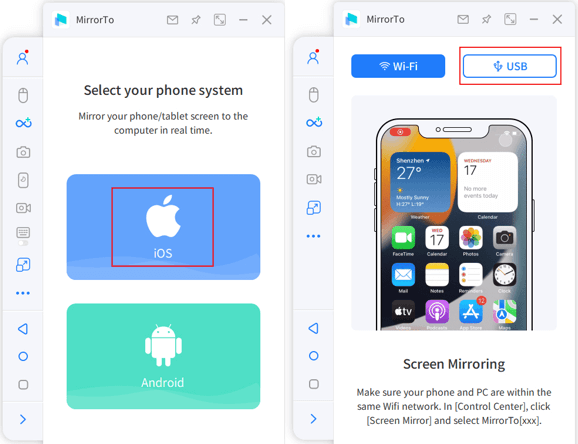
Steps 3. Connect your iOS device to the computer via a USB cable. Next, tap "Trust" on your iPhone when it asks you to "Trust This Computer". Then enter the screen passcode to complete this process.
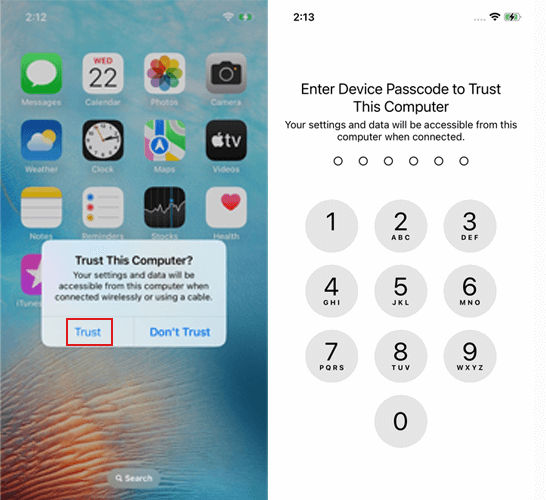
Steps 4. Now your iOS device is successfully mirrored to the PC now.
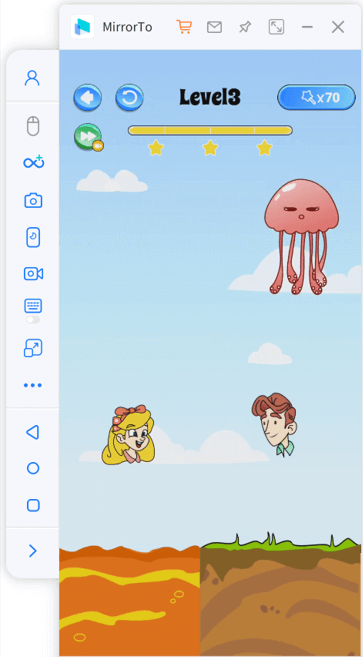
For iPhone Screen Control, Bluetooth pairing is required. If your computer lacks built-in Bluetooth, you'll need a Bluetooth Adapter 5.0 or higher. After Bluetooth paired, you can freely run iOS apps on Windows with the mouse.
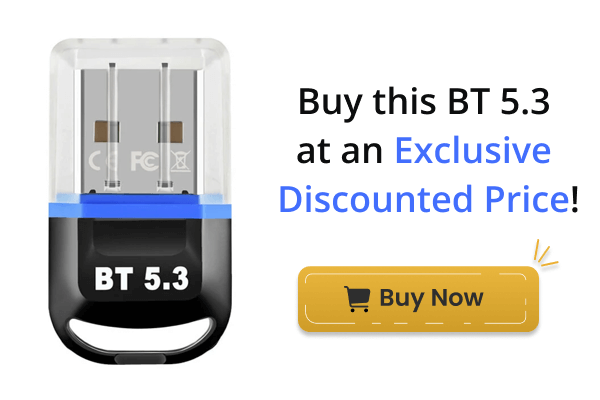
Video tutorial on how to control iPhone from PC:
Now you can play all those small-screen mobile games on your large PC monitor, which will allow you to see details you never thought possible. Those details will give you an advantage in competitive online games. You also have the option to seamlessly use a keyboard, mouse, and gamepad to take your gaming to the next level.
Part 2. Use Emulation to Run iOS Apps on Windows
There are several options available to run iOS apps on Windows PC. Many of these options are tools that are meant for developers to test their code but can also be used by almost anyone to use other applications as well. Be warned, however, many of these options do not allow you to access the app store and use your own applications.
1 iPadian
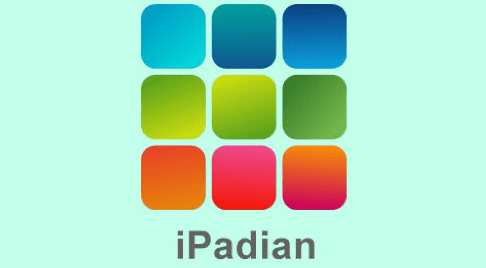
iPadian is an iOS simulator that recreates the look and feel of Apple’s famous iPhone interface. While it’s not technically iOS, it does simulate all the features of Apple’s software up to the currently available iOS 16. You have access to 300 + specially curated apps through iPadian’s app store.
It's a great option if you're an Android user and want to test out what it would be like to use an iOS interface. You have access to Apple-specific utilities like iMessage, Siri, WatchOS, and TvOS.
If you're interested, you will need to pay upfront though. iPadian costs $25 USD.
2 Xamarin TestFlight

Xamarin TestFlight is a developer-focused iOS emulator that is Apple certified. If you have ever beta-tested an iPhone app on your iPhone, it has likely gone through the TestFlight program.
It allows you to emulate an iOS test environment on your Windows PC and run unsigned code. If you’re technically savvy and have no interest in development, it’s a great way to run iOS games and applications you otherwise couldn’t run on the iPhone.
Testflight also allows you to simulate an iPhone in different states. If you wanted to play around with features that required you to shake your phone, you could simulate that in TestFlight.
3 Appetize.io
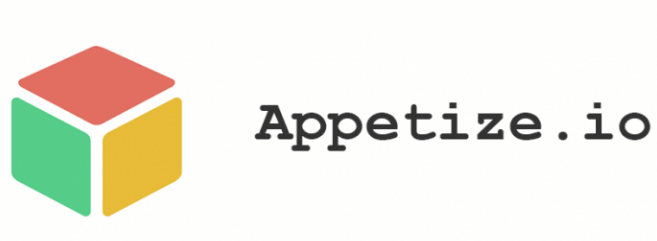
Appetize.io is a handy and easy-to-use emulator that allows you to upload apps and play around in an iOS environment. They offer a free-to-use demo that lets you select from various iPhone models. You can even test out apps on Android.
It runs right in the browser which means that it will have no problem working on Windows PC, Mac, or anywhere else for that matter. There is no need to download any software and you won’t have to mess around with setting up plugins and utilities to get it up and running.
The downside is that you do need to upload your own apps, which means you are going to have to either compile your own or download them from potentially dangerous third-party websites.
4 RunThatApp
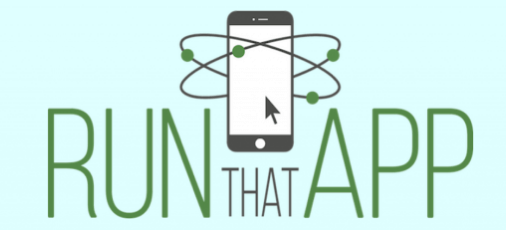
RunThatApp is a cloud-based emulator that allows you to run any iOS or Android app. Since it’s cloud-based, you can upload and save your favorite apps to the RunThatApp service and run them on any other device you can think of. It’s especially useful for Android users who need access to iOS apps. You can load up a browser and launch the app through RunThatApp’s service.
The only downside might be that the service does require a paid subscription plan to use. But if you’re the type that needs access to applications on both Android and iOS, with the ability to collaborate through them anywhere, anyplace, and anytime, this might be the solution for you.
Part 3. FAQ about Running iOS Apps on PC
1 What is the difference between an iOS emulator and a simulator?
Part 3. FAQ about Running iOS Apps on PC
An iOS emulator recreates the environment of an iPhone on different operating systems. It allows you to install an original version of iOS and run official games and applications on it. An iOS simulation is software built from the ground up to mimic the look and feel of an iPhone but isn’t running original applications.
2 Is iOS screen mirroring a better option than emulation?
Using screen mirroring software to stream your iOS screen to your PC has its advantages over emulation. The best reason to use screen mirroring is that all of your progress in games and applications is immediately saved to your phone. Emulation requires that you transfer saved data from your Windows PC to your iPhone.
3 Can I play games like PUBG, Vampire Survivors, and Pokemon Go using an emulator?
Yes, you can play your favorite games on an iOS emulator. Most emulators don't usually support the Apple app store natively however so you will need to find the games on your own.
4 Is there an iOS emulator like bluestacks?
There were no official iOS emulators available for Windows or other non-Apple operating systems. Apple tightly controls its ecosystem, and running iOS apps or emulating iOS on non-Apple hardware is not supported or authorized.
However, there are some alternatives and options that you can explore: Xcode Simulator (Mac only), Remote Device Testing like AWS Device Farm or BrowserStack.
5 Is there a working iOS emulator?
BlueStacks is an Android emulator that allows users to run Android apps and games on Windows and macOS computers. Apple has stricter control over its ecosystem, and running iOS apps on non-Apple hardware is not officially supported or authorized.
6 Can iOS be installed on Windows?
No, iOS cannot be directly installed on a Windows PC. However, you can run iOS apps on a Windows PC using an iOS emulator or simulator. These tools create a virtual iOS environment on your Windows computer, allowing you to test and run iOS apps without needing an actual iOS device. Popular iOS emulators/simulators include iPadian and Appetize.io.
7 Is there an iOS simulator for Windows?
Yes, there are iOS simulators for Windows that allow you to run iOS apps on your PC for testing and development purposes. One popular option is the "Remoted iOS Simulator for Windows" provided by Xamarin in Visual Studio. This tool allows you to simulate iOS apps directly on your Windows PC, but it requires Visual Studio to be installed. Another option is the "Appetize.io" online iOS emulator, which allows you to upload and run iOS apps in a virtual environment through a web browser on your Windows PC.
Conclusion
If you're looking to run iOS apps on Windows there are plenty of great options available to you. The downside to most of the emulators available is that they don't give you access to the app store so installing your favorite games on them requires you to go find them on your own. With screen mirroring using iMyFone MirrorTo you have access to all the games installed on your device and any progress you make in games is automatically saved on your iPhone. It really is a far better option for those who already own an iPhone and want to play their favorite games on a Windows PC.
Mirror & Control iOS/Android Screens on Windows PC/Mac Easily and Fluently.