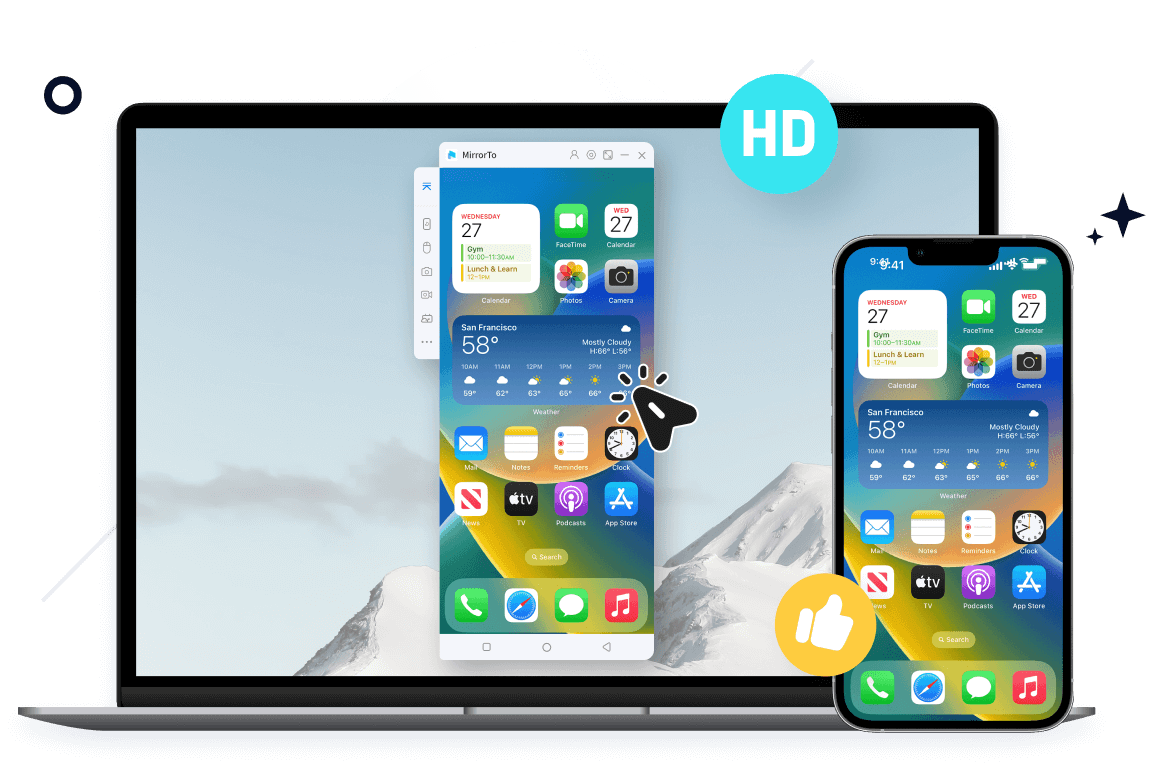AirPlay is a fantastic feature that allows you to stream content wirelessly from your Apple devices to various compatible devices. However, there are times when you might want to turn off AirPlay.
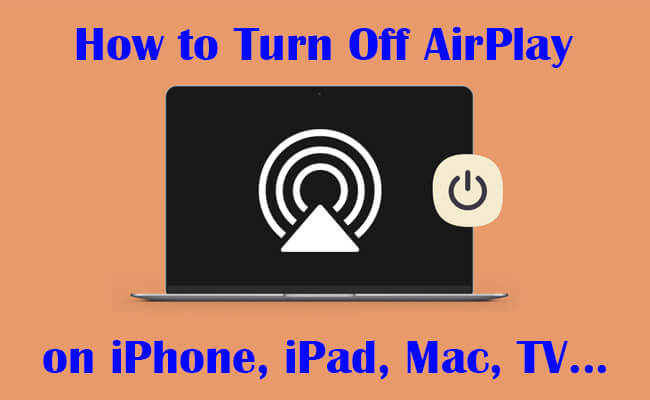
Devices can sometimes connect to AirPlay-enabled devices unintentionally, leading to privacy concerns or interruptions. Whether it’s to conserve battery, improve performance, or simply stop the streaming, this guide will walk you through the steps to turn off AirPlay on all your devices.
In this article:
Part 1. How to Turn Off AirPlay on iPhone/iPad
Stop AirPlay on iPhone/iPad
Step 1. Open Control Center: Swipe down from the top-right corner of the screen (for iPhone X and later) or swipe up from the bottom of the screen (for iPhone 8 and earlier).
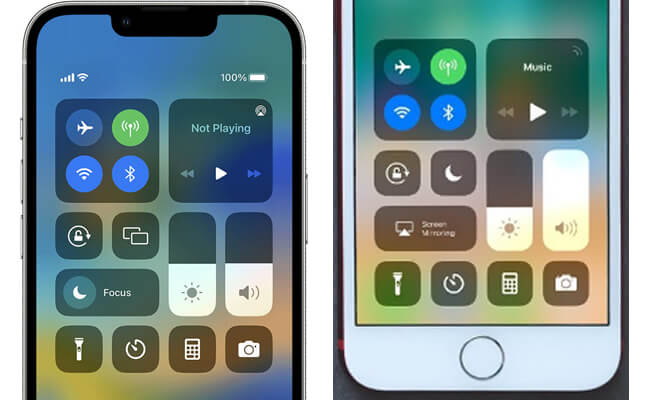
Step 2. Tap on the Screen Mirroring icon: This looks like two overlapping rectangles.
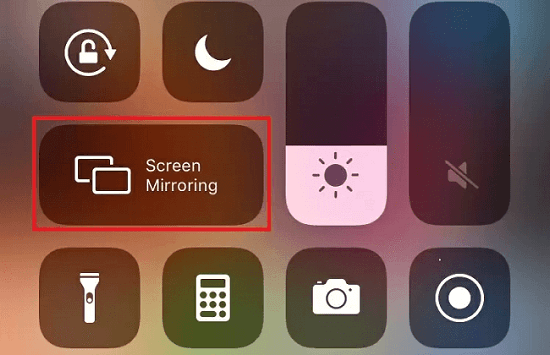
Step 3. Select ‘Stop Mirroring’: This will end the current AirPlay session.
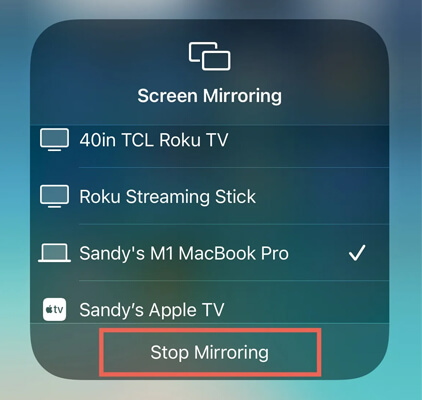
Turn Off Automatic AirPlay on iPhone/iPad
This will completely deactivate AirPlay on your iPhone and iPad. Never be bothered by unintentional connections anymore.
Step 1. Go to Settings: Open the Settings app on your iPhone/iPad.
Step 2. Select "General": Scroll down and tap on General.
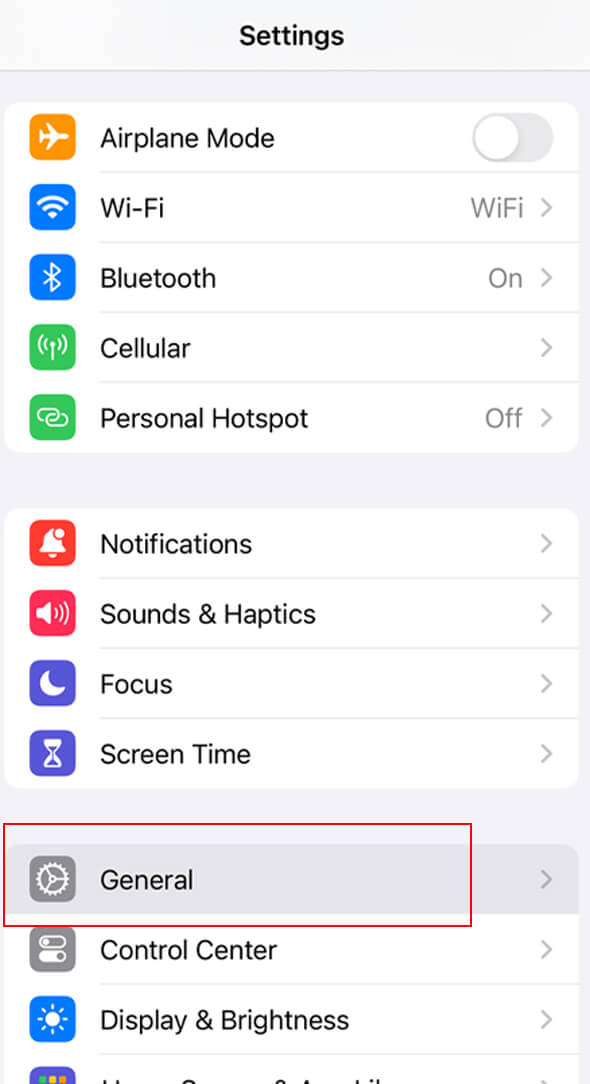
Step 3. Tap on "AirPlay & Handoff": Here you can adjust the settings for AirPlay.
Step 4. Choose "Automatically AirPlay": Select this option and set it to Never to prevent your iPhone/iPad from automatically connecting to AirPlay devices.
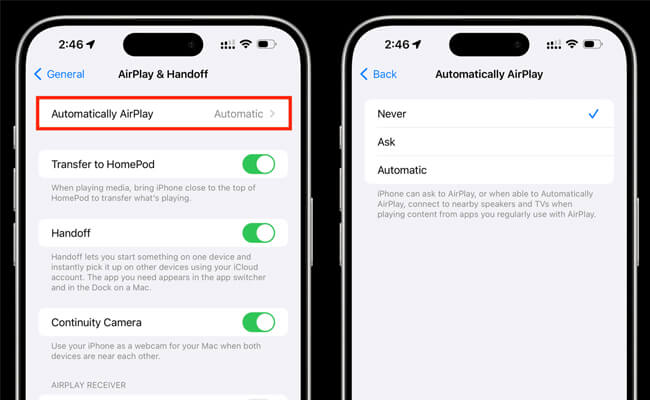
Part 2. How to Switch Off AirPlay on Mac
Turn Off Screen Mirroring on Mac
Step 1. Open System Preferences: Click on the Apple logo in the top-left corner of your screen and select System Preferences.
Step 2. Click on "Displays": In the System Preferences window, click on Displays.
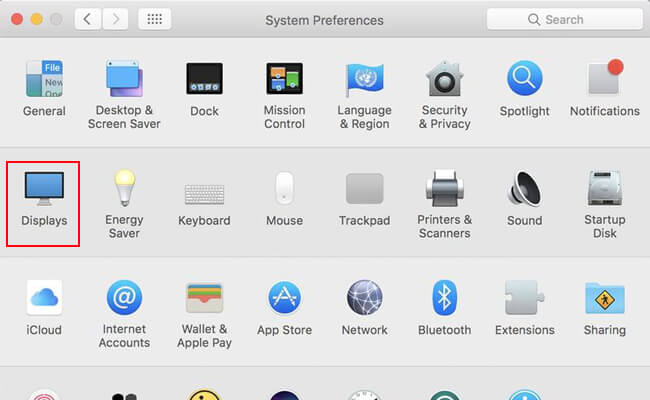
Step 3. Deselect AirPlay Display: From the AirPlay Display dropdown menu, select Off.
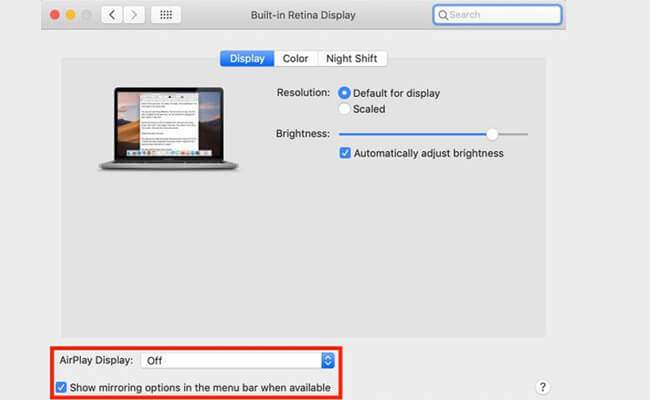
Turn Off the AirPlay Receiver Setting on Mac
Step 1. Open System Preferences: Click on the Apple logo and select System Preferences. Click "Sharing".

Step 2. Uncheck AirPlay Receiver: Uncheck the AirPlay Receiver option to disable AirPlay.
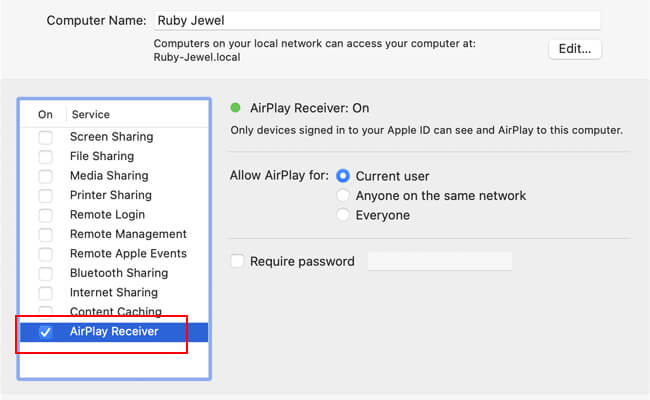
Part 3. How Do I Turn Off AirPlay on Apple TV and Smart TV
Apple TV
Step 1. Go to Settings: On your Apple TV, open the Settings app.
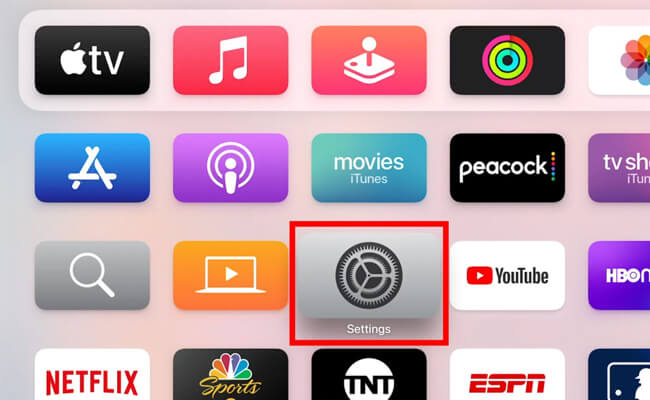
Step 2. Select "AirPlay and HomeKit": Navigate to AirPlay and HomeKit.
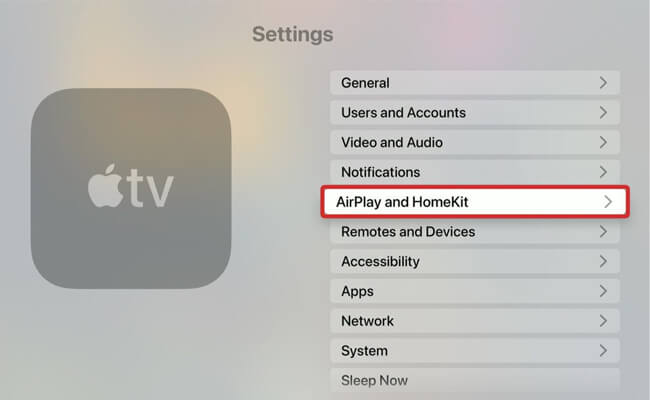
Step 3. Turn Off AirPlay: Toggle the AirPlay setting to Off.
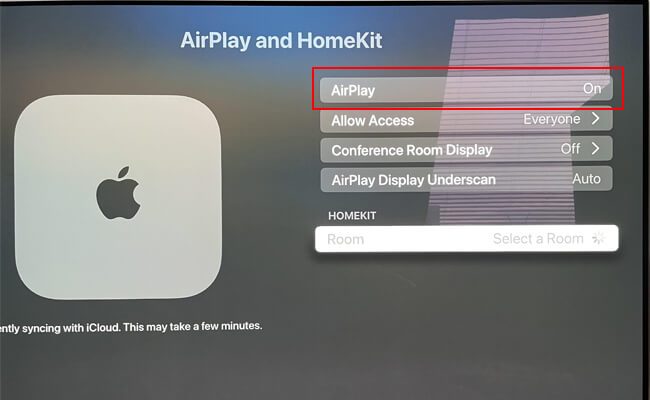
Vizio TV
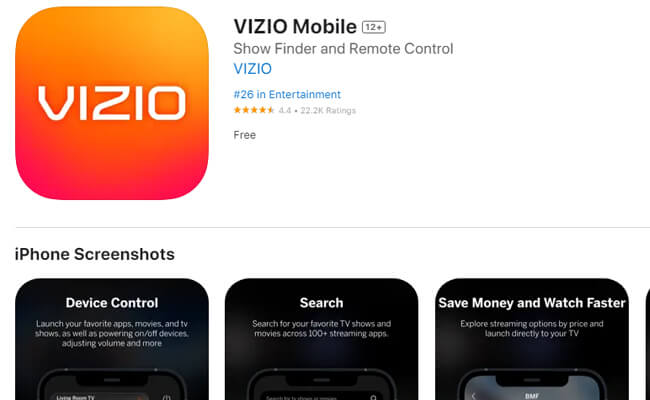
Step 1. Open the Vizio TV.
Step 2. Find Extras. Select "Smart Home Settings" > Apple AirPlay & Homekit.
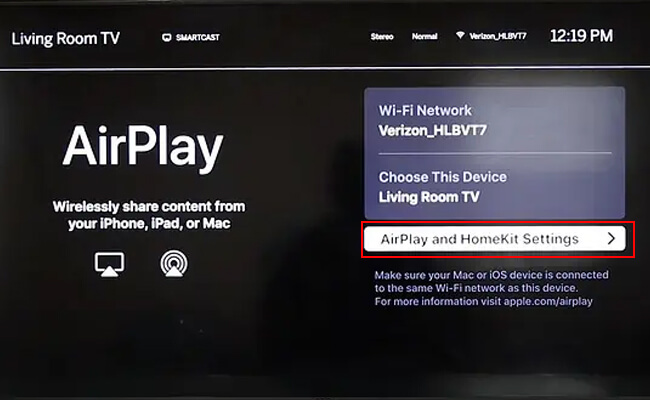
Step 3. Click AirPlay Enabled. Select OFF.
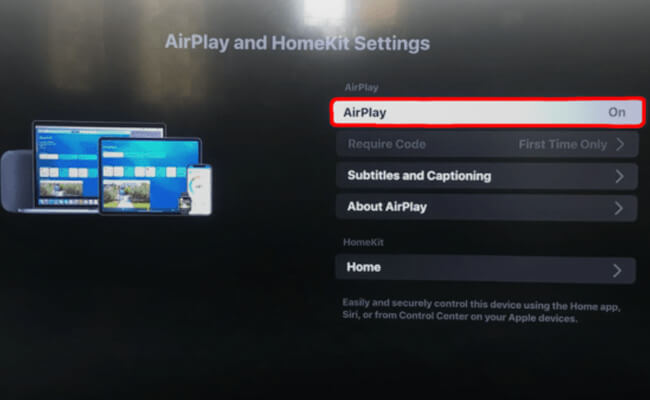
Now your Vizio TV’s AirPlay is turned off.
Samsung TV
Disable AirPlay on Samsung TV:
Step 1. Open Settings: On your Samsung TV, go to Settings.
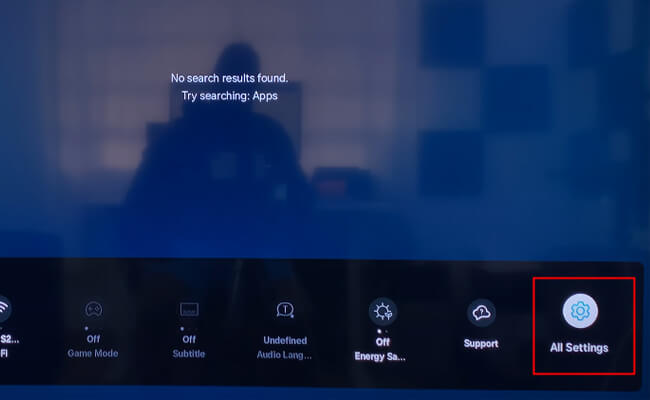
Step 2. Select "General": Navigate to the Connection tab.
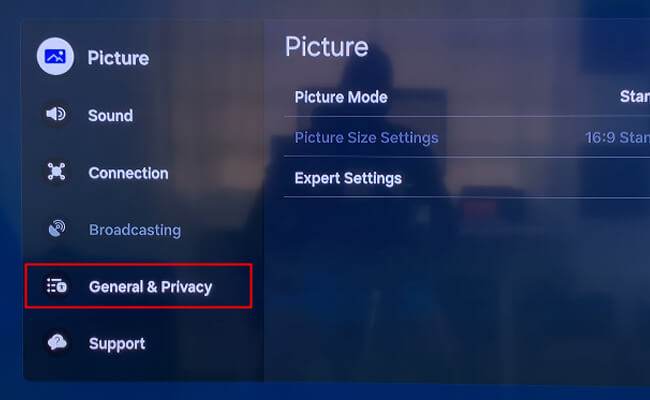

Step 3. Select "Apple AirPlay Settings": Choose AirPlay Settings and turn off AirPlay.
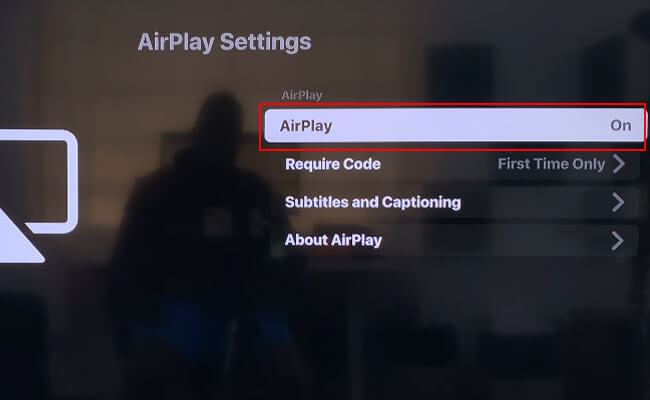
Roku TV
Step 1. Go to Settings: On your Roku TV, open the Settings menu.
Step 2. Select "Apple AirPlay and HomeKit": Navigate to AirPlay and HomeKit.
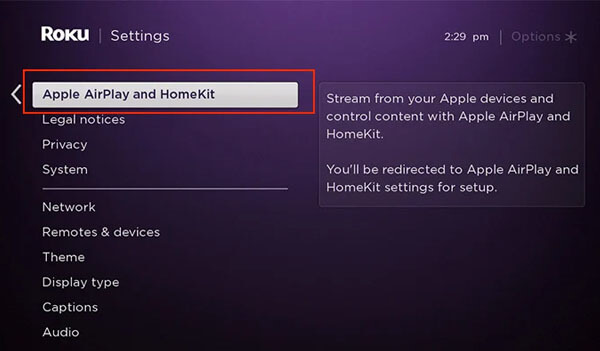
Step 3. Turn Off AirPlay: Toggle the AirPlay setting to Off.
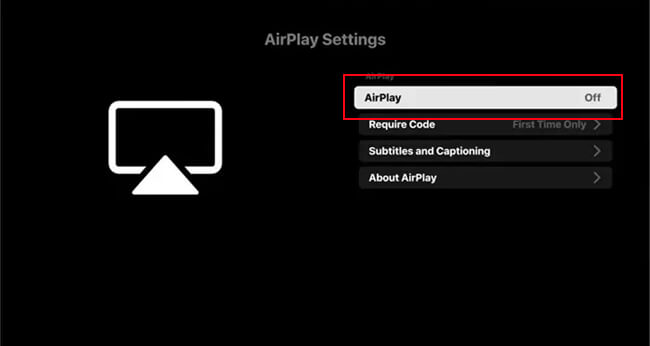
Part 4. How to Turn AirPlay Off on Apple Watch
on Apple Watch
Step 1. Swipe Up to Access Control Center: On your Apple Watch, swipe up from the bottom of the watch face.
Step 2. Tap on the AirPlay Audio icon: This looks like a triangle with circles above it.
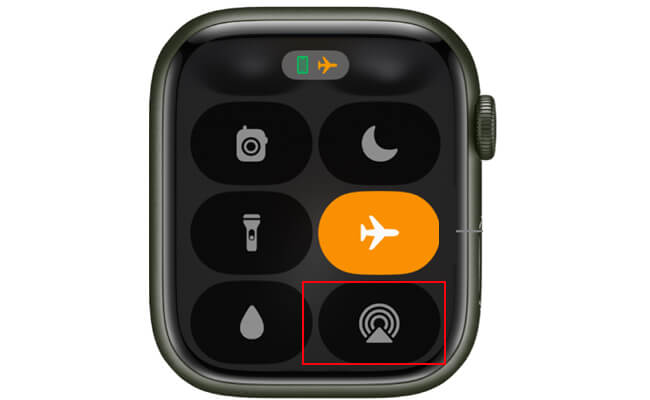
Step 3. Select "iPhone" or "Speaker": This will end the AirPlay session on your Apple Watch.
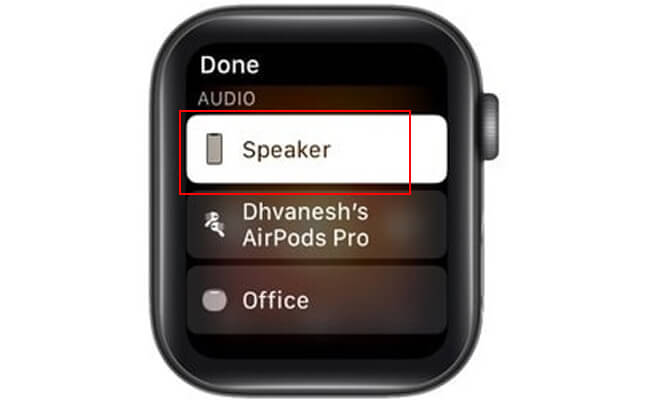
on iPhone
Step 1. Go to Settings on iPhone: Open the Settings app on your iPhone. Tap Accessibility.
Step 2. Select "Apple Watch Mirroring": Navigate to the Apple Watch Mirroring settings.
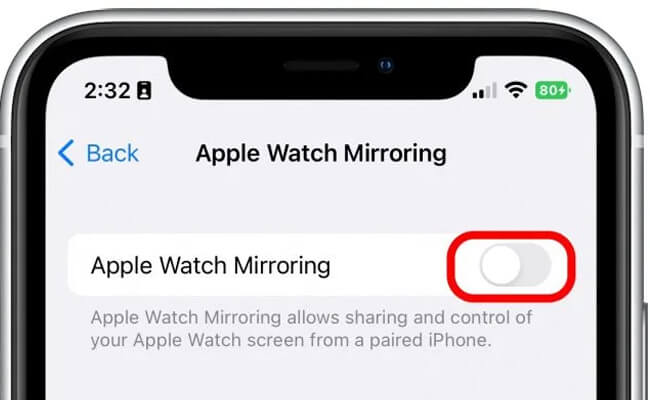
Step 3. Turn it off to end the AirPlay mirroring from Apple Watch.
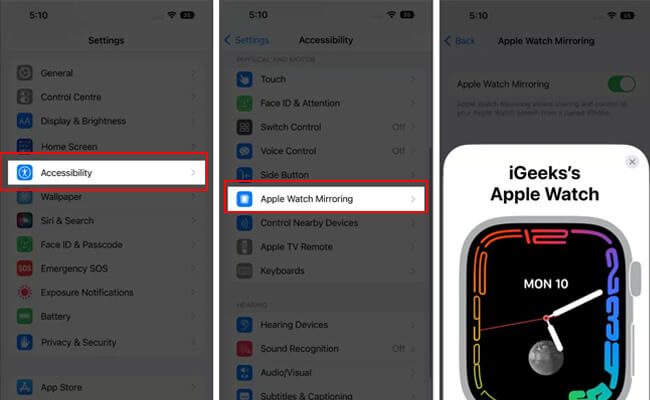
Part 5. How to Enhance Your iPhone/iPad Mirroring Experience
Apple has made significant improvements to the iPhone mirroring experience on macOS Sequoia. This new feature allows you to effortlessly mirror your iPhone or iPad to your Mac with enhanced connectivity and smoother performance.
However, iPhone Mirroring feature don't support audio mirroring, screen control, full screen mirroring and only on Mac. Here we get a great way to enhance your iPhone screen mirroring on both Windows and Mac, offering screen mirroring in full screen.
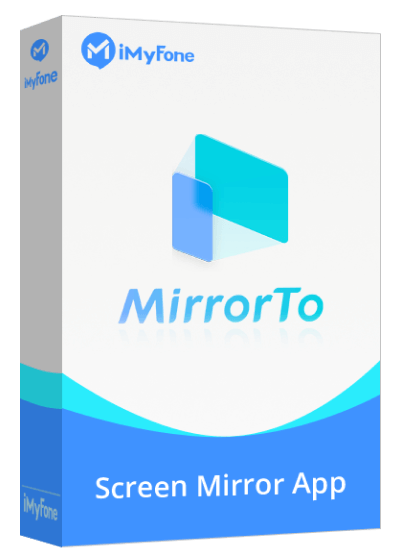
- Mirror with Audio: Audio can be streaming while phone screen mirroring.
- Auto-rotate Screen: Then mirrored screen can rotate automatically according to the content, making your like videos watching more convenient and seamless.
- Screen Recording: You can record the mirrored screen in 1080P videos for later using.
- Live Streaming: Stream your phone videos to PC on any platforms like Twitch, Discord, YouTube, etc.
- You can even control your phone screen with the mouse and keyboard.
Steps to mirror iPhone to Windows computer:
Step 1. Download and install iMyFone MirrorTo on the computer.
Step 2. Use a USB cable to connect your phone and computer. Your phone screen can automatically mirrored on the computer.
Step 3. Now you can use your phone on Windows PC, too. You can enjoy the whole screen of your phone videos.
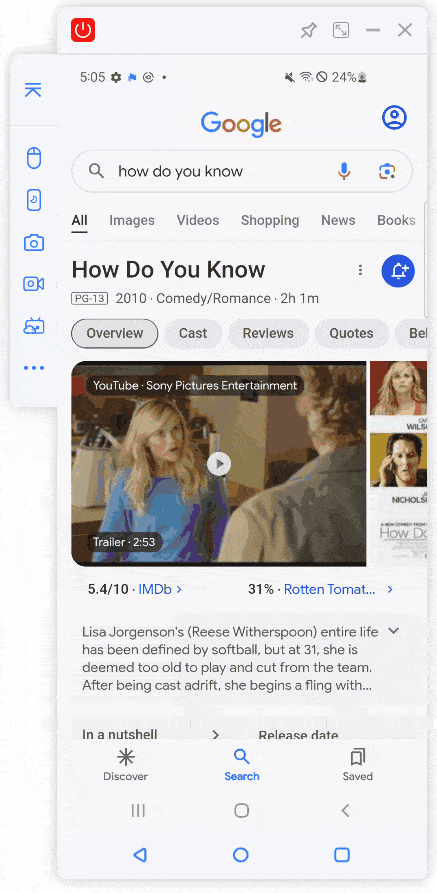
Part 6. FAQs about Turning Off AirPlay
On iPhone/iPad:
Open Settings > General > Select AirPlay & Handoff > Automatically AirPlay. Select automatically.
On Mac:
Go to System Preferences > Sharing > check AirPlay Receiver.
Then go back to System Preferences > Displays > turn AirPlay on.
On Apple TV and other Smart TVs:
Go to Settings > AirPlay and HomeKit > AirPlay setting.
For iPhone, Open Settings > General > Select AirPlay & Handoff > Automatically AirPlay. Select automatically.
However, many people find that although they follow all the setting guide, AirPlay still pops up on my lock screen even when Spotify is fully closed. So in this situation, turn off Bluetooth and Wi-Fi will work.
You can turn it off in TV Settings > AirPlay and HomeKit > Conference Room Display > Off.
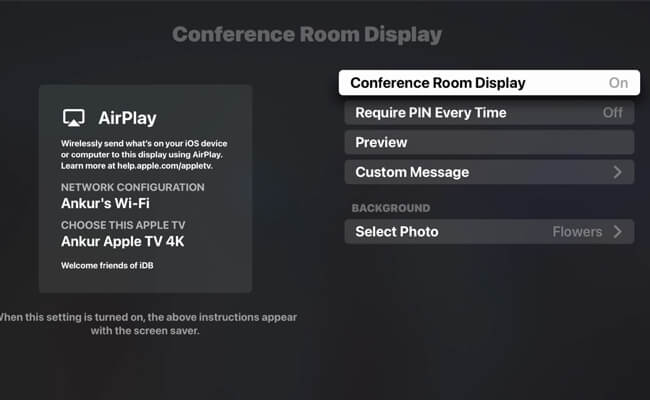
Conclusion
Turning off AirPlay across your devices is a straightforward process that can enhance your privacy, conserve battery life, and improve overall device performance. Whether you're using an iPhone, iPad, Mac, Apple TV, or smart TV, follow the above step-by-step guide to know how to disable AirPlay ensures that your devices stay connected only when you choose.
Enhance Your AirPlay Mirroring Experience Easily.