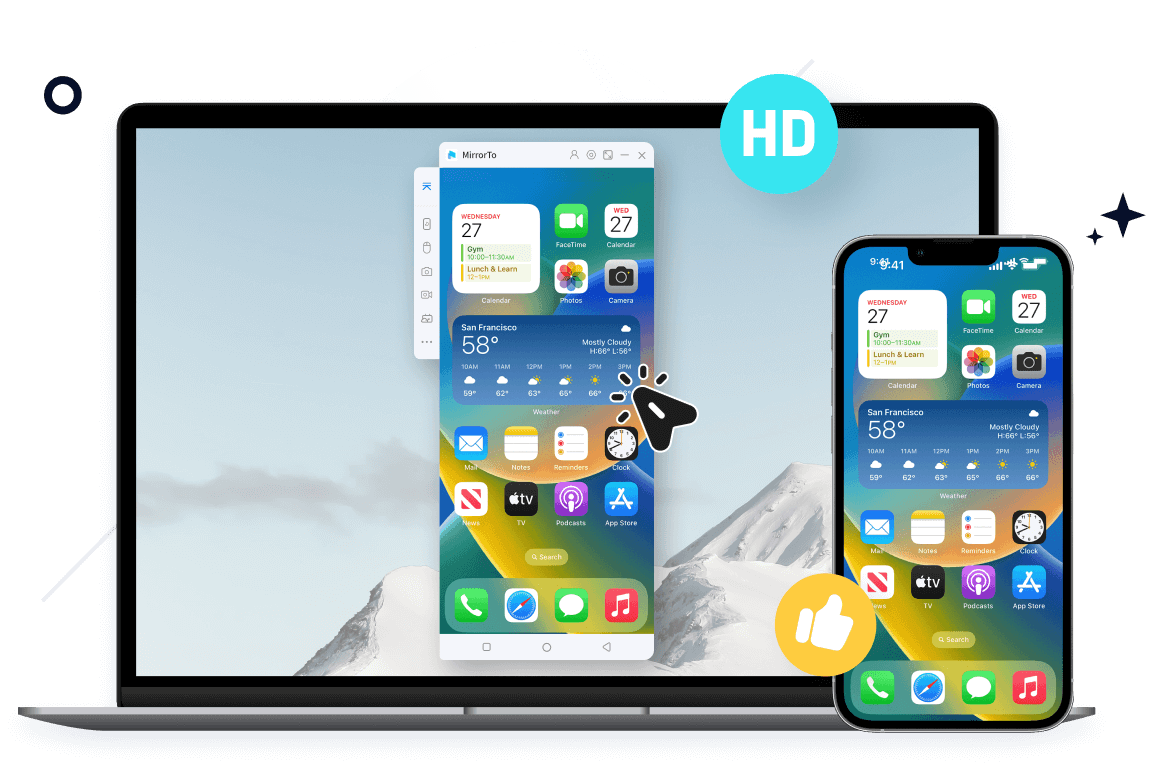Mirroring an iPad screen to your Windows 11 laptop opens a world of possibilities, whether you’re giving a remote presentation, browsing through photos, or watching videos on a larger screen. Many Apple users are eager to know how to do this smoothly. Don’t worry. This article will offer you some reliable solutions. Keep reading!

In this article:
Part 1. How to Mirror iPad to Windows 11
Directly using the built-in features of your iPad, such as Screen Mirroring, can help. Its function is as simple as its name: allowing you to display your iPad or iPhone screen on your Mac or Apple TV. However, this feature isn’t workable on Windows laptops, which means you need to use third-party tools. These tools are compatible with various laptop brands, including Dell, HP, and Lenovo.
And that’s why we recommend iMyFone MirrorTo
For Apple users looking for ways to screen mirror their iPads to Windows PC, iMyFone MirrorTo is recommended for several reasons. First, it allows you to share and control your iPad easily. Second, it is versatile and user-friendly, which means you can stream movies, text, and receive messages. Third, it is free, and stable, ensuring your device’s safety. For more details:
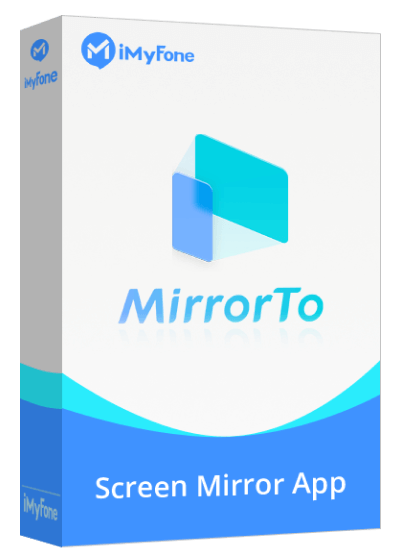
- It is compatible with many Windows versions, like 11, 10, 8, 7, and XP.
- It provides full-screen sharing, enhancing your visual experience.
- Transfer audio to your PC.
- Record the mirrored screen with high clarity.
- Type on your iPad using your computer’s keyboard, increasing efficiency.
- Mirror your device wirelessly or with a USB.
Let’s make it work.
Step One: Download and install iMyFone MirrorTo. Select "iOS" and choose "USB".

Step Two: Use a USB cable to connect your iPad and PC. Click "Trust" on the pop-up window.
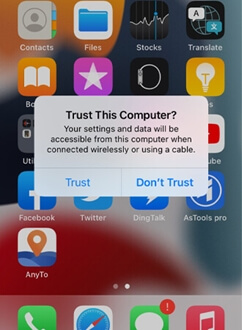
Step Three: Enter the screen passcode to finish the mirroring process.
Step Four: Pair your iPad and PC by setting up Bluetooth.
Now you are all set. Enjoy your sharing!
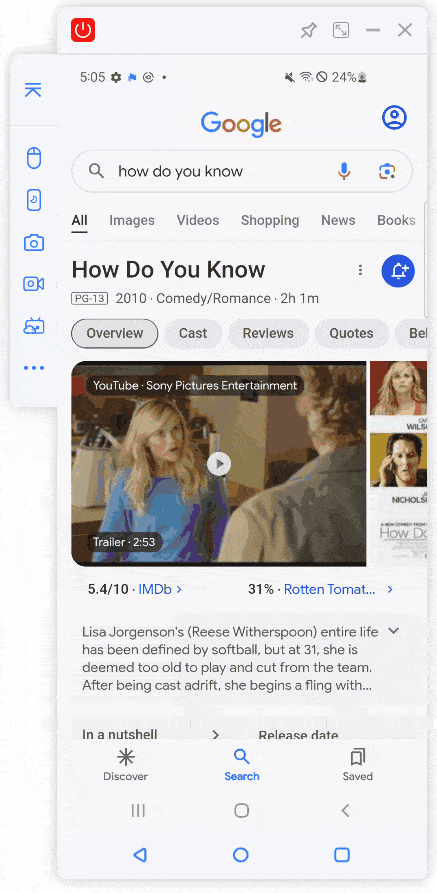
Part 2. Can I AirPlay iPad to Windows 10/11
While AirPlay is built into Apple’s ecosystem, some AirPlay receivers like AirServer and Screen Mirroring App can help you stream your iPad’s videos directly to your Windows computer, offering crystal-clear visuals while ensuring audio stays perfectly synced. The best part is that it provides 1080P video recording for a smooth and immersive experience.
- Go to Screen Mirroring App Receiver web on your PC.
- Scan the QR Code with the camera to download the Screen Mirroring App.
- In the Screen Mirroring App, scan the QR code again or enter the 6-digit ID to connect.
- Launch your Netflix on your iPad. Choose the video you want to enjoy.
- Tap the Casting icon on the left-top corner.
- Now your iPad video appears on your Windows PC. You successfully stream your videos.
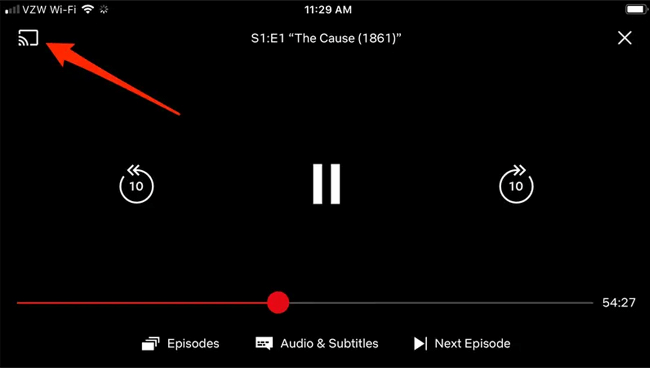
Screen Mirroring App only supports Windows 11, ChromeOS, and macOS. If you want to stream iPad screen onto Windows 10 PC or laptop, you can choose AirServer.
Part 3. How to Use iPad as a Second Monitor for Windows PC
Sometimes, one screen just isn’t enough, especially if you’re using a smaller computer. Fortunately, Duet Display and Splashtop Wired Display can help you fix it. These apps allow you to turn your iPad, iPhone, or Android device into a second display for your Mac or Windows PC. The process is quite simple. We will take Duet Display as an example:
- Download and install Duet Display on your iPad and PC.
- Use a USB cable to connect your devices.
- Open the app on both of your devices. The iPad will automatically detect the connection and display your PC’s desktop.
Part 4. FAQs about Mirroring iPads to Windows 11
1 Is there screen mirroring on Windows 11?
Yes, Windows 11 supports Miracast, which means you can mirror the screen of your Android phone that is compatible with Miracast to your Windows PC, just like the Screen Mirroring feature of Apple devices.
2 Can I Mirror iPad to PC via Bluetooth?
No. Bluetooth doesn’t possess the bandwidth for screen mirroring. To do that, you'll need to use a wired connection or a third-party app like iMyFone MirrorTo.
3 Can I share my iPhone/iPad photos to Windows via Bluetooth?
No. Bluetooth isn't designed for transferring large files like photos. Instead, you can use methods like iCloud, OneDrive, Google Drive, or Dropbox to get your work done.
Final Words
Mirroring your iPad to a Windows 11 PC is straightforward with the right tools. Whether you’re streaming videos or using your iPad as a second monitor, these tips will help you get started easily.