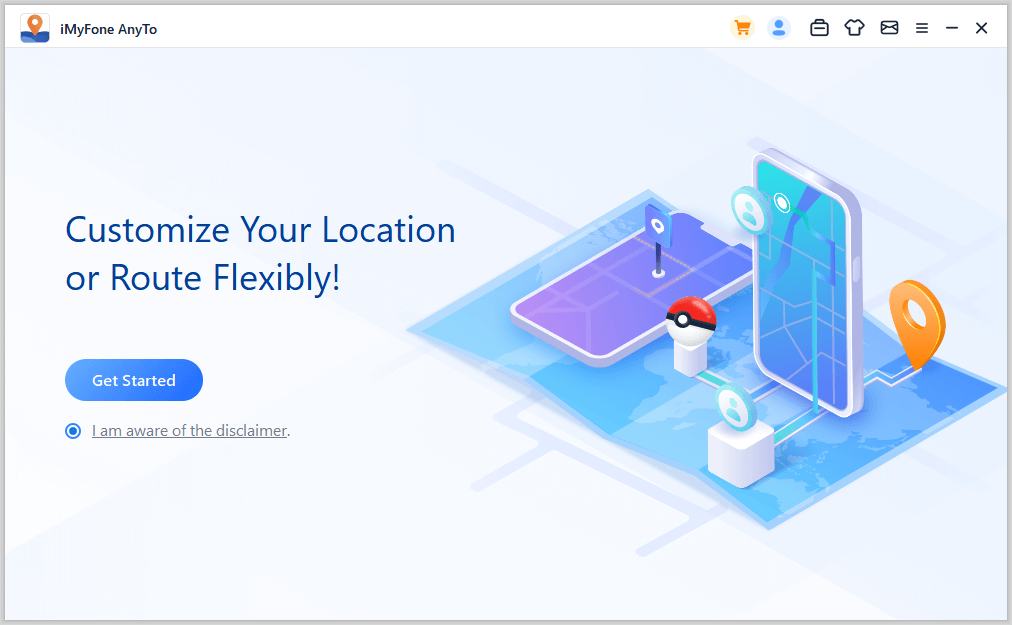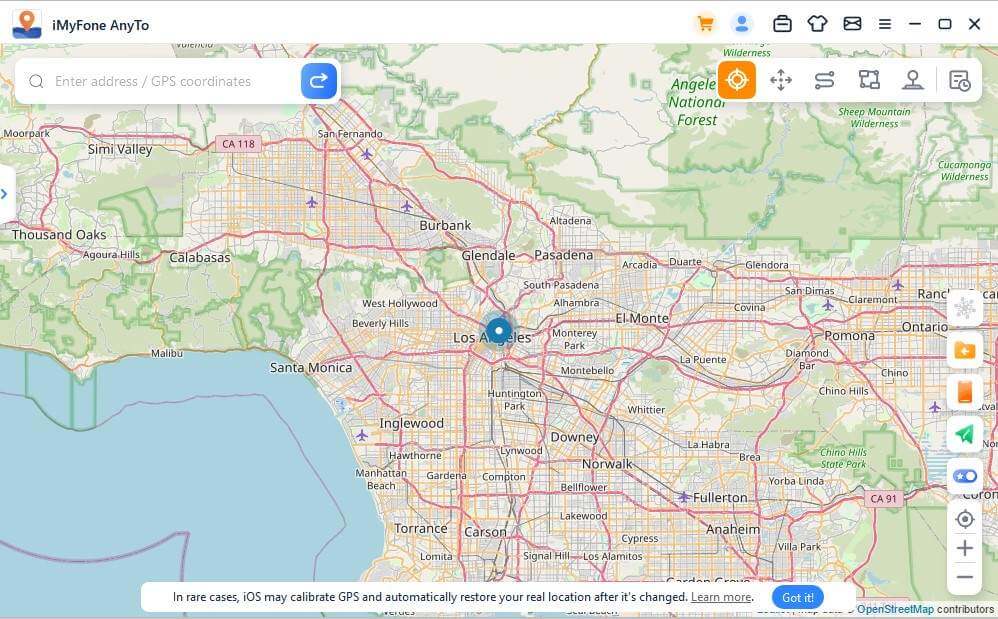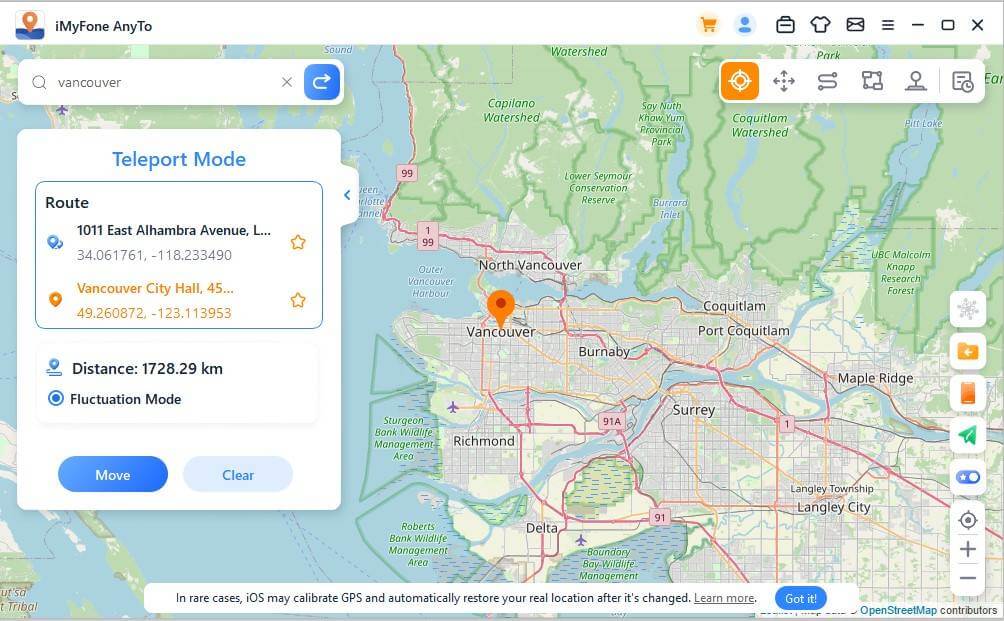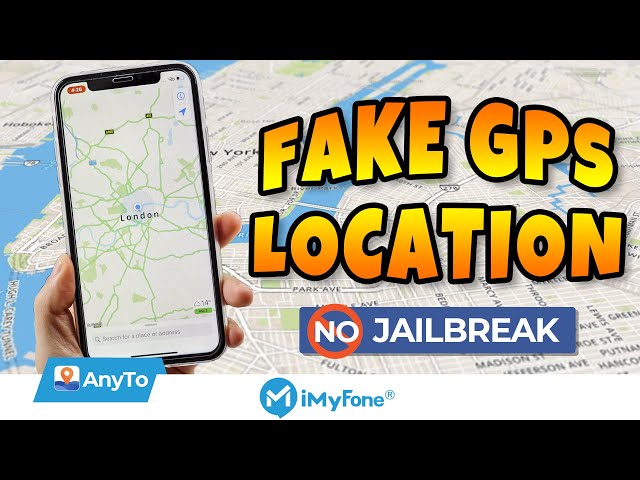Spoof locations on iPhone without jailbreak!
Fake GPS location on iPhone without computer without anyone knowing!
Sometimes, you may need to fake GPS location on iPhone without computer for various reasons.
Though this might seem unusual, changing iPhone's location can be necessary in certain situations. The goal is to trick apps into believing you are in a different location.
However, with recent iOS updates, many users have encountered difficulties since most popular methods are no longer effective. For example, Fake GPS is often detected or simply doesn't work.
Coming to the point, the process of iPhone location can spoofing be tricky as there is no straightforward or built-in option. Read this article carefully and know how you can spoof location on iPhone / iOS devices,including for the latest iOS 18 Beta.
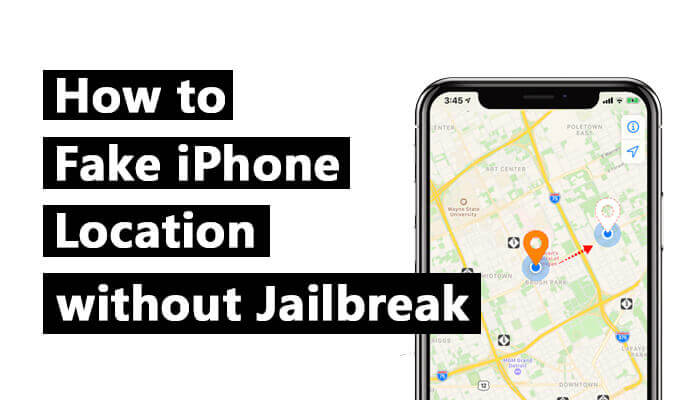
In this article:
- Part 1: When Do You Want to Fake iPhone Location? [4 Scenarios]
- Part 2: How to Fake GPS Location on iPhone Without Jailbreak?
- Method 1: Use iMyFone AnyTo iPhone Location Changer [Up to iOS 18]
- Method 2: Use iSpoofer [Up to iOS 17]
- Method 3: Use Xcode [Up to iOS 17]
- Method 4: Use iPogo [Up to iOS 17]
- Method 5: Use NordVPN [Up to iOS 18]
- Part 3: Hot FAQs about Changing iPhone GPS Location
Part 1: When Do You Want to Fake iPhone Location?
Change iPhone location may seem quite weird to a lot of people. However, there are a number of scenarios that call for faking your iPhone’s GPS location.
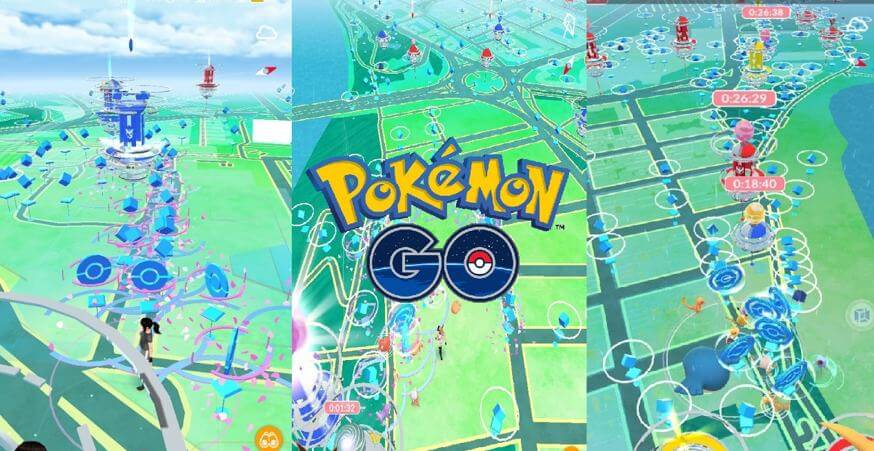
- For AR Games
- For Social Media Apps
- For Dating Apps
- Protect Your Privacy
Spoofing iPhone location can help you spoof in Pokémon Go that you have already traveled to a particular location, thereby availing to you more rare Pokémons.
Fake location on iPhone for social media app, like Facebook, WhatsApp, Snapchat, etc. easily. Prank your location to trick your friends with 1-click.
In the case of dating, it can help you gain possible matches in a new area.
Prevent Sharing of Location with Social Media Apps. Mocking lcoation on iPhone may help you avoid location tracking by others. Stop being tracked by Life360, Find My, etc.
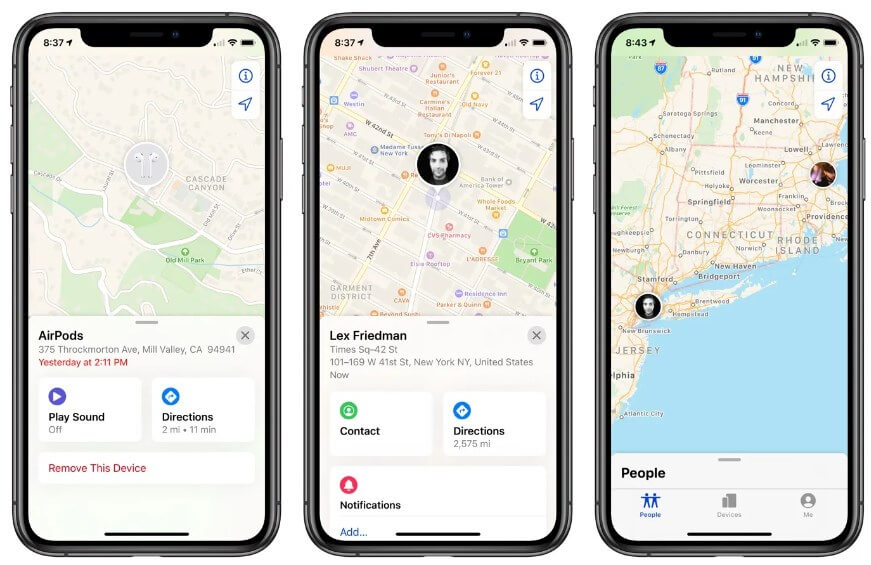
Part 2: How to Fake GPS Location on iPhone without Jailbreak?
We have already known the situations where people need iPhone GPS spoofing. Next, we’re going to discuss 5 simple ways to change location on iPhone for free.
Before the introduction, below is a comparison table that summarizes all the 5 methods of how to fake/spoof location on iPhone without computer.| AnyTo | iSpoofer | Xcode | iPogo | NordVPN | |
|---|---|---|---|---|---|
| Ratings | 9 | 5.5 | 4 | 6 | 7 |
| Ease of Use | 3 Steps | 5 Steps | 8 Steps | 10 Steps | 5 Steps |
| Operating Time | 3 mins | 17 mins | 35 mins | 15 mins | 7 mins |
| Jailbreak | No | Yes | Yes | No | No |
| Compatibility | iOS & Android | Only iOS | Only iOS | iOS & Android | iOS & Android |
01 Use iMyFone AnyTo to Spoof Location on iPhone
Recommended
Safety
It’s difficult to fake GPS for iPhone because of its high security and complexity of Apple system. However, using a third-party program - iOS location changer iMyFone AnyTo is the simplest and most straightforward way to spoof location on iPhone without jailbreak.
No matter what your iOS version is, include fake location on iOS 17/18! Anyone can enjoy spoofing location on the phone without any hassles!
Fake GPS on iOS/Android
168,282 people have downloaded it.
- Simulate GPS with customized speed, make you movement more realistic. Create & follow the route in Pokemon Go for catching the Shiny Pokemons.
- Change GPS location on iPhone & Android in clicks, include iOS 18 & Android 14. (No Jailbreak & No Root required).
- GPS joystick help you fake GPS in Pokemon Go, Soundmap and other AR games freely.
- Mock location on iPhone for SNS apps, or avoid being tracking by others.
- Note: Suitable for all kinds of iDevices, no matter iPhone or iPad.
A step-by-step guide to fake iPhone location without jailbreak by AnyTo:
Step 1: Download the AnyTo app for free on your phone (iPhone or Android). Once the download is complete, open iMyFone AnyTo to start your free unlimited trial.
Step 2: Click the AnyTo icon, open AnyTo app. Follow the instructions in the software to complete the basic settings before changing the location.
Step 3: Select the location you want to change, choose the mode you need, then click the Move button. Your location will be changed within seconds.
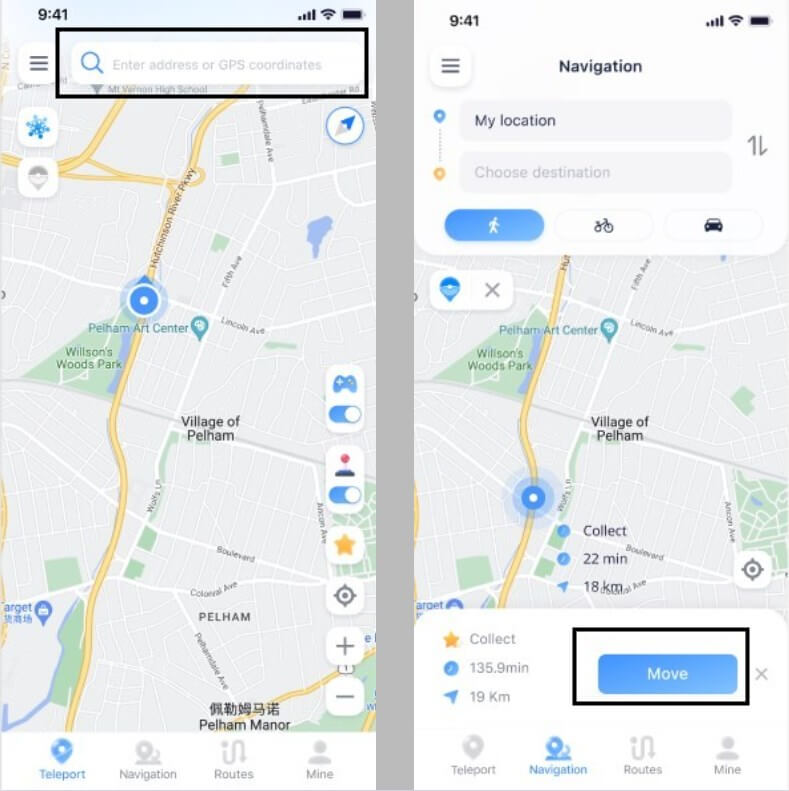
Besides, you can also change iOS/Android GPS location on PC with 1-click, enjoy your iMyFone AnyTo full version trial now!
Connect iPhone/Andoid devices to the PC. Click "Get Started".
Select Teleport Mode or Multi-spot Mode to plan a route.
Click the Move button to change location on the map to this new location!
See, this is the whole step of faking GPS location on iPhone. Pretty easy, right? All you need is iMyFone AnyTo, that's all! Is that so cool? Try it for free right now!
To verify that you successfully fake location on iOS, open Apple Maps on your iOS device.
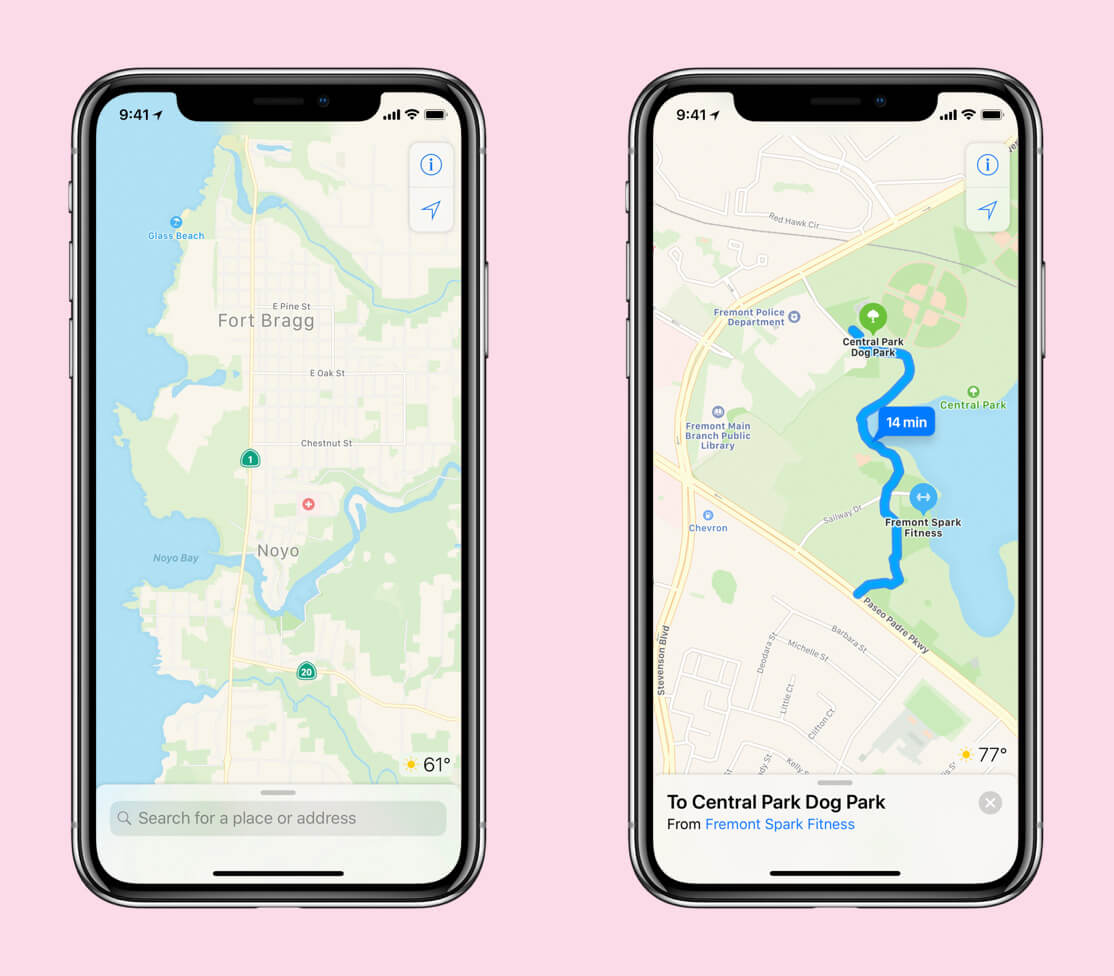
Similarly, iMyFone AnyTo free location spoofer for iPhone has completed software upgrades to allow users tochange locations with one click on iOS / Android devices .
Pros Cons
02 Use iSpoofer to Change iPhone Location
Recommended
Safety
iSpoofer is very simple to use location spoofer for iPhone designed specifically for spoofing iPhone's GPS locations. Let's go over how you can use it to fake GPS location on iPhone for free.
iSpoofer's Features
- Allow you to filter your feeds so you can find Pokémons faster than ever.
- Change your location so you wouldn't miss any events.
- Allow you to walk so fast that you can travel within seconds.
iSpoofer is back!
byu/The_EpicRedditter inPokemonGoSpoofing
These are steps to change GPS location on iPhone:
Step 1: Download and install iSpoofer on your computer (works with both Mac and Windows PC).
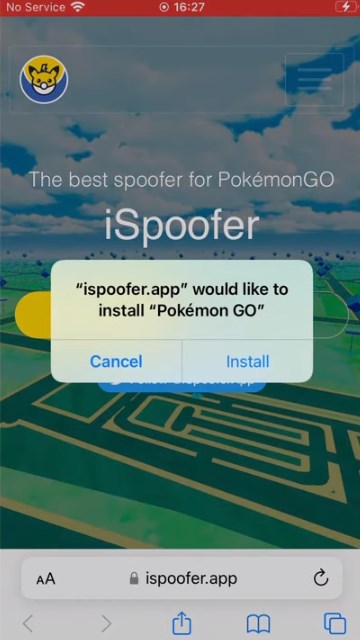
Step 2: Unlock your iPhone and open the Setting app on your iPhone, then click VPN & Devices Management tab to get trusting.
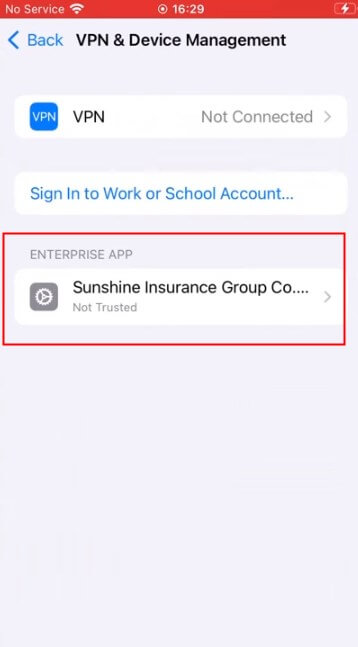
Step 3: Re-open the iSpoofer App, complete the settings of the app.
Step 4: Select the “Spoof” option. This should redirect you to a map interface.
Step 5: You can now search for a specific location and select the "Move" button. Your iPhone's GPS location will be changed, and it will reflect across all installed apps.

Pros Cons
03 Use Xcode to Fake GPS Without Jailbreak
Recommended
Safety
You can also spoof your iPhone's GPS using iPhone location spoofer for free known as Xcode location simulator. This new feature is developed by Apple in 2013 to test products without going outside.
Compared to the other ones we’ve discussed above, this is a bit more in-depth process. You‘d better have some knowledge about iOS app developing when using this method.
Xcode's Features
- Integrated Development Environment (IDE).
- Allow developers to test and prototype their apps in a simulated environment when a real device is not available.
- Developers can port their macOS apps to Apple Silicon and create a version.
Here’s how to fake GPS location on iPhone without jailbreak:
Step 1: Download and install the Xcode app on your Mac computer.
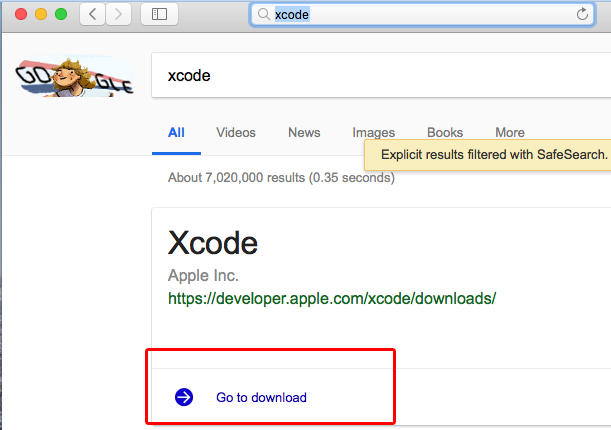
Step 2: Launch the Xcode app and select the "Create a new Xcode project > Single view app" scheme.
Step 3: Connect your iPhone via USB to your Mac.
Step 4: Choose “Next” after inputting “Product name”. Then select the place where the project should be created.
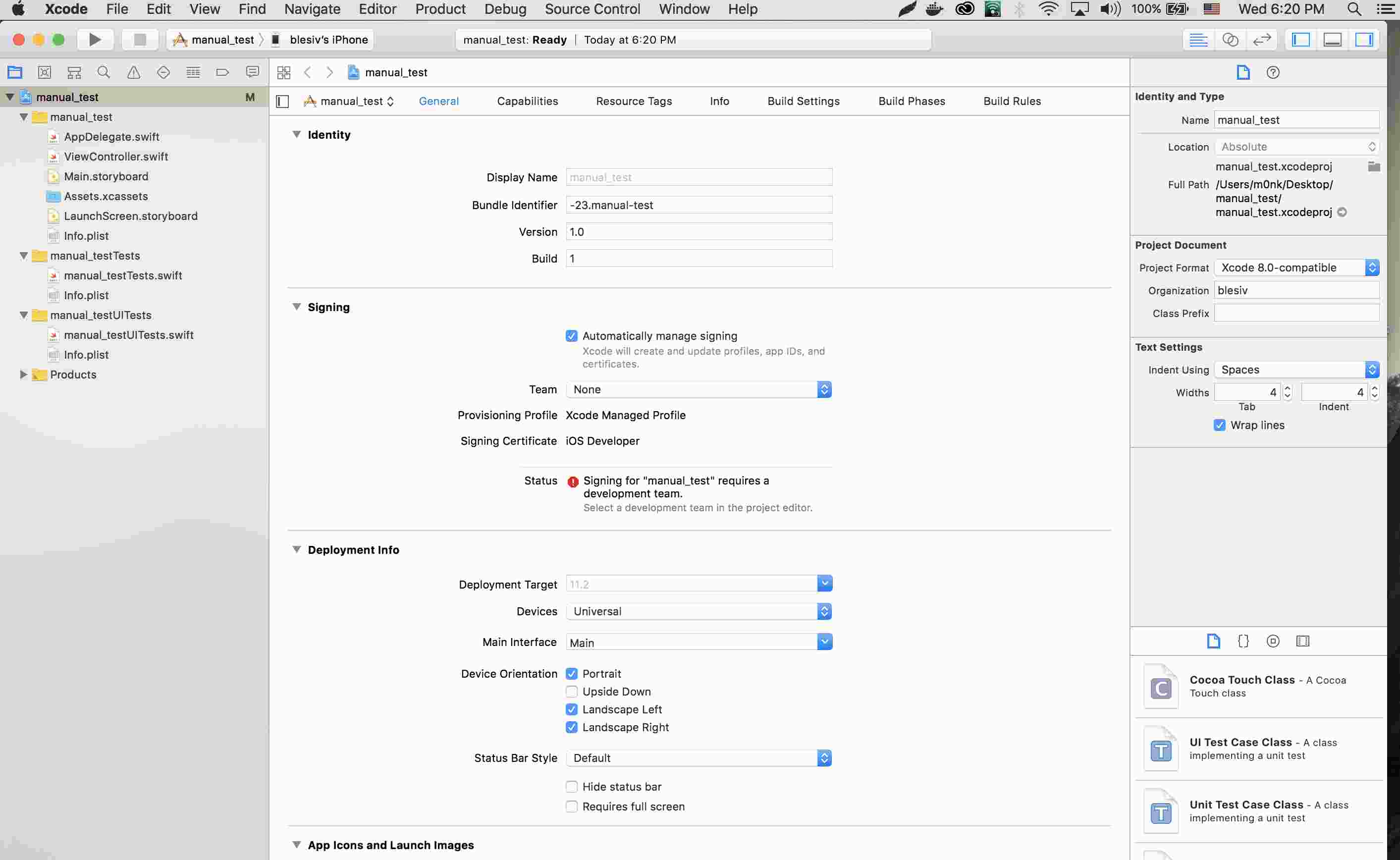
Step 5: Follow the path to log in your Apple ID account.
XCode > Preferences > Accounts > + > Apple ID > log in to your account
Step 6: Select “team” from the drop down list. Choose “>” to start the building process.
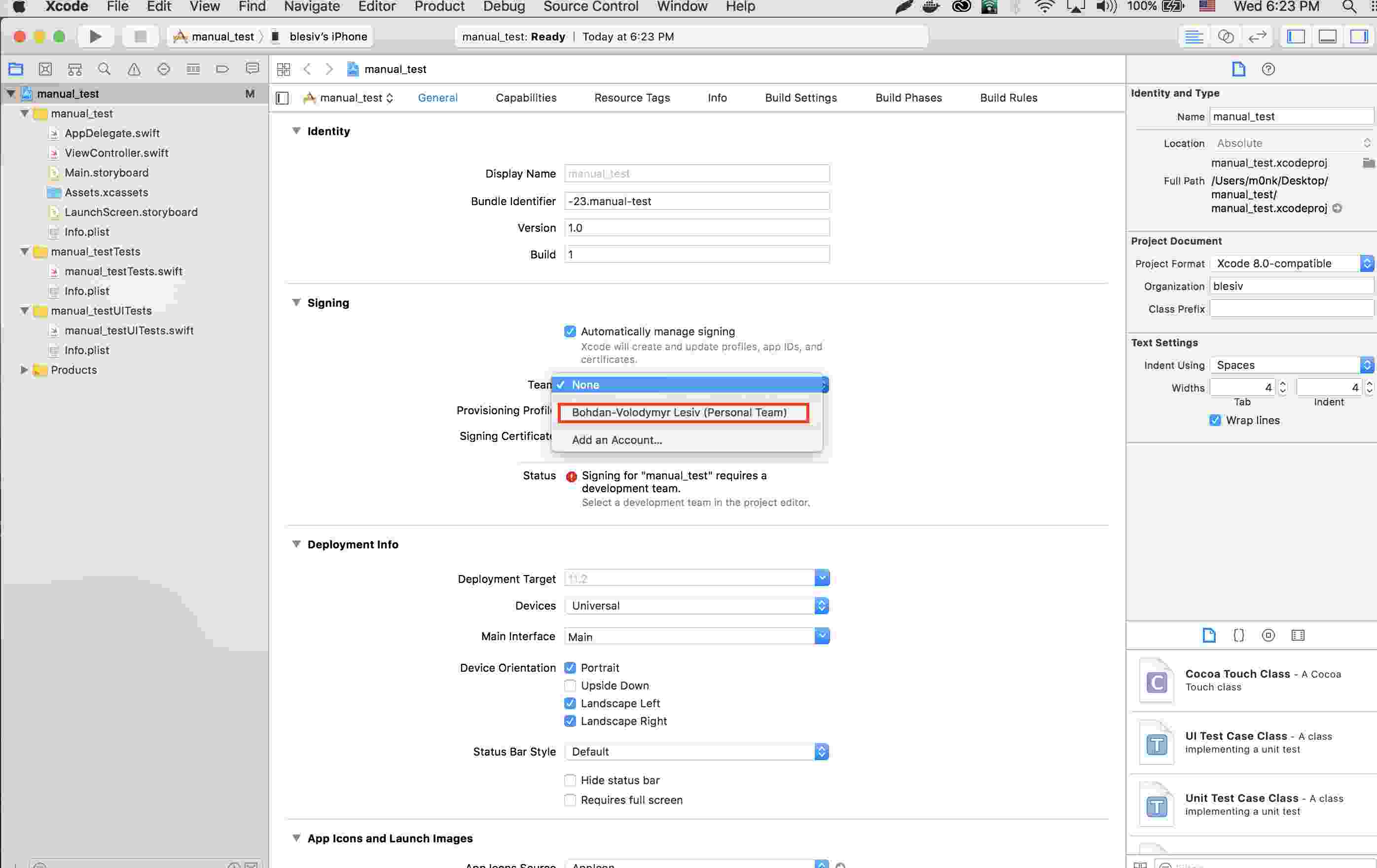
Step 7: You can switch to maps application after finishing the process of build.
Step 8: Select the place that you want to fake from the bottom. Then the location on your iOS device will be changed.
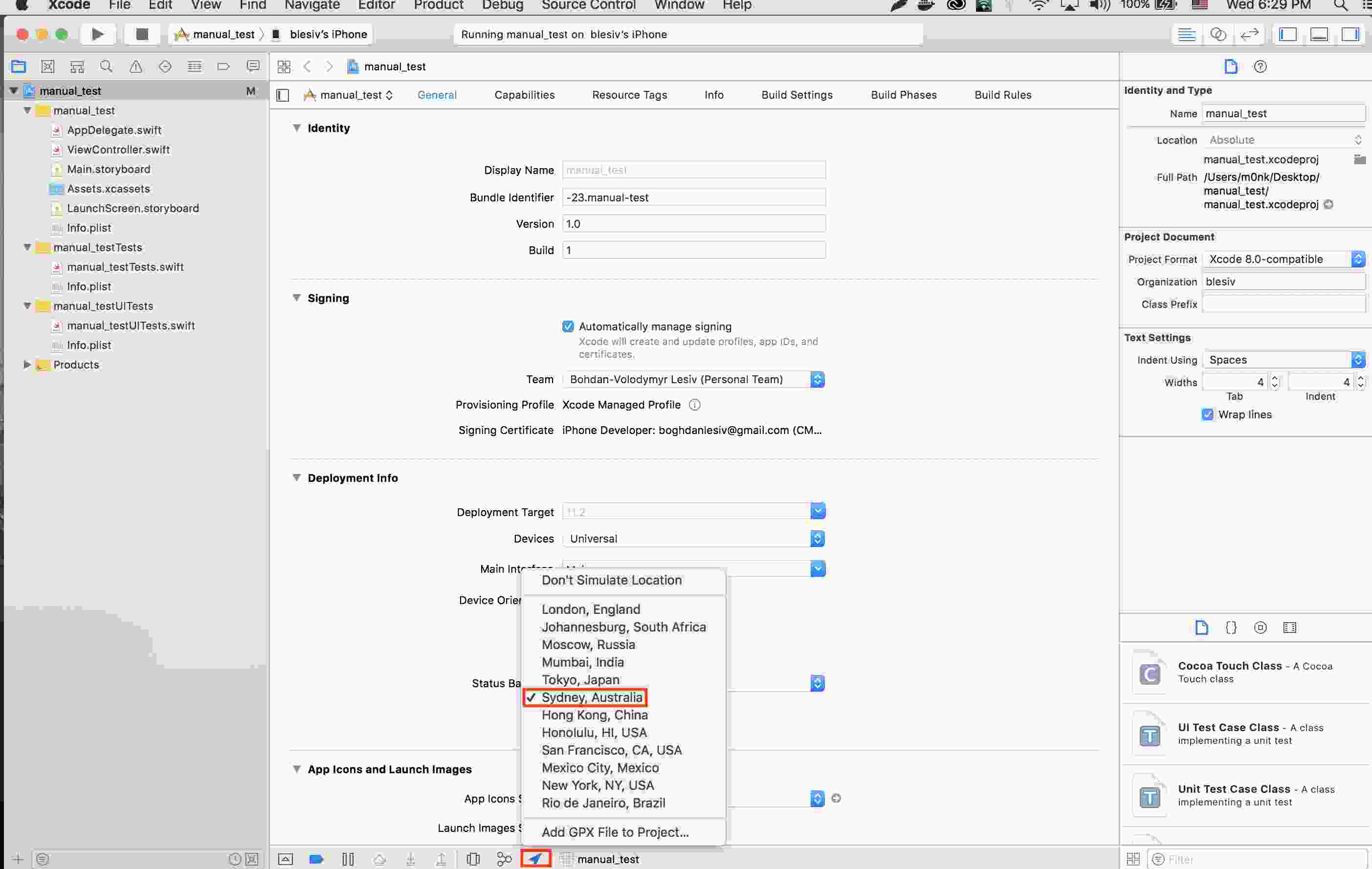
Pros Cons
04 Use iPogo for Changing iPhone Location
Recommended
Safety
If you're interested in using the iPogo iOS app to spoof your location in Pokemon Go, it's important to note that this requires jailbreak your iPhone.
iPogo's Features
- Use the joystick feature to move around the map.
- Adjust the speed of your movement.
- Add routes to your favorite places.
Keep in mind that utilizing iPogo may result in an account ban, so it's advisable to consider creating a new account prior to using the app. Below are the steps to effectively employ the iPogo iOS app for location spoofing in Pokemon Go.
Step 1: Sign up for Signulous, choose "iOS code signing".
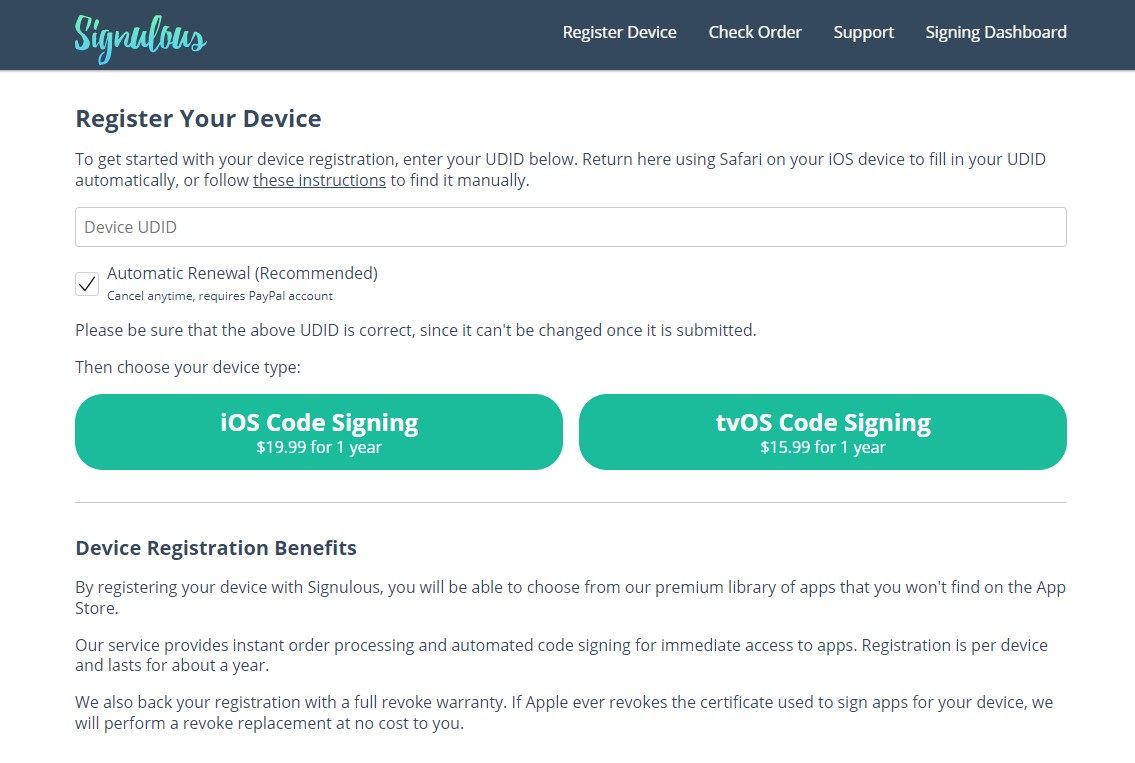
Step 2: After successful payment, you will receive a purchase confirmation email.
Step 3: After entering your device's UDID on the link, browse Safari to the Signature Board and sign in on your registered iOS device.
Step 4: Follow the directions on the page, and install a temporary profile to link your account to your device.
Step 5: Find iPoGo in the App library. Choose "Sign App" > "Install App". Now you have installed iPoGo on your phone.
Step 6: Download iPoGo IPA and Sideloadly.
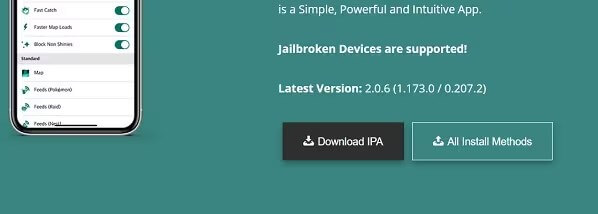
Step 7: Connect your phone to the computer and open Sideloadly. Enter your Apple ID and put iPoGo IPA to Sideloadly.
Step 8: Click "Start" and enter your Apple ID passcode. Then follow the instructions on the page for installation. After installation, head on your phone, go to "Settings > General > Device management" and click to trust the app.
Step 9: Search your phone for iPoGo and download "iPoGo Repo" in "Cydia".
Step 10: When the download is complete, click to open "iPoGo Repo > All Packages > iPoGo". Then click "Modify > Install". After installation, you can use iPoGo as you like.
Pros Cons
05 Use NordVPN to Fake IP Location on iOS
Recommended
Safety
Another program that helps you fake GPS for iPhoen for free is using a VPN location changer. The beauty of this app is that it is free for the first 24 hours, and it works with iOS 17/18 versions.
NordVPN's Features
- Servers around the globe.
- Encrypt your internet traffic to hide it from your ISP and others who might be trying to track your online activities.
Below are simple steps on how to fake GPS location iPhone without jailbreak:
Step 1: Download free GPS spoofer for iphone - NordVPN, get the NordVPN app from the App Store and install it on your iPhone.
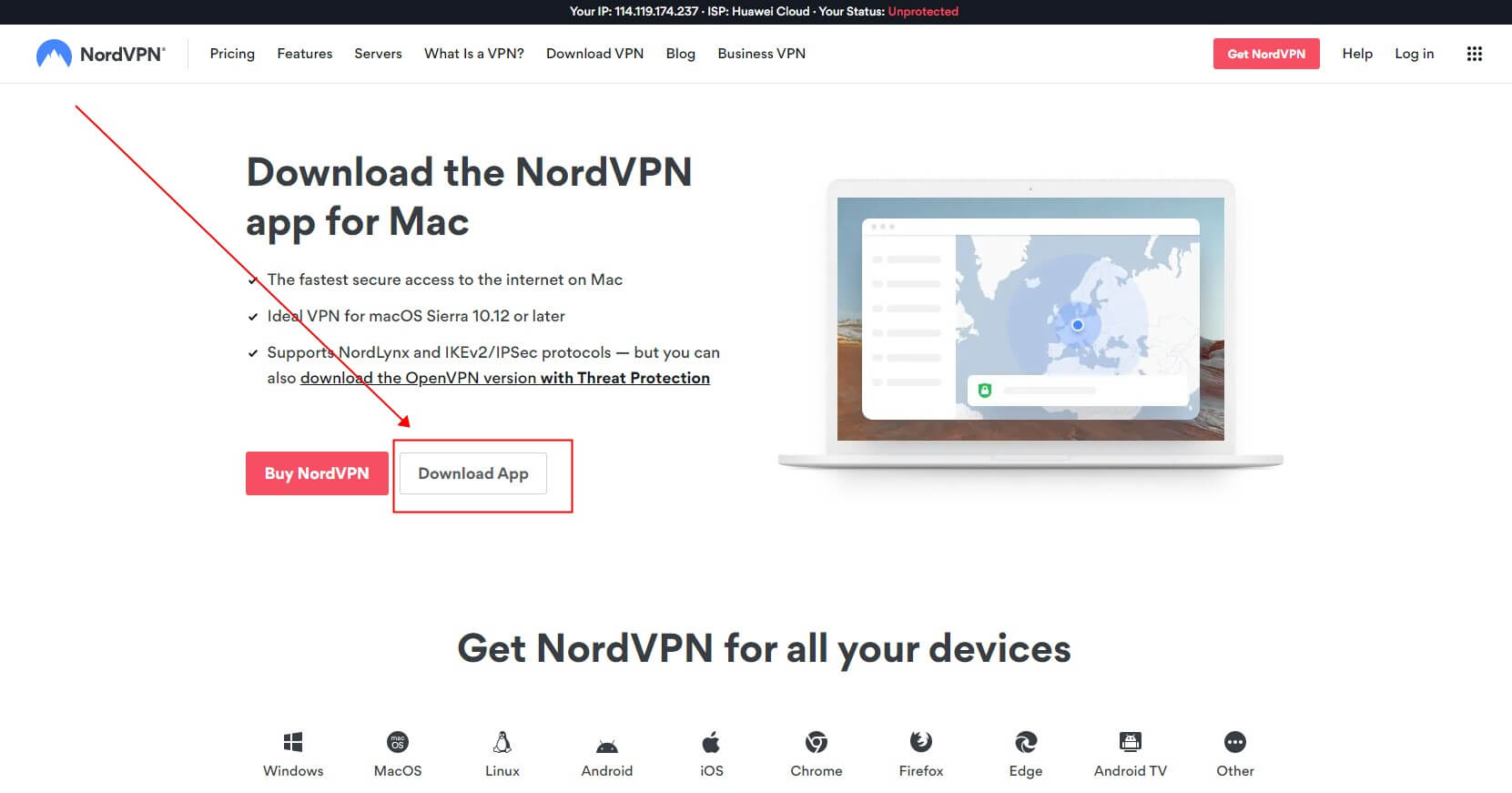
Step 2: Sign In or Create Account. Open the app and either sign in with your NordVPN account or create a new one.
Step 3: Choose Server. Log in, and from the server list, select a location you want to simulate on your iPhone.

Step 4: Initiate Connection. Tap on the chosen server to establish the VPN connection.
Step 5: Route Internet Traffic. Once connected, your internet traffic will go through the selected server, allowing you to fake your iPhone's location.
Pros Cons
How to Spoof/Fake GPS Location on iPhone without Computer / Jailbreak in 2024
Part 3: Hot FAQs about Changing iPhone GPS Location
Many users recommended. Faking GPS location in one click, and changing location freely on iPhone.
1 How do I fake my location on iOS 17/18?
With the help of location spoofing app on iOS 17/18, like iMyFone AnyTo, you can fake your location on iPhone easily.
2 What is the best fake GPS App for iPhone?
There are few fake GPS Apps which are available. If some apps are not available in our country, then you can use a faking GPS app on your smartphone. I have introduced you to the 5 best iPhone location cahnger above.
AnyTo location changer: One of the best apps for iOS users is AnyTo(iGO) location faker, which easily changes the GPS location.
3 How to fake location on iPhone without computer?
You can refer this guide which talk about how to fake your GPS location on iPhone without computer with iOS location changer, we can assure you that you can spoof iPhone location easily.
4 How do fake locations to Find My?
To fake location on Find My app, install an iPhone location spoofing app, enable spoofing with desired location, open Find My Friends and your spoofed location will be displayed to others.
5 Can my iPhone be tracked if Location Services is off?
Actually, the answer to this qusetion is Yes.
Even Location Services is turned off, your iPhone location still can be tracked by others. The device's location can be track even GPS and WiFi are turned off. The best way to avoid being tracked is faking GPS location on iPhone.
6 How do I find my GPS location on my iPhone?
To view your current GPS coordinates on App Maps:
- Step 1 - Launch the Maps App, Tap on The Location Arrow in the Upper Right Corner of the Screen.
- Step 2 - Tap on the Bluet doe which indicates your current location.
- Step 3 - Swipe up on the screen to see your GPS coordinate
Conclusion
If it is your first time faking iPhone’s GPS location without jailbreak, it may seem very complicated, especially using VPN, Xcode and editing a plist file.
However, with AnyTo iOS location changer, it become extremely easy. Now download the free trial to get fun in changing iPhone location.