LINE Chat is one of the best chatting apps designed for people who want free audio calls, video calls, and messages. However, with constant upgrades of the smartphone, there are times when people end up losing all the data and history. Fortunately, restoring the past is possible if you have a PC, and we are sharing how to restore the LINE chat history from PC to Android!
Part 1. How to Restore LINE Chat History from PC to Android
It looks like an impossible task to restore the chat history when it comes down to Android smartphones, and the constant updates on the LINE app make the process even more challenging. However, you can recover LINE chat history with the help of iMyFone D-Back.
1.1 D-Back for LINE Help Restore Line Chat History from PC to Android
iMyFone D-Back is one of the best ways of restoring the messages and the media shared through the letters. It's a free and highly reliable tool that you can use and comes with a myriad of features, such as:
- Recovers the deleted chat history and media attachments.
- Available for Windows and MAC both.
- Data can be restored from devices and iTunes backup.
- Previews the recoverable data before launching the final recovery mode.
- Selective recovery.
- Supports every file format, including media, texts, and documents.
Now that you know how unique this recovery software is, let's check out the steps that you can follow to recover LINE chat history:
Step 1. Choose the Recovery Mode
Start the recovery process by downloading the iMyFone D-Back on your computer and open the app when the installation is complete. Then, open the app and choose the "recover LINE data from device storage" as it helps find the local and recent data records.
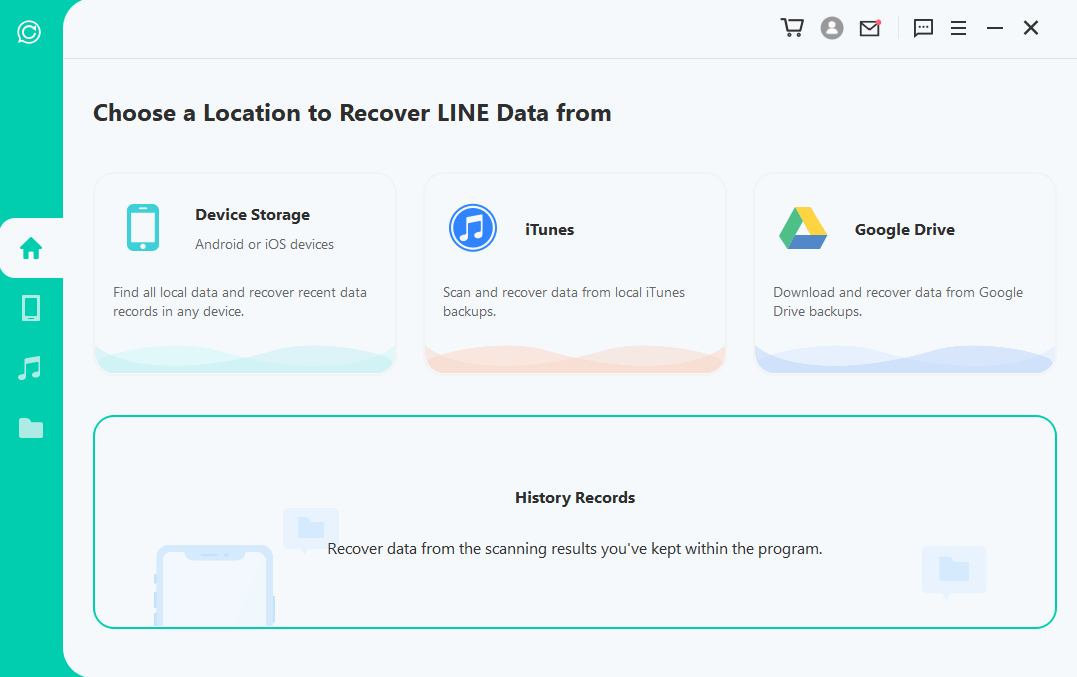
Step 2. Connect the Android Phone & Scan
Then, connect the Android smartphone to the computer.
Now, start the scanning process. The scanning process will scan the data on the device and fetch the data, and once the scanning is complete, press the "next" button.
When you use the Android smartphone, iMyFone D-Back will load the files, but you need to add the phone number and country code. As a result, you will receive an SMS to verify the phone number. Once the verification process is complete, iMyFone D-Back tends to calculate the keys for analyzing the database. As a result, the selected database will be examined.
Step 3. Data Preview & Recovery
The recoverable data will appear on the screen, and you can select the data you want to recover.
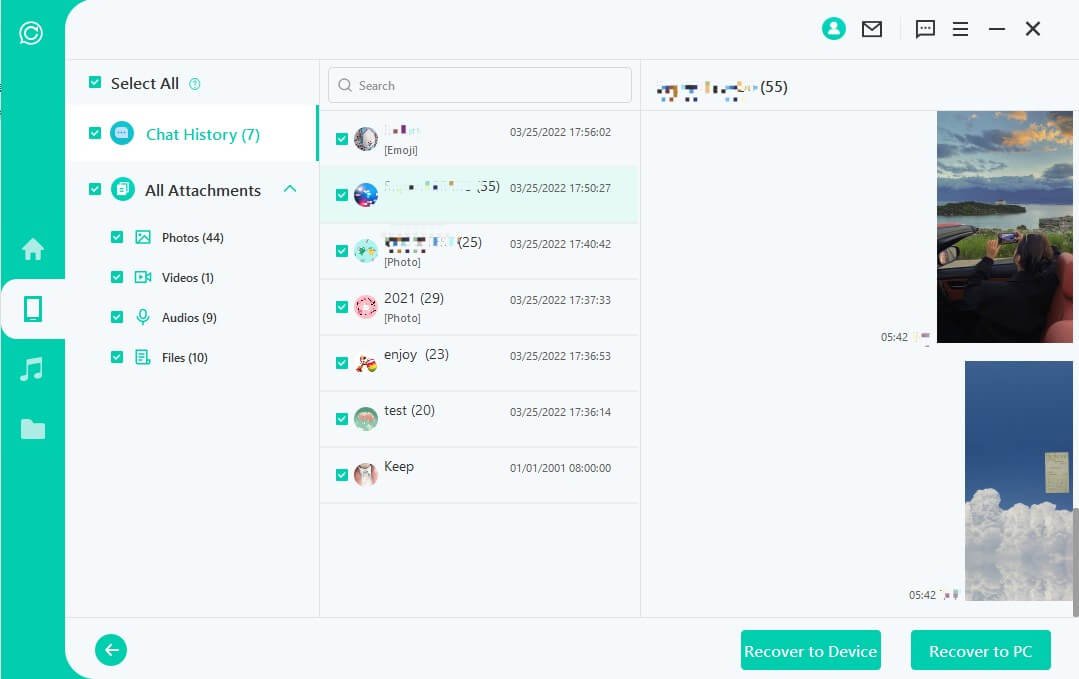
Now, press the "recover to Device" option and hit the OK button. As a result, the file will be exported to your Android device.
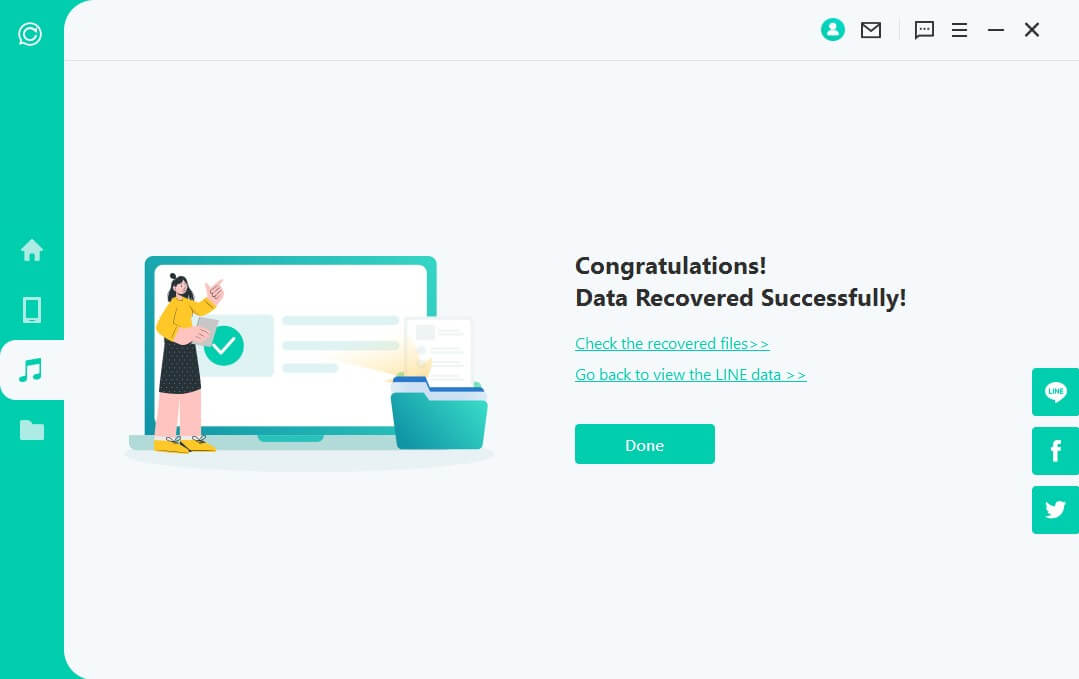
Part 2. Bonus Tip – How To Backup LINE Chat on Android
To save yourself from the pain of recovering the data and asking "how to backup LINE chat," it's vital that you take regular backup on your Android device. Most people don't enable the backup option due to technical complications. However, we are making the steps easier for you as we have the steps you can follow to complete the backup process;
Step 1. Open the LINE App
First, open the LINE app on the smartphone and hit the "more" button.
Step 2. Open the Chat Settings
Open the settings and scroll down to the general settings. From this section, tap on the "chat" option.
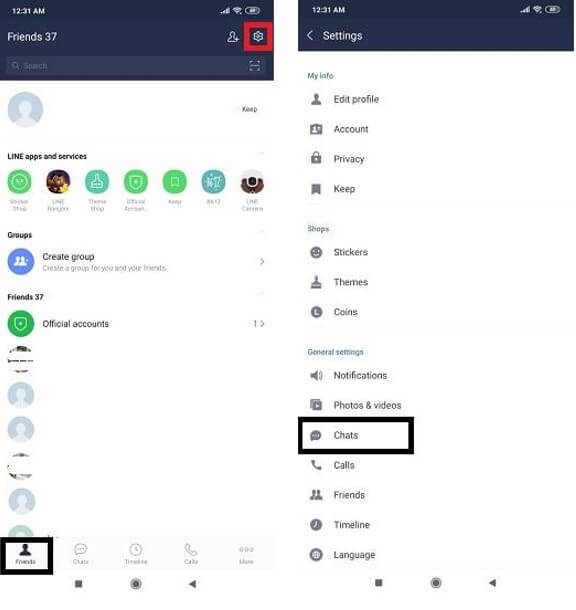
Step 3. Back Up the Data
In the chat section, you will see the "backup & restore chat history," so click on that. Then, choose the "backup to Google Drive," and the backup will begin.
The backup line chat android is complete, and you can open your Google account to access the chat history.
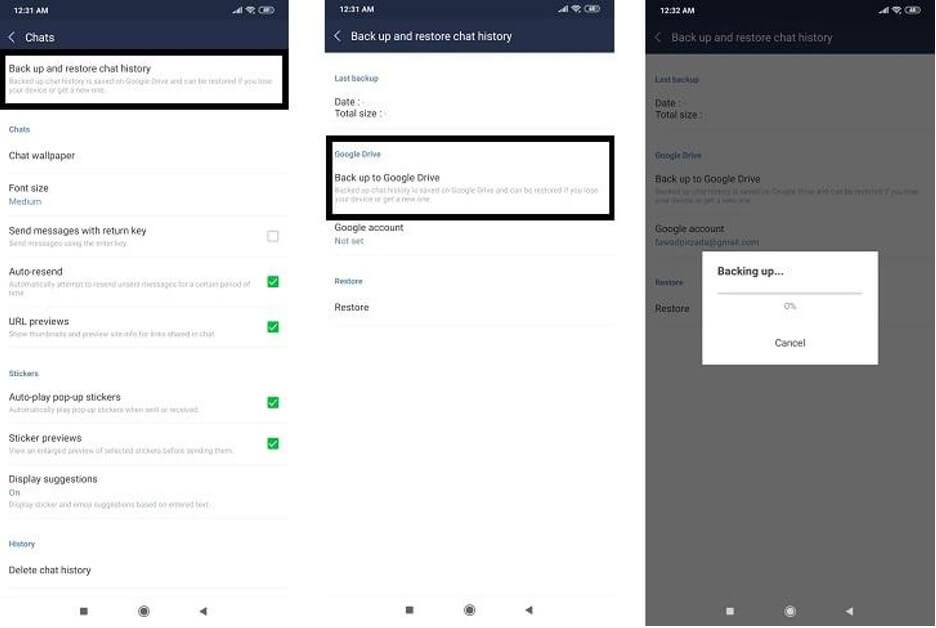
Thus backup would help you in the future to restore line chat history. If, for any reason, you cannot backup line chat history, you can always use iMyFone D-Back for Line.
Part 3. FAQs About LINE Data Recovery
3.1 How to Restore LINE Chat History without Backup
If you haven't created the backup of your chat history or the app, it's recommended that you download iMyFone D-Back on your computer system to recover line chat history.
3.2 What Happens When you Delete Chat History on LINE
When the chat history is deleted permanently online, you won't be able to see the messages on the device, but they can be recovered with iMyFone D-Back if you want.
Conclusion
LINE is one of the most reliable online chatting and messaging apps. However, suppose you end up deleting the chat history and cannot backup LINE chat history. In that case, you can depend on iMyFone D-Back for the easy and quickest recovery. This tool calp you restore line chat history without backup with easy and simple steps.






















 January 3, 2023
January 3, 2023
