Full Guide about Remove Clock from Lock Screen on Android
Category: Unlock Android

6 mins read
Not everyone likes a huge clock displayed on the lock screen, and you can remove clock from lock screen of your Android device using some different methods.
Want to know How to remove clock from lock screen, that's what this article is going to cover. You will learn all about screen lock removal and you can rest assured that all data will not be lost.
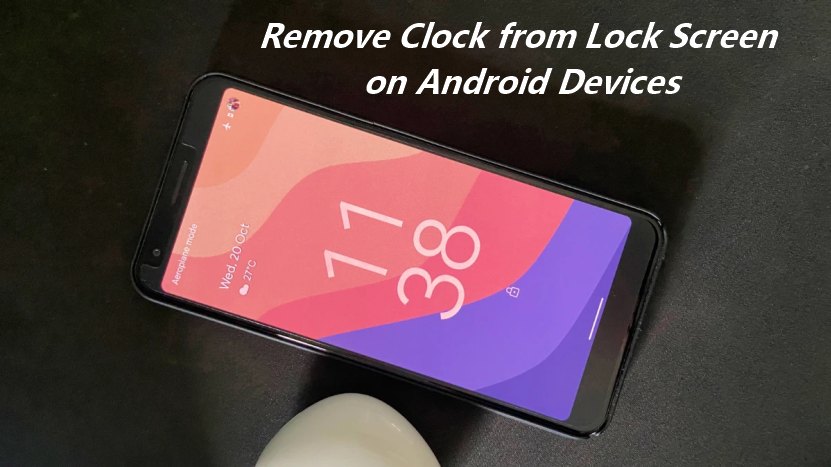
In this article:
- Part 1: Use RR to Remove Clock from Lock Screen
- Part 2: Use Xposed to Fix How to Remove Time from Lock Screen
- Part 3: How to Remove Clock from Lock Screen [Samsung Galaxy Devices]
- 1. Remove or Hide Clock on Always on Display (AOD) and Lock Screen
- 2. Disable Lock Screen
- 3. Change the Clock on Your Lock Screen
- Part 4: How to Remove Any Android Lock Screen by LockWiper (Android)

- Part 5: Bonus – More Information about Android Lock Screen Removal
Part 1. Use RR to Remove Clock from Lock Screen
One tool that many Android users like to use to solve the how to remove clock from lock screen dilemma is Resurrection Remix (RR for short). The free, open-source operating system is available for Android smartphones and tablets.
RR comes with plenty of personalization options, quick settings, customizable gesture controls, and lock screen options, so here's what you need to know.
1 Use RR to Remove Clock from Lock Screen
Step 1: Download and install the Resurrection Remix OS (RR) on your Android device and then restart it. When your Android device is on, navigate to Settings and then select Configurations.
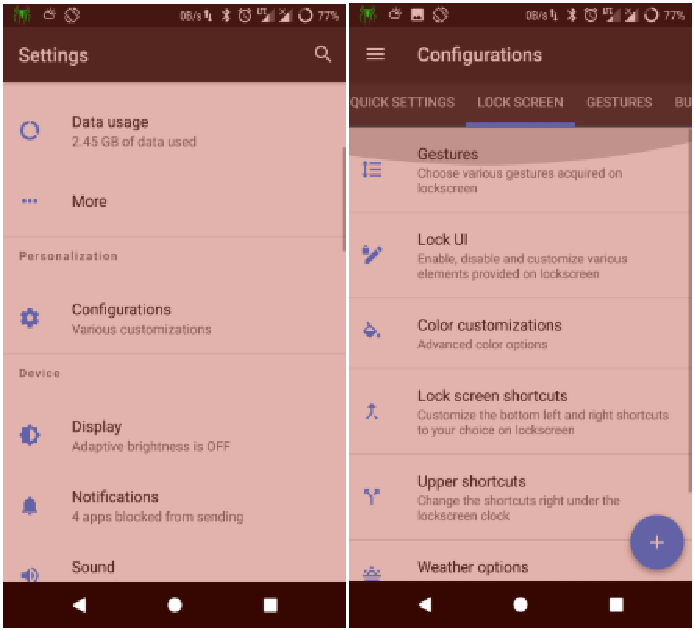
Step 2: In the options below, select Lock UI. On the next page, a list of options with toggles will appear. Toggle off the Show lock screen clock. Now your device will not show the clock on the lock screen.
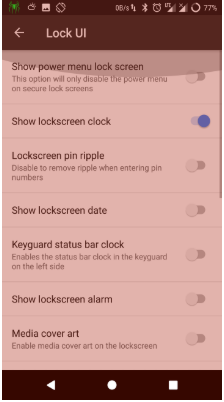
2 Use RR to Remove Time from Status Bar
Step 1: Once the Resurrection Remix OS has been installed on your device, navigate to Settings and then select Configurations.
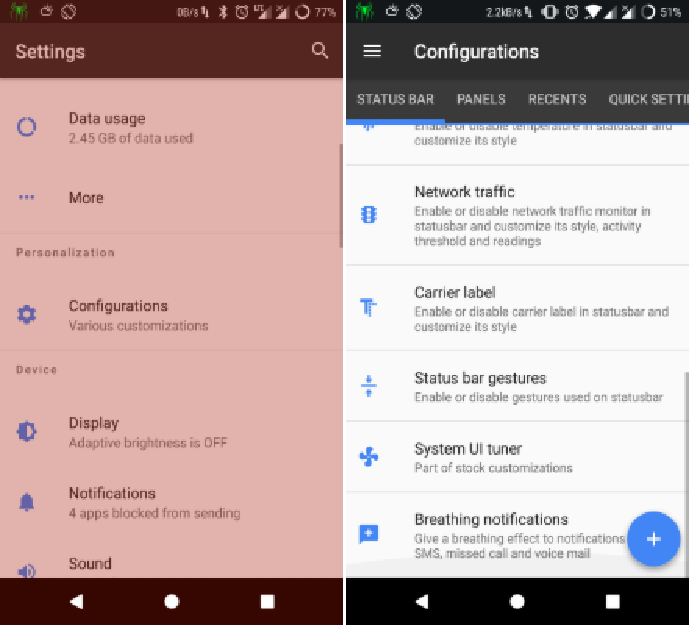
Step 2: Now, select Status Bar, click on System UI tuner. On the next page, a list of options with toggles. Click on the option that says, Time > Don’t show this icon.
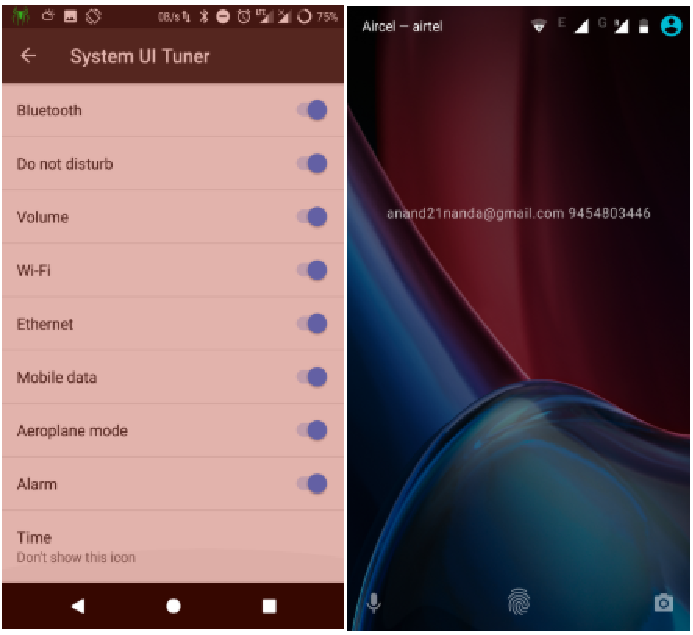
Your device will not show time on the status bar, and you already remove clock from lock screen.
The above RR method is quoted from avilpage website.
Part 2. Use Xposed to Fix How to Remove Time from Lock Screen
Xposed Framework is another tool used by Android smartphone users to solve how to remove time from lock screen.
Xposed Framework is a basic system of operating system that allows users to download many different modules. You can then use these modules to customize the user interface of your device.
1 Use Xposed to Remove Clock from Lock Screen
Step 1: Root your Android device and install the Xposed framework. You will then have to restart the device. Download the Lock screen widgets module and activate it.
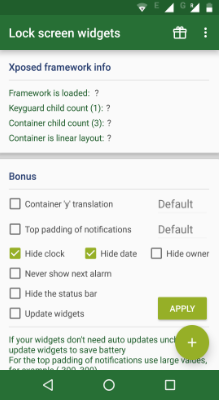
Step 2: Launch the lock screen widgets, and you will see several checkbox options under the Bonus tab. Locate Hide clock and Hide date and check both of them. Your device already remove clock from lock screen.
2 Use Xposed to Remove Time from Status Bar
Step 1: Root your android device and install the Xposed framework. You will then have to restart the device. Download and install Gravity Box [MM] to your Android device.
Step 2: Launch Gravity Box [MM] and then navigate to Status bar tweaks and click on it. It should be the second or third option on the list.
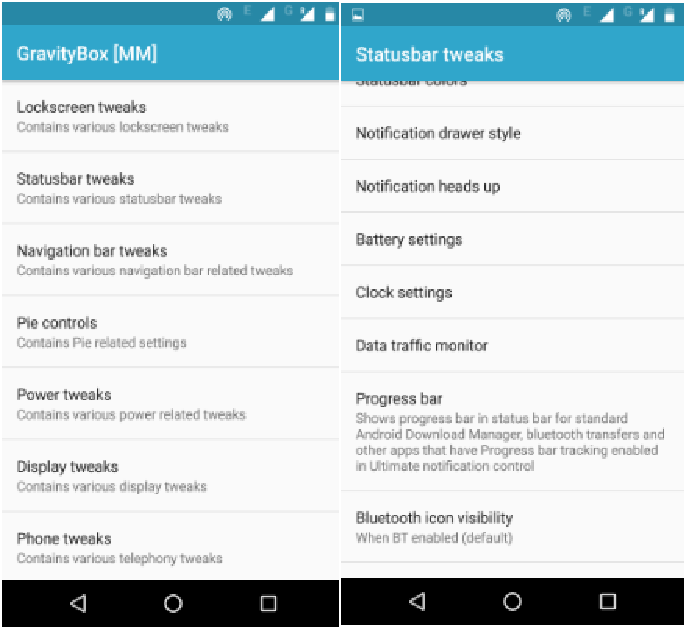
Step 3: On the next page, choose Clock settings. You will now see a checkbox for Hide clock. Make sure it is checked. Now your device will not show time on the status bar.
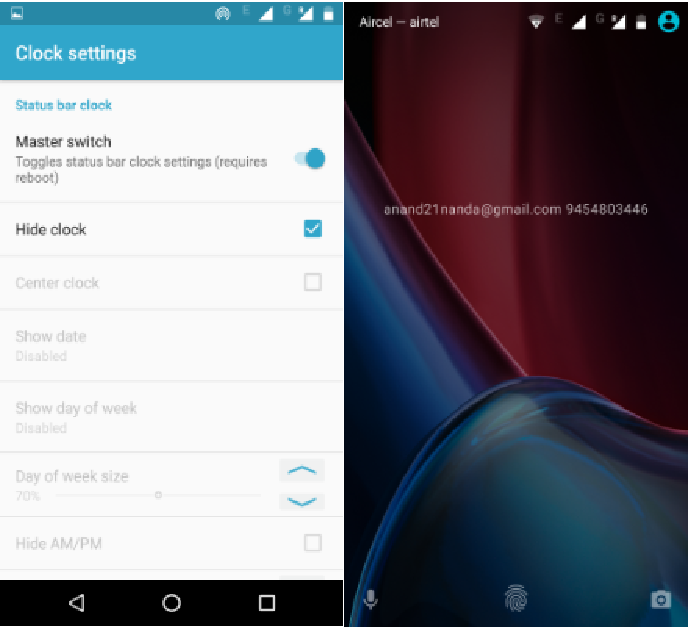
The above Xposed method is quoted from avilpage website.
Part 3. How to Remove Clock from Lock Screen on Samsung Galaxy Devices
Many Samsung Galaxy devices on the market today come with the AOD feature, with the clock enabled by default.
However, it's not a foolproof feature and some users don't like it. If you want to remove clock from lock screen completely or customize it, you can check out the actions below.
1 Remove or Hide Clock on Always on Display (AOD) and Lock Screen
For Samsung devices running on Oreo update or Samsung Experience 9.0 software, AOD can be removed by following the steps below.
Step 1: Navigate to Settings and scroll down the list of options until you get to Lock screen and Security. Click on it to launch.
Step 2: Now, navigate to the option Always On Display and launch its menu by clicking it. You will see some options that can be edited.
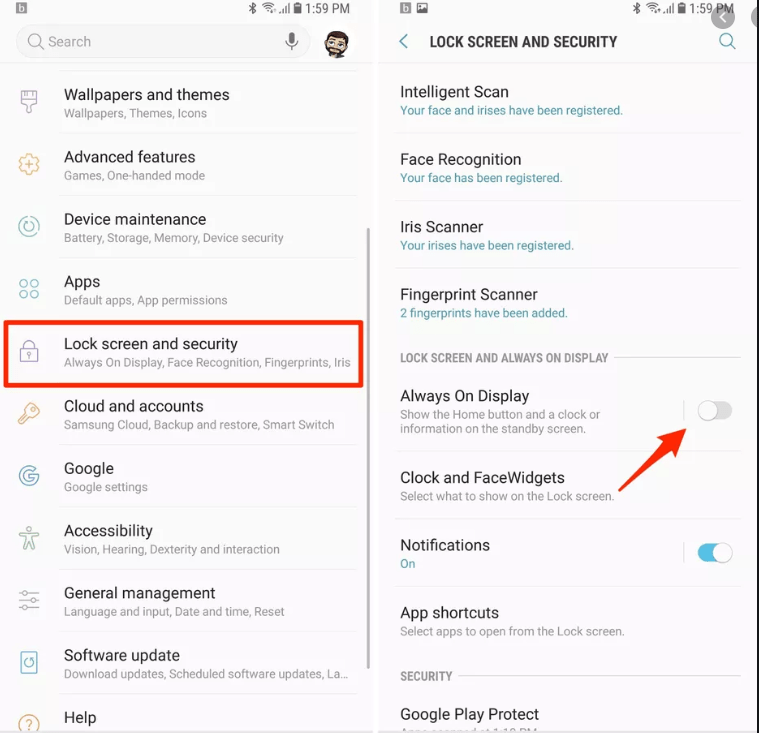
Step 3: Under the Content to show menu, choose the Home button option. The clock will no longer show on the AOD and lock screen.
2 Disable Lock Screen
Removing the lock screen altogether saves the hassle of having to swipe, type a password, or use a fingerprint every time you want to use your phone or wake it from sleep. So, here’s how you disable the lock screen.
Step 1: Navigate to Settings. Select the Security option and then proceed to tap on Screen lock.
Step 2: You will see a list of options for the lock screen. Choose None. At this point, you may be prompted to confirm this option by using the existing secure unlock (pattern, password, fingerprint, or PIN). That's it.
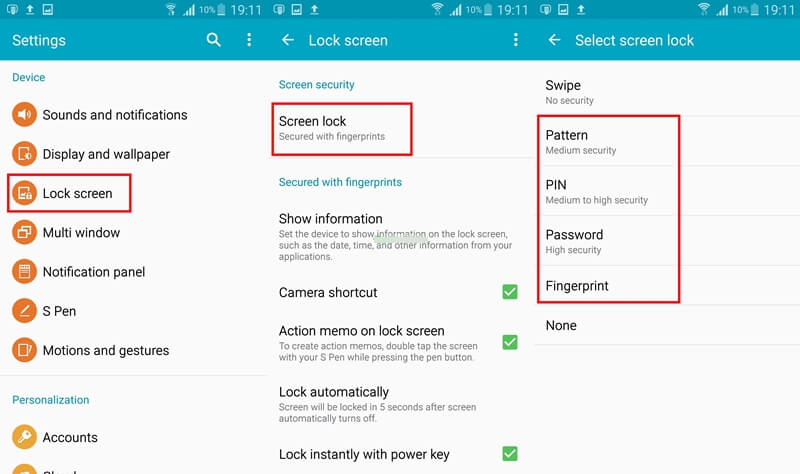
3 Change the Clock on Your Lock Screen
Step 1: Navigate to Settings. This can usually be found either in the app drawer or the cog icon in the top right of the notification area.
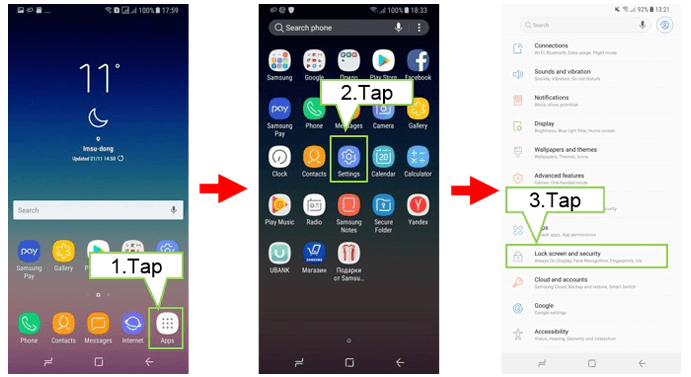
Step 2: Select the Lock screen and Security option. Proceed to tap on Clock and Facewidgets and then Clock Style.
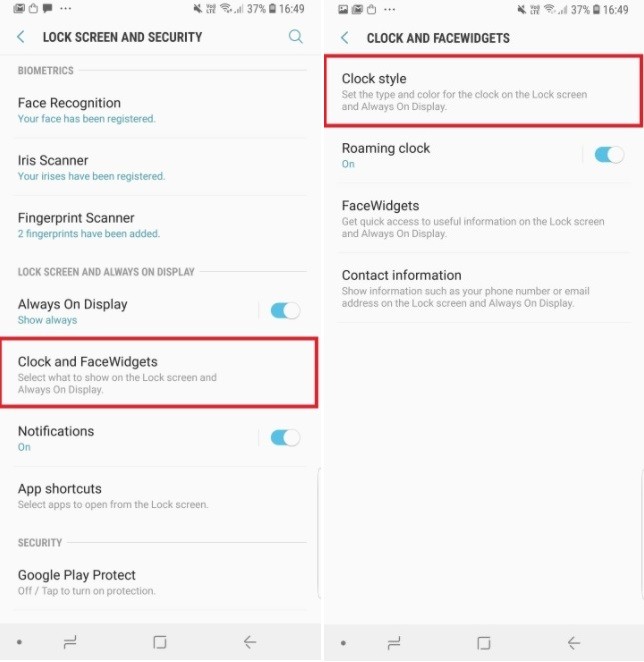
Step 3: From here, you can customize the clock for AOD and Lock Screen as you wish. When done, click on Apply, and that's it.
Part 4. How to Remove Any Android Lock Screen by LockWiper
Sometimes you may forget the screen lock, iMyFone LockWiper (Android) Removal Tool is made for this purpose and is specially designed to help Android device users quickly bypass different screen locks and Google account verification.
Best of all, even without technical skills, anyone can easily remove any password or clock from the lock screen in a few steps.

Features of Remove Android Screen Lock:
Remove clock from lock screen on Android phones easily without entering a password.
Remove all types of screen lock, including PIN, password, face lock, or fingerprint lock screen.
Support to erase Samsung lock screen, like pattern lock without losing data.
Bypass Google Account Verification/FRP lock on Android devices ,like Samsung.
-
Work with over 6000 Android devices and smartphone brands, including Samsung, Huawei, LG, etc.
Simple steps to remove any screen lock from Android phones.
Step 1: Download and launch the LockWiper (Android) program. On the homepage of our program, select Remove Screen Lock and tap on Remove Screen Lock for All Android Devices to start.
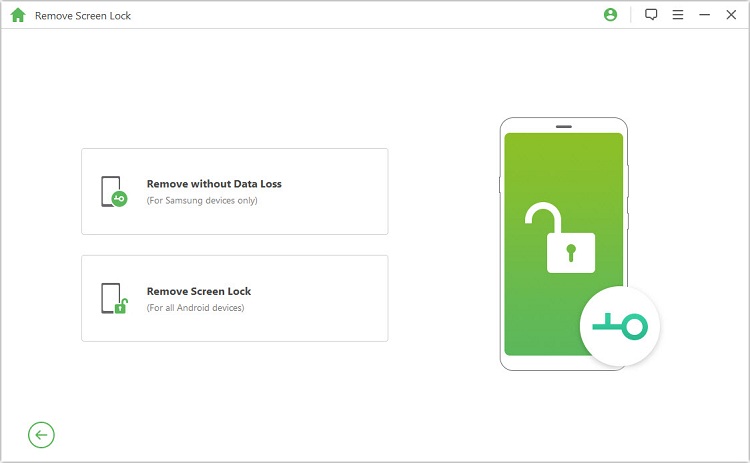
Step 2: Connect your device to your computer via USB.
.jpg)
Step 3: Provide confirmation of your device information displayed and then click Start to Unlock.
-2.jpg)
Step 4: Next, follow the on-screen instructions to reset your device, and the lock screen passcode will be removed. This may also take a few minutes. When the process is done, the passcode has been removed as well.
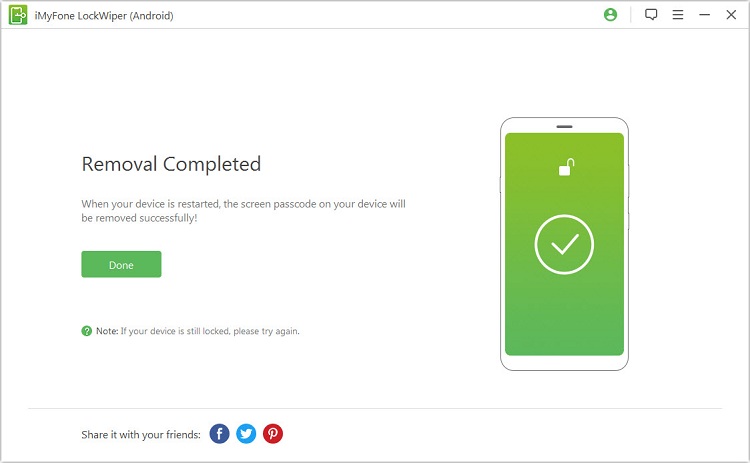
Following these 4 simple steps, LockWiper (Android) can help you remove Android screen lock or FRP lock with over 98% success rate.
Part 5. Bonus – More Information about Android Lock Screen Removal
You can also remove widgets from the home screen on your device. Here’s how you do it.
1 Remove A Widget from the Lock Screen
Step 1: Make sure you are on the home screen and then navigate to the widget you wish to remove. Long press the widget until a menu pops up and then select Remove.
Step 2: Now drag the widget to the top of the screen. When it turns red, release it.
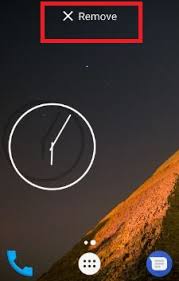
2 Remove Ads from the Lock Screen?
Intrusive ads can get quite annoying, especially when they keep popping up on your lock screen. You can save yourself the endless nuisance by following either one (or both) of these recommendations.
Recommendation 1: Revisit Your Download History
Step 1: Launch Play Store and navigate to My Apps & Games.
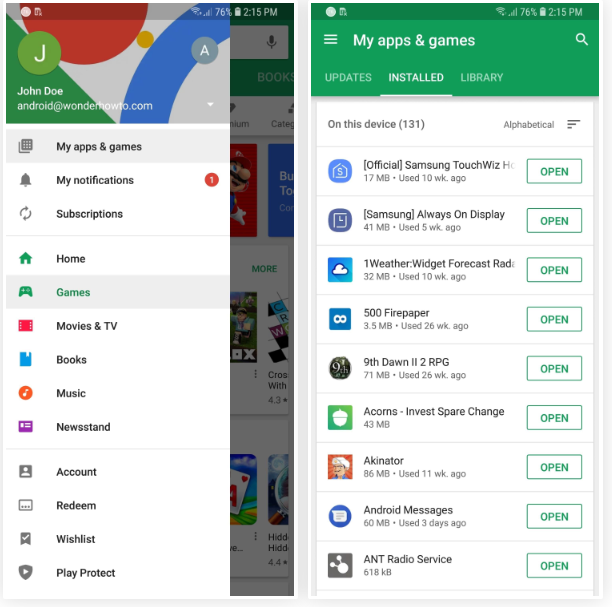
Step 2: Tap on Installed and then sort the apps by Last Used. This is because apps that run ads also tend to run continually.
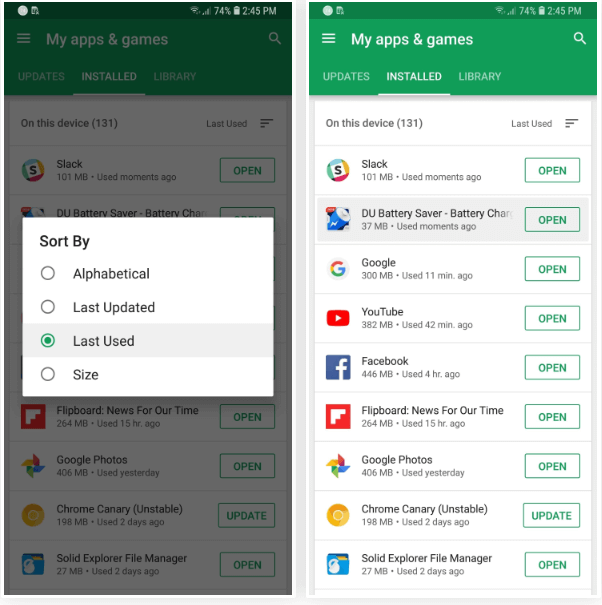
Step 3: Locate the app(s) that causes the problem and uninstall it (or them). This should fix the problem.
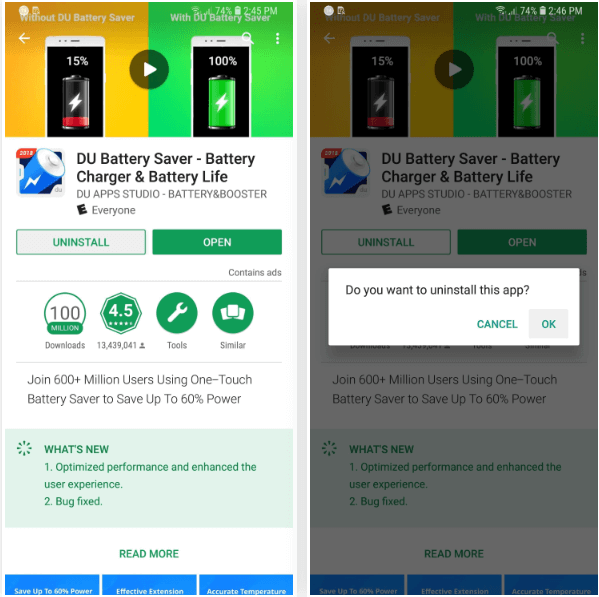
Recommendation 2: Revisit Your System Settings
If the issue persists, take a deep dive into your system settings by following these steps.
Step 1: Navigate to Settings and tap on Apps. You should see an option for Special Access to select it. If not, use the three-dot menu to find it.
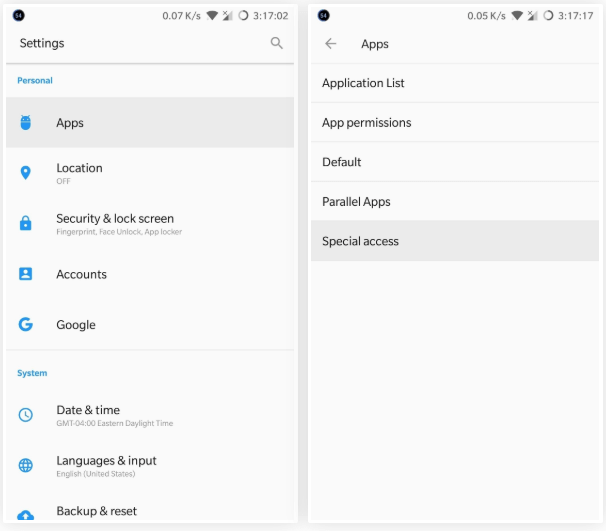
Step 2: Next, choose Draw over other apps or Apps that can appear on top and identify suspicious apps.
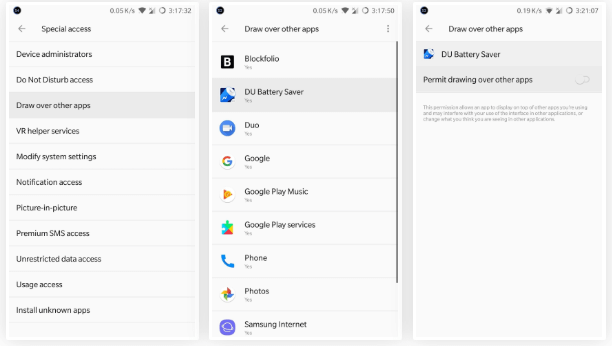
Step 3: Revoke any permissions for suspicious apps. This should fix the problem. Alternatively, you can uninstall all the apps that have been causing the issues.
Conclusion
The beauty of Android devices is that they allow room for tons of customization. However, this may be limited if you are only working with the tools provided by the Android OS.
Thanks to third-party programs like LockWiper (Android) and Xposed Framework, among others, customization and personalization options, like removing clock from lock screen , are pretty much endless.






















