How Long Does WhatsApp Backup Last?
Category: Transfer WhatsApp

4 mins read
With the amount of important information and memories stored in our WhatsApp chats, it becomes crucial to back up our data regularly. But have you ever wondered how long does a WhatsApp backup last? In this article, we will explore the duration of WhatsApp backups and the various methods to ensure the safety of your data.
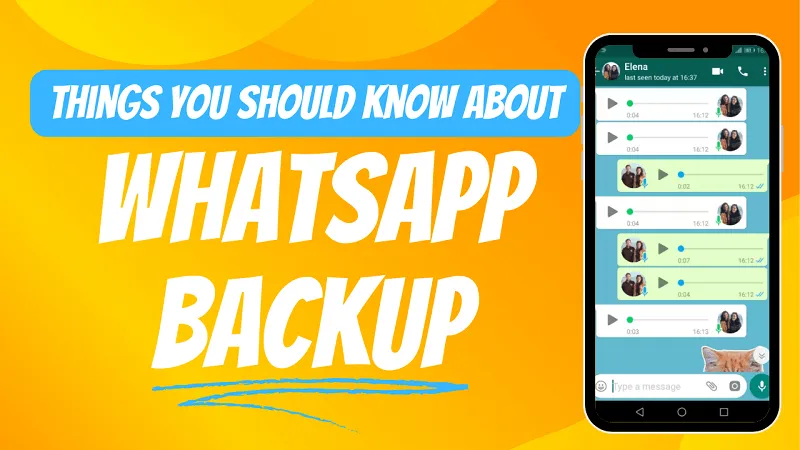
In this article:
- The Importance of Backing Up WhatsApp
- Tutorial - How to Backup WhatsApp
- 1. Back up WhatsApp on Google Drive (Android)
- 2. Back up WhatsApp on iPhone (iOS)
- 3. How to Back Up WhatsApp on Phone Without Google Drive and iCloud?
- 4. Back up WhatsApp on PC [Free]
- FAQs about WhatsApp Backup
- 1. How long does a WhatsApp backup take?
- 2. Where is my WhatsApp backup on Google Drive?
- 3. Is it safe to back up WhatsApp?
- 4. Why does WhatsApp backup get stuck?
- Wrapping Up
The Importance of Backing Up WhatsApp
Backing up your WhatsApp data is essential for several reasons. Firstly, it serves as a safeguard against accidental deletion, phone damage, or device loss. By having a backup, you can easily restore your chats, photos, and videos without any hassle. Secondly, it allows you to transfer your WhatsApp data to a new device seamlessly. Instead of starting from scratch, you can pick up where you left off with all your conversations intact. Lastly, backing up WhatsApp ensures that your precious memories and important conversations are preserved for future reference.
How to Backup WhatsApp and How Long Does WhatsApp Backup Last?
Now that we understand the significance of backing up WhatsApp, let's explore the different methods available for creating a backup. The last time will be different.
1 Back up WhatsApp on Google Drive (Android)
For Android users, you can choose to back up WhatsApp daily, weekly, or monthly. Also, you can manually back up when you need. However, you should remember that the new backup will cover the old backup. The most convenient method to back up WhatsApp is through Google Drive. Follow these simple steps to create a backup:
- 1.Launch WhatsApp on your Android device.
- 2.Go to Settings and select Chats.
- 3.Tap on Chat backup and choose Back up to Google Drive.
- 4.Select a backup frequency that suits your needs, such as daily, weekly, or monthly.
- 5.Tap on Back up over to specify whether the backup should occur only when connected to Wi-Fi or using mobile data as well.
- 6.Lastly, tap Back Up to initiate the backup process.
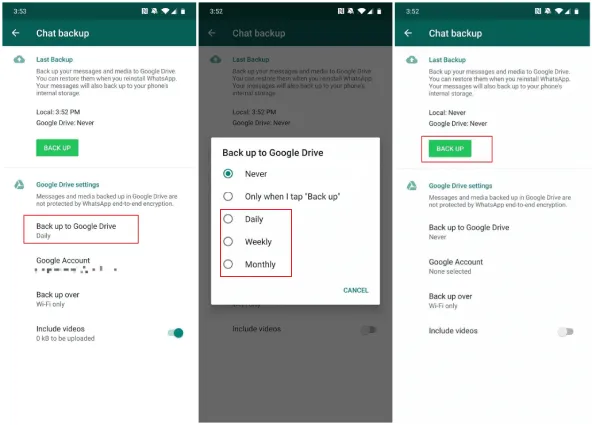
2 Back up WhatsApp on iPhone (iOS)
Same as Android's users backing up WhatsApp to Google Drive, if you are an iPhone user, WhatsApp backups can be created using iCloud. You can back up WhatsApp daily, weekly, monthly, or just one time. You should also know that there is only one backup in iCloud, which means that the new backup will overwrite the old one.
Here's how you can create WhatsAppbackup on iPhone:
- 1.Open WhatsApp on your iPhone.
- 2.Go to Settings and select Chats.
- 3.Tap on Chat Backup and then on Back Up Now.
- 4.You can also enable Auto Backup to automatically create backups on a regular basis.
- 5.Ensure that your iPhone is connected to a stable Wi-Fi network during the backup process.
- 6.Wait for the backup to complete, and you're all set!
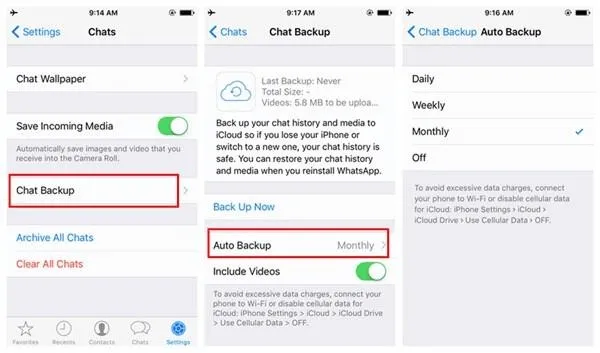
3 How to Back Up WhatsApp on Phone Without Google Drive and iCloud?
For those who prefer not to use Google Drive or iCloud, there is an alternative solution available. ChatsBack for WhatsApp is a third-party application that allows you to create backups directly on your phone. Different from Google Drive and iCloud, you can create multiple backups of WhatsApp in ChatsBack, and recover it at anytime!
Follow these steps to back up WhatsApp without relying on cloud services:
Step 1. Install the ChatsBack for WhatsApp app from your respective app store.
Step 2. Launch the app and grant the necessary permissions for it to access your WhatsApp data.
Step 3. Click “WhatsApp Data Recovery” and then connect your phone to the computer. When the “Start” button turns purple, click on it to start data scanning. After the scan is complete, a backup will be created. You can restore it at any time.
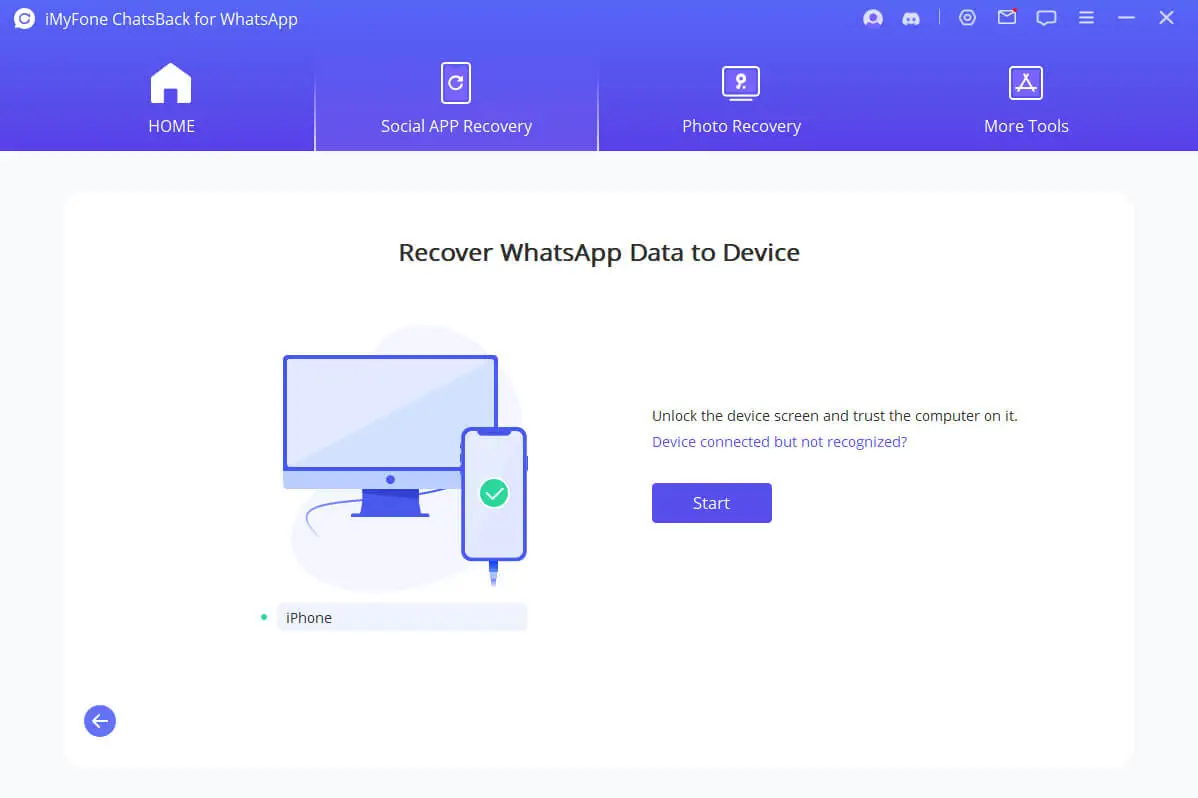
Step 4. Choose a storage location on your phone to save the backup file.
Step 5. Wait for the backup process to complete, and you're done! You can recover the backup next time!
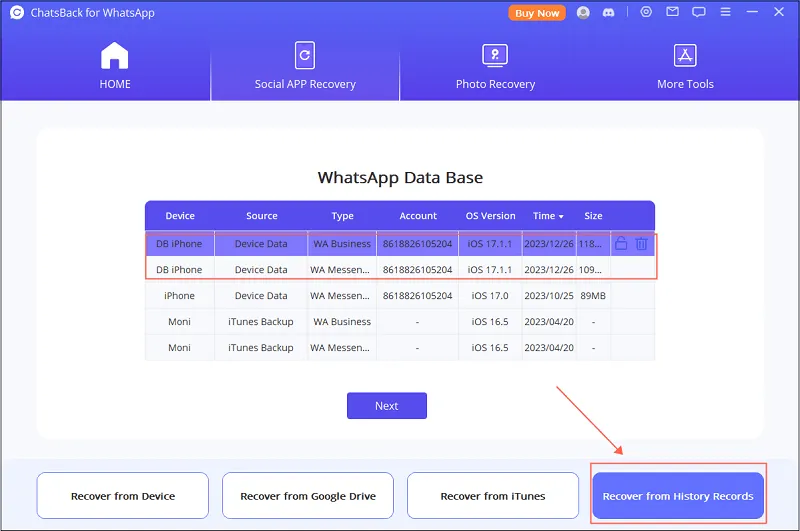
4 Back up WhatsApp on PC [Free]
If you prefer to have a backup of your WhatsApp data on your computer, there is a free method available. In this way, the WhatsApp backup will last as long as you deleting file folder on PC. However, you cannot restore those backup of WhatsApp because of file format incompatibility.
Follow these steps to back up WhatsApp on PC:
- 1.Connect your phone to your computer using a USB cable.
- 2.Open WhatsApp on your phone and go to Settings.
- 3.Select Chats and then Chat backup.
- 4.Tap on Back Up Now to create a backup on your phone.
- 5.Connect your phone to your computer and navigate to the WhatsApp folder.
- 6.Copy the entire WhatsApp folder to your computer to create a backup.
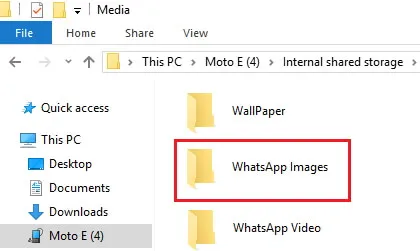
FAQs about WhatsApp Backup
Now that you know how to create a backup of your WhatsApp data, let's address some frequently asked questions regarding WhatsApp backup:
1 How long does a WhatsApp backup take?
In conclusion, the duration of a WhatsApp backup depends on various factors such as the size of your data, the speed of your internet connection, and the method you are using to back up. Generally, the backup process should not take more than a few minutes to complete. However, if you have a large amount of data or a slow internet connection, it may take longer.
2 Where is my WhatsApp backup on Google Drive?
When you back up your WhatsApp data on Google Drive, it is stored in your Google Drive account. To access your WhatsApp backup on Google Drive, follow these steps:
- 1.Open Google Drive on your device or computer.
- 2.Sign in to your Google account if you haven't already.
- 3.Navigate to the Backups folder in Google Drive.
- 4.Look for the folder named WhatsApp.
- 5.Your WhatsApp backup files will be stored within this folder.
3 Is it safe to back up WhatsApp?
Yes, it is safe to back up your WhatsApp data. Both Google Drive and iCloud provide secure storage options for your backups. However, it is essential to ensure that you have a strong password and enable two-factor authentication for your Google and iCloud accounts to enhance the security of your backups.
4 Why does WhatsApp backup get stuck?
There could be several reasons why your WhatsApp backup gets stuck. One common reason is a poor internet connection. Ensure that you have a stable and fast internet connection before initiating the backup. Another reason could be insufficient storage space on your device or cloud storage. Ensure that you have enough free space to accommodate the backup file.
Wrapping Up
In conclusion, backing up your WhatsApp data is a crucial step in ensuring the safety and accessibility of your chats, photos, and videos. Whether you choose to back up on Google Drive, iCloud, your phone, or your computer, it is essential to create regular backups to protect your valuable data.
By following the tutorials provided in this article, you can easily create backups and restore your WhatsApp data whenever needed. Don't take the risk of losing your precious memories and important conversations – back up your WhatsApp today!
Create a backup of your WhatsApp data today and recover it anytime!





















