As reported by most users, the iPhone volume keeps going up constantly without reason. Which makes it very troublesome for the users to have a call, listen to music or even watch a video. If you have this problem, you're in the right place. This article describes 7 ways to help you solve the volume on iPhone keeps going up and down issue. Let's move on right now!
- Way 1: Remove the iPhone Case
- Way 2: Plugin and Unplug the Headphones
- Way 3: Perform a Restart for Your Device
- Way 4: Check Bluetooth
- Way 5: Reset All Your Settings
- Way 6: Restore to An Old Version
- Way 7: Fix iOS Glitches - 100% Successful

- Way 8: Turn off Attention Aware Features
- Way 9: Go Apple Store
Way 1: Remove the iPhone Case
It may sound very funny but the volume goes up and down by itself on iPhone issue may occur due to the cheap or the worn-out case you are using on the device.
If the case doesn't fit the device properly, the volume button may get stuck under the case pressure. Which makes the iPhone volume keeps going up. So, remove the case to check it.

Way 2: Plugin and Unplug the Headphones
Your iPhone may be in headphone mode. So, if a volume issue happens while headphones are still connected, unplug it to check if the iPhone volume keeps going up the issues solve or not.

Way 3: Perform a Restart for Your Device
If iPhone volume goes up and down by itself, you can try to restart the device. It's helpful to help us fix various issues on iPhone. The method of restarting the iPhone varies from device to device. Let's have a look.
iPhone 8 or older:
Step 1: Press and hold the Side button (or Top button) and wait for the Power Slider to appear.
Step 2: Drag the slider to the right and the device will be turned off.
Step 3: Now, you have to wait a few minutes, then press and hold the Power button again until the Apple logo is visible on the screen.
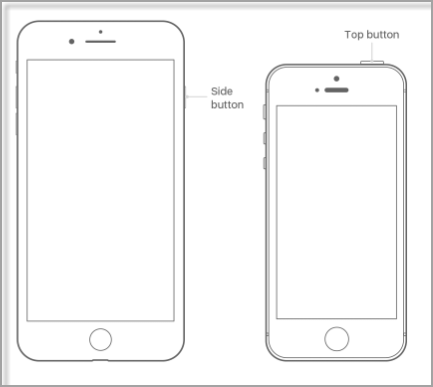
iPhone X or later:
Step 1: Press and hold the Power button and any of the volume buttons at the same time. The Slider will appear after a few minutes.
Step 2: Drag the slider to turn it off. Then, wait a few seconds before turning the device on.
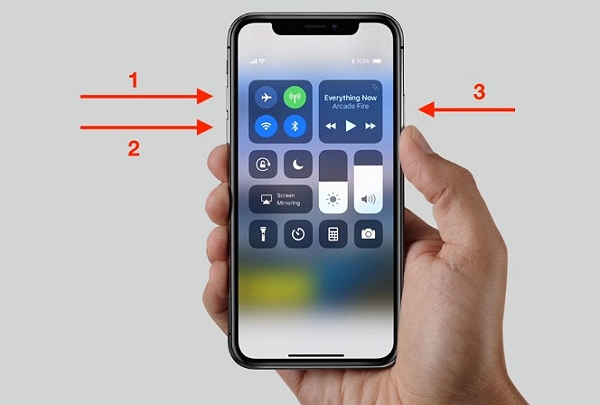
If it was caused due to minor glitch, it will be fixed after restarting the iOS device. If it didn't work for you then follow the fixes below.
Way 4: Check Bluetooth
If you still have the same problem after trying the solutions above, then it may have something related to Bluetooth. Turning it Off and then On may be able to fix the interference.
Step 1: Go to "Settings" of your iOS device and scroll down to find "Bluetooth" option, and tap on it.
Step 2: Then toggle it "ON" and wait a few seconds before turning it "OFF".

Way 5: Reset All Your Settings
One of the ways to fix the iPhone volume keeps going up issues is to reset all your settings. It can help you fix some errors in your factory setting. You can follow the step below:
Step 1: Open your iOS device and go to "Settings" > "General" > "Reset" option.
Step 2: Then you will find the option called "Reset All Settings" under that menu, and tap on it.

Way 6: Restore to An Old Version
Sometimes, the iPhone volume keeps going up may because of the iOS version updating. Then you can try to downgrade to an older version. There are 3 ways you can downgrade an iOS. Via iTunes or recovery mode, or just try with a professional 3rd party program. For the method of using the program, we recommend iMyFone Fixppo here. Quick conclusion of thes 3 ways below, you can choose the best one accordingly.
Quick Conclusion of the 3 Ways:
| iMyFone Fixppo | With Recovery Mode | Restore from Backup With iTunes | |
|---|---|---|---|
| Possibility of Data Loss | No | Yes | Yes |
| iTunes Necessary | No | Yes | Yes |
| Download IPSW Manually | No | Yes | Yes |
| Time Consumption | 5-10 minutes. | 1 hour or more. | Even longer than the way through recovery mode. |
| Easy of Use | Very Easy. Restoration can be finished with one click. | Complicated. It's relatively complex to put device into recovery mode. |
Complicated. You are required to download and import the IPSW file manually. |
Way 7: Fix iOS Glitches - 100% Successful
If the common solutions weren't able to fix the iOS 13/14/15/16/17/18 beta/18 volume issue, then surely it is a problem related to iOS software.
If that is the case, simple solutions won't be able to make it right. You need to use a professional iOS system repair software - iMyFone Fixppo. It can help you fix various iOS issues like iPhone black screen, iPhone call volume low, iPhone won't go into DFU mode, etc. Moreover, iMyFone is trusted by many famous media listed below.

Fix iOS System Problem without Data Loss
- Free exit or get into recovery mode quickly.
- Supports Windows and Mac versions.
- The safest tool ever compared with others in the market
- Supports iPhone 6 to 15 and compatible with the latest iOS 14/15/16/17/18 beta/18 system.

 iMyFone Fixppo
iMyFone Fixppo
Step 1: After the downloading of the program, please connect the iPhone to the your computer. Then click on "Standard Mode" on the program interface.

Step 2: After that, the device can be detected automatically. Now the program will proceed to the next step. You can choose the proper firmware from the list to download.

Step 3: After downloading the firmware, click "Start" to fix. Then the issue will be fixed within few minutes.

Way 8: Turn off Attention Aware Features
After testing several times, I found that switching off the Attention Aware Feature work for volume going up the issue. Go Settings > Face ID & Passcode > Attention Aware Features, then turn it off.
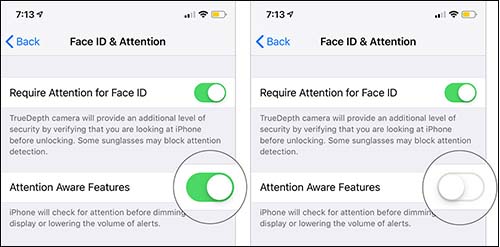
Way 9: Go Apple Store
If the iPhone volume still going up after trying the methods above, there may have something wrong with iPhone volume button. We suggest you contact the Apple store to look for help.
Summary
Hence, if you wonder why my iPhone volume keeps going up by itself, use these 9 solutions above to fix it. Whatever system-related problem you are experiencing on your iOS, iMyFone Fixppo can help you out. Just click the button below to get a free trial of it!






















 July 10, 2024
July 10, 2024