Mobile phones have made our lives simpler, faster, and efficient. Can you imagine a day without using sending a text message, making a call, or checking out your social media profiles? That would be a disaster, right?
Whether you are using an iPhone, Android, Windows, or any other smartphone, there are higher chances that text messages are the most used app worldwide. You can scroll the chat with your loved ones for an hour and it won’t end.
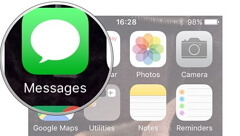
To recall the spent moments, our iPhone readers requested us to provide solutions to search text messages by the date from iPhone. Let’s try not to waste any more time and get to the best solutions to search iPhone text messages by date.
Overview of the following Methods
Overall, option 1 involves the use of a third-party software to search text messages by date. In this option, you can search existed as well as deleted text messages by date and can also recover valuable information.
On the other hand, option 2 doesn’t provide the accessibility to search deleted text messages and you cannot search the messages by date but using a keyword or contact number.
|
via D-Back
|
via Messages App
|
via Spotlight Search
|
|
|---|---|---|---|
|
Selectively export and search text messages by date
|

|
||
|
Fully export and search text messages by date
|

|
||
|
Export and search text messages by date from iTunes backup
|

|
||
|
Export and search text messages by date from iCloud backup
|

|
||
|
Search text messages via keywords or phone number
|

|

|

|
Top Ways to Search Text Messages by Date from iPhone
The first option is to use a third-party data recovery software to find the existed or deleted text messages from the iPhone or iOS backups by date.
iMyFone D-Back is certainly an ideal solution to look for existed as well as deleted text messages by date. The user-friendly interface and easy-to-use features make iMyFone D-Back reliable for non-tech people. Some other features of D-Back include:
- Safe and secure platform
- 3 options which allow you to search text messages by date
- Search both existing and deleted text messages by date
- Can search text messages by date fully or selectively as you want
- It works perfectly with all the iOS devices and iOS versions, including the latest
How to Search (deleted/existing) Text Messages by Date from iPhone Directly
Here is how you can search deleted or existing text messages by date from iPhone directly:
Step 1.Select the “Recover from iOS Device” and click “Start”.

Step 2.Connect the iPhone with the computer and click “Next” after D-Back recognizes your iPhone.

Step 3.Select the “Messages” icon and click “Scan” to proceed.

Step 4.After scanning, select what you need and click “Recover” to complete the process. After this, D-Back will ask you to select a destination folder to save the existing and deleted text messages. When the recovery completes, you can search the text messages by date in the CSV format.

How to Search Text Messages by Date from iTunes Backup
Follow these steps to search text messages by date from iTunes backup using iMyFone D-Back:
Step 1.Launch D-Back and click “Start” after selecting the “Recover from iTunes Backup” from the sidebar.

Step 2.Enter the passcode if your iTunes is encrypted and select the most recent backup. You can determine the backup relevancy by looking at the date and size of the backup. Click “Next”.

Step 3.Select the messages option under the “Message & Call Log” option and click “Scan”.

Step 4.After scanning, D-Back will preview all text messages including the existing and deleted ones available on the iTunes backup. Choose what you need and click “Recover”. After the data recovery process completes, you can search the text messages by date in the CSV format.

How to Search Text Messages by Date from iCloud Backup
Follow these steps to recover and search text messages by date from iCloud backup using D-Back:
Step 1.Open D-Back. Select the “Recover from iCloud Backup” option from the side menu and click “Start”.

Step 2.Enter the iCloud Sign in details.

Step 3.Find the most relevant backup to look for the maximum text messages. Select the backup and click “Next” to continue.

Step 4.Select the “Messages” icon and click “Scan” to continue.

Step 5.After the scanning process, select the text messages you need and click “Recover” to complete. After these steps, D-Back will ask you to set a destination folder to recover text messages in CSV format. So just search the text messages by date in CSV format.

Why Use a Third-Party Software?
Using iMyFone D-Back is certainly the best yet easiest solution to search iPhone text messages by date. One of the main reason to use D-Back is that you can either search for the text messages directly from iPhone or using the iOS backups. In addition, many users send their feedback after solving problems.

Tip: Traditional Ways to Search Text Messages from iPhone
Although the traditional methods cannot search text messages by date, they still can be used to search messages if you need.
Search Text Messages from iPhone via Messages App
Here is how you can find old messages in iPhone via messages App:
Step 1. Launch the default iPhone Message app.
Step 2. Swipe down the screen to make use of the search bar.
Step 3. You can either enter certain keywords or phone number to search from all threads.
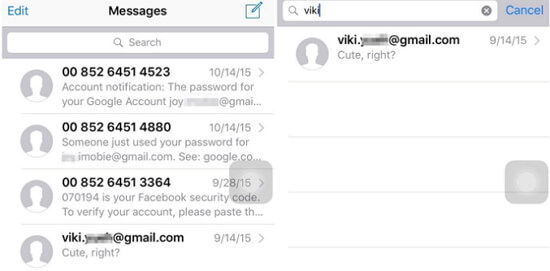
Search Text Messages from iPhone via Spotlight Search
Here is how you can search text messages by date from iPhone using Spotlight search:
Step 1. Swipe down anywhere on the iPhone home screen.
Step 2. Enter any keyword or contact number to search text messages.
Step 3. Swipe down and scroll through to find the relevant text messages.

Conclusion
The solutions listed above are most likely to help you search text messages by date from iPhone. You can either go for the basic solutions or advanced ones. Note that a solution that works best for me may not serve the same deal to you. In case of further queries, feel free to leave a reply in the comment section.






















 September 28, 2023
September 28, 2023