Fix The Firmware File is Not Compatible or Corrupt on iPhone/iPad
Category: iPhone Issues

3 mins read
There are time when users try to update/restore their iPhone using iTunes, the error message The iPhone could not be restored because the firmware file is not compatible or The iPhone could not be restored because the firmware file was corrupt pop up abruptly, stopping you to move on.
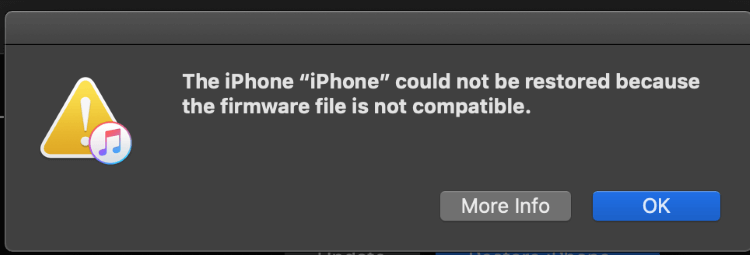
Whatever the situation, the urgent thing is to fix this problem and get you the correct firmware file for updating or restoring your iPhone/iPad. And we'll introduce 9 workable methods for you to troubleshoot the problem in this article!
In this article:
Part 1: Why My iPhone Firmware File Is Not Compatible/Corrupt?
If iTunes is showing that the iPhone firmware file is not compatible/corrupt, it usually means that the firmware you're trying to install is not suitable for your iPhone model or there might be an issue with the firmware file itself that can't be detected by iTunes.
And with that erroneous firmware file, you can't make it to update/restore your iPhone/iPad via iTunes. That's why you need to move to the next part for a quick solution.
| Methods | Difficulty | Required Time | Data Loss | Success Rate |
|---|---|---|---|---|
iMyFone Fixppo




|
Easy | 20 mins |

|
99.99% |
| Restart Your iTunes | Easy | 5 mins |

|
30% |
| Remove Antivirus Software | Easy | 10 mins |

|
30% |
| Update iOS System | Easy | > 1 hour |

|
50% |
| Update iTunes Version | Easy | > 1 hour |

|
40% |
| Reinstall iTunes | Hard | 10 mins |

|
40% |
| Manually Install Firmware File | Relatively hard | 30 mins |

|
60% |
| Try DFU Mode | Hard | > 30 mins |

|
50% |
| Apple Support | Time-consuming | > 1 day | Depends | 99% |
Part 2: Fix Firmware File Was Corrupt/Not Compatible on iPhone/iPad
Updating or restoring your iPhone/iPad via iTunes is often used to fix your iPhone keeps rebooting issue and others. But since iTunes risks losing all your iPhone data, it's not always an ideal option.
So, meet iMyFone Fixppo - iOS System Repair, the best alternative to iTunes in terms of updating or restoring your iPhone with the firmware file.
The best part of it compared to iTunes? It can download the compatible firmware file for you to update/restore iPhone/iPad, in 99.99% success rate!

iPhone Firmware File is Not Compatible:
- No data loss - Fix firmware file not compatible/corrupt on iPhone/iPad due to iOS issues without losing data.
- Best iTunes alternative - Download the compatible firmware for you to update and restore your iPhone without iTunes.
- Easy to use - Intuitive interface without needing technical skills to perform.
- Fix 150+ iOS/iPadOS problems - Fix your firmware file corrupt/not compatible on iPhone/iPad and more problems in 3 steps.
- Wide compability - Compatible with all iPhone models and iOS versions like iPhone 15 and iOS 17/18 beta series.
With its powerful features, Fixppo is trusted by many tech sites!

Follow steps below to download the compatible firmware file via Fixppo, update or restore iOS without iTunes.
Step 1: Download and launch Fixppo to your computer, then connect your iPhone to it with a USB cable.
Step 2: Choose Standard Mode to repair, which is capable of keeping all your iPhone data while fixing it.

Step 3: Your iPhone model and the available firmware file will be listed on the screen. Click on Download to get the firmware file.

Step 4: When you've got the firmware file on your computer, click the Start Standard Repair for Fixppo to use the firmware file to restore your iPhone.

The compatible firmware file will soon be installed on your iPhone/iPad for you to make an update or restore. If iTunes is showing the incompatibility problem, feel free to try the alternative tool - Fixppo!

Part 3: 8 Common Ways to Fix iPhone Firmware File Was Corrupt/Not Compatible
01 Restart Your Computer/iTunes
When your firmware file was corrupt/not compatible on iPhone, the computer or iTunes full of loaded data may be the reason.
Simply restart your computer, iPhone and iTunes. Then re-open your computer and iTunes, connect your iPhone again and repeat what you want to do with iTunes.
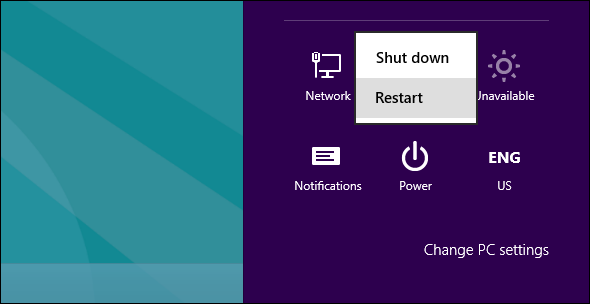
02 Remove Your Antivirus Software
Uninstalling the antivirus software on your computer can resolve this iPhone/iPad firmware file not compatible/was corrupt issue because such security software sometimes blocks installation of firmware file.
So, the problem “The iPhone could not be updated/restored because the firmware file was corrupt or is not compatible” mostly goes away after you uninstall antivirus software.

03 Update Your iOS System
When you want to restore your iPhone with iTunes, try to make sure that your iPhone has the latest version of iOS system installed first before trying to restore it via iTunes.
After that, your iPhone may stop showing the iPhone/iPad firmware file not compatible or was corrupt message.
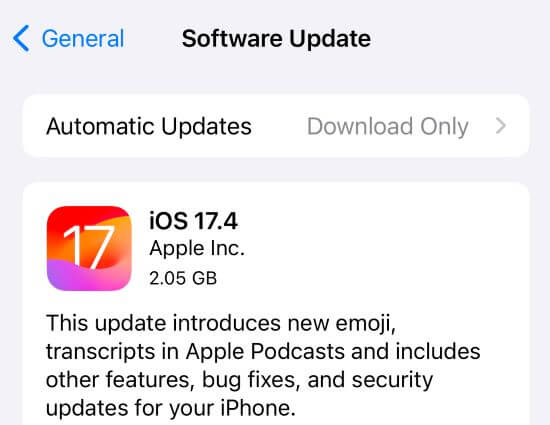
04 Update iTunes to the Latest Version
If you are trying to update iPhone firmware with an older version of the iTunes and see the error message, you need to take a step back and update the iTunes to the latest version first.
For Windows users: Go to Help > Check for iTunes Updates at the bottm of the list.
For Mac users: Go to System Preferences > Software Update.

Though you've updated the iTunes but the firmware file is still not compatible, consider installing filrmware file without iTunes, it can save you time and trouble.
05 Reinstall Your iTunes
If firmware corrupt or compatibility error is still testing your patience and not going away, try reinstalling the iTunes. Sometimes iTunes configuration doesn’t match the firmware file you download and upgrade it may not solve the problem.
After reinstalling the the latest iTunes, try to test if the iPhone could not be updated/restored because firmware file was corrupt/not compatible still exists.

06 Manually Install iPhone Firmware File
This method requires professional skills to manually download and install the firmware files. So if you're not a tech-savvy, consider twice before you try this method. Now, follow steps below to install the correct IPSW file on your computer:
Step 1: Download appropriate files from IPSW and choose your iPhone model.
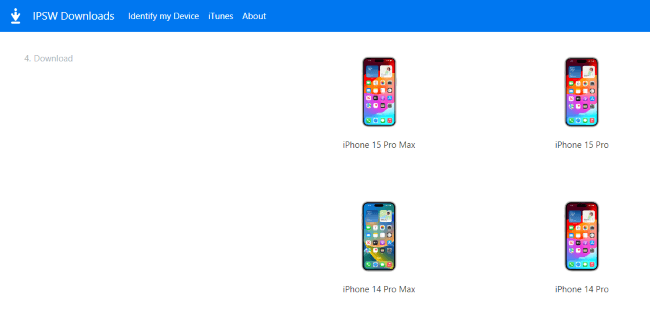
Step 2: Choose the firmware file you need and download it. Connect your iPhone with your PC and open iTunes, tap Trust on your iPhone screen.
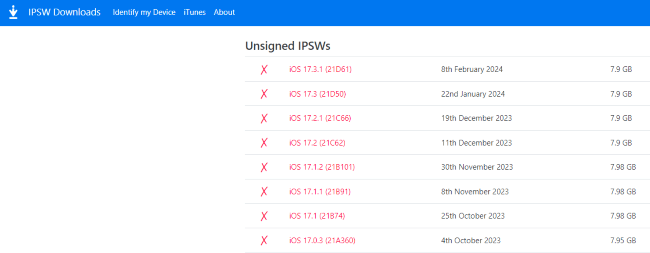
Step 3: Press and hold Option key (MAC) or press and hold Shift key (Windows) and click Check for Update.
Step 4: Locate and select IPSW firmware files on your computer, then click the Update button to continue.
07 Restore iPhone with DFU Mode
Unlike the recovery mode you used to hear, the Device Firmware Update (DFU Mode) allows users to restore their devices in any situations. And it's suitable for resolving complicated problems including iOS system downgrading/jailbreaking.
And you can follow to let your iPhone enter DFU mode with the video tutorial here.
08 Get Help from Apple Support
With the simple yet useful methods, your iPhone could not be updated/restored because firmware file is not compatible/corrupt problem should be fixed with ease.
But if not, please go check if there is hardware issue with your iPhone by geeting help from the official Apple Support.
Conclusion
In this article, we've listed 8 methods to help fixing the iPhone could not be updated or restored because the firmware file is corrupt or not compatible with iTunes issue.
And as listed, the iMyFone Fixppo here can help to update and restore your iPhone without needing to download the firmware file maunally or via iTunes. Quite easy to operate. Why not have a try?
























