How to Update iPad on Computer with/Without iTunes?
Category: iPhone Issues

3 mins read
With the release of the latest version of Apple's iPadOS 18 beta, many people have been asking online that: how to update iPad to enjoy the new features? Is there any safe way to make a new system update?
Well, in this article, we'll first introduce steps to update iPadOS over the air, and two other methods to update iPad with/without iTunes.
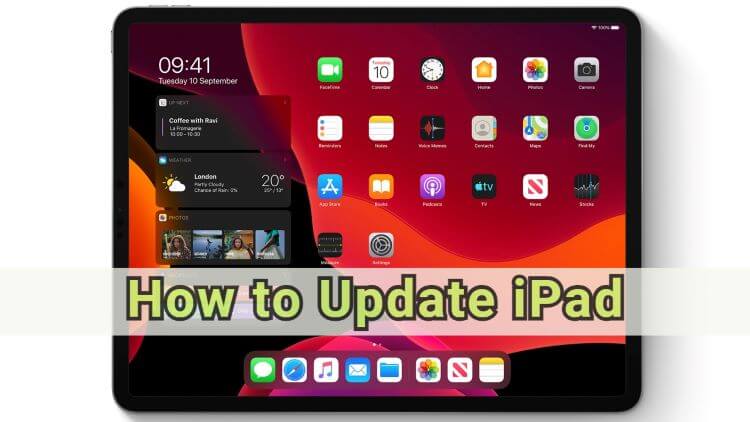
In this article:
Part 1: How to Update iPad Through OTA?
The first method you can try to update iPad is through OTA (over the air), the offcial way to update iPad system nmanually when there is a new version released.
To update iPad without computer, you should make sure that there is a strong Wi-Fi connection on your device, then you can access the update option easily from your iPad.
Here's how to update iPadOS manually from Settings.
Step 1: Ensure that your iPad is connected to a stable Wi-Fi and it has enough storage, at least 5 GB.
Step 2: Open the Settings app, go to General, then find the Software Update option.
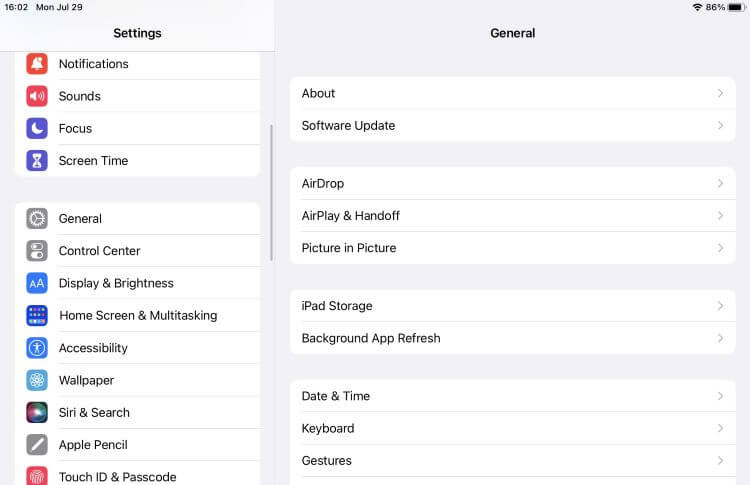
Step 3: If there is a new update available, click the Download and Install button, then your iPAd will automatically proceed to the next step.
iPad update may take hours or even fail if something goes wrong half way. So, please try not to use it during the update process. If this method has once failed to make an iPad software update, you can check the other two solutions for updating iPad.
Part 2: How to Update iPad on Computer Without iTunes/Wi-Fi?
What to do when the Wi-Fi connection is weak? How to update your iPad when there is trouble with the wireless option?
To continue updating iPad, this iMyFone Fixppo iPadOS update tool can be a good choice.
You don't have to manually update your iPad with Wi-Fi, nor do you need iTunes for iPad update, because Fixppo can easily update your iPadOS to the latest version from computer, without causing data loss.

Key Features of iPadOS Update Tool:
- Easily update iPadOS to any signed version, iPadOS 16/17/18 beta/18 supported.
- Compatible with all iPad models, including iPad/iPad Mini/iPadAir/iPad Pro.
- Update iPad from computer, without using Wi-Fi or iTunes.
- 100% secure with all iPad data protected, no chance of data loss.
- While updating iPad system, it helps to fix iPad frozen after update, exit iPad recovery mode, and more.
To update both old/new iPad on computer without Wi-Fi connection or iTunes, you can download Fixppo and follow steps to perform.
Step 1: Launch Fixppo and connect your iPhone to the computer.
Step 2: Under the iOS Upgrade/Downgrade tab, choose the Upgrade iOS to download the new iPadOS.
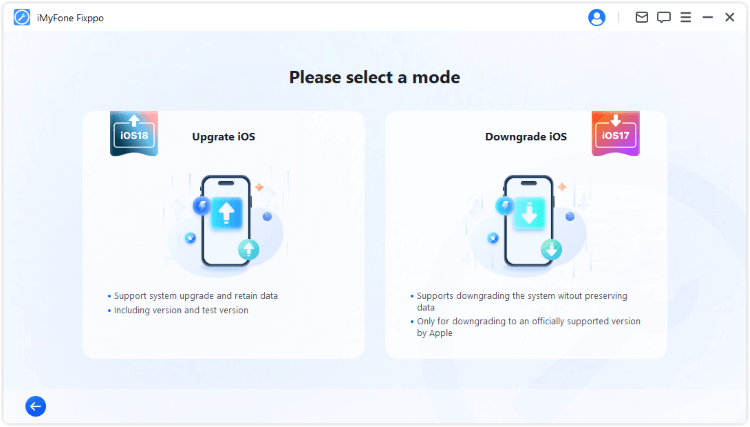
Step 3: Fixppo will automatically detect your device, once recognized, click the Download button to get the new iPadOS firmware.
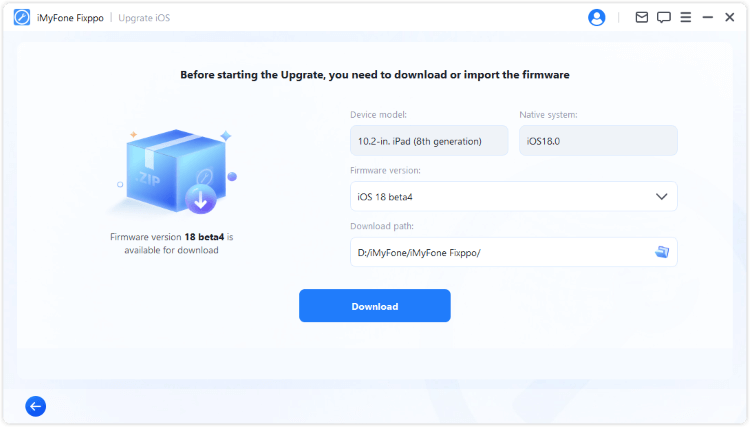
Step 4: Click the Start Upgrade iOS button and wait for a few minutes for the software to install the iPadOS version you chose to your device.
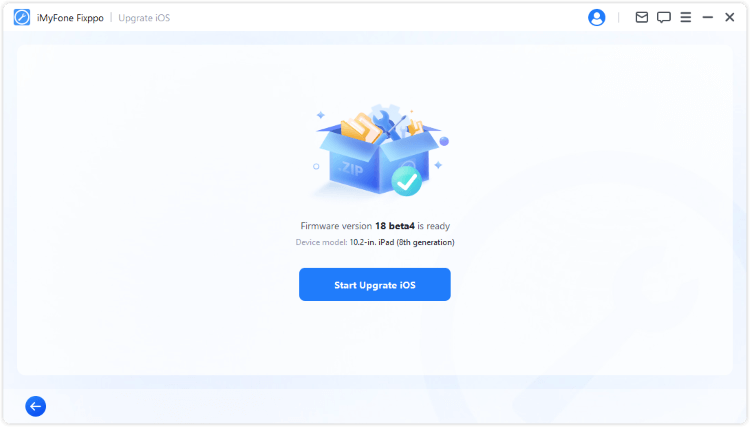
When Fixppo finish updating iPad, your device will restart automatically. All your iPad data and content remain unchanged. You can enjoy the iPad's new features withou worry!
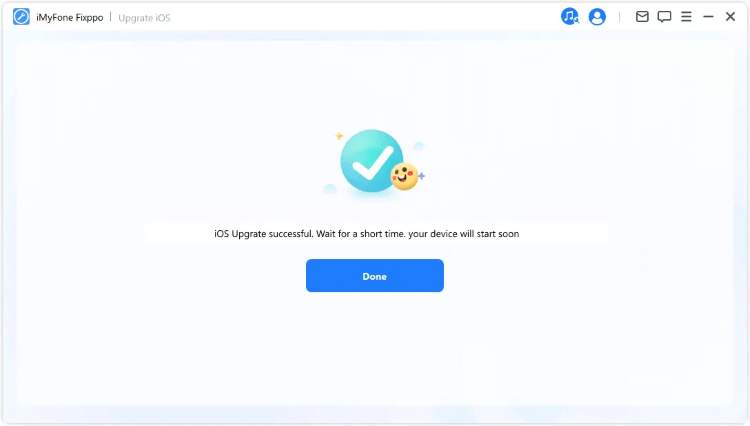
Part 3: How to Update iPad Using iTunes?
iTunes is also the official way to update iPad/iPhone besides through OTA.
However, some users doesn't want to use iTunes for iPad update because it will risk losing iPad data, though it's a reliable method.
If you do want to try iTunes, please back up your iPad content and data first, then follow steps below to update iPad with iTunes.
Step 1: Update your iTunes to the latest version, then connect your iPad to the computer.
Step 2: iTunes will start to recognize your iPad. Click the Summary from the left side.
Step 3: From the right side, you can see two options. Since you want to update iPadOS, click the Check for Update is better.
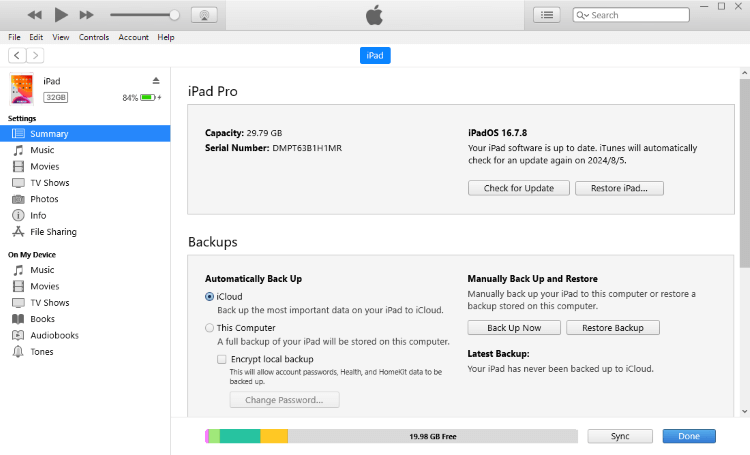
Step 4: When prompted, confirm the messages and proceed to the next step of updating your iPad using iTunes.
This is another official way for iPad software update. But if iPad is not recognized by iTunes, you can try to update your device with Fixppo directly.
Part 4: Which Method to Choose to Update iPad System?
Each method has its advantages. You can choose the one that fits your situation. To help you better make the decision, you can check the comparison table below.
| OTA |
iMyFone Fixppo 
|
iTunes | |
|---|---|---|---|
| Wi-Fi required |

|

|

|
| Risk of data loss |

|

|

|
| Supported iPadOS version | Only the latest iPadOS version | Any available iPadOS version, starting from 15-18 beta | Only the latest iPadOS version |
| Time requirement | 45-55 minutes | 25-30 minutes | 1.5-2 hours |
Conclusion
That's how to update iPad using three different ways. You can choose to update iPad through Wi-Fi or iTunes. Or, when your Wi-Fi connection is unstable and iTunes fails to update the iPad, you can try iMyFone Fixppo. It's a professional iPadOS/iOS update tool that can successfully make an iPad software update while without getting your iPAd stuck at any error.





















