5 Ways to Unlock Screen Lock on Android Without Data Loss
Category: Unlock Android

3 mins read
Screen lock is a security feature that protects data on most mobile and desktop devices, preventing unauthorized access to the device's information or data and theft of the device by thieves.
However, a screen lock can also cause trouble for the owner if the device's password is forgotten. Therefore, we will discuss some ways to screen unlock Android free to try without losing data.
In this article:
Method 1. iMyFone LockWiper Screen Unlocker
Many Android device users may not believe that it is possible to unlock all types of Android screen locks without losing data. But iMyFone LockWiper Android lock screen removal software has this ability.
It removes all types of screen locks including pattern, PIN, password, fingerprint, or facial ID locks within 5 minutes and helps users who have forgotten their passwords to open their Android screen locks in simple steps.

Key Features of Screen Unlocker
Remove screen lock without data loss and password.
Support all Android versions from 2.1 to 13.
Highly recommended by over 1,000,000 users all over the world.
Offer flexible modes for all device's lock screen unlock.
LockWiper Android is now for unlocking Android screen locks, it has supported most brands of phones, including Samsung, Xiaomi, Vivo, OPPO, Google, LG, One Plus, Motorola, Huawei, Realme, Meizu, Sony, ZTE, Asus, Honor, HTC, Lenovo, Wiko, Infinix, Teco, Alcatel, and so on.
Check out the video to learn how to unlock Samsung without losing data.
Steps for screen lock remove without data loss via LockWiper (Android):
Step 1: Download and launch LockWiper on your PC, choose Remove Screen Lock, and click Start to begin Android lock screen removal process.

Step 2: Select your device name, model, and select Start. Then, confirm your device information by clicking Confirm to continue.

Step 3: The program will download the data package; click Next when the download process is complete.

Step 4: Connect your device to your PC, follow the onscreen guide to put the device on downloading mode, and click Start to Unlock.
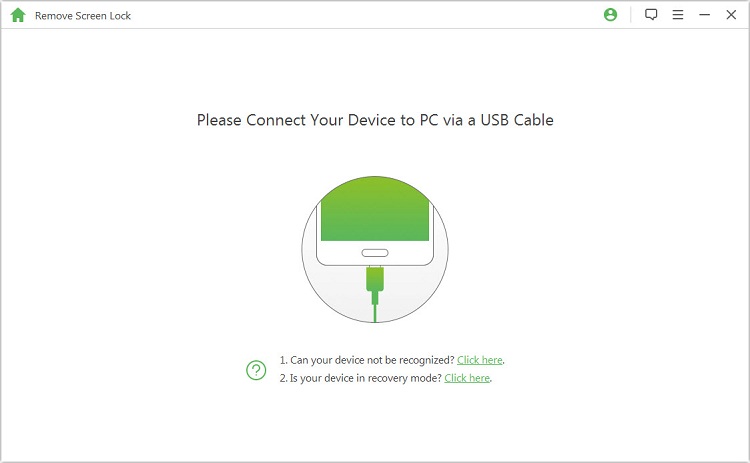
Step 5: The program will remove screen lock without data loss on your device.

Follow the simple steps above to use iMyFone screen unlocker to remove screen lock without data loss in 5 minutes with simple clicks, try screen unlock Android free download now.
Method 2. Using Your Google Account
You can also reset and unlock Android screen lock using your Google account credentials. Here's how to do it:
This method is only for those using Android 4.4 and earlier versions; It doesn’t support newer models of Android devices.
Step 1: Try to unlock your locked Android device several times until the Forgot Pattern link appears on your screen.
Step 2: Click Next and provide the credentials (username and password) to the Google account that’s associated with the device.
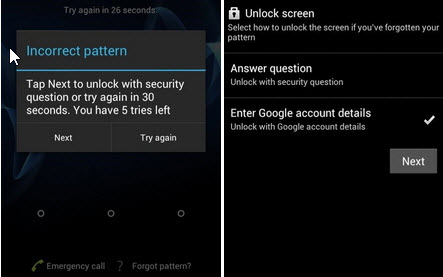
Step 3: Once you’re logged in, you’ll now have access to reset your Android device screen lock and set a new one.
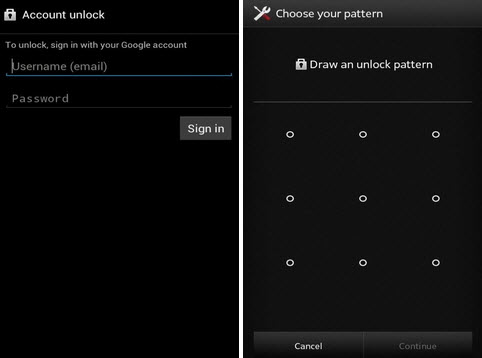
If you have a newer version of Android, it is recommended that you use an efficient third-party tool.
Method 3. Using Your Samsung Account
The Samsung Find My Mobile feature is a good feature for finding missing, stolen, or lost Samsung devices but it can also be used to remove screen locks without data loss.
This method only works for Samsung device owners who have set up and associated their Samsung accounts with the devices.
Step 1: If you’ve created a Samsung account in the past and the account is associated with your locked device, then go to findmymobile.samsung.com/ and log in using your credentials.
Step 2: Select Unlock My Device option and click Unlock.
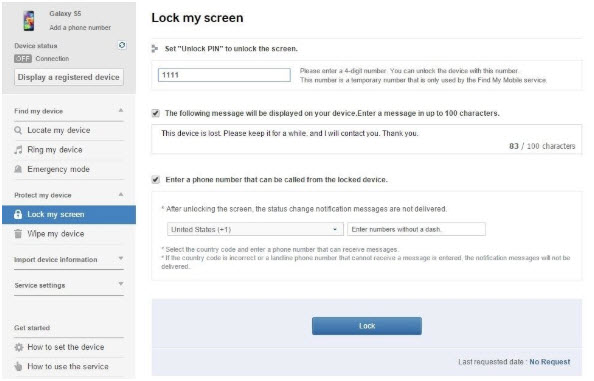
Wait for a meal and your device will be unlocked.
Now try LockWiper (Android) to remove screen lock without data loss and password on Android phones.
Method 4. Use ADB to Delete the Password File
Another Android lock screen removal software without losing data is ADB, a solution that works through your PC if you’ve previously enabled USB debugging on the device.
This solution only works for those who have previously enabled USB debugging on their devices.
Step 1: Connect your device to your PC via USB cable, and open your command prompt in ADB directory.
Step 2: Type the command adb shell rm /data/system/gesture.key and click the Enter key.
Step 3: When you restart your phone, the lock screen will be gone.
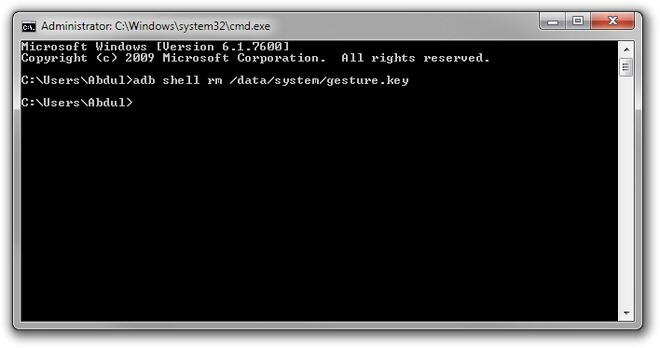
If you haven't synchronized USB debugging before, we suggest you use another method.
Method 5. Reboot System to Unlock Screen Lock on Android
If you want an easy way for Android screen unlock and don't mind if data is lost or not, then you can use the Restore Factory Settings method.
Step 1: Hold Power button and the Volume Down button at the same time.
Step 2: Press Volume Down button to navigate to Recovery Mode and select it by clicking Power button.
Step 3: Hold down the Power button and tap the Volume Down button to enter recovery mode.
Step 4: Select Wipe Data/Factory Reset option using the Power button.
Step 5: Select Reboot System Now when the process is complete.
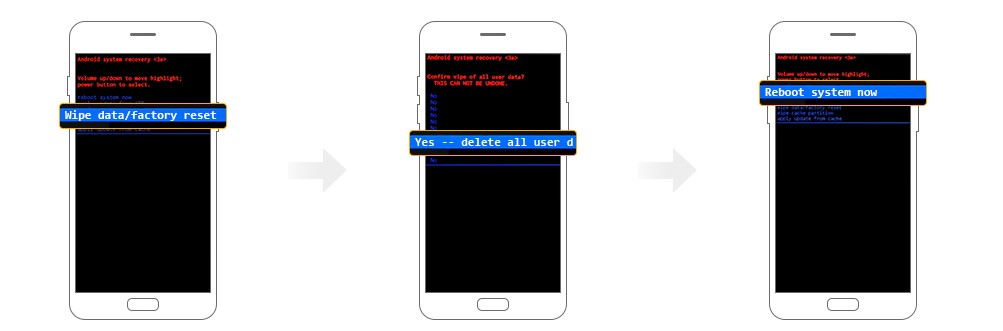
Different brands and models have different ways of entering the Recovery mode.
Conclusion
The above are the common ways to unlock Android device lock screen without data loss. If you want to choose the simplest and most efficient screen unlocker free download tool, iMyFone LockWiper (Android) can remove screen lock without data loss in 1 click, which is the best choice for you.
























