It can be annoying when your iPhone keeps locking itself, especially when you need to complete a certain process. You may be wondering: what causes the iPhone to keep returning to the lock screen?
Some of the possible causes of this problem:
- The reason for this problem is majorly the iOS version you are using. Updating or downgrading to the latest or earlier version of iOS maybe can solve this issue.
- It can be due to corrupt iOS settings. You can reset all iOS settings and restart your iPhone to correct this error.
- If you used software to unlock your secondhand iPhone, then this may be due to poor iPhone unlocking process.
- It may be caused by some apps that send notifications at a specific time of day.
Part 1: Try Force Reboot to Fix "iPhone Keeps Going to Lock Screen"
The following steps describe various ways to reboot different versions of iOS devices.


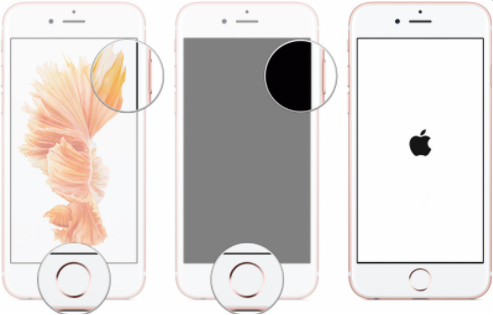
Part 2: Try Reset Settings to Fix "iPhone Keeps Going to Lock Screen"
You can reset your iPhone iOS settings by following these steps:
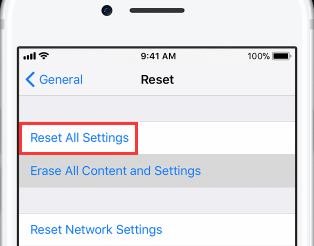
Part 3: Try Update to iOS 12 or Later
Updating your iOS to the latest version can help to solve the iPhone keeps locking itself issue.
Step 1: Launch iPhone Settings app from your Home screen.
Step 2: Click "General > Software Update > Download and Install".
Step 3: Enter your Apple ID passcode, tap Agree to the Terms and Conditions, and then tap Agree again to Confirm.

Part 4: Try Change the Time Zone
You can try changing the time zone to another country where it is currently yesterday.
One thing should be noticed after you have changed the time zone, your iPhone will crash one more time.
But it will be fine after this crash. You can restart your iPhone when the crash happens.
You can follow the steps to reset the time zone:
Step 1: Go to the Setting app on your iPhone. Then click on "General > Date & Time". Generally, your iPhone is set automatically on Date & Time. First turn off “Set Automatically”, then click on “ Time Zone”.
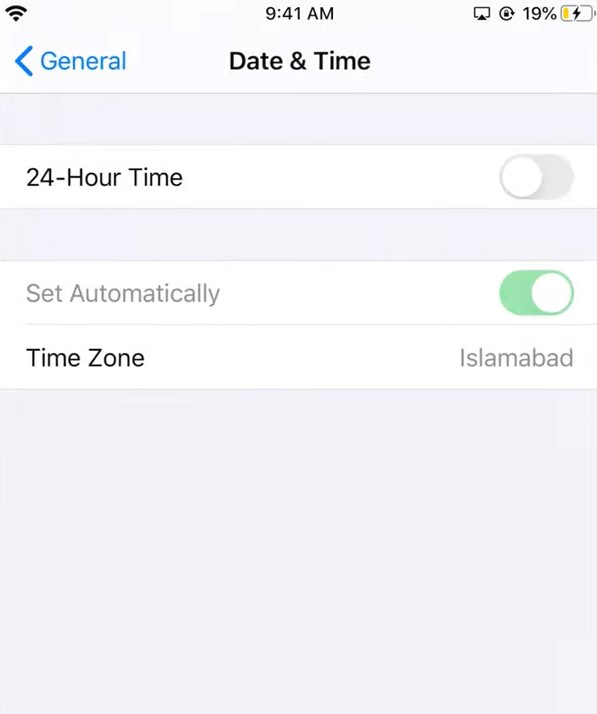
Step 2: Type in a city where it is still yesterday and select it.
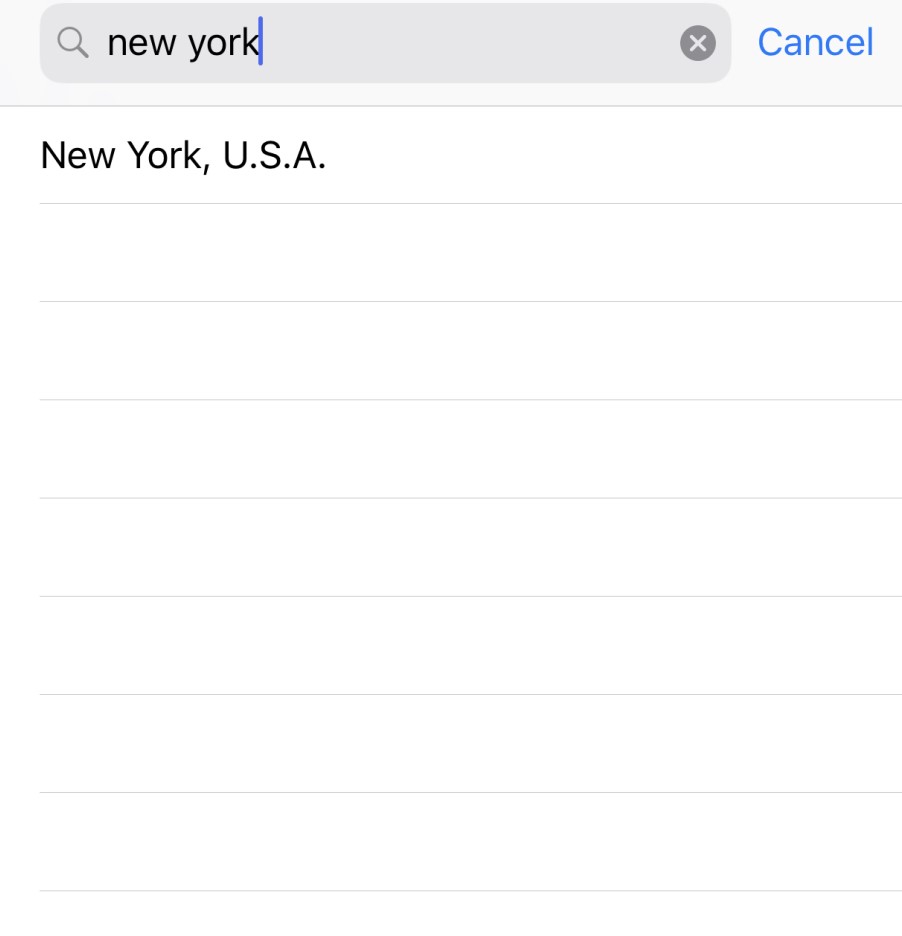
Step 3: Then you can see that the time has changed here.
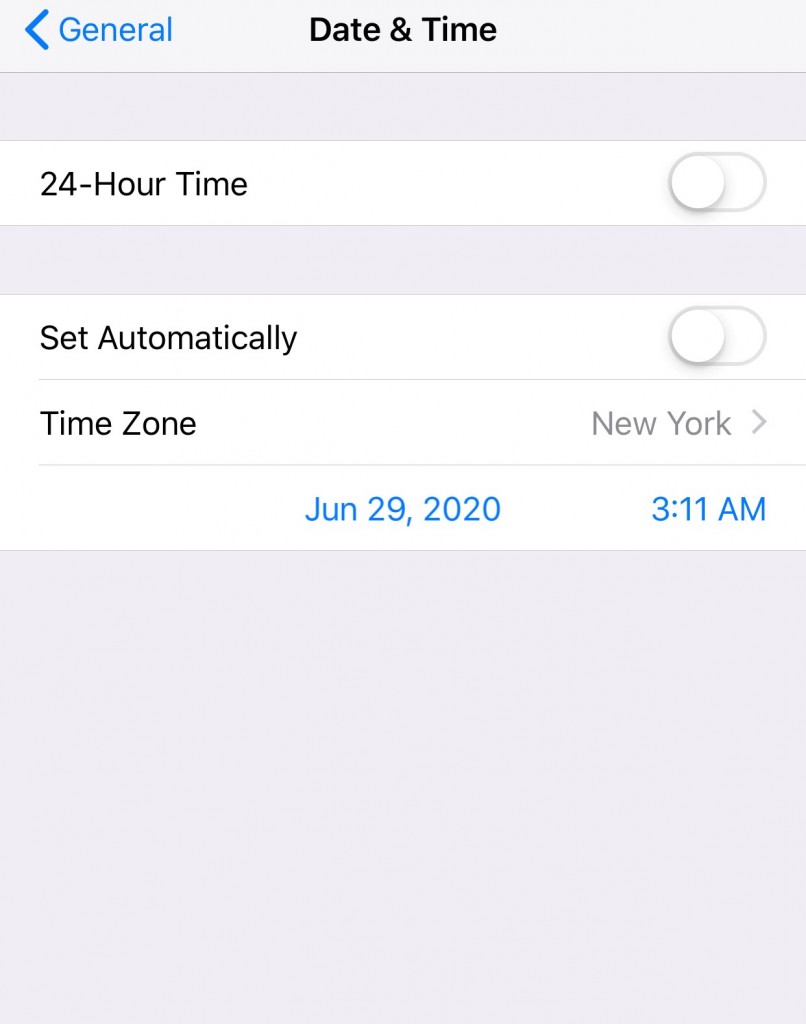
Note: It might not solve the iPhone keeps locking itself if you set the time back to your city time zone. In this method, you may be bothered by the trouble of incorrect city time.
Part 5: Try Turn Off Notifications
It seems to many people that this issue can be caused by some apps that send notifications at specific times of the day. You can turn off all the notifications in the Settings app.
Or you can only turn off the apps if you can find out which apps are causing the problem. You can follow these steps:
Enter the Settings app on your iPhone. Then click on "Notification”. Here, you can choose which apps to turn off the notifications.
Or you can turn off all the notifications for a higher chance to solve the problem. Turn off notifications one by one for the app that you need notifications the most. It might also work for you.
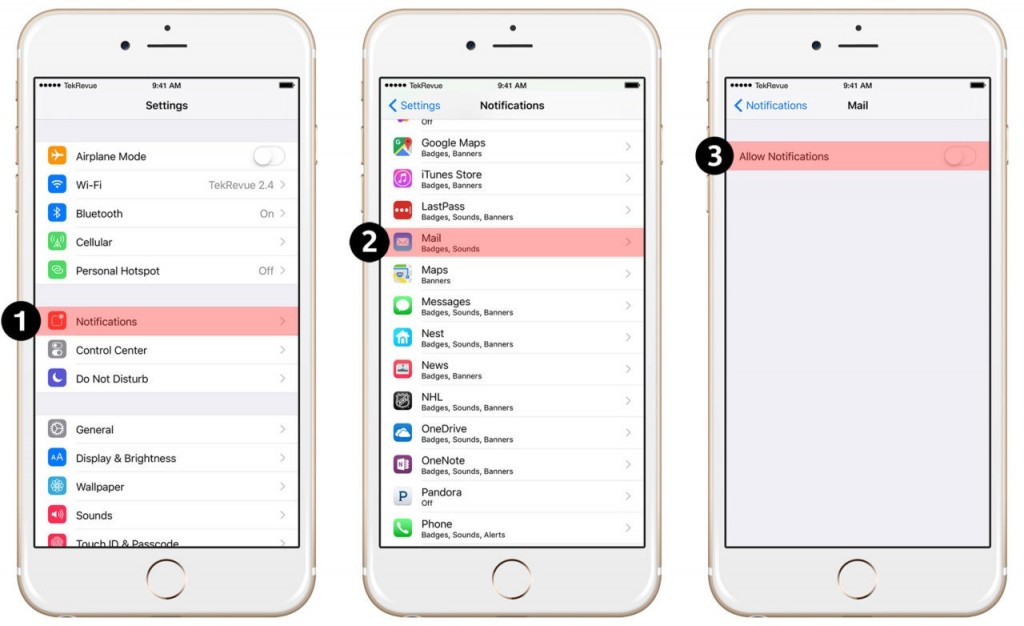
This method is by far the best solution that solves the problem that iPhone keeps going to lock screen. Many people solve this problem after they fail to fix the issue via the 4 methods above.
Unltimate Solution: Unlock Screen Lock Fast & Safe
Here's going to recommend you a fantastic tool iMyFone LockWiper. It can help you use the iPhone even when the screen is locked.
This tool can reset all contents and settings on your iPhone to make it fresh from the box. You won’t have any iPhone keeps locking itself when or after using it.
Benefit A Lot from LockWiper
- Completely reset iPhone without passcode or iTunes, no matter "Find My iPhone" is enabled or disabled.
- Remove previous iCloud account without password so that you can sign in with your new account.
- Promise 99% success rate even to reset a second-hand iPhone.
- Unlock every lock type in a few minutes, including 4 /6 digit passcode, Face ID and Touch ID.
- Assist in getting access into locked, disabled iPhones or broken screen iPhone without passcode.
Steps to Factory Reset iPhone Without Passcode
Step 1. Download and install iMyFone LockWiper on your PC/Mac. Launch the program, click the “Unlock Screen Passcode” tab. Then click "Start" to continue.

Step 2. Connect your iPhone using a USB cable.
Step 3. Download the firmware package for your iPhone. Click “Download” to proceed. After the download and verification, click “Start to Extract”.

Step 4. Click “Start Unlock”. Then, carefully enter “000000” into the box, and click “Unlock”.

Step 5. This would reset your iPhone to factory default and the lock will be removed from your iPhone.























 August 5, 2024
August 5, 2024

