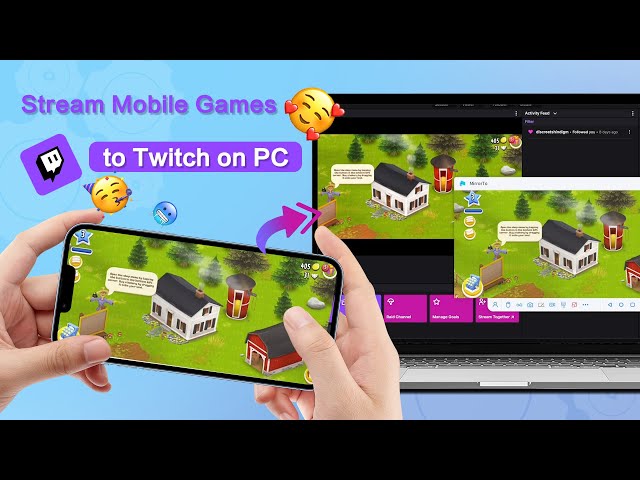Nowadays, TikTok is one of the most downloaded apps on the internet. There is no doubt that TikTok has gained the attention of every social media user. It was designed to share short videos but later on, multiple advanced features were introduced which include streaming to TikTok from OBS.

However, with every passing day, seasoned streamers are looking for a more professional streaming alternative to the OBS for different needs. So let’s discuss this in detail.
In this article:
1. What is OBS
OBS Studio is a free and open-source software for video recording and live streaming. It's available for Windows, macOS, and Linux. OBS Studio lets you record your screen or webcam and stream to YouTube, Twitch, Facebook, and more. You can use OBS Studio to create professional-looking live streams and video recordings. You can also have some OBS alternatives for choice.
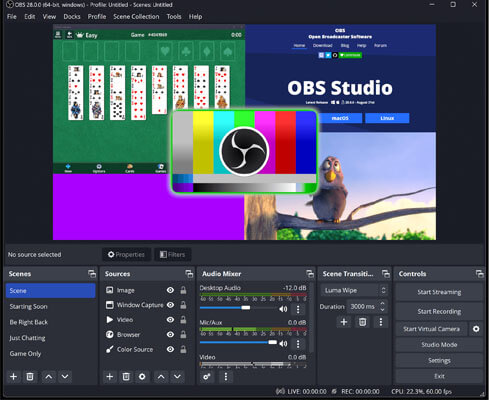
With its easy-to-use interface and advanced features, OBS Studio is the perfect tool for any streamer such as TikToker and YouTuber. But there are some cons of using OBS studio like:
- It is not proper for beginners.
- It has a lot of features which are not necessary.
- Its interface is not user-friendly.
- It is not compatible with all the devices.
So, in this guide, we'll show you how to use OBS Studio to record on your screen or webcam, and stream from OBS to TikTok, YouTube, Twitch, Facebook, and the best alternative.
2. How to Stream on TikTok with OBS
As we have discussed above Open Broadcaster Software (OBS) is a popular, open-source live streaming and recording platform. While it can take a little bit of time to get set up and familiar with the interface, OBS is a powerful tool that gives you a lot of control over your TikTok live OBS. Whether you're looking to stream games, music, or other content, OBS is a great option.
How to Stream to TikTok with OBS:
Step 1. Download and install OBS from the official website.
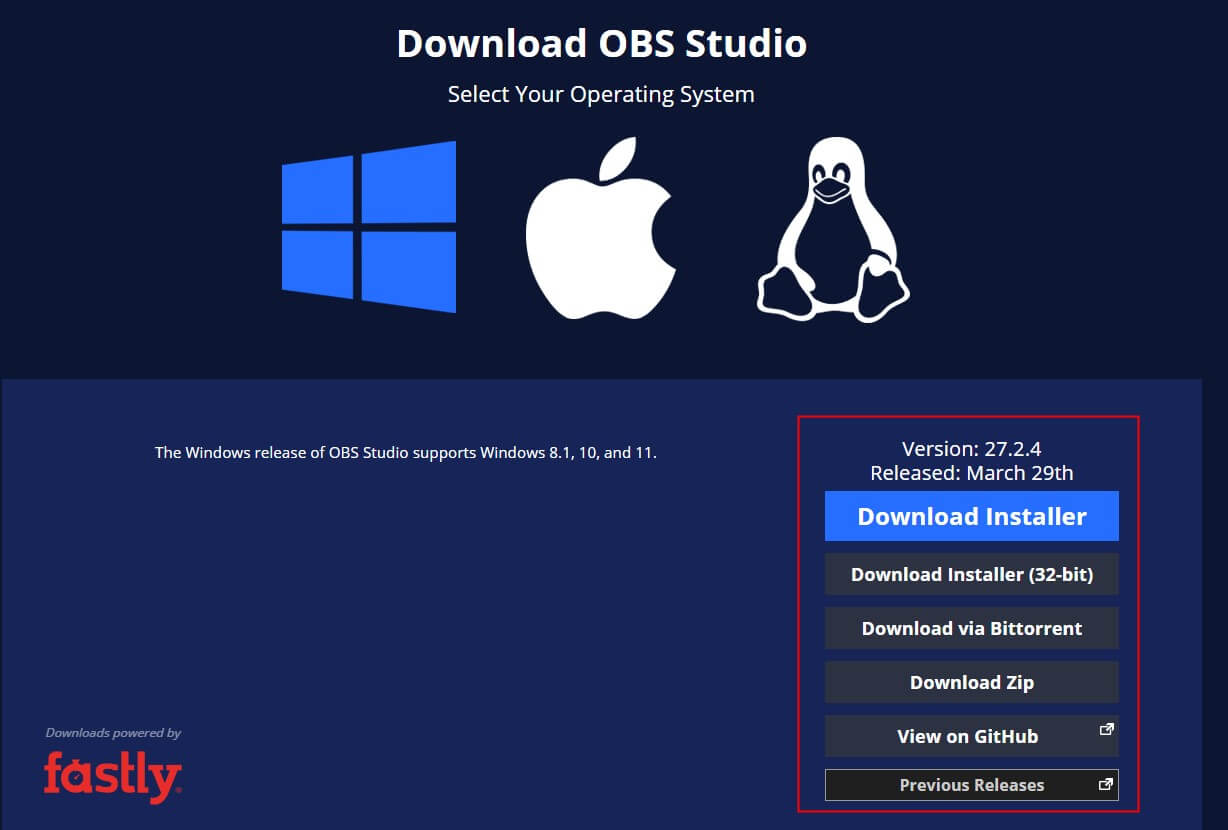
Step 2. Open OBS and set up your scene. This is where you'll add your video and audio sources, such as your game capture, webcam, and microphone.

Step 3. Configure your settings. In the Settings menu, you'll be able to adjust things like your bitrate, resolution, and frame rate.
Step 4. Start streaming! Once you've got everything set up, click the "Start Streaming" button in the OBS interface. Your live stream will now be live on your chosen platform.

Step 5. Go to Settings > Stream > Survice > Custom.
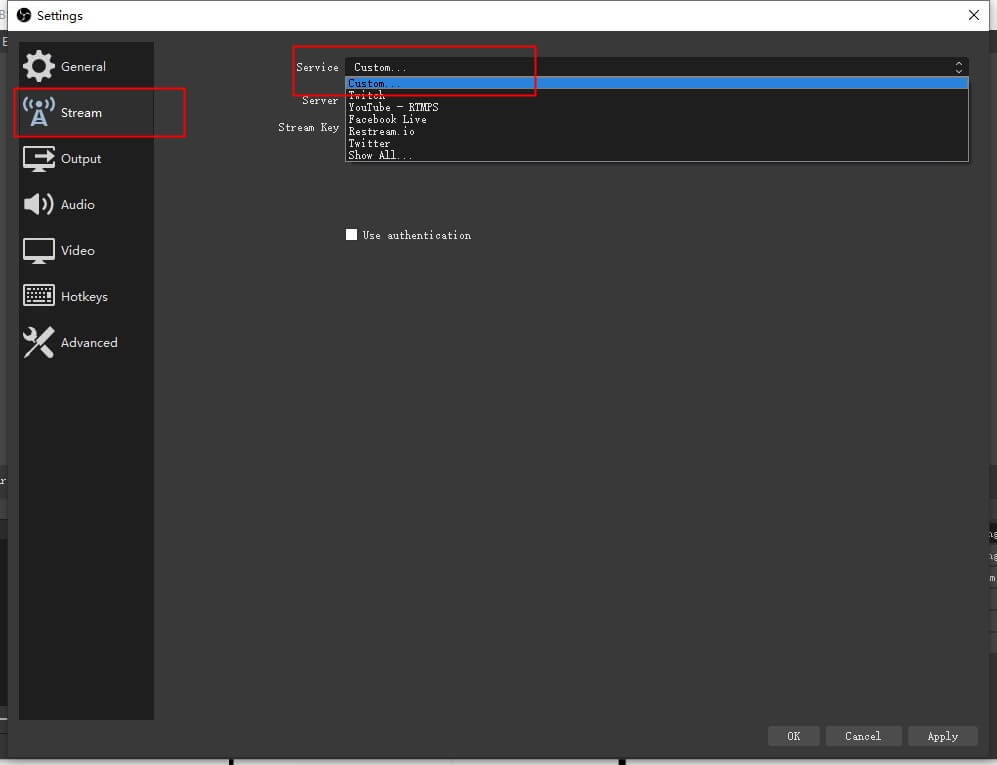
Step 6. Now, go to TikTok. Follow the instructions below to set TikTok. Choose "Go Live".
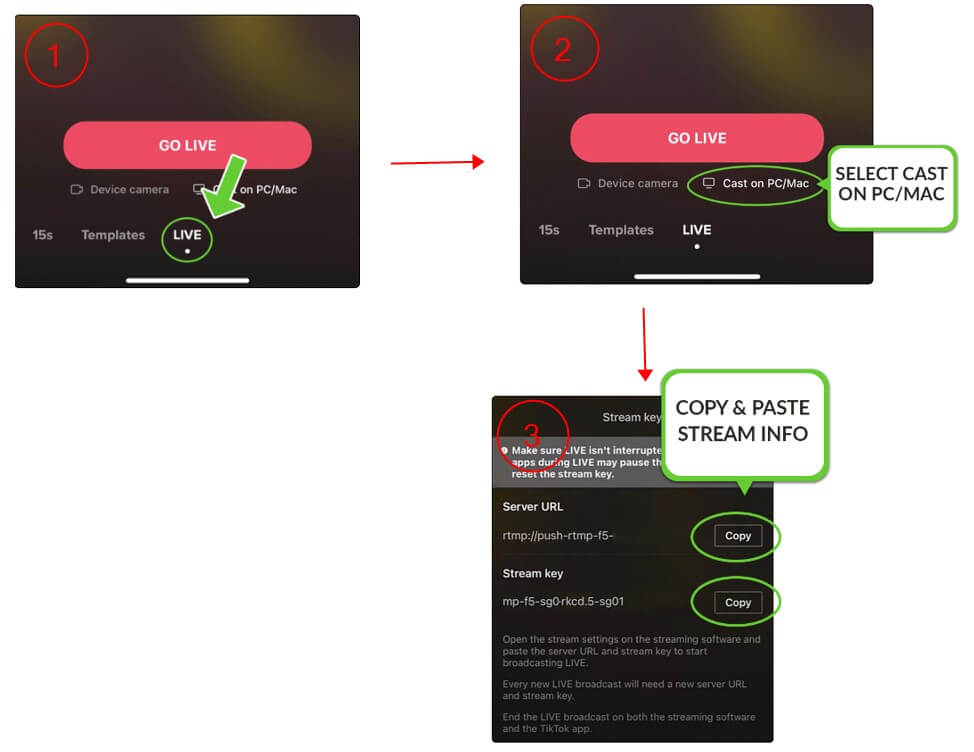
Step 7. Finally, copy the Stream Key & Server URL of TikTok into the OBS. Then you are good to go live.
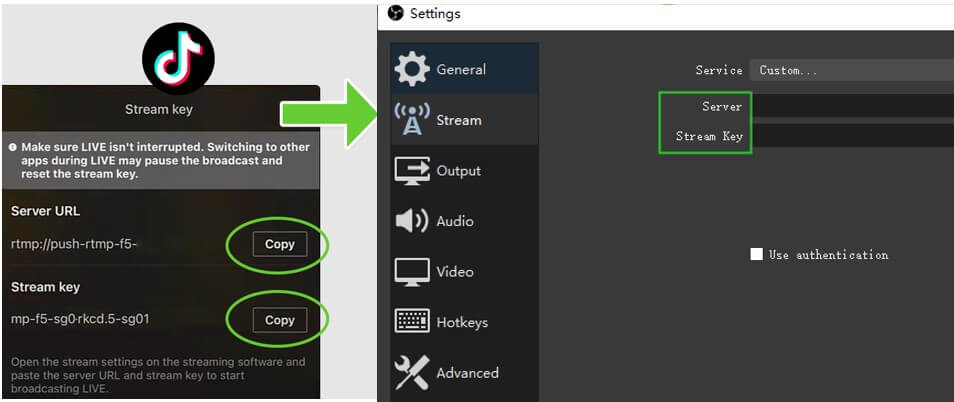
3: How to Find Your TikTok Stream Key & Server URL [Step-by-step Guide]
For TikTok Live on the computer:
Step 1. Go to TikTok Live.
Step 2. Select Live Room. Click Go Live and add a topic to start.
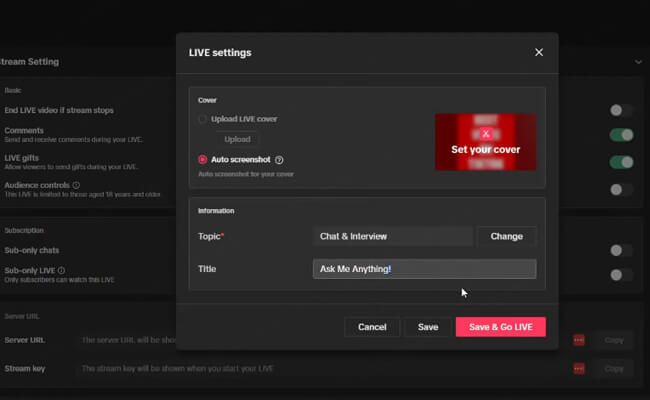
Step 3. Now you can see your TikTok stream key and URL below the streaming screen.
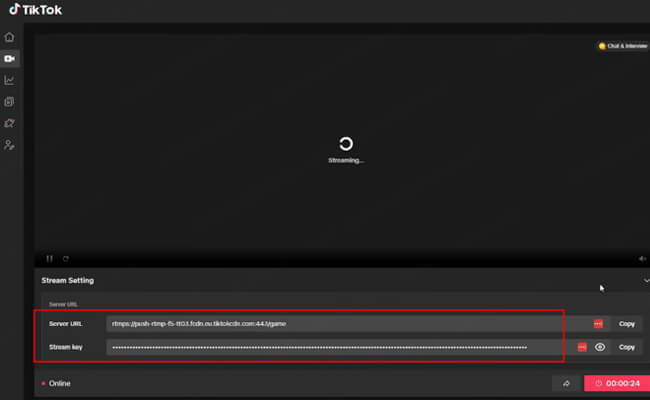
For TikTok app go Live on your mobile phone:
Step 1. Press the plus signal "+", tap "Live", and then click on "Go Live".
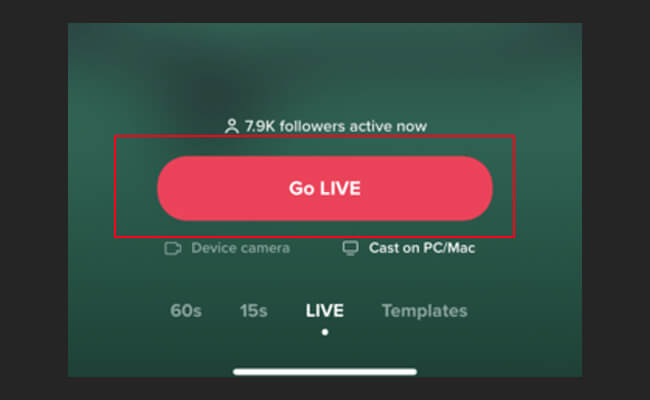
Step 2. You will see your "Server URL" and "Stream Key".
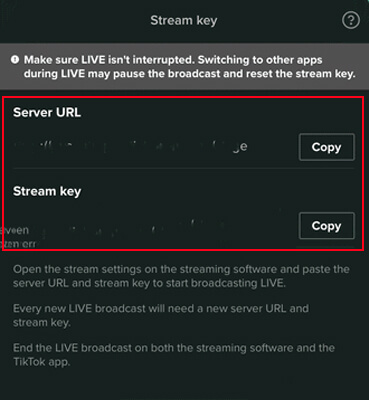
Step 3. Copy them on the streaming software like OBS or iMyFone MirrorTo.
Step 4. Now you can stream your mobile screen to TikTok on a larger screen.
4: How to Livestream Your Phone Screen to TikTok on PC
There are many alternatives to OBS Studio, and one of the best is MirrorTo. This software allows you to easily record your screen and audio on your computer, and it also has several other features that make it ideal for recording gameplay footage and other types of video.
For example, it allows you to record your screen and audio at the same time, which is perfect for recording gameplay footage. Not just this but it can record in high definition, which make it the perfect alternative to OBS Studio.

Key Features of MirrorTo:
- Fluently share your phone screen on PC with audio in high quality.
- Offer a stable performance for live streaming phone screen on Zoom, Microsoft Teams, Skype, Cisco Webex Meeting, and other conference tools.
- Live stream mobile games on TikTok, YouTube, TikTok, and other social media platforms.
- Stream videos from phone to PC in real-time.
Stream to TikTok via MirrorTo:
Step 1. After successful connection of your phone and computer, click on the stream button in the toolbar. Choose the "to live streaming platforms" option in the toolbar.
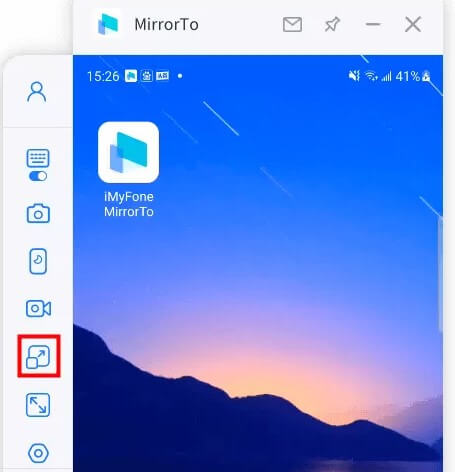
Step 2. Take TikTok, for example, start the TikTok live streaming by clicking the "Go LIVE", a screen will appear with the Server URL and your Stream Key, then copy them.
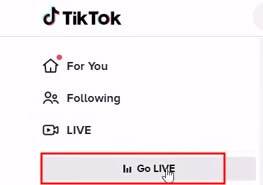
Step 3. Paste the stream code to the window "Please fill in your live streaming information".
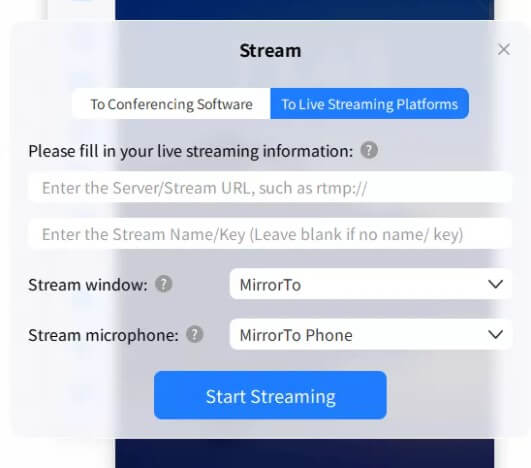
Learn more about how to mirror iPhone to PC.
Watch Video Tutorial to Live Stream Phone Screen on the Social Media Platform like Twitch
Conclusion
There is no doubt that OBS Studio is a powerful tool for stream to TikTok from OBS and recordings. However, it can be a little bit complicated to set up and use for TikTok live OBS, and it doesn't have all the features that some streamers might want. If you're looking for an alternative to OBS Studio, iMyFone MirrorTo is a great option. It's easy to use, it has all the features you need, and it's much more affordable than OBS Studio.