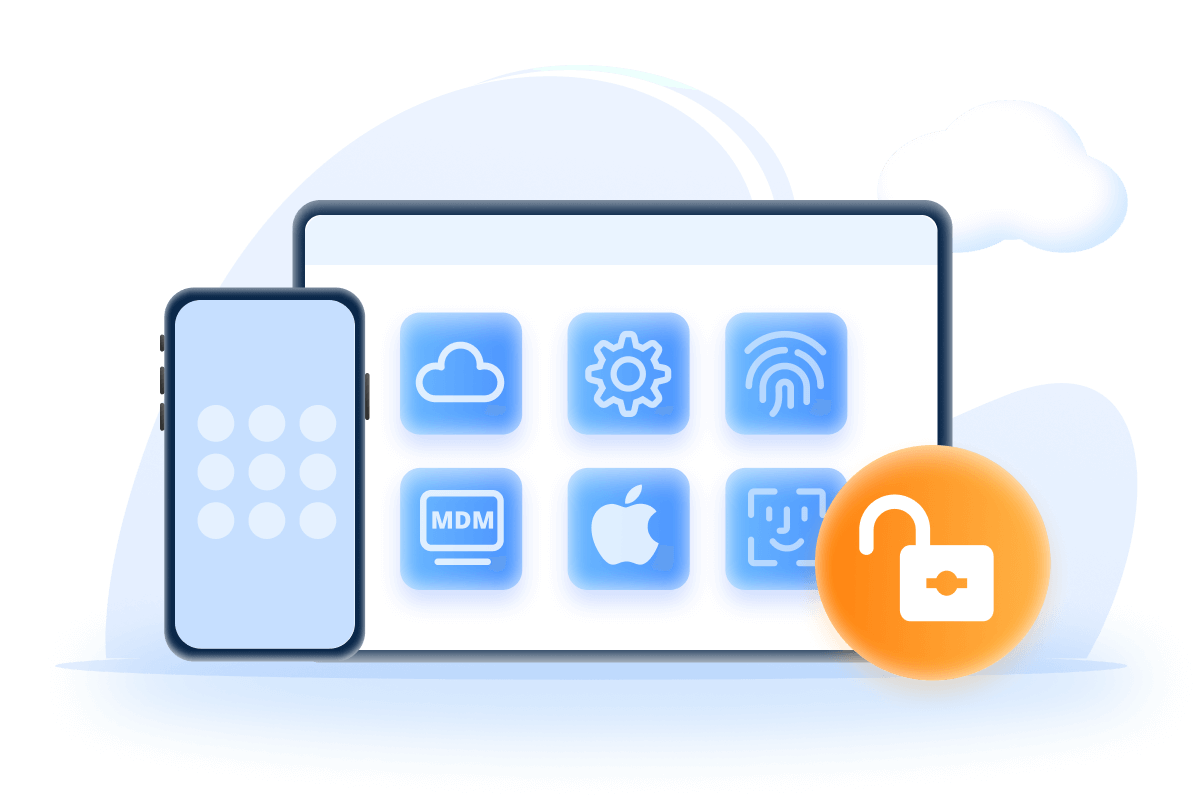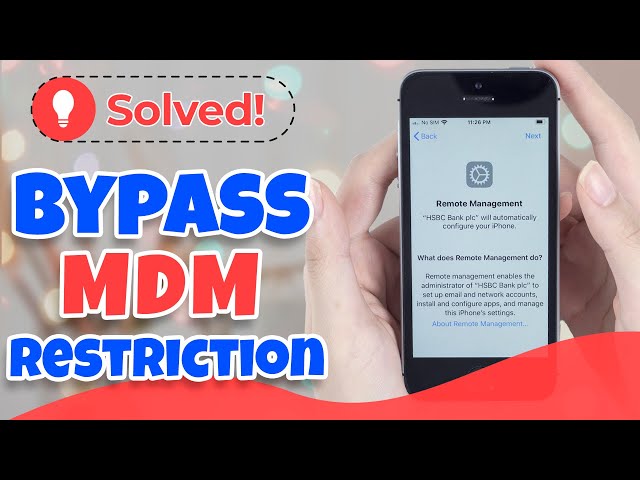How to Remove Remote Management Lock on iPhone/iPad
Category: Unlock iPhone

4 mins read
When Remote Management locks iPhone/iPad, some of the features on the device will not work and there is a risk of data leakage, the only solution is to remove Remote Management, the only solution is to remove Remote Management.
How to remove Remote Management lock on iPhone/iPad, this guide provides an effective way to fully remove Remote Management from your device, helping you to free your device.
Don't worry, this guide provides effective methods that can remove Remote Management from iPad/iPhone.
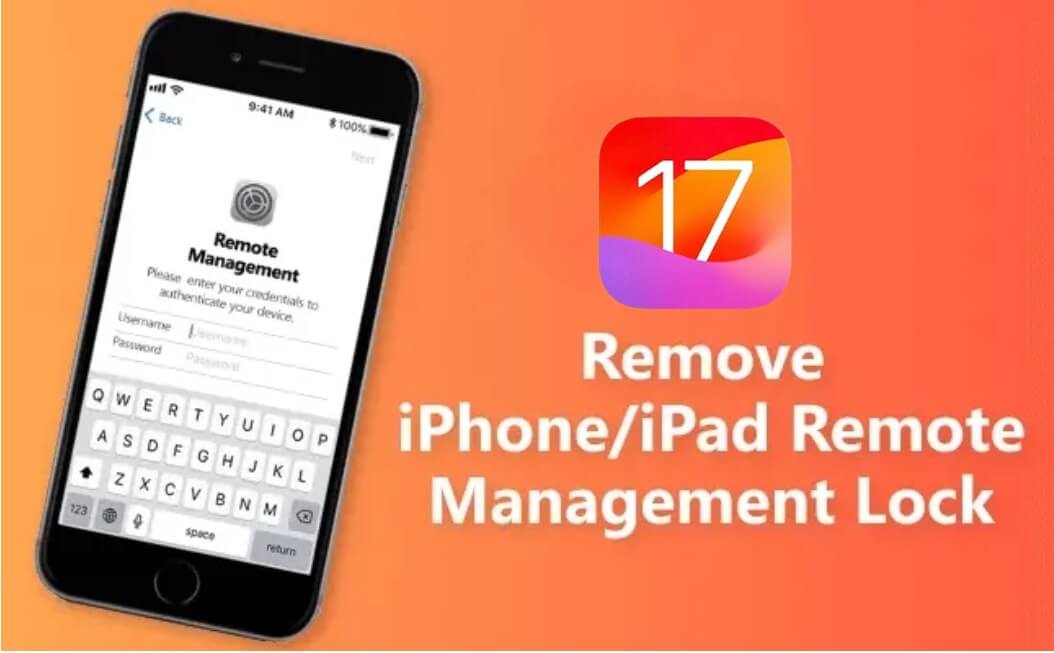
In this article:
- Part 1. What is Remote Management Lock?
- Part 2. How to Tell If iPhone/iPad is Remotely Managed?
- Part 3. How to Remove Remote Management from iPhone/iPad?
- 1. Use LockWiper to Bypass Remote Management [Without Pasword]
- 2. Via Settings to Remove Remote Management [Need Password]
- Part 4. Hot FAQs about iPhone/iPad Remote Management
Part 1. What is Remote Management Lock on iPhone/iPad?
The iPhone Remote Management lock is a feature of Mobile Device Management (MDM) that allows administrators to access and control your device at will.
- MDM profiles are XML files that specify how your device is set up and functions to manage Wi-Fi, Bluetooth, notifications, and many other features on your iOS device.
Using this service, administrators can manage almost everything and simply restrict users. If you're looking for ways to remove iPhone Remote Management, keep reading this article.
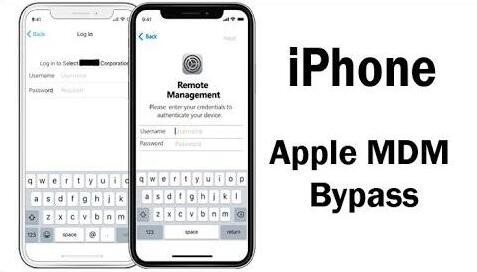
Part 2. How to Tell If iPhone/iPad is Remotely Managed?
If you purchased an iPhone/iPad from your company or school, it may have been locked down by remote management. So how can you tell if your device is regulated?
Step 1. Check the Settings on your device, the Supervision message should be found at the top of the main Settings page.
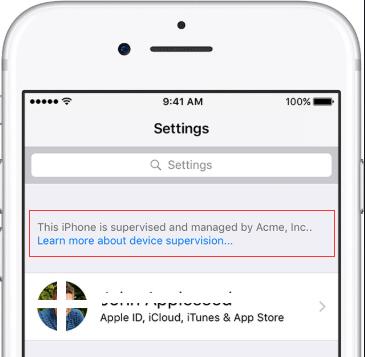
Step 2. You can also find out what features have been modified by checking Settings > General > Profiles & Device Management. If there is a profile installed already, click it to see what kind of changes are made.
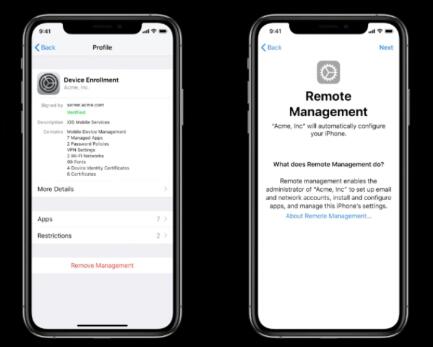
Step 3. Or when you see a screen like this saying that Remote Management and xxx will automatically configure your device.
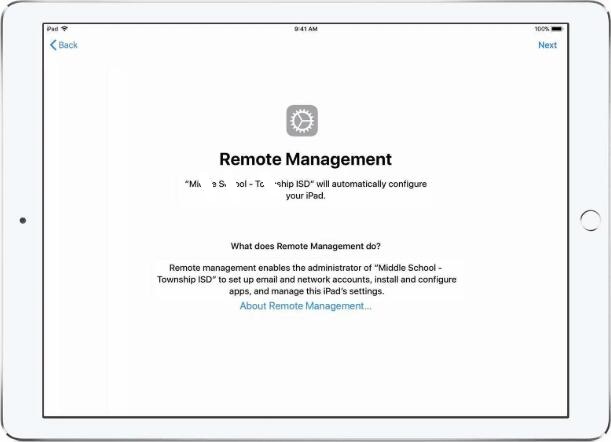
Part 3. How to Remove Remote Management from iPhone or iPad?
How to remove Remote Management from iPhone and iPad? How to bypass Remote Management lock on iPhone and iPad? If you are confused with the same question, browse the following methods carefully.
1 Use LockWiper to Bypass Remote Management
iMyFone LockWiper is one of the best solutions for removing Remote Management lock on iPhone/iPad. The program is user-friendly, has an introductory page and is easy to operate.
You don't need to know any password related to remote management, just open the software to delete remote management in 1 click and it doesn't require any complicated skills, follow the guide on the software and you can completely remove Remote Management on iPhone in 5 minutes.
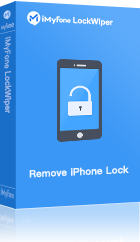
- Easily bypass Remote Management lock on iPhone/iPad without user name or password.
- Remove Lightspeed MDM profile and other kinds of MDM.
- Access all iPhone/iPad features after bypassing MDM profile.
- Also remove Apple ID, screen lock and Screen Time lock without passcode.
You can watch the video below on how to remove Remote Management lock on iPhone/iPad.
Here are the steps on how to remove Remote Management from iPhone/iPad without password.
Step 1. Select the Bypass MDM mode first on the main interface after you download the program on your computer.
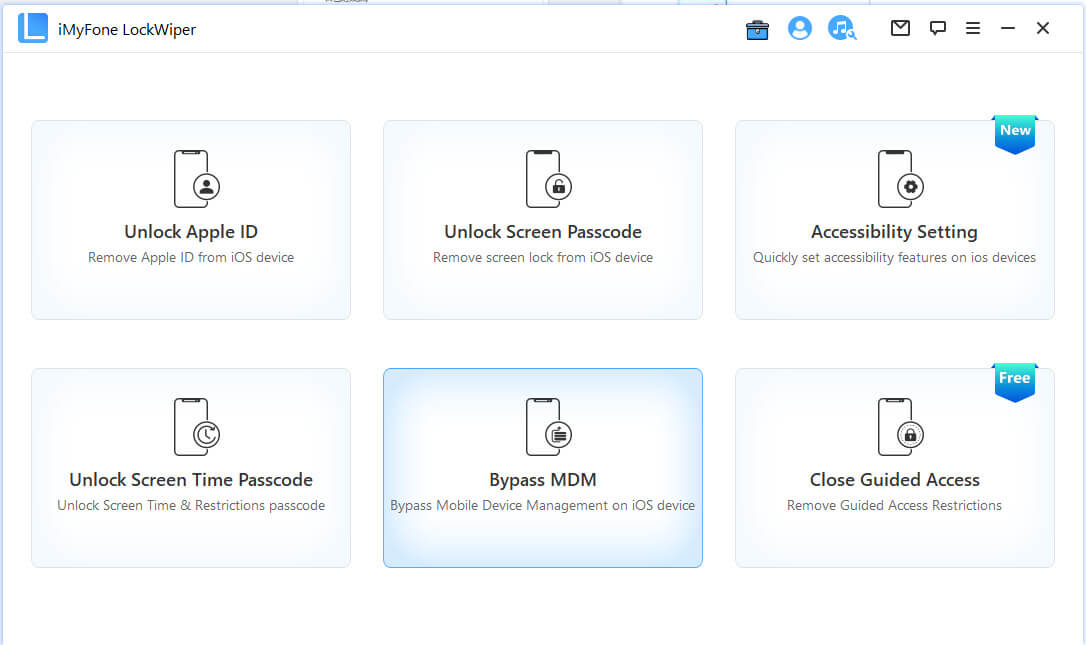
Step 2. Connect your device to the PC via USB cable.
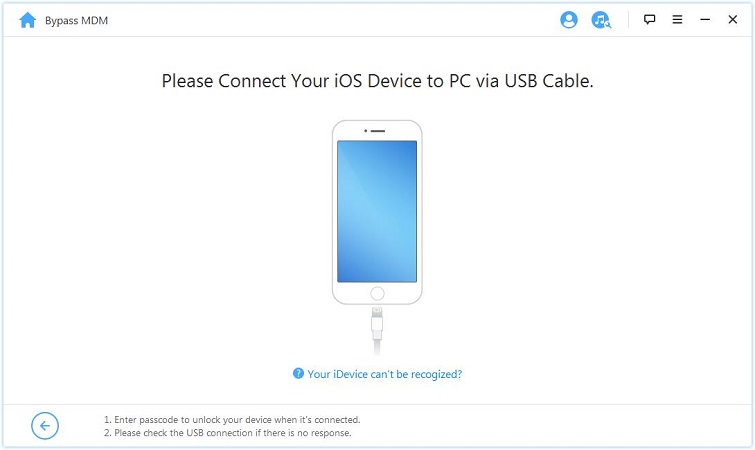
Step 3. Make sure your device is on MDM Remote Management screen. And follow the instructions on screen to start directly or reset your device first. Then start the bypassing process.
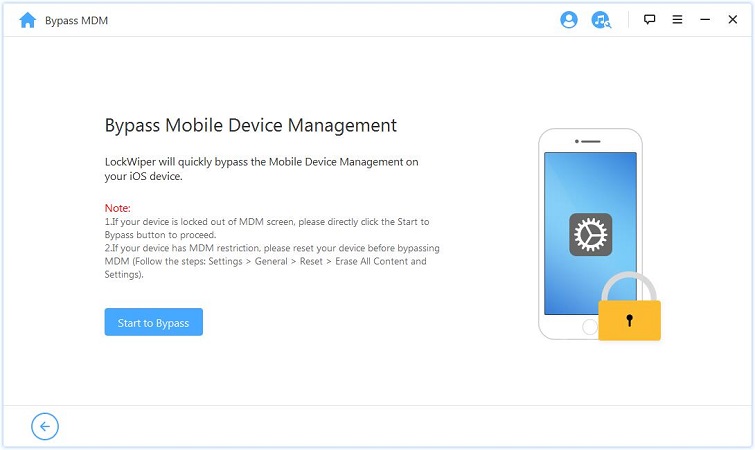
Step 4. Now LockWiper will immediately start to bypass the MDM on your iOS device.
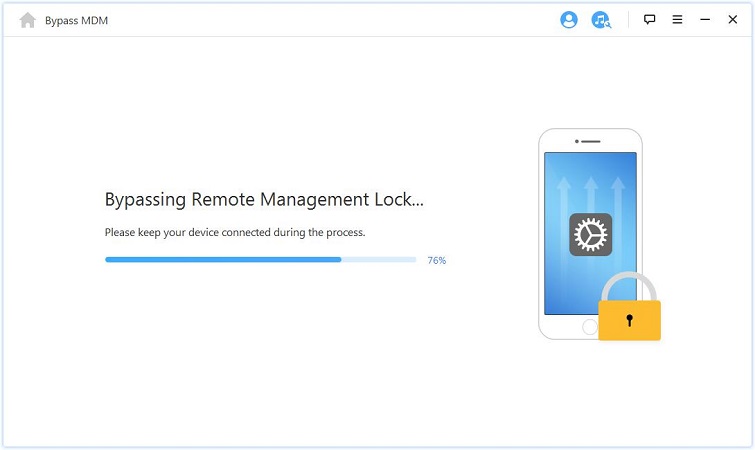
It won't take much time to finish the process. After a while, you can use your device without any limitations.
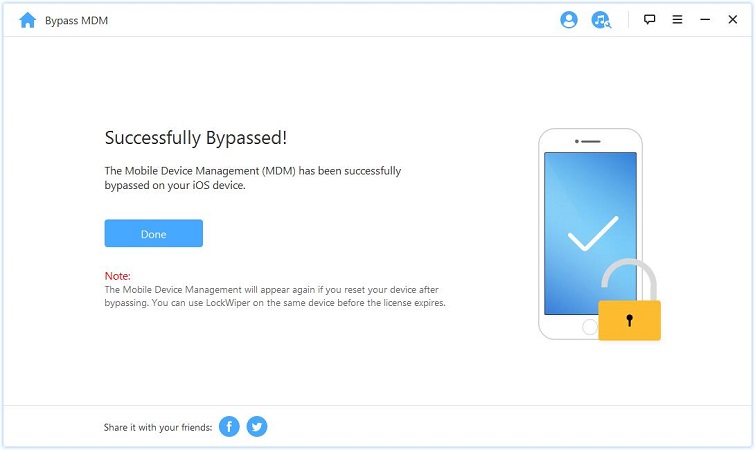
By following the above 4 simple steps, you won't have to worry about the privacy leakage on your device anymore, and the question of how to remove Remote Management from iPhone won't bother you anymore.
2 Via Settings to Remove Remote Management
If you know the password of MDM, then you can use the following method to get it done easily.
Step 1. On your device, open Settings > General > VPN and Device Management.
Step 2. You will see the Remote Management profile here. Click on it.
Step 3. Click Delete Management. Use the password to complete the process. That's it.
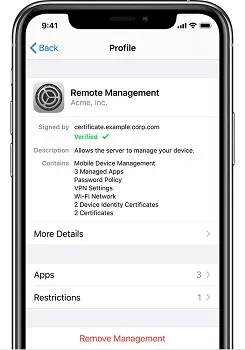
Part 4. Hot FAQs about iPhone/iPad Remote Management
1 Can Remote Management be used to track my location?
The location of a remotely managed iPhone can only be tracked when the iPhone is in Managed Loss Mode.
2 How do I set up Remote Management?
To set up Remote Management using the Windows interface, first switch on the computer that you want to manage remotely.
- Then on the Windows taskbar, click on the Server Manager.
- On the Start screen, click on the Server Manager tile.
- Go to Properties area of the Local Servers page and hit the hyperlinked value for the Remote management property.
- Select the Enable Remote Management of this server from other computers' check box. Your computer will now be managed remotely by the Server Manager or the Windows PowerShell.
3 How do you manage remote employees?
- Remote employees need the right technological and collaborative tools such as Remote Management iPhone for effectiveness.
- Promote dialogue and ensure they understand the organization’s decisions and protocols.
- Reinforce organizational values.
- Have a tip sheet containing other remote employees's suggestions on matters of the organization.
- Set aside sometime for team interaction.
- Make efforts for effective recognition for motivational purposes.
4 How do I remove Remote Management from my iPhone?
You can remove Remote Management iPhone/iPad for free.
- First, open the Settings app and then go to the General Section.
- Then scroll to the Device Management option and click on it.
- Next, tap on the MDM Profile.
- Finally, tap on the Remove Management button.
5 How do I get rid of supervision on my iPhone?
You can remove Remote Management iPhone supervision by resetting your iPhone to factory settings.
- It works if the supervised mode is enabled via Apple Configurator.
- In some cases, this doesn’t work, meaning your iPhone is automatically supervised using Apple Business Manager.
You, therefore, have to perform configuration changes on "Miradore" and the "Apple Business Manager". Miradore shows you which devices are supervised. Supervision status is visible on the "Device" page.
To disable the supervision on your iPhone, go to Miradore page and hit Enrollment > Apple DEP. Select your iPhone you want to unsupervised. Go to Actions > Remove Enrollment Profile.
Conclusion
It's annoying when your phone doesn't belong to you completely. The above effective way we show you how to remove Remote Management lock from iPhone/iPad can help you.
We recommend you to use LockWiper? to remove Remote Management in 5 minutes without any complicated operation and guarantee 100% security.
Download now to bypass any form of Remote Management lock from iPhone/iPad quickly and safely.