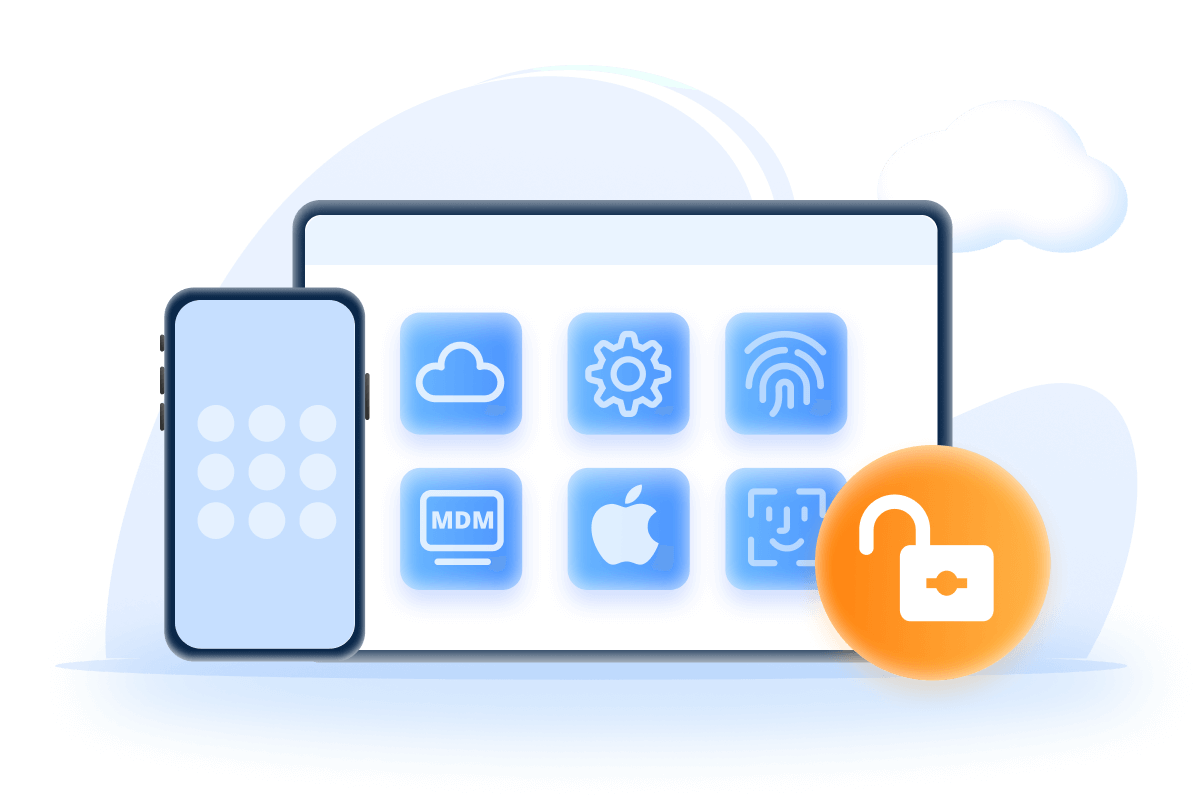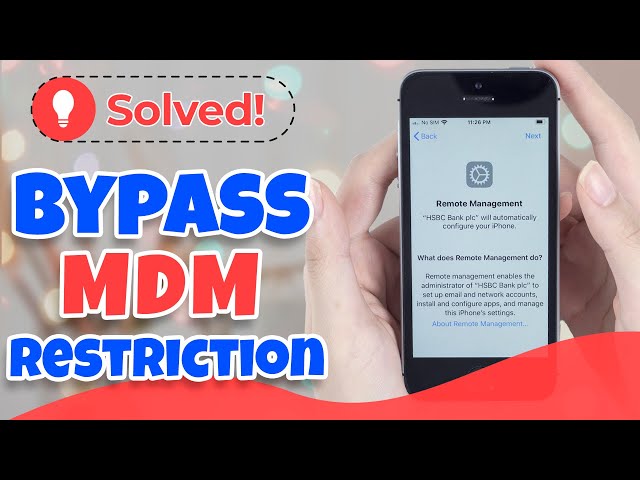How to Remove MDM from iPhone/iPad Without Password
Category: Unlock iPhone

4 mins read
Mobile Device Management (MDM) profiles are essential for organizations to manage and control the iPhones and iPads used on their network, but you need to remove MDM from iPad and iPhone to protect privacy.
This guide shows you 4 ways to easily and effectively remove MDM from iPad/iPhone without a password.
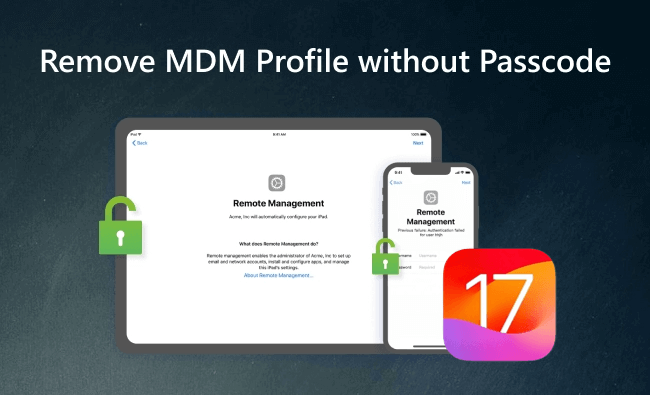
In this article:
Part 1. Things about MDM Lock on iPhone/iPad
01 What is MDM Lock on iPhone/iPad?
- MDM is a protocol utilized by IT administrators to remotely manage OS devices like iPhone and iPad from a centralized server.
- MDM enables administrators to perform various tasks, including device inspection, adding or removing profiles and apps, resetting passcodes, and even erasing devices.
- A crucial component of MDM is the use of configuration profiles, allowing centralized management of device settings such as WiFi, email, and passwords. These profiles are typically installed through the web, email, or Apple's configuration utility.
- In essence, MDM provides a means to control OS devices remotely without requiring user intervention.
To remove MDM lock, a factory reset of the device may be necessary, but it's crucial to back up your data first.
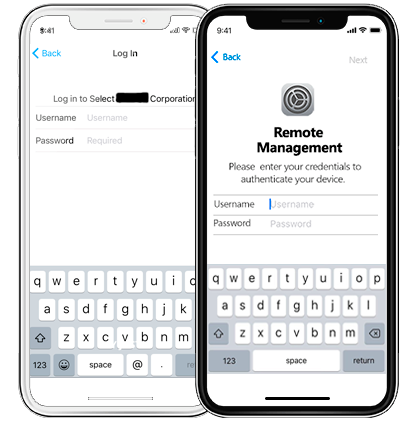
02 What to Do Before Removing MDM?
Before removing MDM form iPad/iPhone, it is important to take some necessary steps to ensure the process goes smoothly.
Below is a brief guide on what to prepare:
- Back up your device: This ensures that your data is safe if anything goes wrong during the deletion process.
- Check for any restrictions: Before deletion, review the restrictions imposed by the MDM and make a note of any settings or features that may be affected.
Following these steps will ensure a smoother process when erasing MDM lock and profiles from your iPhone or iPad.
Part 2. How to Remove MDM from iPad/iPhone
As the device is locked by MDM, the function usage will be limited and sometimes it is very inconvenient, you can use the following methods to remove MDM from iPad and iPhone.
Method 1 Remove MDM from iPad/iPhone via Settings
If your iPhone or iPad has an MDM lock and profile installed, here are the steps to remove remote management from iPad/iPhone through Settings.
Step 1: Open the Settings.
Step 2: Scroll down to the General section and tap on it.
Step 3: Then scroll through to the Device Management option and click on it.
Step 4: Next, tap on the MDM Profile.
Step 5: Tap the Remove Management option. You may be asked for a passcode at this stage. Please key in the correct password.
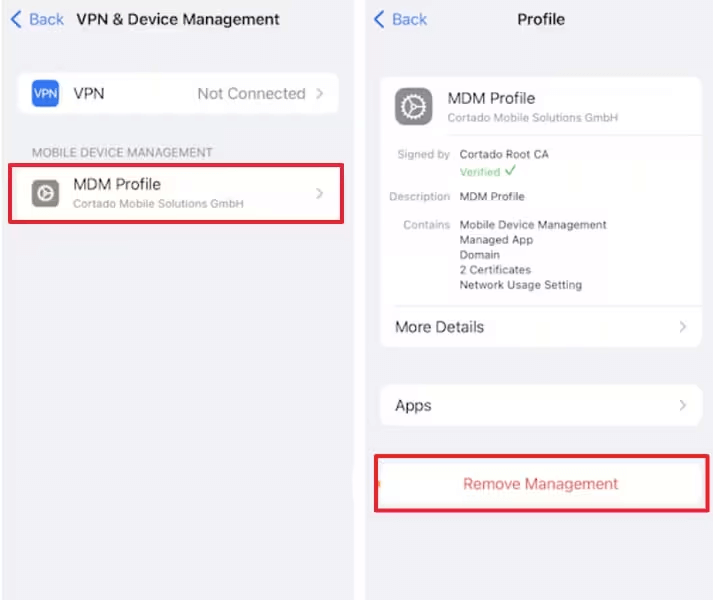
In this way, your MDM management and MDM lock has been successfully deleted from your iPhone/iPad.
Method 2 Remove MDM from iPhone/iPad using LockWiper
If you have MDM profile installed on your iPhone or iPad and you don't know the admin password but still want to remove MDM, then you should try iMyFone LockWiper.
As software to instantly remove MDM from iPad/iPhone without any password, if you follow the steps, you can remove the MDM lock that is bothering you in 5 minutes and free your device from supervision.
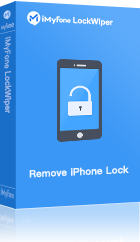
- Bypass MDM lock and unlock your iPhone or iPad without a password in 1 click.
- Remove different kinds of MDM profiles including removing Lightspeed MDM Profile.
- Have full access to all functions on your OS device after removal.
- User-friendly interface and easy-to-use function with 99% success rate.
- Also unlock Apple ID, unlock screen time passcode.
- Remove Apple ID that supports iOS 17 and iPadOS 17.
Watch the video tutorial to remove MDM from iPad/iPhone without password.
Step 1: Choose the Bypass MDM mode from the home page.
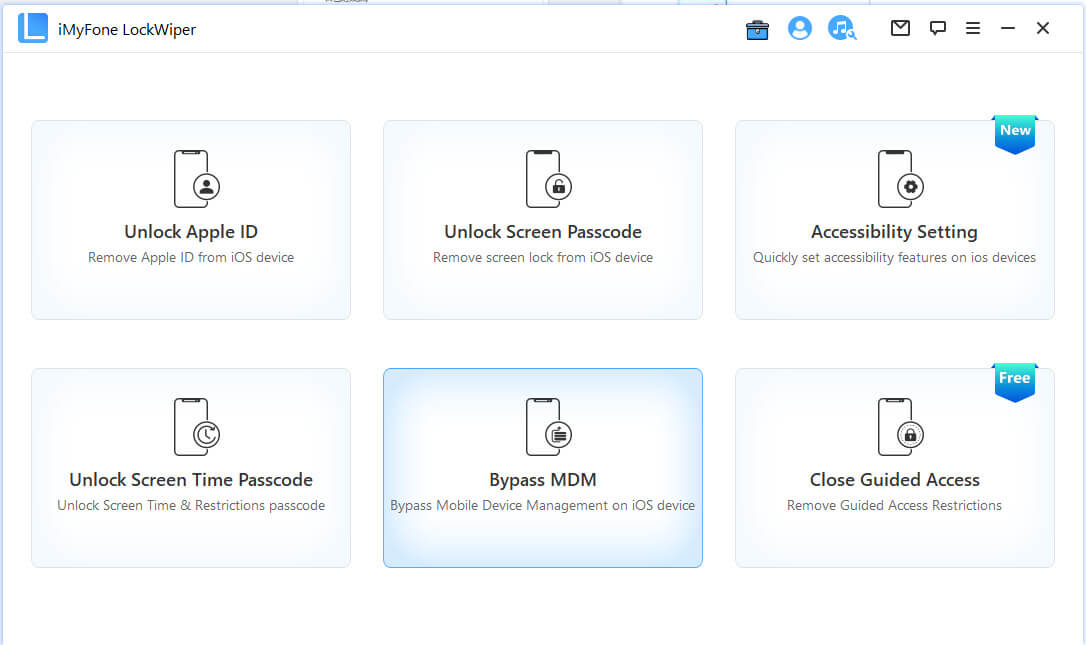
Step 2: Connect your device via a USB cable.
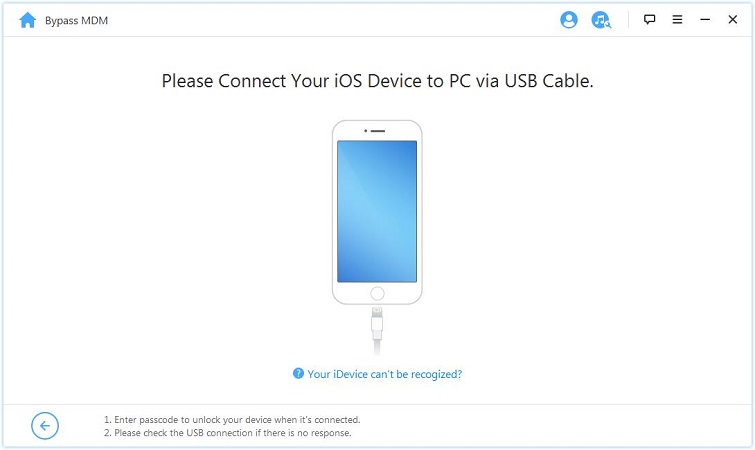
Step 3: It will guide you to follow the instructions to start the process of deleting MDM lock or you may need to reset your device first.
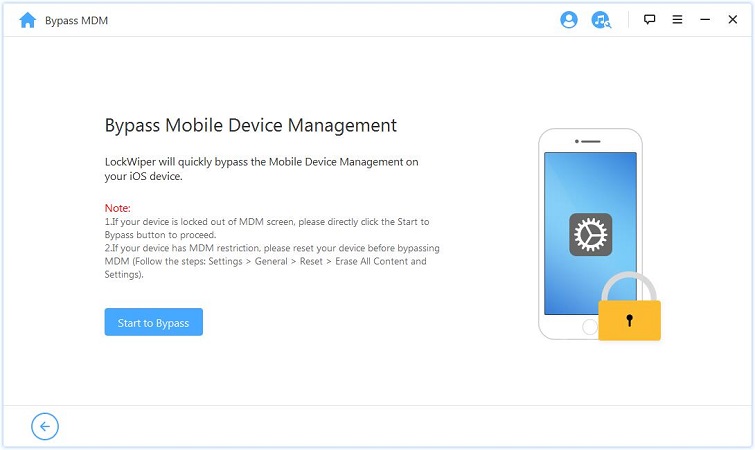
Please make sure the iPhone is on MDM Remote Management screen before you start to bypass MDM lock on LockWiper.
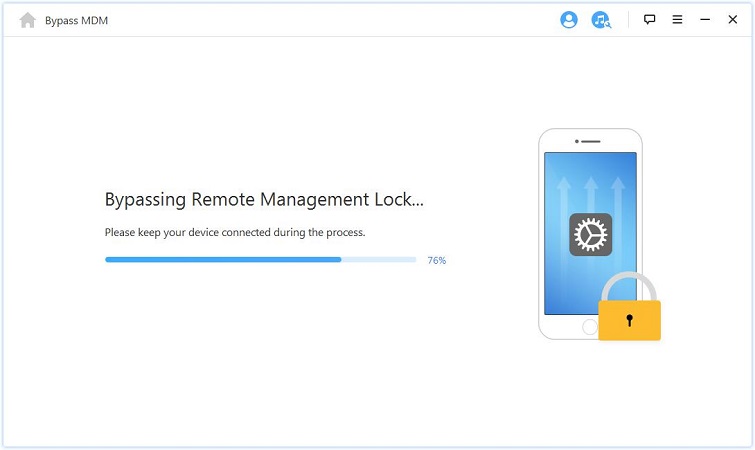
Follow the steps above in 5 minutes to remove MDM and regain full control of your device, now start enjoying the easy process of unlocking iPhone/iPad MDM lock.
Method 3 Remove MDM Lock on iPhone or iPad via iTunes
Step 1: Download and launch iTunes to your computer using a USB cable to the computer but do not connect your Apple device yet.
Step 2: Run the launcher step by step until you select the Wi-Fi network section, then plug the USB into your iPhone or iPad and connect it to iTunes, click Next.
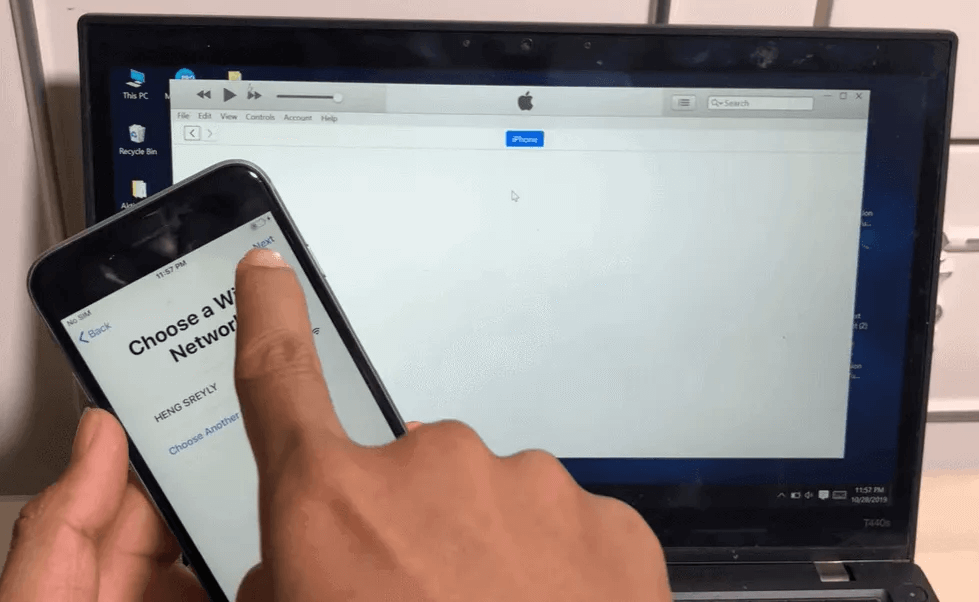
Step 3: Insert your SIM card into your iPhone and you will see the network symbol in the top left corner of the screen, and the device will now say Getting Settings.
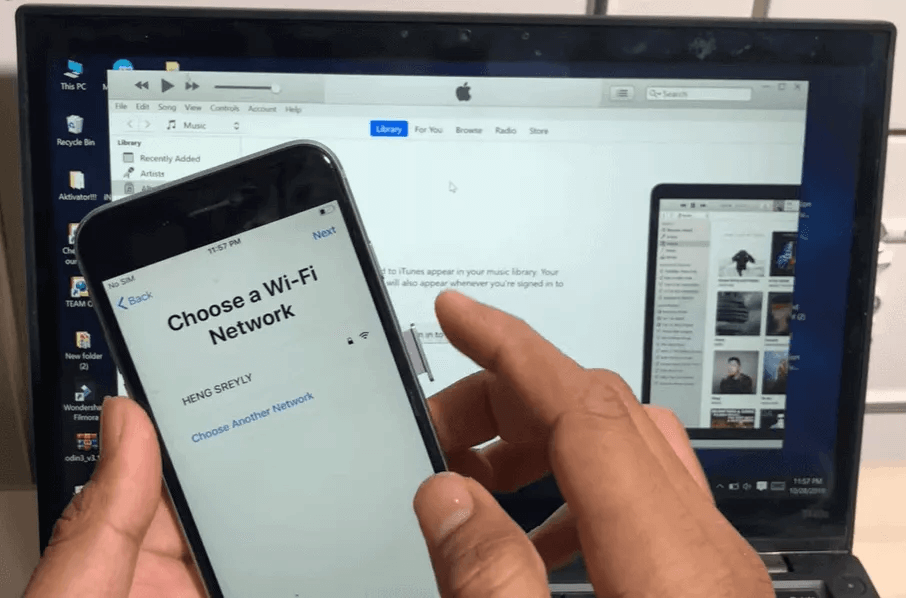
Step 4: Remove the SIM card and go through the programming process until you see the Apps and Data screen.
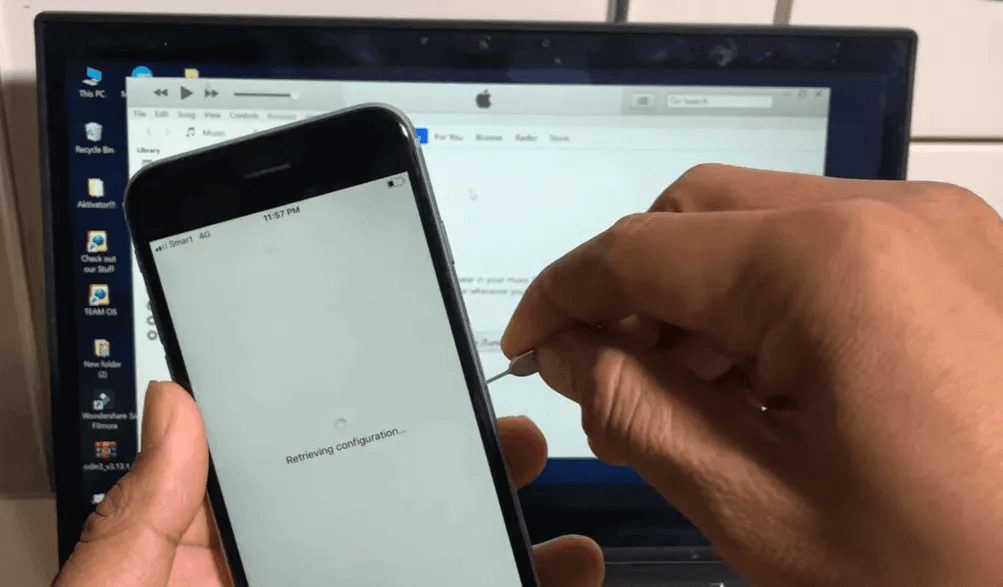
Step 5: From here, go to Remote Management, insert the SIM card again while loading, wait for the loading to complete, follow the interface prompts until Setup Touch ID appears.
Enter all the details again and you will be taken to the Apple ID interface.
After completing the final setup process, you should be able to uninstall the remote management of your iPad.
Download MDM lock removal tool to remove MDM from iPad/iPhone easily.
Method 4 Remove MDM on iPhone or iPad via DFU Mode
Put your OS device into DFU mode, which is also one of the ways to crack MDM lock, refer to the specific steps below.
Step 1: Install and launch the latest version of iTunes on your computer.
Step 2: Connect the USB cable to your computer, but again, do not connect your OS device first.
Step 3: For different models, follow the instructions below to put your iPhone or iPad into DFU mode.
iPhone 8 and newer:
- Press the Volume Up button and release it quickly.
- Press the Volume Down button and release it quickly.
- Then press and hold the side button until you see the screen.
- Then press the Side button and Volume Down button at the same time for five seconds.
- Then release the Side button but keep holding down the Volume Down button.
iPhone 7 and iPhone 7 Plus:
- Press and hold the top (or side) button and the Volume Down button at the same time.
- After eight seconds, release the Side button but keep holding the Volume Down button.
iPad, iPhone 6s, SE, and earlier models:
- Press and hold the Home button and Lock button at the same time.
- After eight seconds, release the Lock button but keep pressing and holding the Home button.
If the Apple icon appears while holding down the buttons at the same time, restart from step 3, as you may have held them down for too long.
If you want to bypass MDM lock quickly, you may want to try method 2 introduced in the article.
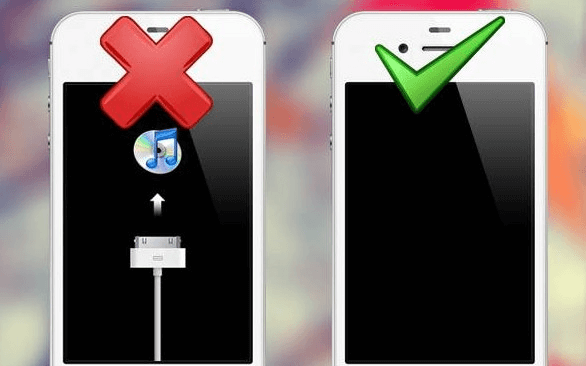
Step 4: Connect the device to the USB, iTunes will show you the message "An iPhone in recovery mode has been detected" for 60 seconds.
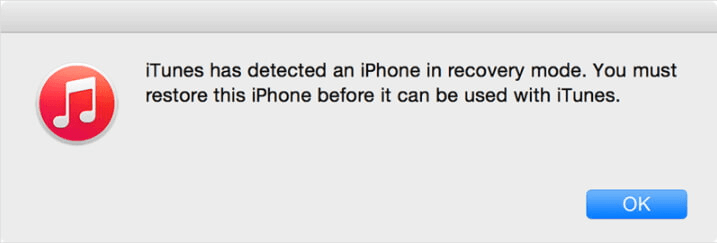
Step 5: When you see the above message, release the button, and if a pop-up window "Do you want to restore the backup" appears, select "Do not restore the backup, set it as a new iPhone".
Part 3. FAQs about Removing MDM from iPad/iPhone
Do you have plenty of questions about MDM lock removal and can't get the right answer? Or wondering if you should remove MDM from iPad/iPhone? Check the FAQs here.
1 Can I delete MDM from iPad/iPhone?
Yes, you can.
Open Settings app then scroll down to the General section > Device Management to open the enrolled management profile.
Then tap on the MDM profile. Tap the Remove Management button. That’s the button to remove MDM from iPad/iPhone.
Enter your passcode if prompted. Your device is now free from MDM lock.
2 Can I use my device as normal after removing MDM?
Yes, after removing MDM, your device will function normally without any restrictions imposed by the MDM profile.
3 Can I bypass MDM without jailbreak?
Yes, you can use a tool like LockWiper to remove MDM from iPhone or iPad without jailbreaking.
4 What happens when I remove MDM?
Removing MDM will disconnect your device from your company's management server. You'll lose access to any corporate apps, emails, WiFi/VPN configurations set by your IT admin.
Part 4. New Features of MDM Lock
As is customary with new updates, users will also get a taste of new MDM features with the latest iteration of the Apple software updates. These MDM features are listed below.
- Using Declarative Device Management
- MDM and Stolen Device Protection
- Restoring Backups to the Same Device
- About forcePreserveESIMOnErase Access Restrictions
- Software Update Release Date
- Managed Device Attestation via ACME Certificate
- Settings Command Options for App Properties
- Declarative App Configuration
Updated how to manage Apple devices using Declarative Device Management.
When "Stolen Device Protection" is turned on, certain MDM payloads and commands are not available.
Important information about when the connection from the restored device is not accepted by the MDM solution.
You can use MDM access restrictions to prevent an eSIM from being deleted.
Adds the date of the operating system update.
Updated how requests are handled.
Updated the Settings command options for App properties.
This declaration can be used to deploy the following apps to devices: App Store App, Custom App, Unlisted App, and On-Premises Proprietary App.
Conclusion
This guide gives you 4 ways to remove MDM from iPad or iPhone. If you want the easiest and fastest way, then iMyFone LockWiper is the right choice for you, as you can bypass MDM restrictions with LockWiper without having to provide any passwords and without any specialized knowledge.