iMyFone Fixppo
Kick ghost messages out of life within 4 steps.
You are using your iPhone, but when checking the Messages app, you find that your iPhone shows unread text messages but there are none? This is what we call ghost message or phantom message. Some people find it always showing 1 or multiple unread messages.You may have no idea what's happening with your messages because you cannot locate any unread message at all. Therefore, let's explore what to do when you find iPhone shows some messages unread even when you've read all of them.
- Tip 1. Fix iPhone Ghost Message via iOS Repair Tool

- Tip 2. Reset All Settings
- Tip 3. Ask Siri to Read the Unread Messages
- Tip 4. Force Restart iPhone
- Tip 5. Reset All Settings
- Tip 6. If It Is iMessage Showing Ghost Message
- Tip 7. Delete a Few Messages and Exit the App
- Tip 8. Send Yourself a Text Message
- Tip 9. Delete All the Mmessages
1. Fix iPhone Ghost Message via iOS Repair Tool
First, I would head straight to the point and introduce iMyFone Fixppo to you if you’ve got yourself in a fix about this for a while. And if you ask why does it have to be Fixppo? I would say that’s because it’s worth trying.
Compatible with all iPhone models and iOS versions including iOS 17/18 beta/18, Fixppo can be used to fix various iOS problems including stuck in boot loop, stuck on black screen, stuck on restore screen, etc.
And to fix this nonexistent unread text messages showing up on iPhone problem, just follow Fixppo and let it get everything back to normal quickly.
Step 1. Download and install Fixppo on your computer. Open the software and then connect your iPhone to the PC.
Step 2. Hit the Standard Mode under Apple System Repair. If asked to enter recovery mode, please follow the instructions.

Step 3. The program will automatically detect your iPhone model and show you available firmware. Choose one and click on Download to finish all the preparation.

Step 4. Make sure all is ready and click on Start Standard Repair to fix ghost message. Wait for a while and your device will be fixed and no phantom text message will show up.

2. Reset All Settings
Perform resetting steps to your settings and your device's settings will return to the default. This probably makes the message problems including iPhone group message not working vanished.
Make sure to open 'Settings' and tap 'General'. Go to 'Reset' > 'Reset All Settings'. See if still phantom text message issue arises on your iPhone.

3. Ask Siri to Read the Unread Messages
Another tip that can be of help is taking help of Siri. Launch it and give a voice command to read all the unread messages. Let Siri do the job and we hope that the problem won't arise anymore now.

4. Force Restart iPhone
When you find things are the same and still iPhone shows unread text messages, it's time to force restart your device. This is a great solution when you find it hard to search messages on iPhone.
iPhone 6 Series and earlier versions
To do this, press and hold the 'Home' and 'Power' buttons altogether on devices. Release the buttons when you find Apple logo on the screen.
iPhone 7 and iPhone 7 Plus
Hold down 'Power' and 'Volume Down' buttons simultaneously and let go of the buttons when Apple logo appears.
iPhone 8 or later models
On the iPhone 12/11/X/8, quickly tap 'Volume Up' and then 'Volume Down'. Now keep pressing the 'Power' key until Apple logo seems visible on the screen.

5. Force Quit Messages App
Sometimes, an app running in the background for a long time can misbehave. This could be the result of ghost message on your iPhone. Therefore, we suggest you to force quit it if it is opened in the background. Just double click the 'Home' button and you will see all the opened apps. Start swiping the apps from left to find the messages app. On finding, swipe it up.
When you have iPhone 12/11/X, just swipe up the screen and pause in between. The app switcher will come showing you the running apps. Now, similarly as above, swipe them to find the messages app and force it quit.
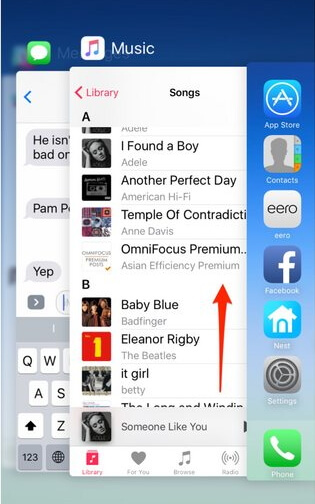
Force-quiting the message app is also a method to fix if you can't search messages on iPhone.
6. If It Is iMessage Showing Ghost Message
In case the problem of phantom text messages in iPhone occurs in iMessages, just try to disable it once and then turn it on again. Go to 'Settings' and look for 'Messages' option. Tap on it and turn of 'iMessages' sliding button. Wait for a while and then turn it back on. If the unread messages appear again, then it must be a problem of your iMessages. You can export your iMessages to your computer and then delete all the iMessages.
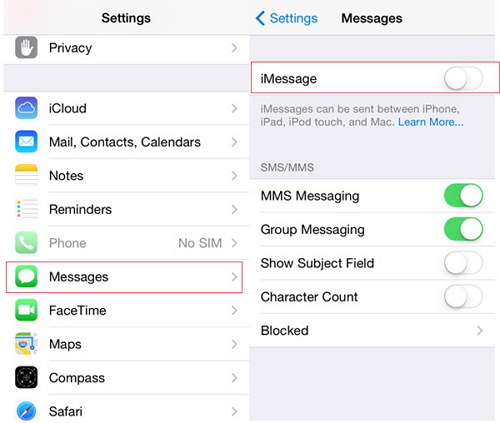
7. Delete a Few Messages and Exit the App
Here is the next tip for ghost message in iPhone. You just need to open the thread of the contact which is showing unread messages (if it shows). On opening, start deleting some messages. Now, close the app and check if the problem persists. This has worked for some people and so we hope you got help.
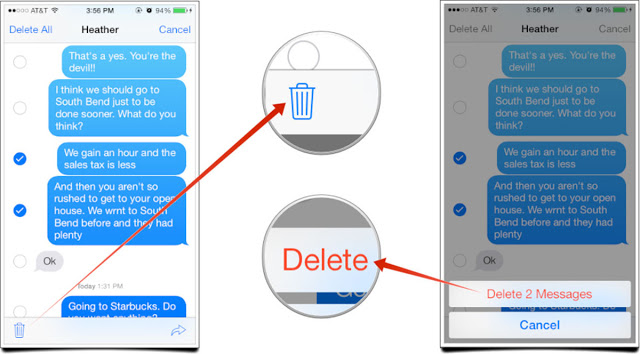
8. Send Yourself a Text Message
You can also try to send yourself a message when iPhone shows unread text messages but there are none. This is a trick some people has proved helpful, so it's worthy trying.
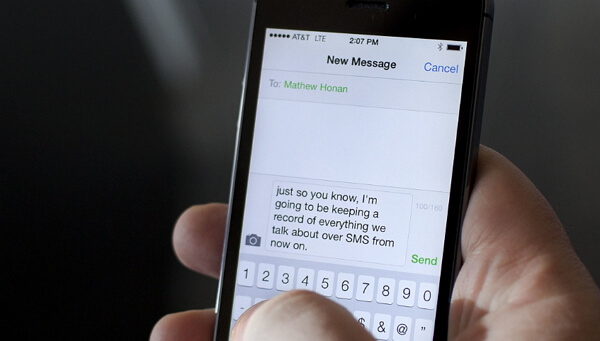
9. Delete All the Messages from the Contact
For many people, deleting all the messages from the contact that shows unread messages has worked. We know it can sound you a little disappointing. If your messages are not that important, you can take this step, but when they are much important, you can make a backup of the messages individually before deleting them. Hence remember to backup your messages before deleting them and get the desired results.
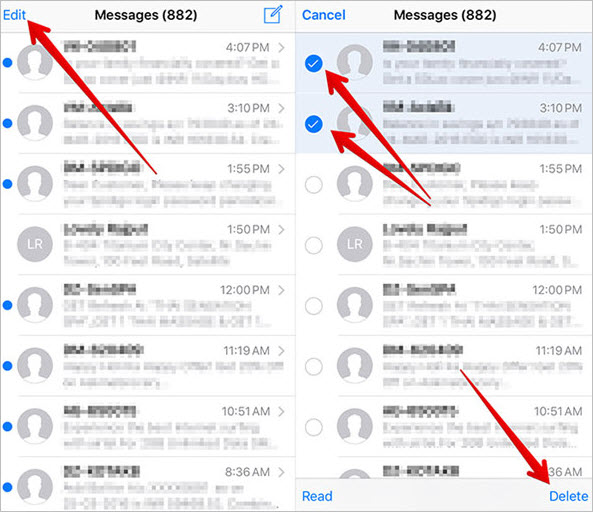
Conclusion
All these methods can help you find out the exact problem and possible solutions. And you can fix the ghost message on your iPhone within 4 steps by using iMyFone Fixppo, no data loss of course. Why not give it a try?






















 July 5, 2024
July 5, 2024