Over the years, PDF has become one of the most essential document formats in various working scenarios. Sending a PDF attachment in email is nothing strange to anyone who has been working in the office for some time. However, most email hosts Have a size limitation for the attachments in a single email. And it would be really frustrating if your PDF file exceeds that size limitation.
So in this article, we are going to talk about how to compress a PDF for email so that you can send it successfully as an attachment.
But before we do, let's have a look some of the most popular email hosts and their limitations on the attachment.
- Outlook - 10Mb per file attachment.
- Hotmail - 10Mb per file attachment.
- Yahoo Mail - 25Mb per email.
- Gmail - 25Mb per email sent or received.
If your PDF file has a size that is bigger than the limitations of your email host, then keep reading as we will show you some of the best ways to compress your PDF file so that you can send it through email easily.
Part 1: Compress PDF for Email with an Online Tool
Using an online PDF compressor tool is probably one of the easiest ways to compress a PDF for email. Many online PDF compressor tools are easy to use and allows you to compress a PDF file without having to download any extra program.
So today we're going to introduce one of the best online PDF compressor tools for you to compress your PDF file for email.
The online PDF compressor tool that we're using is called iMyFone Online PDF Compressor. It is a very easy-to-use online PDF compressing tool with a simple user interface and rich PDF compressing options.
Now let’s see how to compress your PDF file online with iMyFone Online PDF Compressor.
Step 1: Go to the official website of iMyFone Online PDF Compressor.
Step 2 :Click “Choose File” to select a PDF file to upload. You can also drag and drop the PDF file into the box in the center to upload. Uploading the original file from a URL or cloud storage services like Google Drive, Dropbox or OneDrive is also supported.
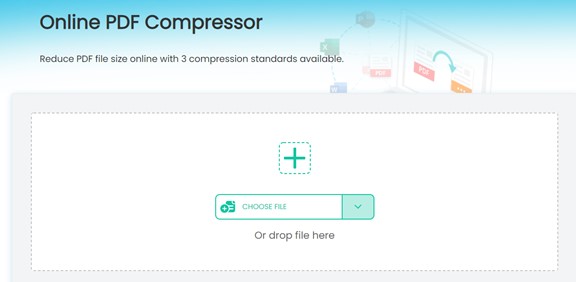
Step 3: Then choose a PDF compressing level and the compressing task will start immediately. It is suggested that you choose “Extreme Compression” if you want to make sure you can attach the compressed file to an Email.
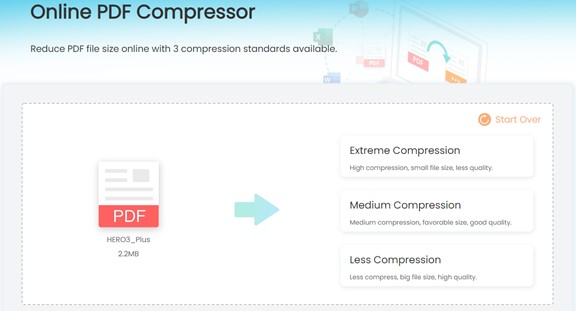
Step 4: Once the compression is finished, you can then download your compressed PDF files and send them via email. You can also directly send the compressed PDF file through Email by providing the Email address in the box below.
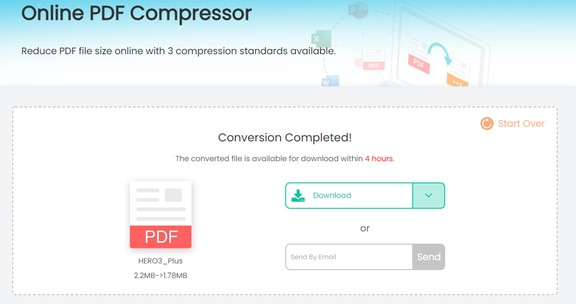
When compressing a PDF file for Email with iMyFone Online PDF Compressor, you can choose the compressing level from 3 different options to have full control of how you want your PDF to be compressed. If your PDF is a large file, use “Extreme Compression” to have the minimal file size. If you want to keep most details in the compressed file, use “Less Compression” to compress the file mildly. Of course, you can also use “Medium Compression” to get a balanced compressing result.
Pros
- No application needed
- 3 Compressing level available
- Good compressing quality
- Multiple uploading and downloading channels supported
Cons
- Highly reliable on the Internet connection
Part 2: Compress PDF for Email on Windows
On windows, there are a lot of programs and applications that you can use to shrink the size of a PDF file so that you can send it through email. Among of those solutions, our favorite one is by using a PDF compressor application available on the Microsoft Store.
If you search PDF Compressor Kit in Microsoft Store, then you can easily find this application for Windows 10 that you can use to compress a large PDF file for email. Although this application is quite simple, and it costs $1 for anyone to purchase, the compressing performance of this application is actually pretty good.
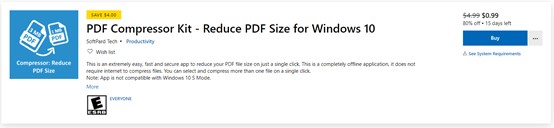
The application has a simple an intuitive user interface, and anyone can know easily how to compress PDF an make the size of the file below the limitation off most email hosts. Here is a simple guide showing you how to compress PDF for email using the windows application.
Step 1: Search, purchase, and download the application PDF Compressor Kit in Microsoft Store.
Step 2: Launch the application and click on the Browse PDF/s button to import the PDF file that you need to send through email. you can import multiple PDF files at a time.
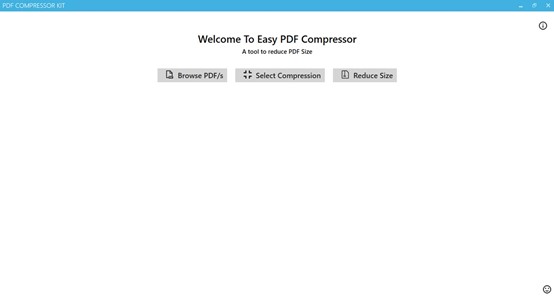
Step 3: Then you can start the compressing process in the application. For each PDF file, you can see the original size and the compressed the size, as well as a compressing percentage once the conversion is complete.
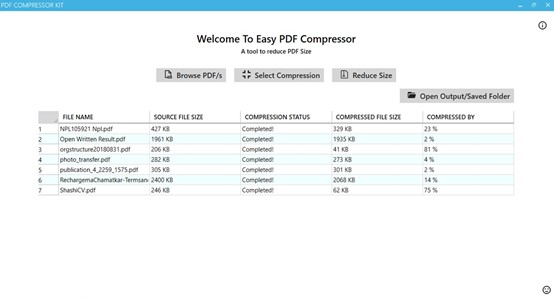
Step 4: After all conversion tasks are complete, you can click on open output saved folder button to open the output folder and see all the converted PDF files.
Pros
- Compressing tasks are well arranged and all information are presented in a clear way
- The application it's simple and easy to use
- It has a great compatibility for the Windows 10 system
Cons
- Not free, costs about $1
- It does not provide many compression options
Part 3: Compress PDF for Email on Mac
If you want to compress a PDF file on Mac, there is a simple way to do that, which is by using the Preview app. However, if you want to compress PDF for email, and the original PDF file happens to be a quite large file, then the Preview app might not be able to shrink the size of the file below a certain level. That is why you need to use a third-party compressing program on Mac to guarantee a strong compressing.
Cisdem PDF compressor is a dedicated PDF compressing application available on Mac. It is easy to use, and it provides different compressing levels for you to choose so that you can cope with different scenarios.
Here are the steps to compress PDF for email on Mac with Cisdem PDF compressor.
Step 1: Download and install Cisdem PDF compressor on your Mac computer. After launching the application, click on Add Files to add your original PDF file.

Step 2: Then click on the gear icon to call out the customization window. In the window, you can choose how strong you want to compress the PDF file. To make your PDF file as smallest possible in size, you can choose Minimal File Size and then click OK.
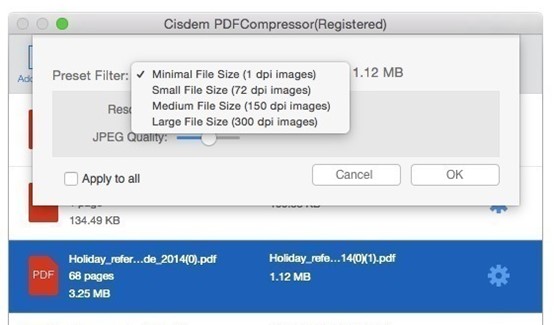
Step 3: Finally, click compress to start a compressing process.
Pros
- Features detailed compressing options
- Clear user interface
- Allows batch compression
Cons
- Price starts at $24.99
Part 4: Other ways to compress a PDF file for Email
Besides using a PDF compressing application or online service, you can also use some other solutions to compress the size of your PDF file so that you can successfully send it through email. Here are other two ways to make your PDF file size smaller.
1. Use Google Drive
If you are using Gmail to send your email with the PDF file, then you can actually upload a PDF file that is bigger than its attached limitation. But when you do, your attachment will not be attached as an independent file. Instead, it will be a link linked to your Google Drive. And your attachment will not be attached in the email but uploaded to your personal Google Drive and shared to the person who is receiving your email.
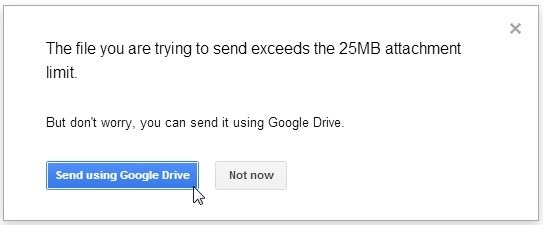
This method is very simple for Gmail and Google Drive users. Instead of directly sending the attachment, you're actually sharing a file in your Google drive to the person who's receiving your email. So there is basically no limitation for your file to be shared in email. However, it will certainly cause some trouble if the person who's receiving your email does not use Google Drive.
2. Zip Your File
Another way for you too compress a file to attach in an email is to zip it before you upload the attachment. This is very simple when you have a zip tool installed on your computer like 7-zip.
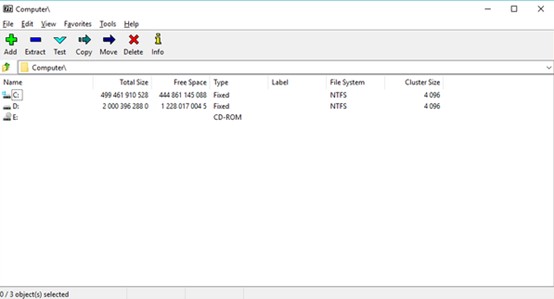
But if you zip the file and send it through email, the attachment will no longer be a PDF file, but an archive file. This means that the person who's receiving your email will not be able to directly open the PDF document after downloading the attachment. A zip/unzip application is required for him or her to extract the original PDF file from your attachment.
Besides, using a zip file does not promise a very strong compressing result. If your attachment it's very large in size, it is very likely that the file would still be too big for email even after zipping it.
A Conclusion
An online PDF Compressor service like iMyFone Online PDF Compressor is definitely one of the most effective ways to compress PDF for Email. But you can also try other PDF compressor applications to do the compressing task. Furthermore, using Google Drive and Zip tool to send the large attachment are also practical if you take the conveniency out of the picture. Hope this article does you a favor, and feel free to leave a comment if you still have any questions.






















 June 21, 2021
June 21, 2021