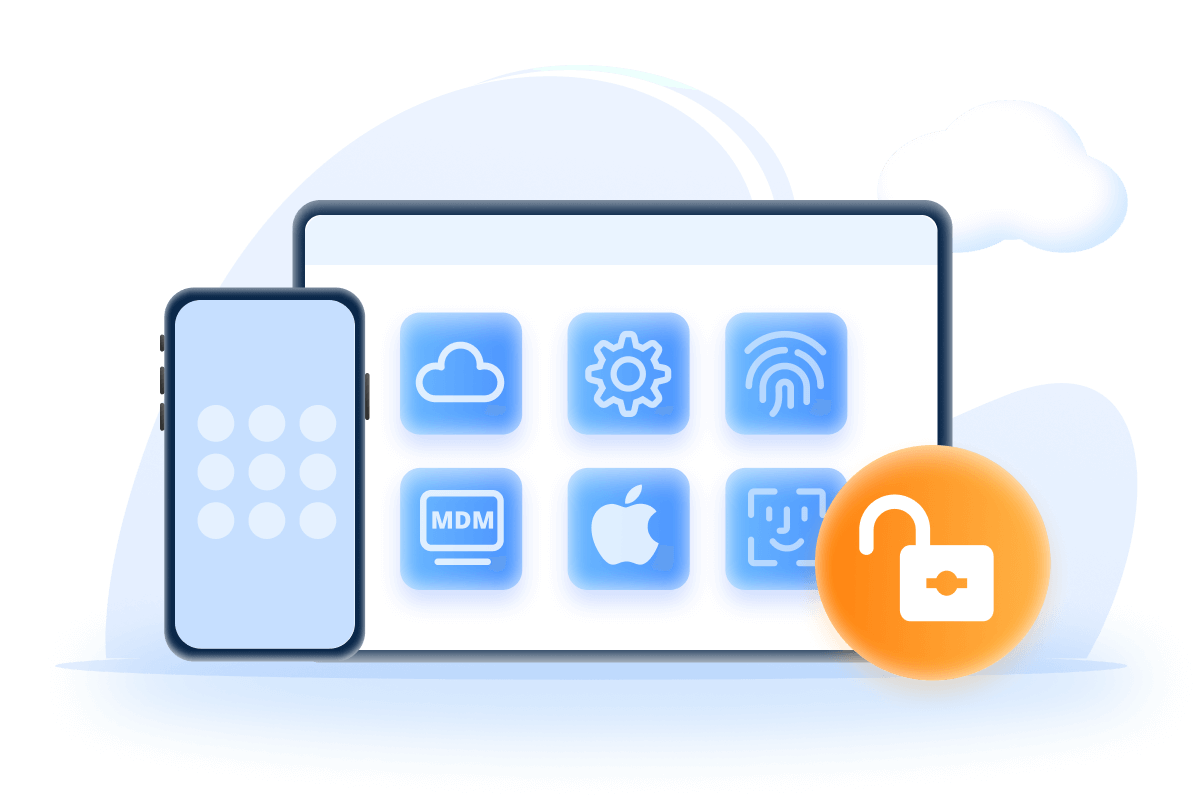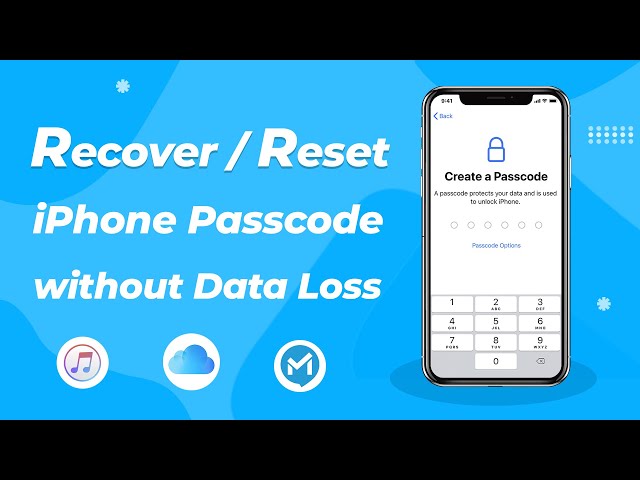[3 Ways] Unlock a Disabled iPod Without iTunes or a Computer
Category: Unlock iPhone

5 mins read
If you're getting the "iPod has been disabled, please try again in 23614974 minutes!" notification and are desperate to know how to unlock disabled iPod without iTunes or a computer, then this article is for you.
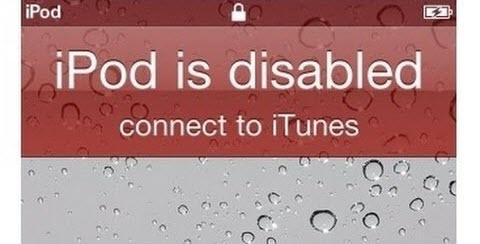
In this article:
Part 1. When Will Your iPod Touch be Disabled?
- Enter wrong passcode 1 to 5 times, you will get red notification telling you that the passcode is wrong.
- Input wrong passcode the 6th time, you get a report- "iPhone is disabled, try again in 1 minute."
- Enter wrong passcode yet the 7th time, there comes a notification, "iPhone is disabled, try again in 5 minutes."
- On the 8th attempt, your iDevice gets locked up for 15 minutes.
- On the 9th wrong attempt, it gets locked for 60 minutes.
- Enter the wrong passcode a 10th time, the iDevice gets disabled completely and you'll have to refresh.
Part 2. How to Unlock a Disabled iPod Without iTunes or a Computer
1 Using Siri to Unlock iPod Touch Without iTunes and Computer
One of the easiest ways on how to unlock disabled iPod without iTunes or computer and reset iPod passcode is by using Apple's Siri.
In fact, most users readily settle for this method because it doesn't use a computer and also doesn't erase existing data. Here are the steps:
- This way only works for iOS 10 and earlier because Siri loophole was fixed in newer iOS versions.
- It doesn't remove the passcode from iPhone. So you have to repeat the steps every time you want to access your iPhone.
Step 1: Activate Siri, ask Siri what time it is, this will show a clock icon with your current time zone.
Step 2: Select the Clock icon, then click the plus + sign, type in some characters into the search bar.
Step 3: Press and hold the search button, then release it to highlight the text. Click the highlighted text again to Copy it.
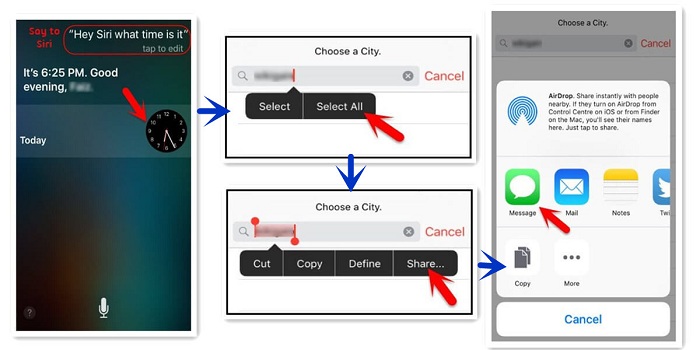
Step 4: Select the icon to the right after "Copy" and then Share. This displays a menu with diverse share options.
Step 5: Select the Message option, displaying a new message window.
Step 6: Press and hold the To field, following Paste. Tap the return button on your keyboard.
Step 7: Then tap on the Create New Contact button, choose to add a photo, and tap on the Choose Photo.
Wait for a few seconds, then press the Home Button. This shows that you have successfully fix how to unlock iPod without computer.
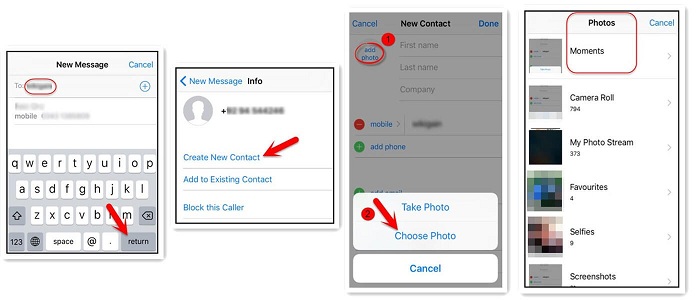
The whole process is not only complicated, but also has iOS version limitations that may drive you crazy during the unlocking process, so I suggest you use the following simple yet iPod unlocker - LockWiper.
2 With LockWiper to Unlock iPod Touch Without iTunes
If you don't want to go through any complicated process of unlocking iPod Touch, then professional iPod unlocker - iMyFone LockWiper is for how to unlock iPod without password.
With the ability to unlock any disabled iPod, iPhone and iPad device in 4 simple steps and without requiring you to provide all types of passwords or turn on anything in advance, this program is a simple and efficient tool for you.
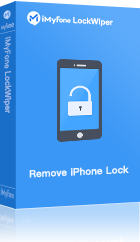
- Quickly unlocks disabled iPhone/iPad/iPod without using iTunes.
- Supports unlocking of disabled, locked, and even broken screen iOS devices.
- Completely remove 4-digit/6-digit passcodes, Face ID, and Touch ID locks in a few clicks.
- Delete iPhone from iCloud account without password.
- Supports all iPod models and iOS versions, including iOS 17.
Here is video on how to unlock iPod without password.
Steps on how to unlock iPod without password.
Step 1: Download, install and Launch LockWiper on your PC. Choose Unlock Screen Passcode from the home interface.
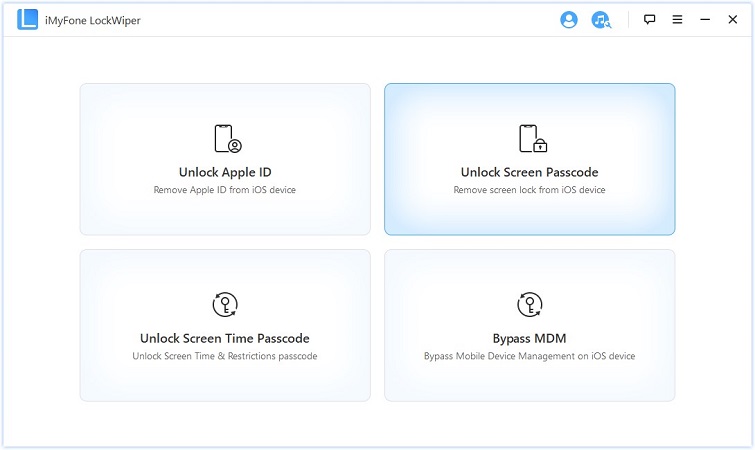
Step 2: Connect your iPod to computer and select Start. Your iPod will be automatically detected. Click Download there.
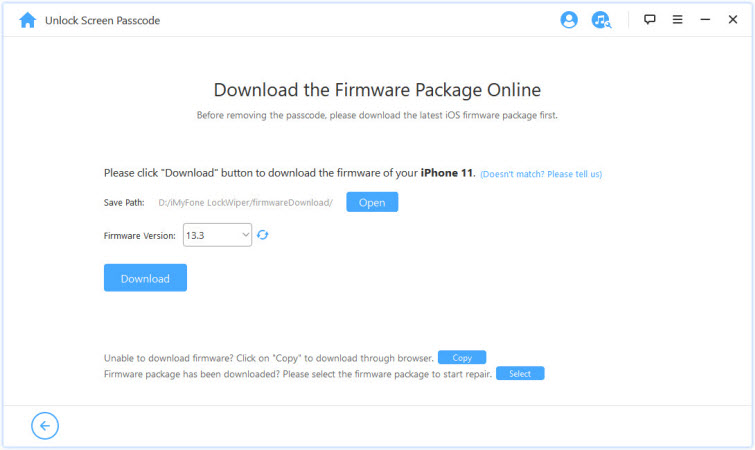
Step 3: Then click Start to Extract.
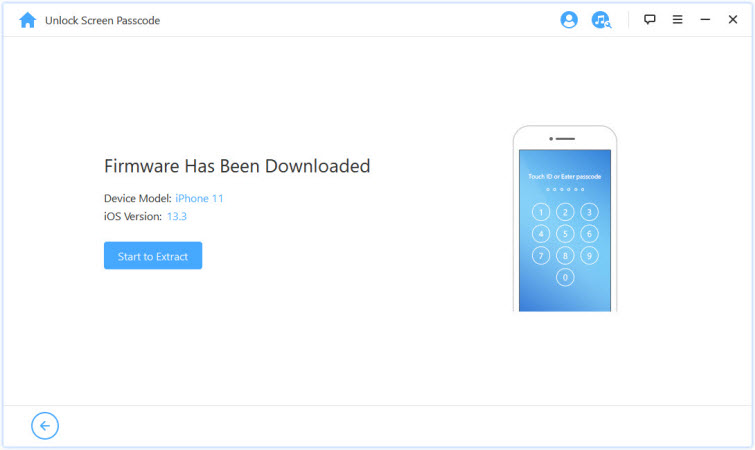
Step 4: Once this is done, click on Start Unlock. Enter "000000" into the confirmation box and click Unlock to proceed.
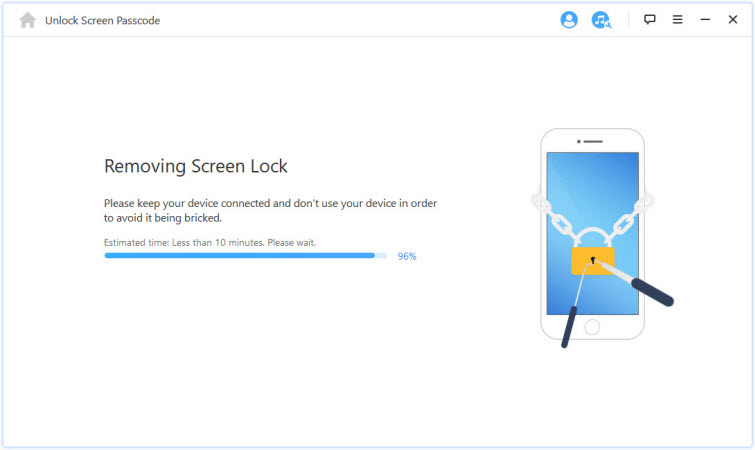
Just wait for 5 minutes, you can unlock iPod touch without iTunes, and when it's done, you can set a new password as many times as you want, the whole process has no restriction conditions.
3 Via iCloud Unlock iPod Touch Without iTunes/Computer
If your iPod is disabled connect to iTunes and you do not have access to iTunes or PC, then this is the method you should consider using. Follow these steps to fix your disabled iPod Touch:
- Your iPod should have an iCloud account login and have "Find My iPod" enabled.
- You should know the iCloud account and password.
- Your iPod must have internet. Or the remote erasure won't take effect.
Step 1: Visit icloud.com on any iDevice or Mac or PC.
Step 2: Log in with the Apple ID associated with the disabled iPod Touch. Click Find iPhone option.
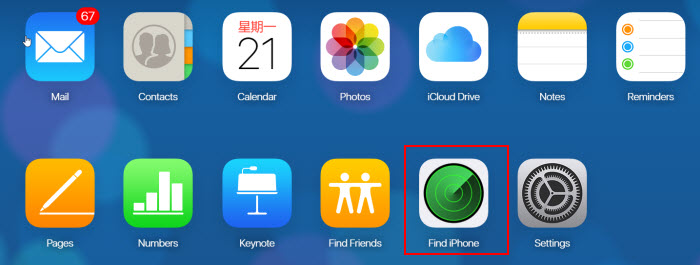
Step 3: Navigate to All Devices, find and select your iPod Touch from the list.
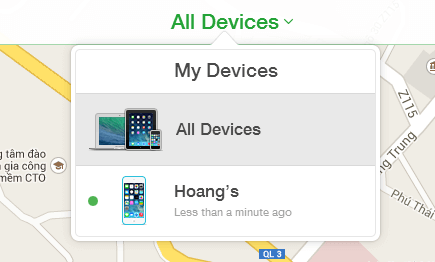
Step 4: Select Erase iPod and Confirm to proceed. This initiates the reset process, wiping off all data in the process, including the passcode.
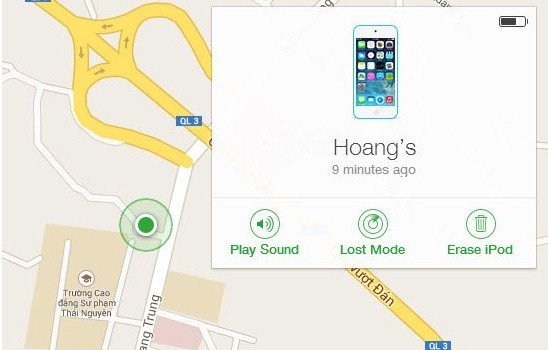
The iCloud method has feature limitations and will not work if you don't have it turned on, the easiest way is still to use a third-party tool.
Part 3. How to Unlock iPod Touch Using iTunes
Above are all the comprehensive ways how to unlock iPod touch without iTunes or computer summarized in this article.
If none of them can satisfy you, or you still think iTunes is the most reliable, the following content is for you to unlock locked out of iPod touch using iTunes.
1 Restore iTunes Backup
iTunes backup is capable of restoring your iPod Touch. This is done through iTunes. This might seem like the easiest way on how to unlock iPod without password but it is also the one with the most requirements.
- You have to backup your iPod Touch on the computer before.
- Your data will be synced to the old backup.
Step 1: Go to the Summary of your iPod Touch in iTunes.
Step 2: You should see a Restore Backup option. Click that.
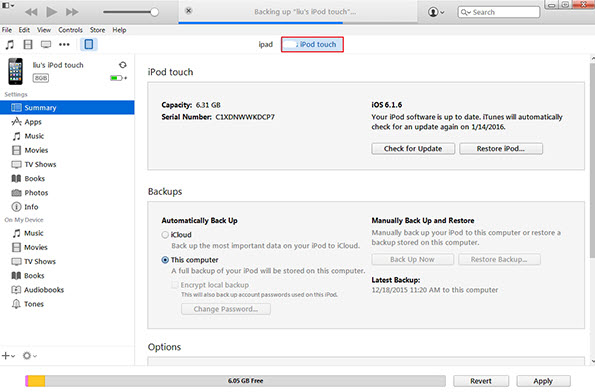
Step 3: Select the device backup you want for the restore. Select the proper one and click Restore.
Your device will restart and then start syncing the data to the device. Let the process finish before you disconnect your iPod Touch. iTunes and your iPod Touch will notify you when the process is done.
Download now to fix how to unlock iPod without password, iTunes.
2 Erase in Recovery Mode
iDevices have a feature known as Recovery Mode that allows you to put your phone into a reset mode by using physical keys on the device. Here are the steps to unlock a disabled iPod Touch in Recovery Mode.
- This way will erase all data on the iPod Touch.
Step 1: Connect your iPod Touch to your computer.
Step 2: To start the process on an iPod Touch you will press and hold the Home and Top Button at the same time until you see an iTunes icon on your iPod Touch along with the image of a power cable.
Step 3: iTunes should automatically detect a device in Recovery Mode. It will pull up a window stating there is a problem with your iPod Touch.
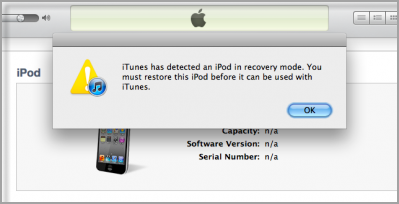
Step 4: Click OK. In general, the process should take less than 15 minutes.
With the options above you will be able to unlock locked out of iPod Touch and use it again.
To Sum up:
To summarize, there are 3 different easy ways you can use to fix how to unlock a disabled iPod without iTunes or computer.
Among them, iMyFone LockWiper is the most convenient tool that allows you to regain access to locked out of iPod touch without any restrictions. why not try it for free now?