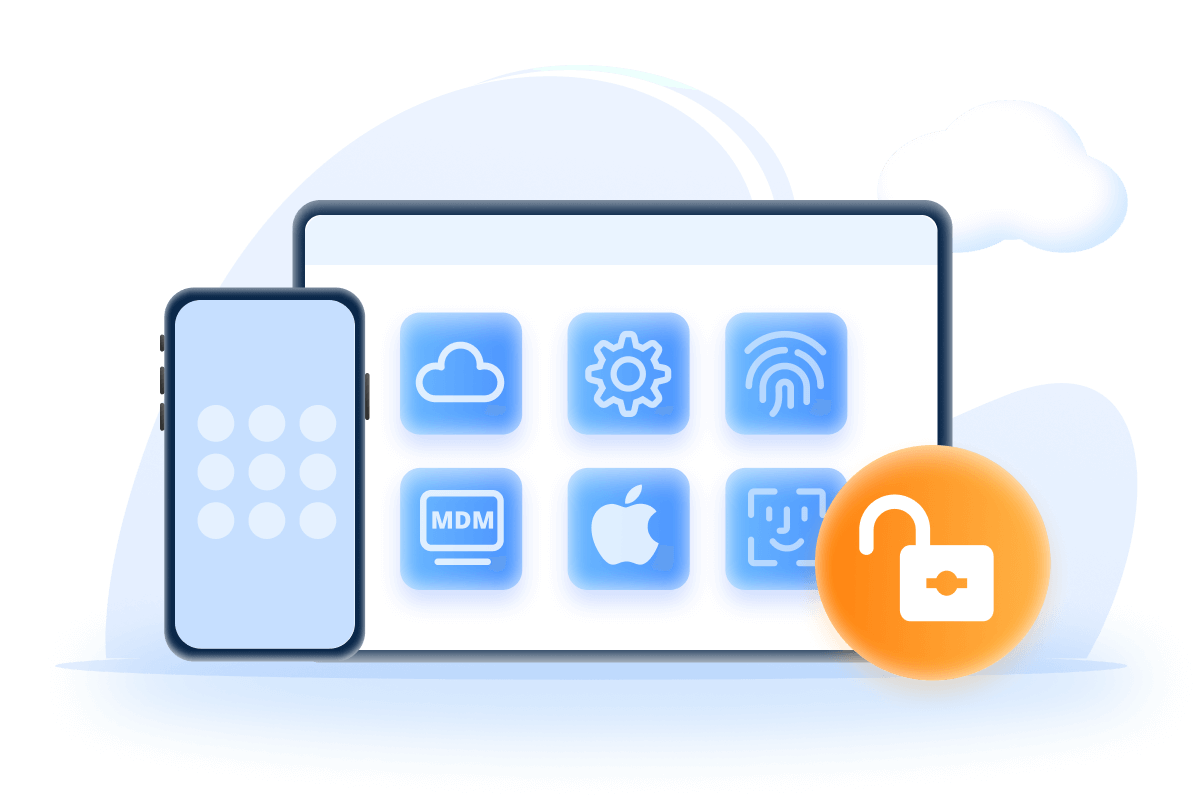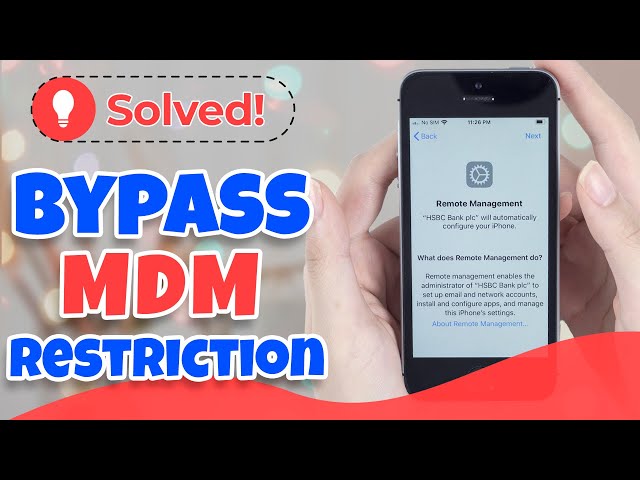[Top 3 Ways] How to Delete Device Management on School iPad
Category: Unlock iPhone

3 mins read
After graduation from school, if you discover the IT department still manages your iPad, your device may be restricted in features.
In this case, the only way to free your device is to delete device management on school iPad. If you are wondering how to unlock your school iPad, then the answer is in this article.
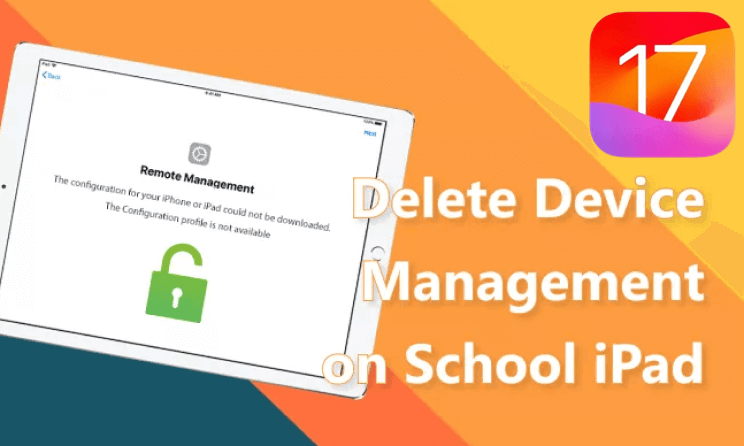
In this article:
Part 1. Things about the MDM on School iPad
1 What is MDM?
Mobile device management (MDM for short) is a method of distributing data and settings to the iPhone, iPad, and Mac devices.
MDM makes it easier to manage, monitor, and support devices within an organization.
2 MDM's Main Features
It speeds up the process of getting iOS devices into the hands of users, fully configured, and preloaded with all the necessary applications, settings, and user permissions.
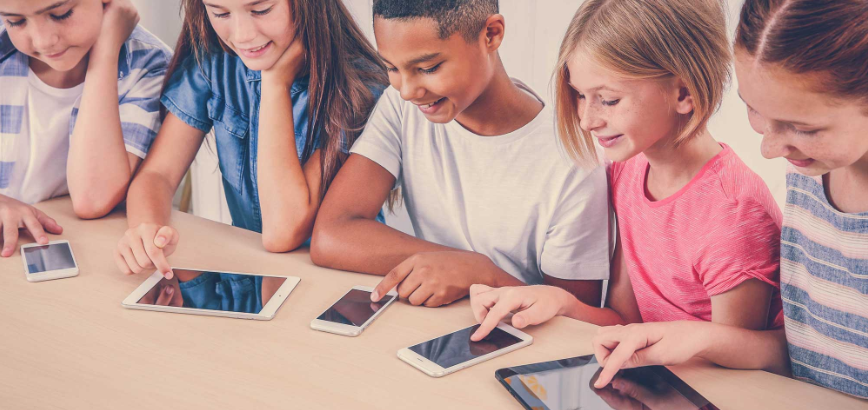
3 How Does MDM Work on School iPad?
As you might already suspect, students use their iPad to access a lot of things, especially things private. As a way of minimizing this, the school then links their device to device management software and uses it for remote monitoring of their activities and restricting activities.
With MDM, teachers even can see all students' screens in real-time, push URLs to student devices, lock student screens, and also screen mirroring between student, teacher, and classroom displays.
4 Why Do You Need to Remove MDM?
However, if you have already graduated from school, or if you have bought a second-hand iPad with school MDM on it, then it's important to delete device management on iPad because you need to understand that there are privacy issues and other risk issues.
Part 2. Delete Device Management on School iPad [Without Password]
If you want to remove MDM and its profile on your own, the easiest way is to use iMyFone LockWiper - MDM Profile Remover. This tool helps you to delete and remove the MDM lock without any password associated with it so that you can access your device and won't be bothered by MDM files anymore.
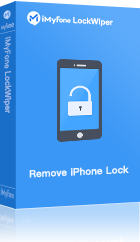
- Easily bypass Remote Management lock screen with 1 click.
- Enjoy full access to your device after MDM removal.
- No need for username and passcode when bypassing MDM activation.
- User-friendly and no technical skill required.
- Also support to remove iPad/iPhone Apple ID and Screen Time without passcode.
Watch Video to See How to Remove School Restrictions on iPad
Just take the following steps to get rid of school restrictions on iPad easily:
Step 1: Launch iMyFone LockWiper on your computer. Select Bypass MDM mode on the interface.
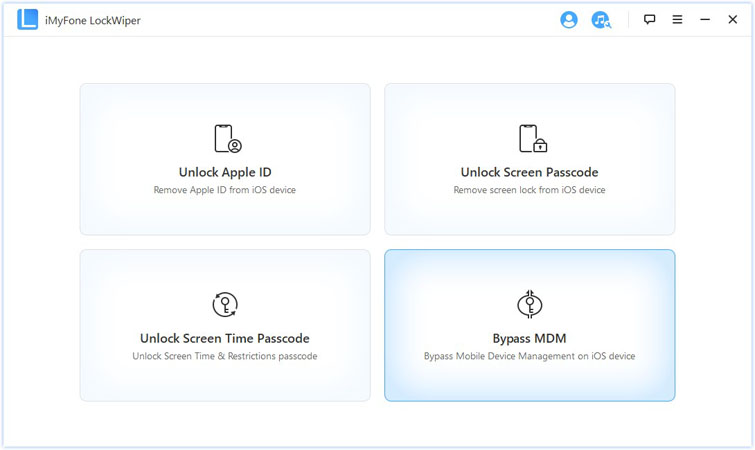
Connect your iPad to your computer with a USB cable.
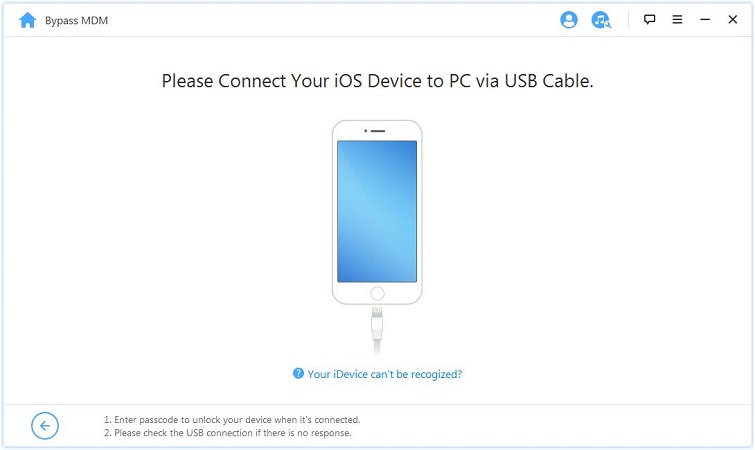
Step 2: Make sure your device is on the MDM screen lock.
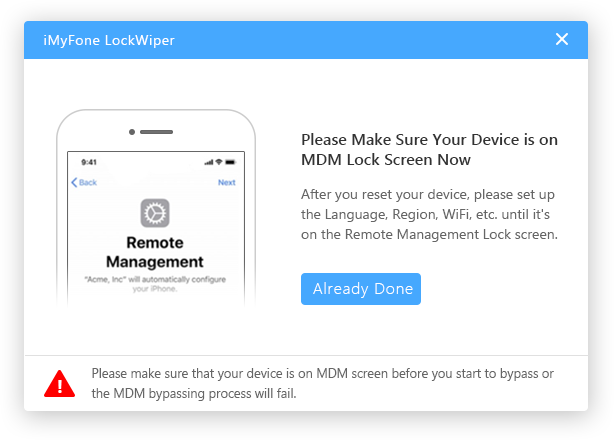
- If your device is locked out of the MDM activation screen, please directly press the Start to Bypass button to start the bypassing process.
- If you want to remove the MDM restriction, please reset your device first by the following steps Settings > General > Reset > Erase All Content and Settings. Then click Start to Bypass.
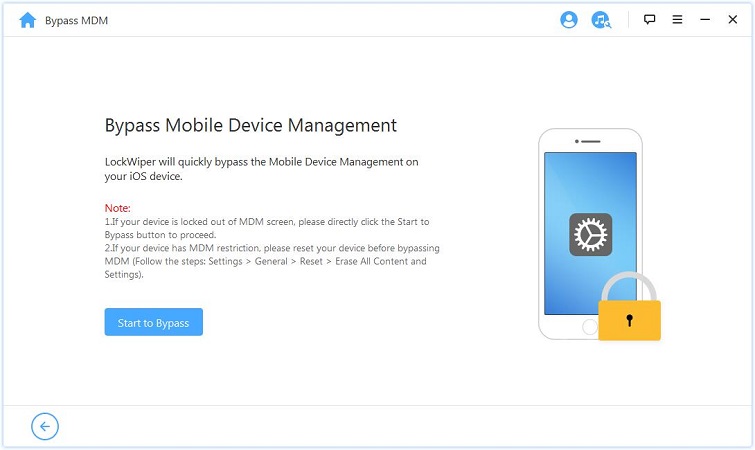
Step 3: After that, you can see the bypassing process on the interface.
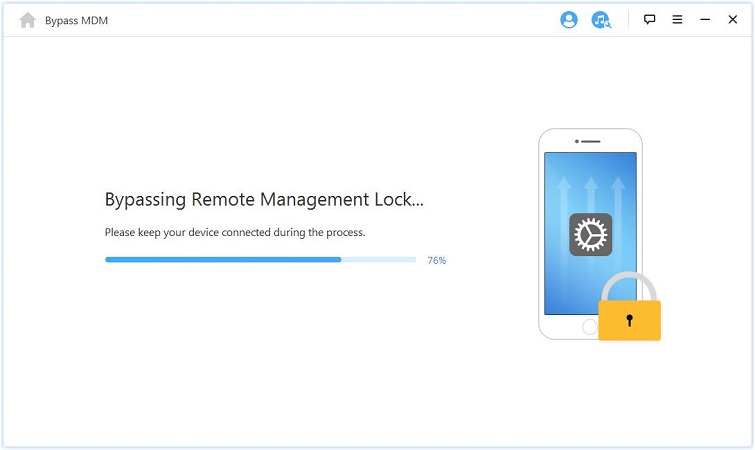
Simply take the above 3 steps, wait 5 minutes, and when the program is complete, your school iPad will be free from device management without having to worry about MDM monitoring interfering with device use.
Part 3. Remove MDM Profile from School iPad [Need Password]
The best way to remove an MDM profile on school iPad is to contact your school IT department. As long as you have a valid reason, they should be happy to help you remove Device Management.

1 Via Settings to Remove School iPad Restrictions
If you know the password to remove MDM management, then you can remove it yourself from the settings on your iPad.
Step 1: Open Settings and go to General.
Step 2: Select VPN & Device Management > MDM Profiles & Remove Management.
Step 3: Click on Remove Management option and enter your account and password to complete the process.
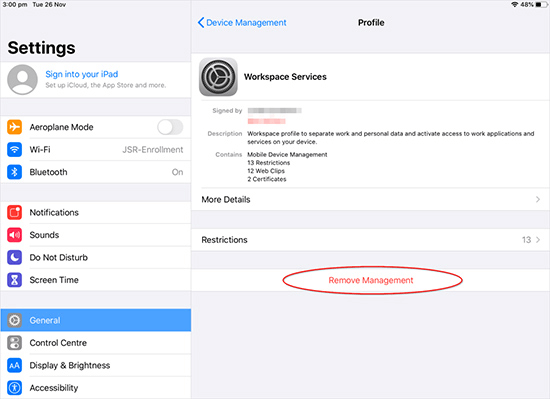
Your iPad will no longer be remotely controlled.
2 With Apple School Manager to Take School Restrictions Off iPad
Step 1: Visit the official Apple School Manager website and log in with your administrator account.
Step 2: Click Devices in the sidebar and find your school iPad in the search bar.
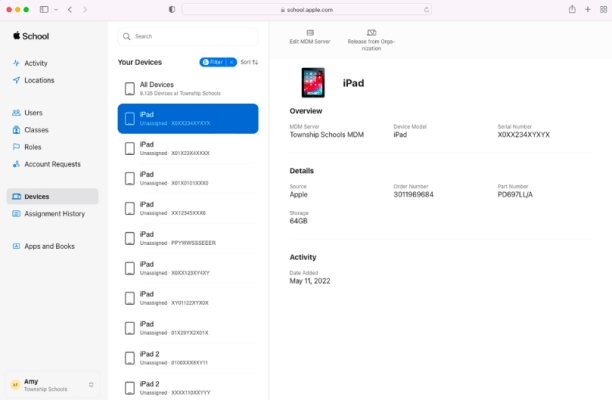
Step 3: Select your device from the list, then click Eject and view the information dialog box.
Step 4: Tick the checkbox labeled "I understand that this cannot be undone" and click Release.
Verify that your device is again in the search field and confirm that School Management has been successfully removed from your iPad.
All of the above methods require you to know the password for device management, if you don't know the best way is still to use LockWiper.
Conclusion
To unmanaged devices on your school iPad, you can either use a password or jailbreak your iPad to unlock it for school. However, both of these methods have significant limitations and drawbacks. And the success rate is also low.
In any case, you can use iMyFone LockWiper to remove MDM from your school iPad without a password and administrator account in 5 minutes.
Free download iMyFone LockWiper to unlock iPhone MDM without passwords.