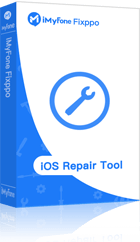Safari is the most popular web browser for iPhone users. At some point, you may have encountered an error that indicates Safari cannot open the web page you intended to open because the web address is not valid. This is an annoying situation since the pop up containing this error message does not go away. Everyone would like to know whether there is a way to solve the “Safari cannot open the page on iPhone” problem. Solutions are available. In this article, we will be providing these solutions. However, before we can provide the solutions, let’s find out why the error occurs.
Part 1: Why do We Have This "Safari cannot Open the Page" Error on iPhone/iPad/Mac?
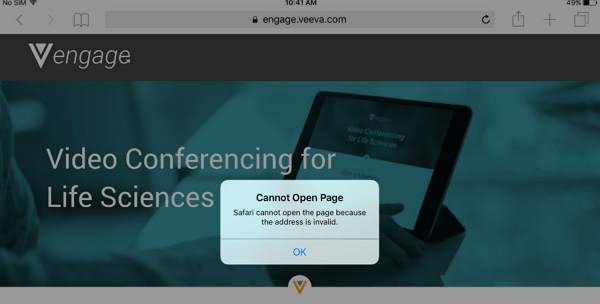
There are two different errors which look almost the same which can prevent Safari from opening a page. One of these errors is genuine while the other one is not genuine. In this article, we will be focusing on the genuine error. However, we will also provide an insight on the ingenuine error.
If the error is showing up on your iPhone Safari browser as a website pop-up, your device may be targeted by a financial scam. The major goal of this error is to trick you so that the scammers can get a chance to access your financial information and your money.
The scam pop-up containing the “cannot open page” message is created in such a way that it looks official. Depending on where your IP address is located at the time, this message may use a different language and text. The pop up may try to make you think you have done something very illegal online and even try to force you to pay a fine.
Don’t pay anything. Instead, take your iPhone to an expert so that the virus can get removed. You should do this as quickly as possible. Accessing your Safari browser will be impossible if the virus is still on your device.
The genuine error will only display the message indicating that opening a page is impossible because the web address is not valid. This is an error that can result from a possible bug in your device. Luckily, this error is fixable.
Part 2: How to Fix "Safari cannot Open the Page because the Address Is Invalid" on iPhone/iPad?(iPhone 12 and iPad Pro Supported)
For many iPhone users, the first solution that comes into their mind when their Safari fails to load a page stating that the web address is not valid or the safari crashing is to delete Safari browser and then reinstall it later. Note that this will not work. Safari is the default browser on iPhone and hence it cannot be deleted. To actually fix the error, follow the steps below:
Step #1: Force restart your iPhone.
For iPhone 8 or later models (iPhoen 12 included):
Press and release Volume up button, and then Volume down button.Finally press and hold the Side button. Keep holding until you see an apple logo.
For iPhone7/7 Plus:
Keep holding the Volume down button and Side button at the same time. Release them when apple logo shows.
For iPhone 6 or older models:
Keep holding the Side button and Home button. Do not release until you see the apple logo.
Step #2: After the device restarts, locate Safari in Settings and tap on it.
Step #3: Locate Cookies and Data and tap on it. Clear the Cookies and Data.
Step #4: Restart your iPhone.
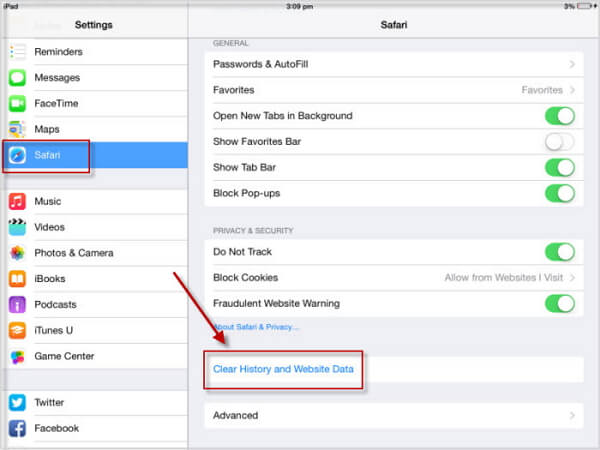
If you are using iPhone SE/8 or earlier models, hold down the “Wake/Sleep” button until a red slider shows. Slide the red slider to turn the device off. If you have the iPhone X or later models including iPhone 12, just press and hold one of the Volume buttons together with the “Wake/Sleep” button. After the device is completely off, hold down the “Wake/Sleep” button for a second time until you see an Apple logo.
Step #5: Try using Safari again.
Part 3: Extra Tip: Fix Other Safari Issues on iPhone/iPad. (iPhone 15 and iPad Pro Supported)
The issue of "Safari cannot Open the Page because the Address Is Invalid" often stems from potential iOS system problems. However, there's a potent solution available to address this issue effectively – iMyFone Fixppo. Its system repair function is tailor-made to resolve iOS system issues. Here are the detailed steps on how to use this feature to fix the problem:
How to repair your iOS system for fixing Safari issues:
Key Features:
- The software's "Fix iOS System" feature can deal with numerous iOS problems, such as Safari voice search unresponsive, white screen, iPhone stuck in recovery mode, restart loops and so on. It can fix the problems with no loss of data.
- The software holds expertise in recovering lost data under various lost data scenarios, like accidental deletion, or data disappearing suddently.
- iMyFone Fixppo is compatible with almost all iOS devices including iPhone 15.
- It can find the deleted data fast with its four recovery modes.
Limited Time 10% OFF Coupon Code: FARTT91
Step 1 – Download and install iMyFone Fixppo on your computer, launch the program and connect your iPhone to the computer using a USB cable.
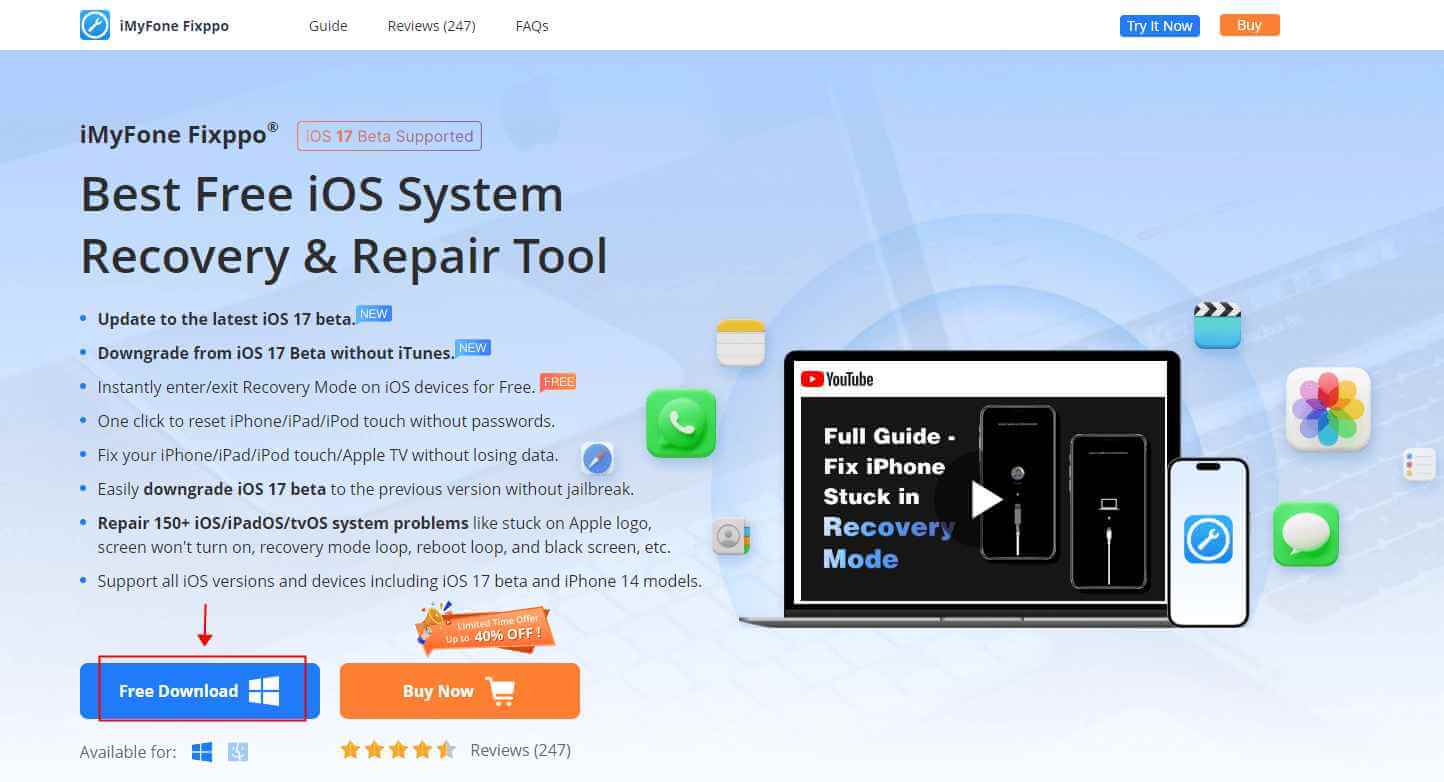
Step 2 – Click the "Start Repair" button and choose "Standard Mode".
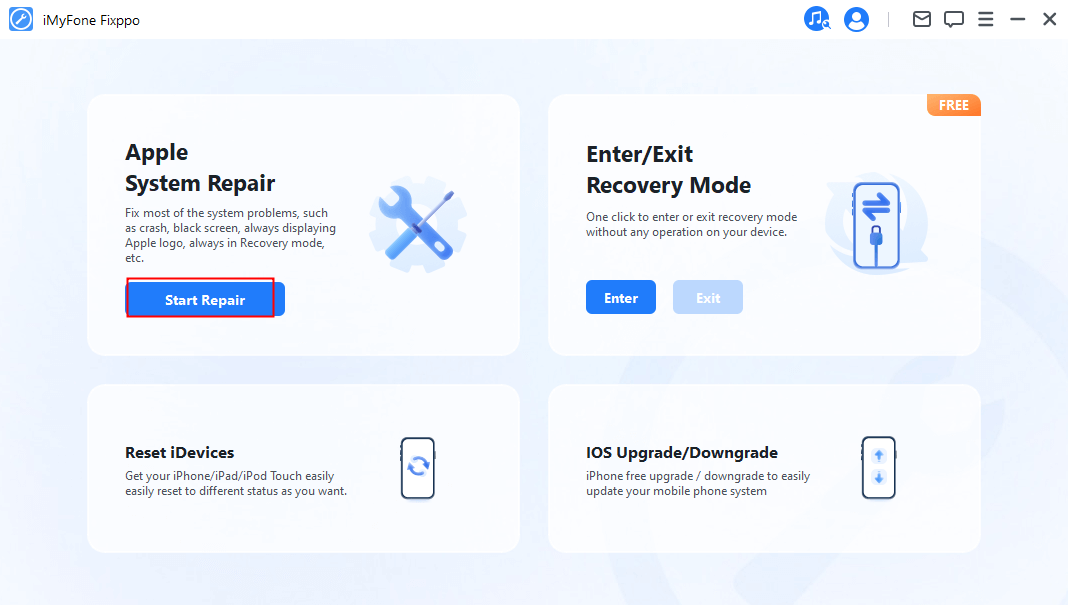
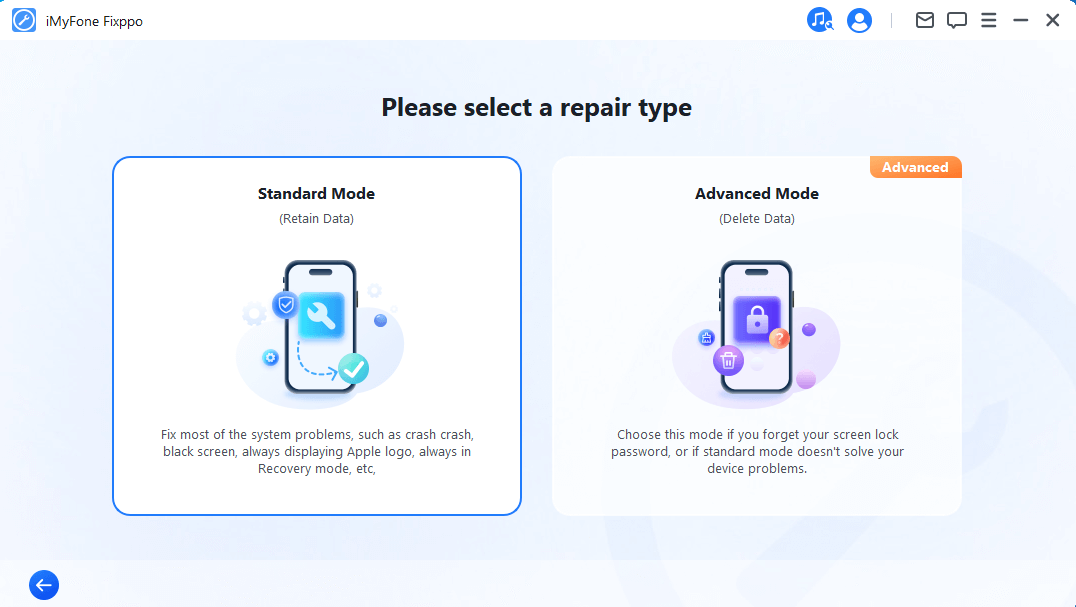
Step 3 – Enter Recovery Mode or DFU Mode.
Connect your iPhone to the computer using a USB cable. Follow the on-screen instructions to put your iPhone into DFU or Recovery mode.
Step 4 – Confirm your device details and download the appropriate firmware packa/bge suggested by Fixppo.
Step 5 – Once the firmware is downloaded, click on "Start Standard Rapair" to initiate the system repair process.
Step 6 – After the repair is complete, your iPhone will restart. Check if the iPad Pro Smart Keyboard Not Working is resolved. Not being able to access the internet on your iPhone is annoying. The “Safari cannot open the page on iPhone” error is something most people who own iOS devices have come across at some point. The good news is that you can easily fix this error at home as long as it is not being caused by a virus installed on your device by scammers trying to steal your financial information. To fix this error, follow the steps we have outlined in this article. If you determine that the error is as a result of a virus, you will need to get the virus removed by a professional. While fixing your Safari issues, you may lose your history by mistake. However, this should not worry you. iMyFone Fixppo is a third-party tool that allows iOS device users to restore their Safari history even if they don’t have a backup for it.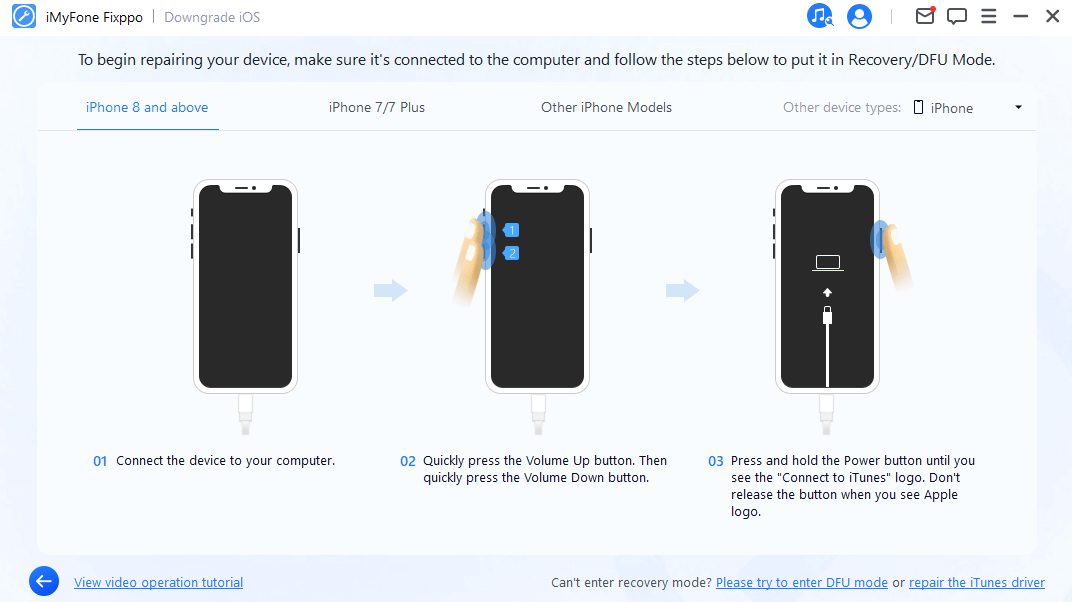
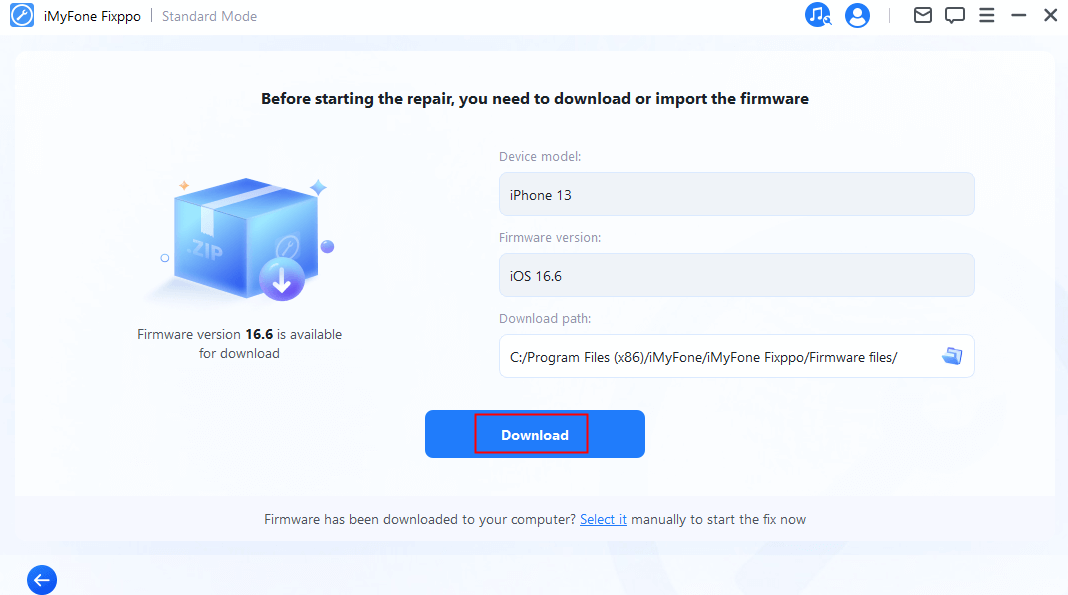
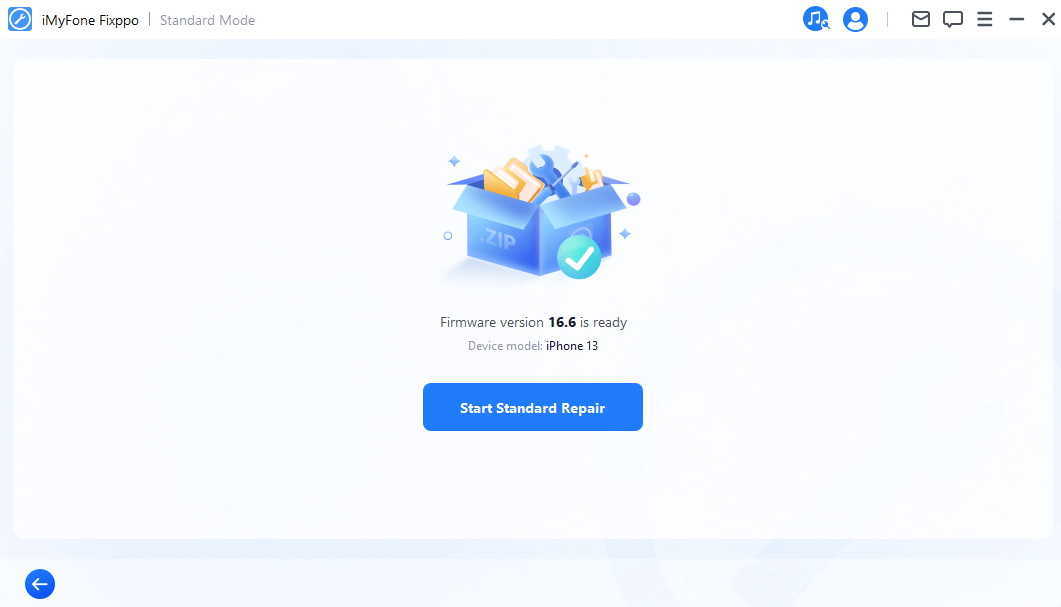
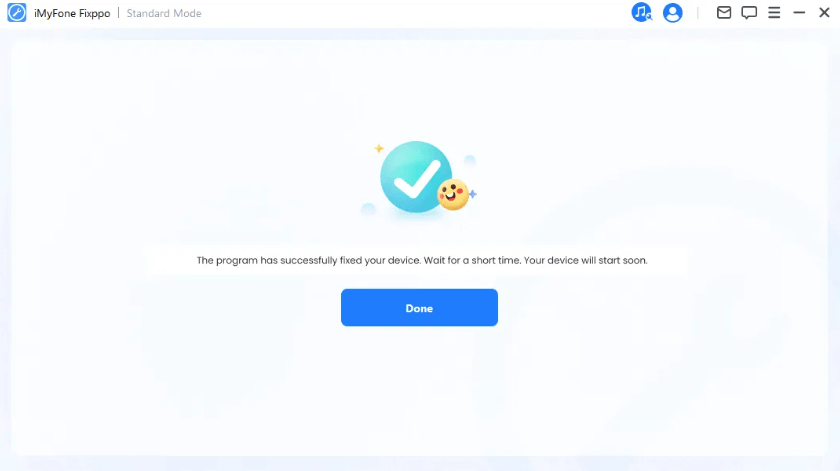
Summary






















 April 25, 2024
April 25, 2024